Optimize AI Assistant Configuration for Efficiency
How to add AI Assistant
To add AI Assistant to your plan, you’ll need to be an organization owner or admin, and on your desktop.
Step 1: Click on AI Assistant in your sidebar.
Step 2: Click on Create an AI Assistant.
Step 3: After giving the name and avatar for AI Assistant, click Continue.
Step 4: Choose the desired number of Monthly intelligent messages you wish to have.
Step 5: Click on Hire now.
How to set up AI Assistant
In this section, we’ll discuss how to configure your AI Assistant to enhance its performance and customize its behavior to match your brand and improve the customer experience. Here are some advanced configuration options:
Profile
Modify the name and avatar of the AI Assistant to give it a unique identity and align with your brand.
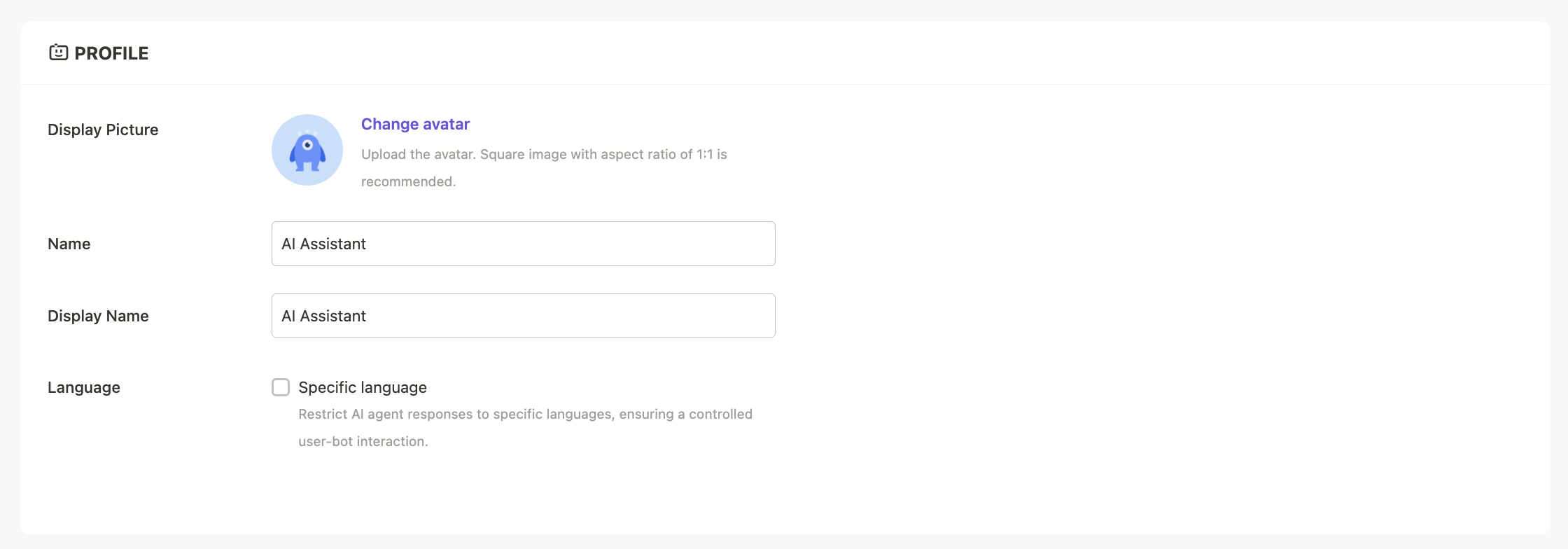
Knowledge Base
Choose the category containing the data and information you want to use for training the AI Assistant.
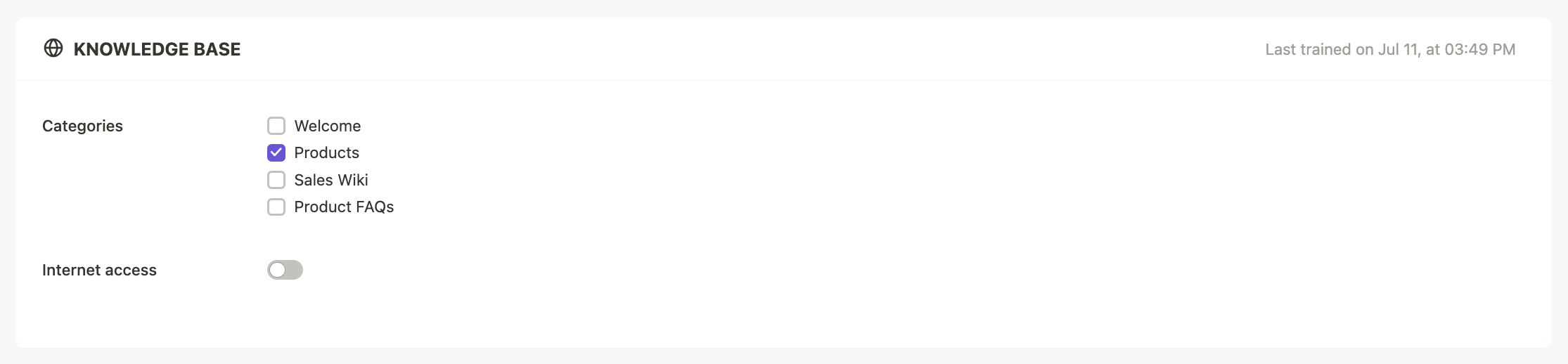
In the Knowledge Base section, you have two options for training the AI Assistant:
- Learn from Business Categories: Train the AI Assistant using specific categories within your own Knowledge Base, ensuring its responses align with your business.
- Learn from the Internet: Enable the AI Assistant to learn from the internet, expanding its sources of information beyond your Knowledge Base.
💡 Please note that when the AI Assistant learns from the internet, you have limited control over the specific responses it generates.
Access customer information
Enable the AI Assistant to access customer information and tags for personalized responses.
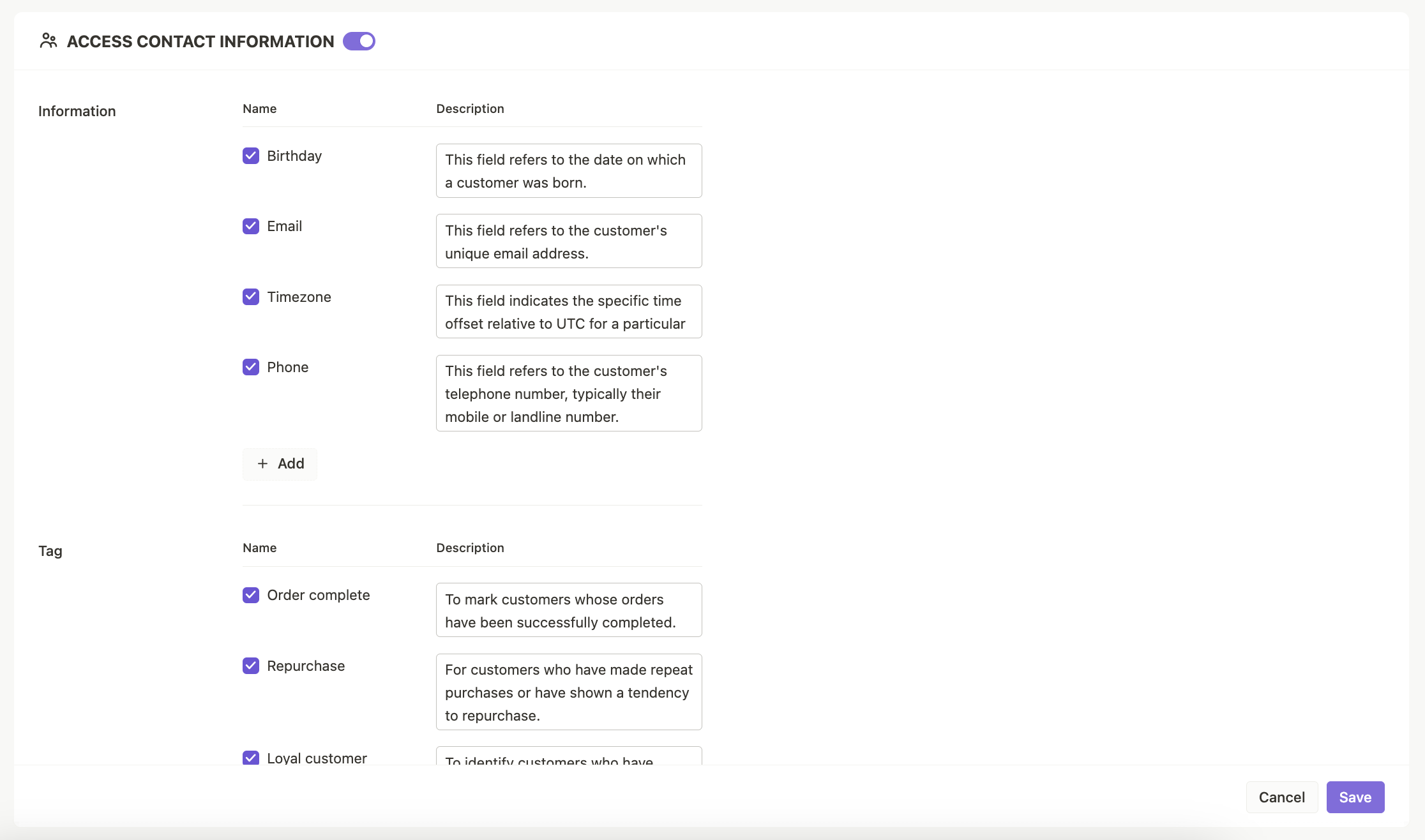
💡 Please provide simple and clear descriptions for each field to ensure accurate understanding. Keep each description under 100 characters.
Conversation instruction
Enable your AI Assistant to access conversation details, including topics and information discussed, for better context and continuity.
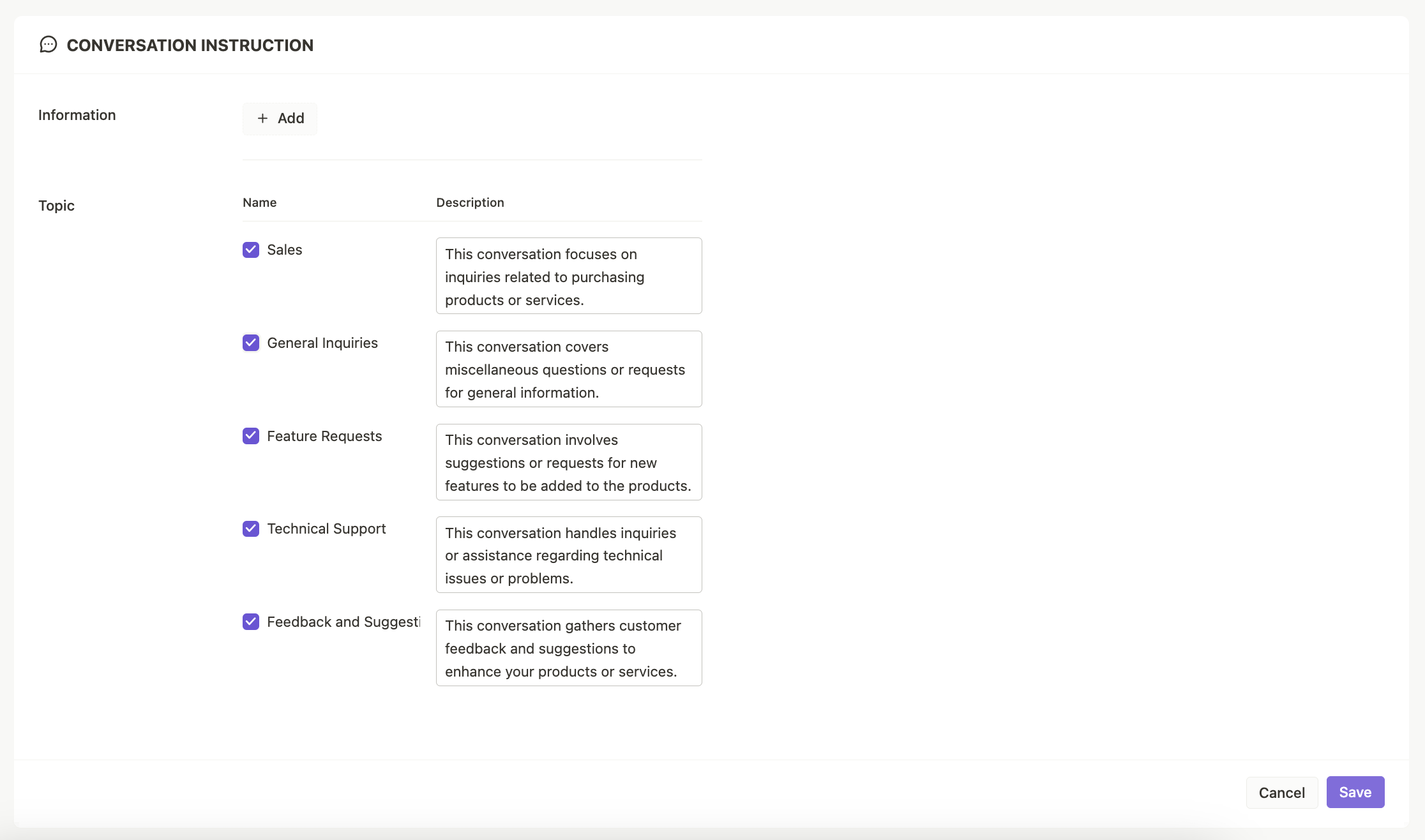
💡 Please provide simple and clear descriptions for each field to ensure accurate understanding. Keep each description under 100 characters.
Behavior
Control the AI Assistant's behavior through rules and tone of voice.
- Tone of voice: Set the desired tone, such as Auto, Formal, Friendly, Humorous, Sympathetic, Casual, to align with your brand and customer experience.
- Rule: Define specific behaviors and actions for the AI Assistant, like sending messages, updating topics or adding tags, based on predefined conditions.
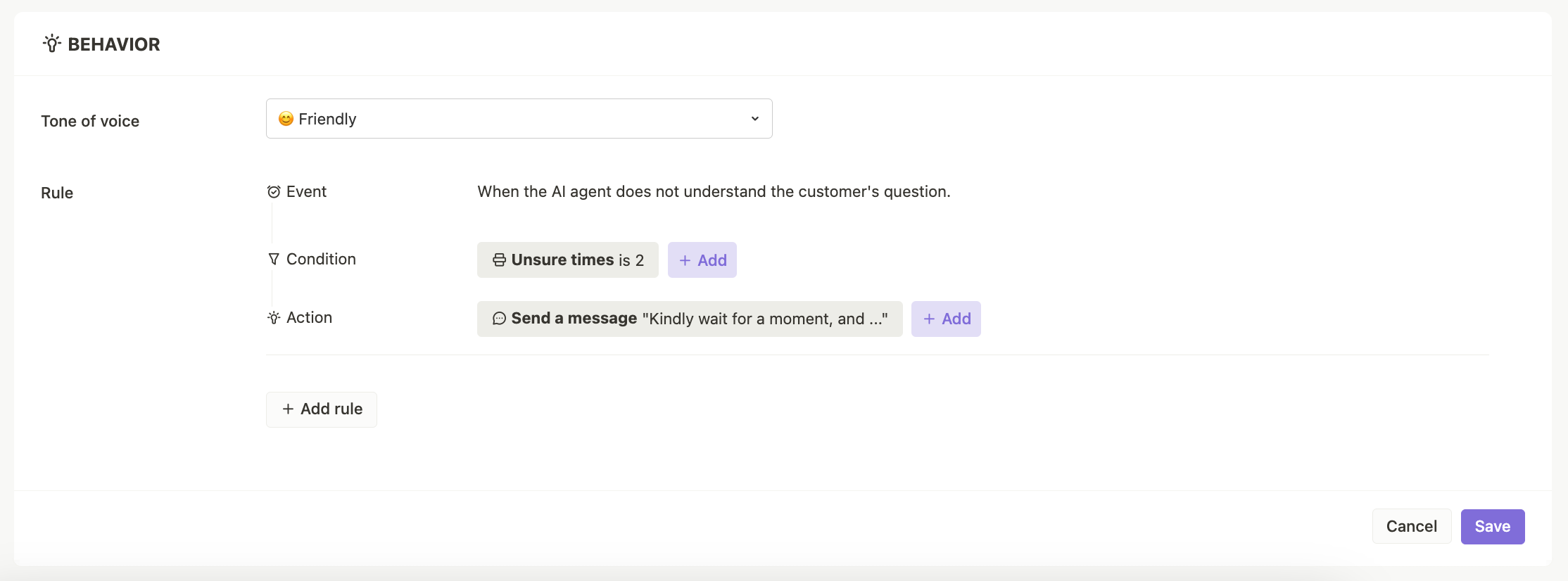
How to train AI Assistant
To train the AI Assistant effectively, remember to:
- Choose a relevant category in the Knowledge Base for training data. Select a category that contains information and data that aligns with the AI Assistant's purpose and the type of queries it will handle.
- Activate the AI Assistant once the settings are satisfactory.
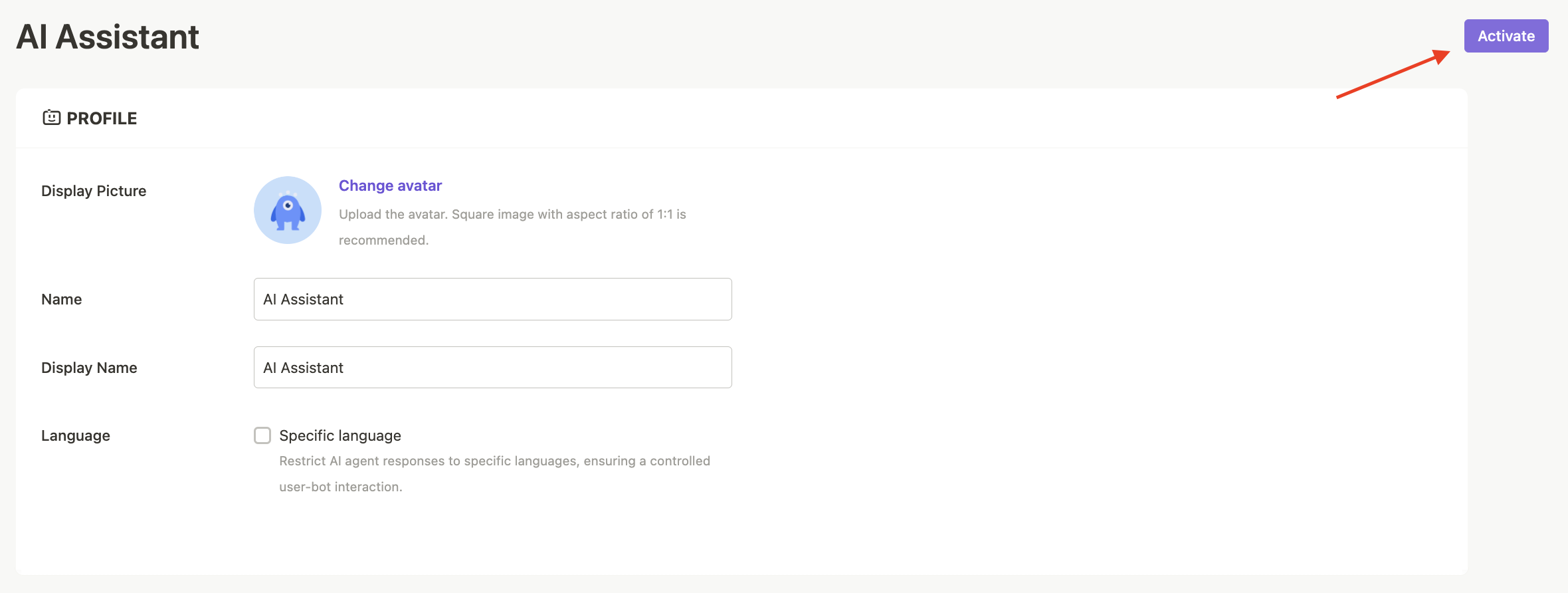
💡 Please retrain the AI Assistant after updating the Knowledge Base to ensure it has the latest knowledge.