All-In-One Customer Conversation Platform
Just one inbox to interact with customers, personalize responses, and automate repetitive tasks.
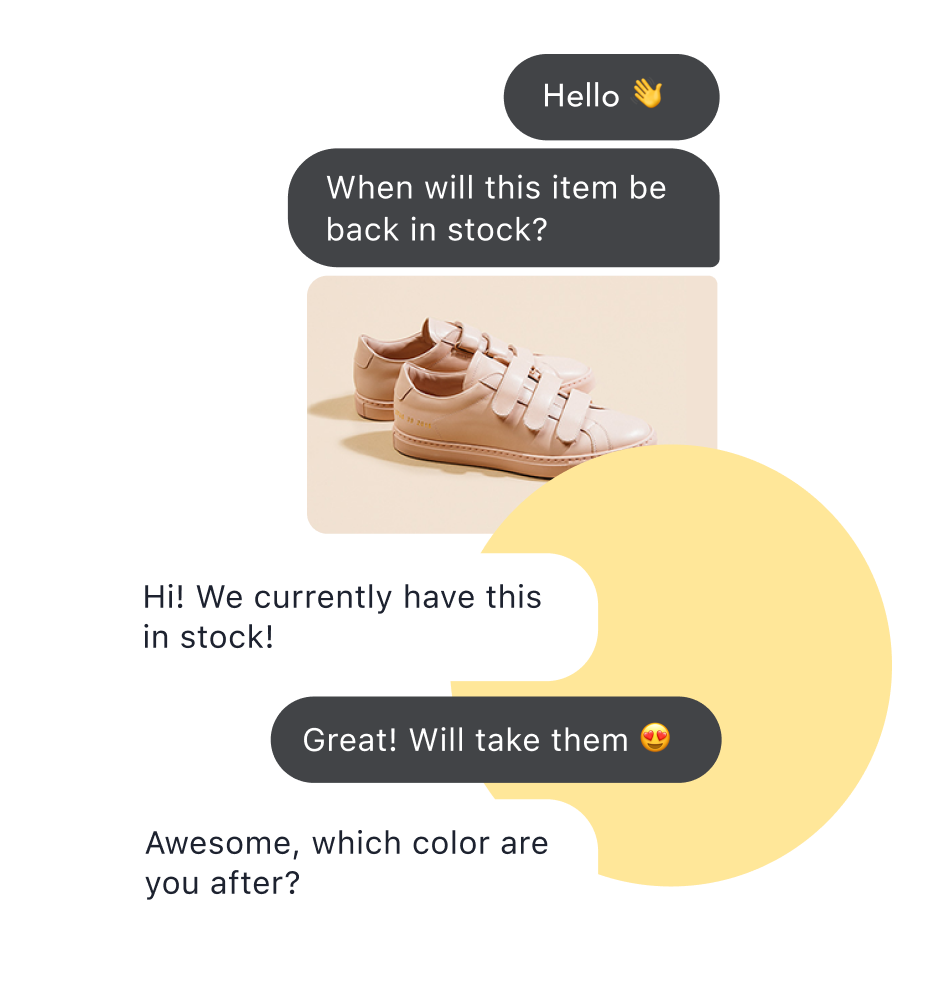
Chative.IO platform helps e-commerce and online businesses to grow sales and loyalty directly through chat.
Just one inbox to interact with customers, personalize responses, and automate repetitive tasks.
Bring all customer conversations into one single inbox. Start engaging faster.
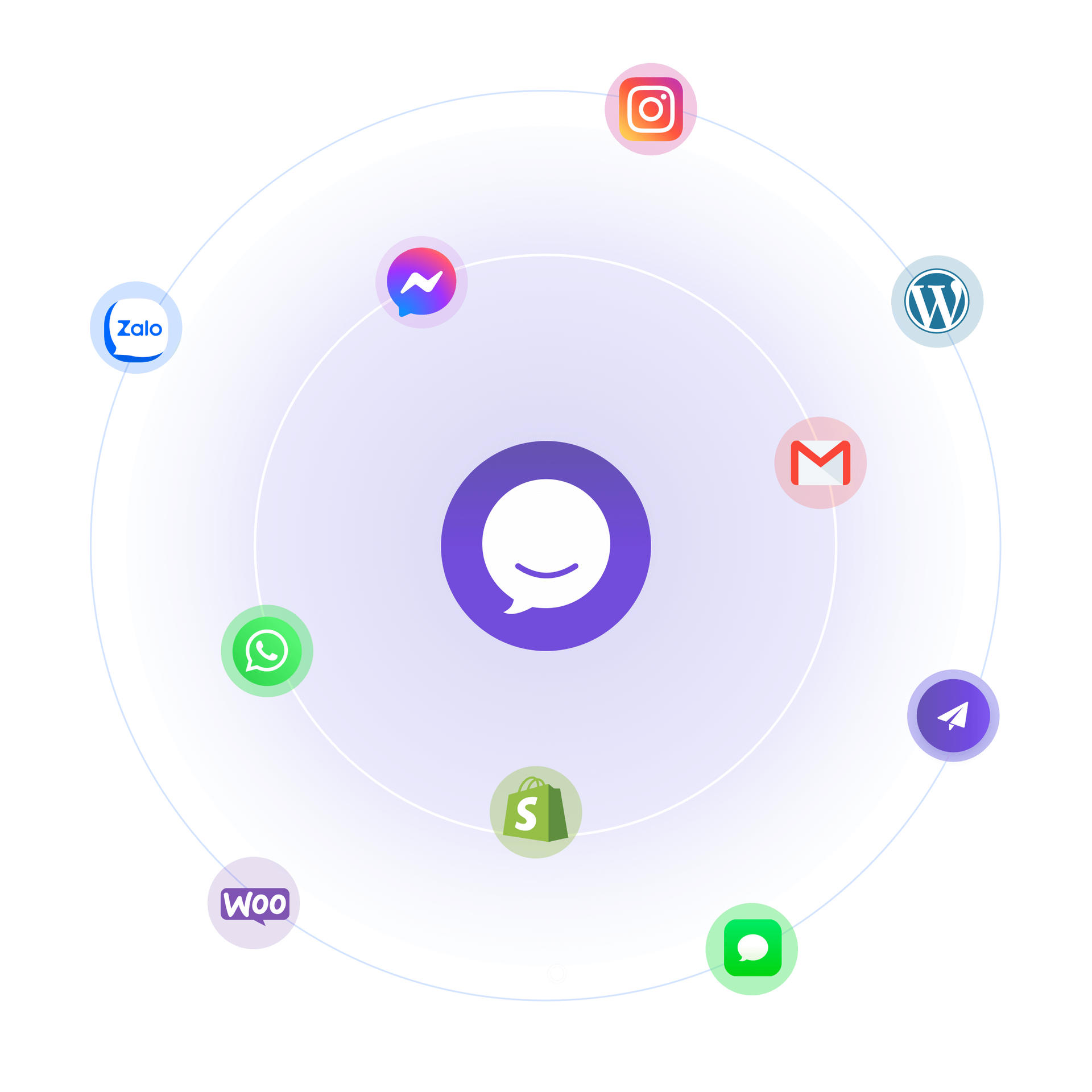
View customer profiles, shopping carts, and order history in the same window to assist more effectively.
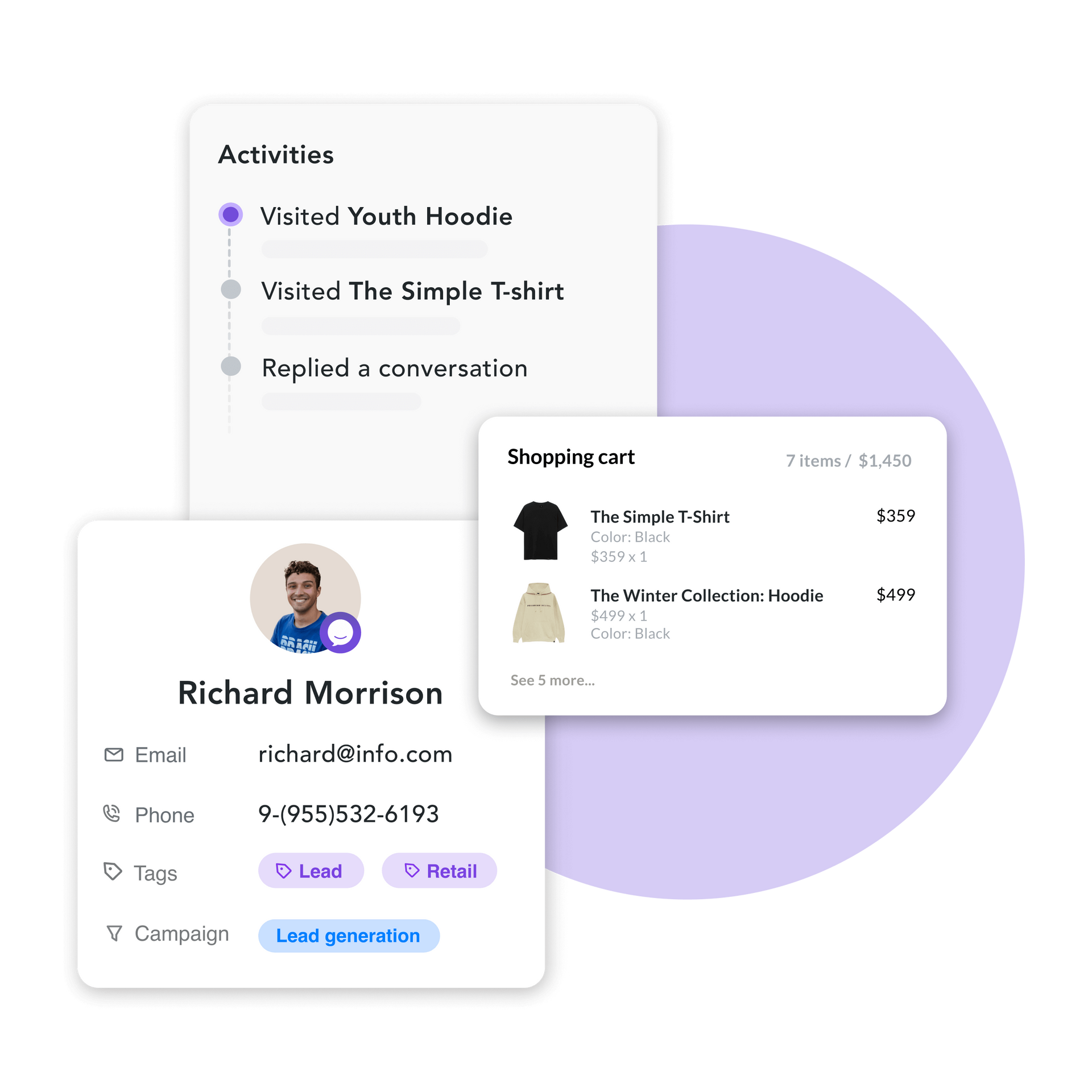
Route inquiries instantly to qualified staff. Invite team members to ongoing conversations with one click.
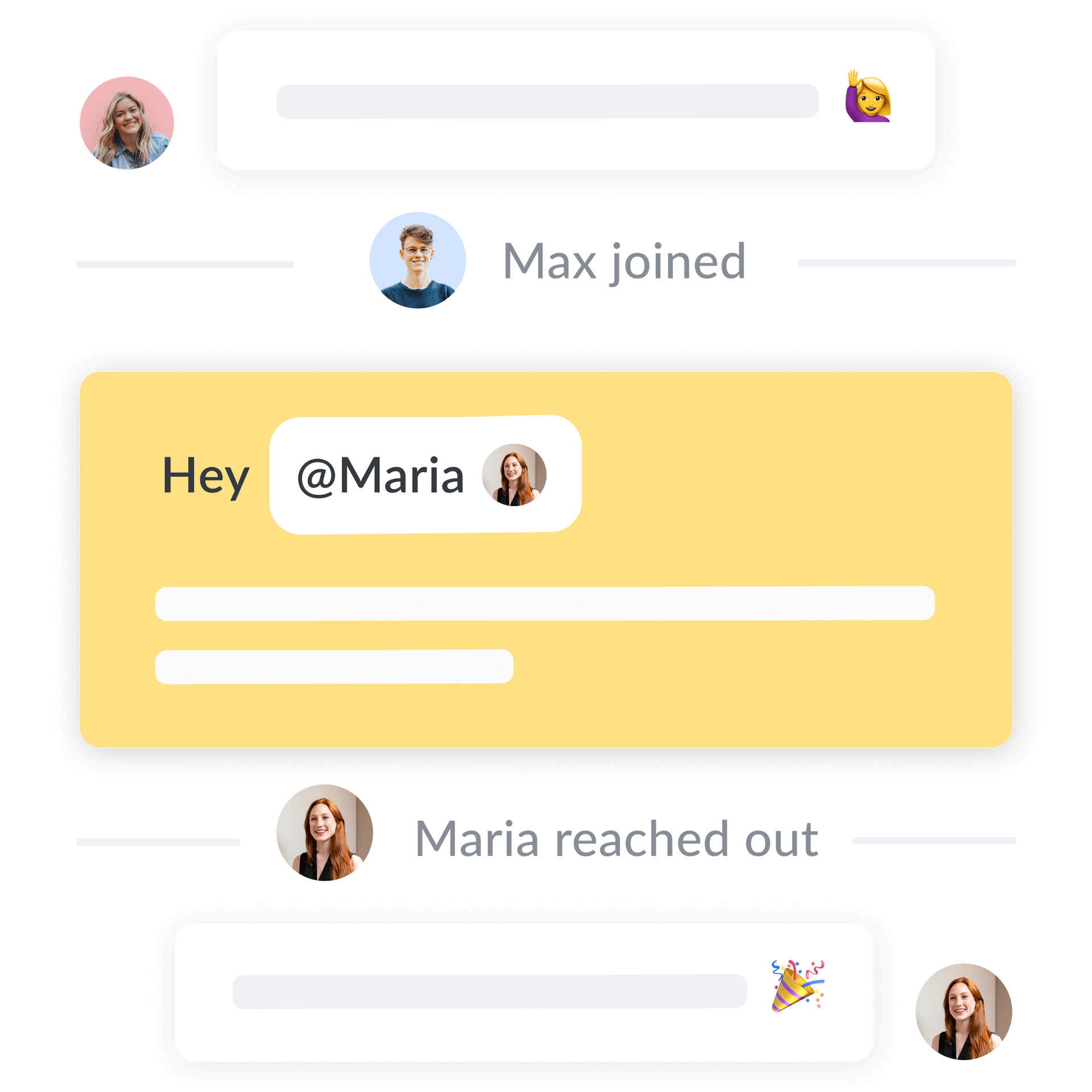
Chat, share product info, create and edit orders in real time to drive conversions.
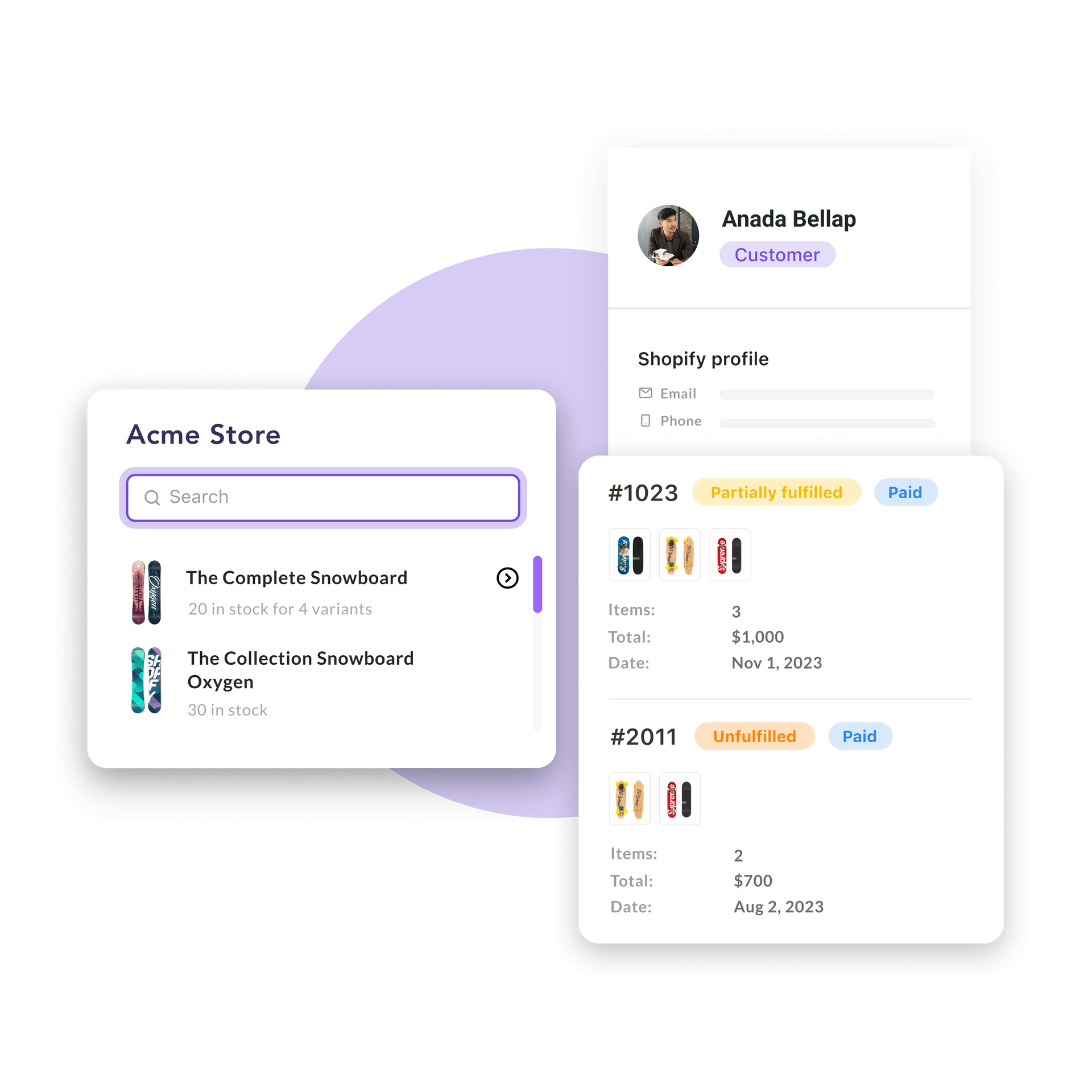
Bring all customer conversations into one single inbox. Start engaging faster.
View customer profiles, shopping carts, and order history in the same window to assist more effectively.
Route inquiries instantly to qualified staff. Invite team members to ongoing conversations with one click.
Chat, share product info, create and edit orders in real time to drive conversions.
Learn more→
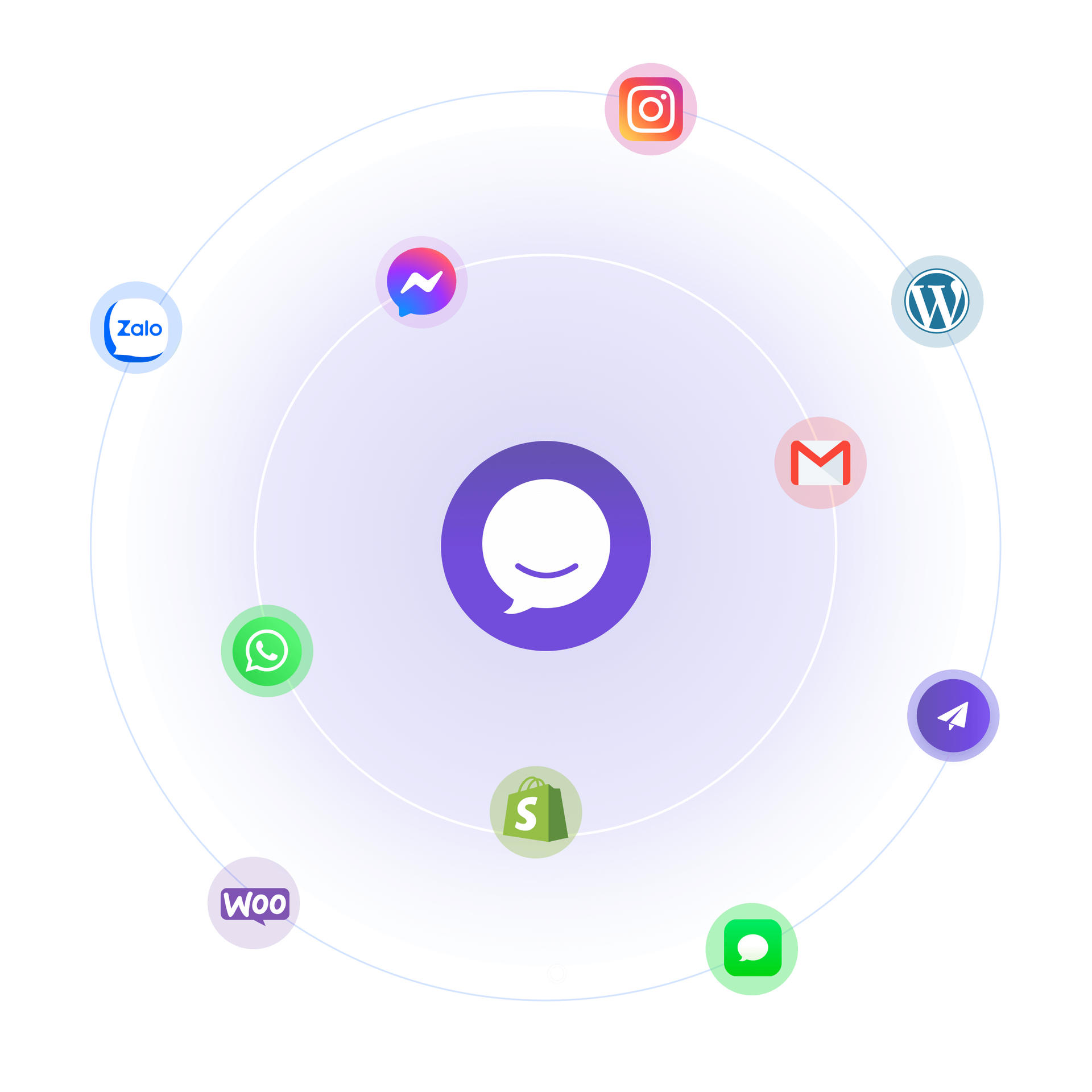
Sell more by engaging shoppers personally from browse to checkout.
Increase AOV (Average Order Value) by viewing cart and purchase history to offer personalized product recommendations.
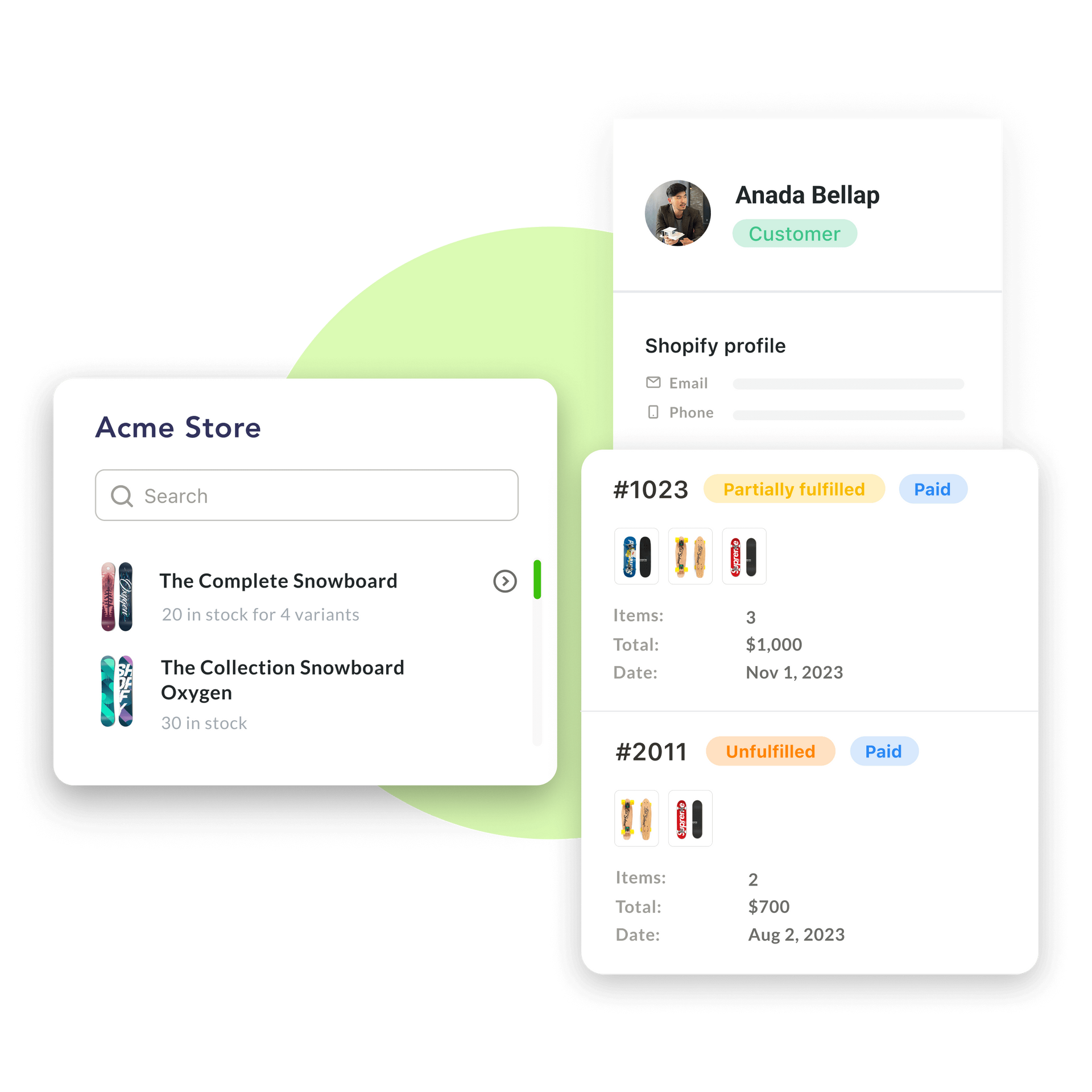
Create, edit orders seamlessly without ever leaving the chat window.
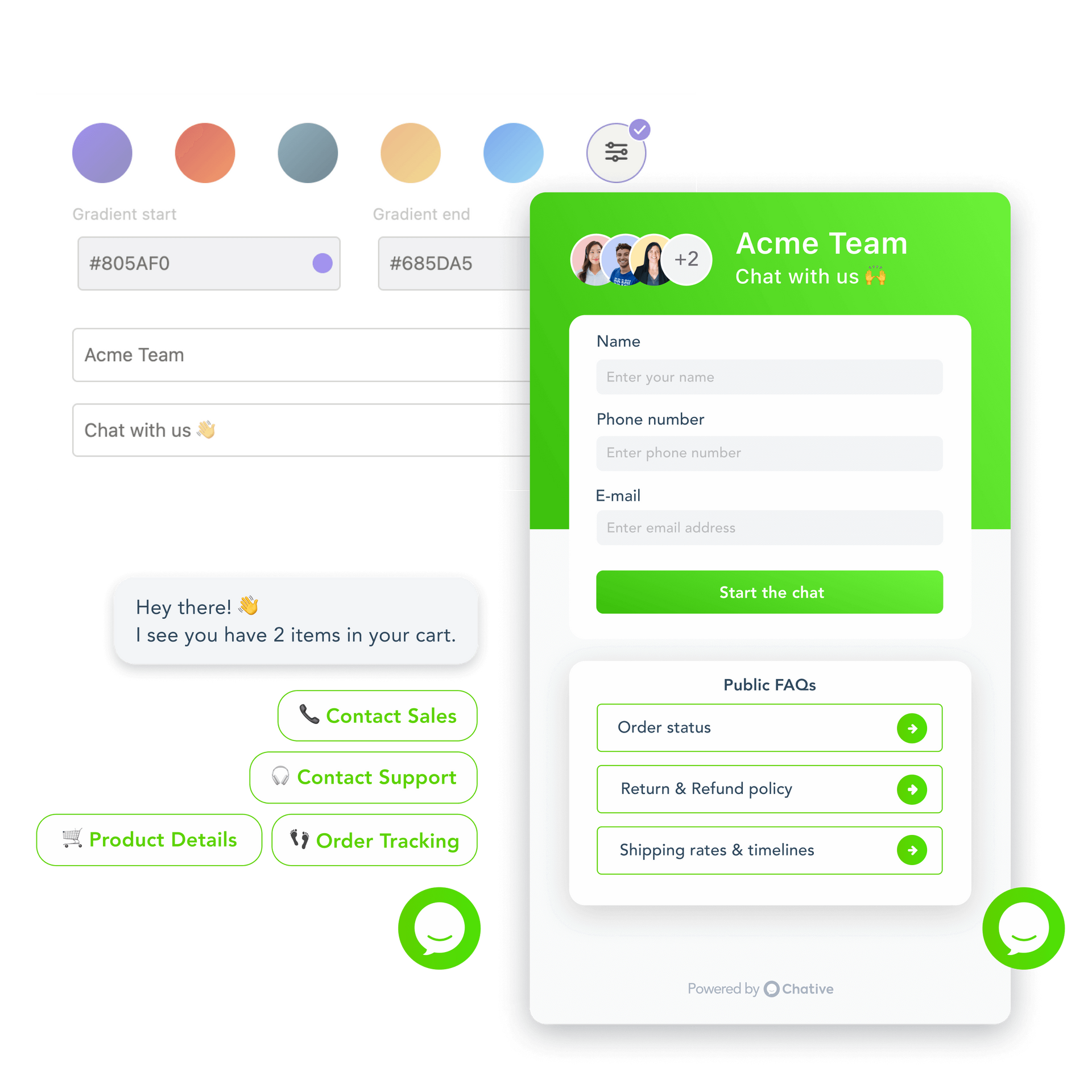
Enable real-time order tracking and FAQs on your website so shoppers get responses immediately without waiting for assistance.
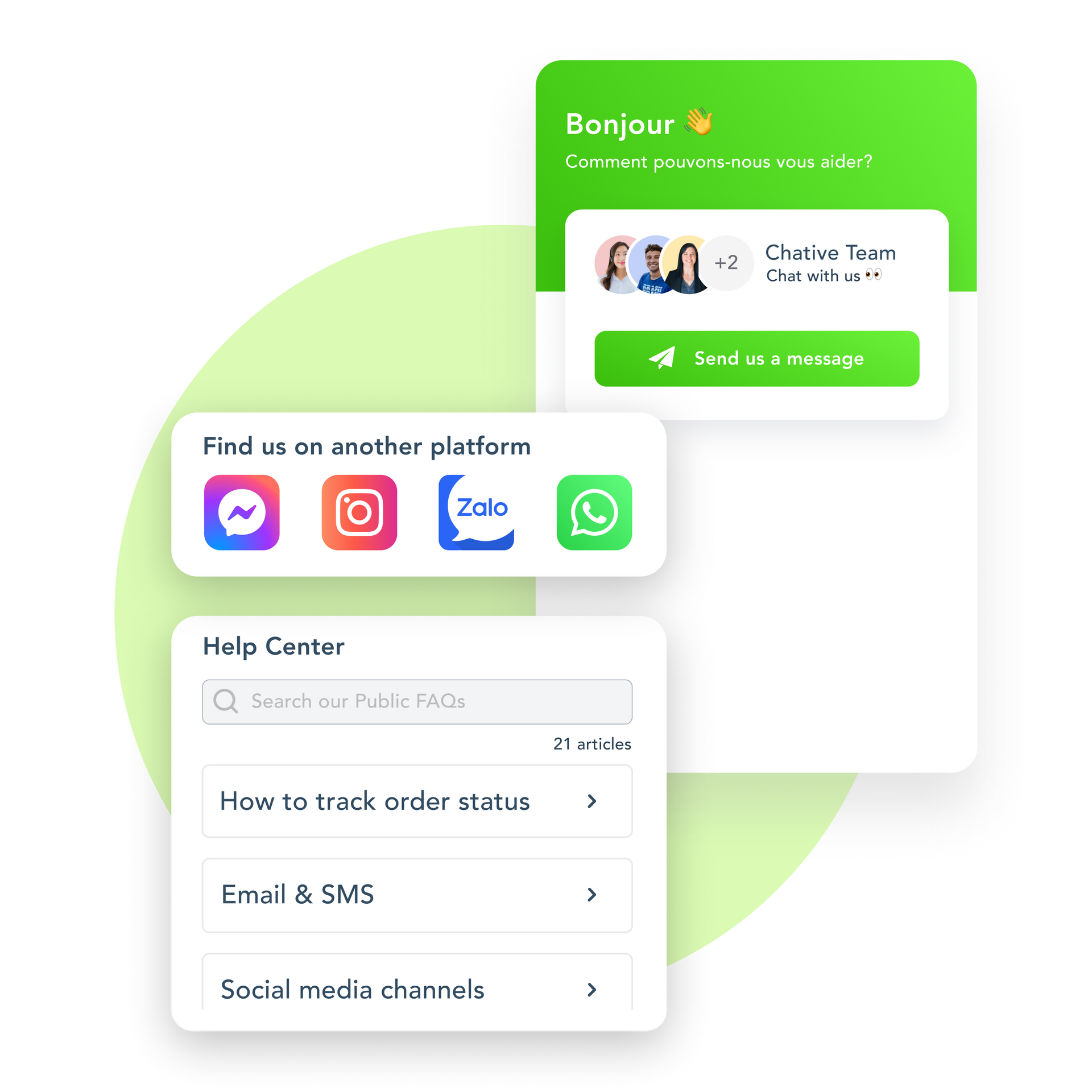
Let AI Assistant provide 24/7 support. Send retargeted messages to remind customers about your brand.
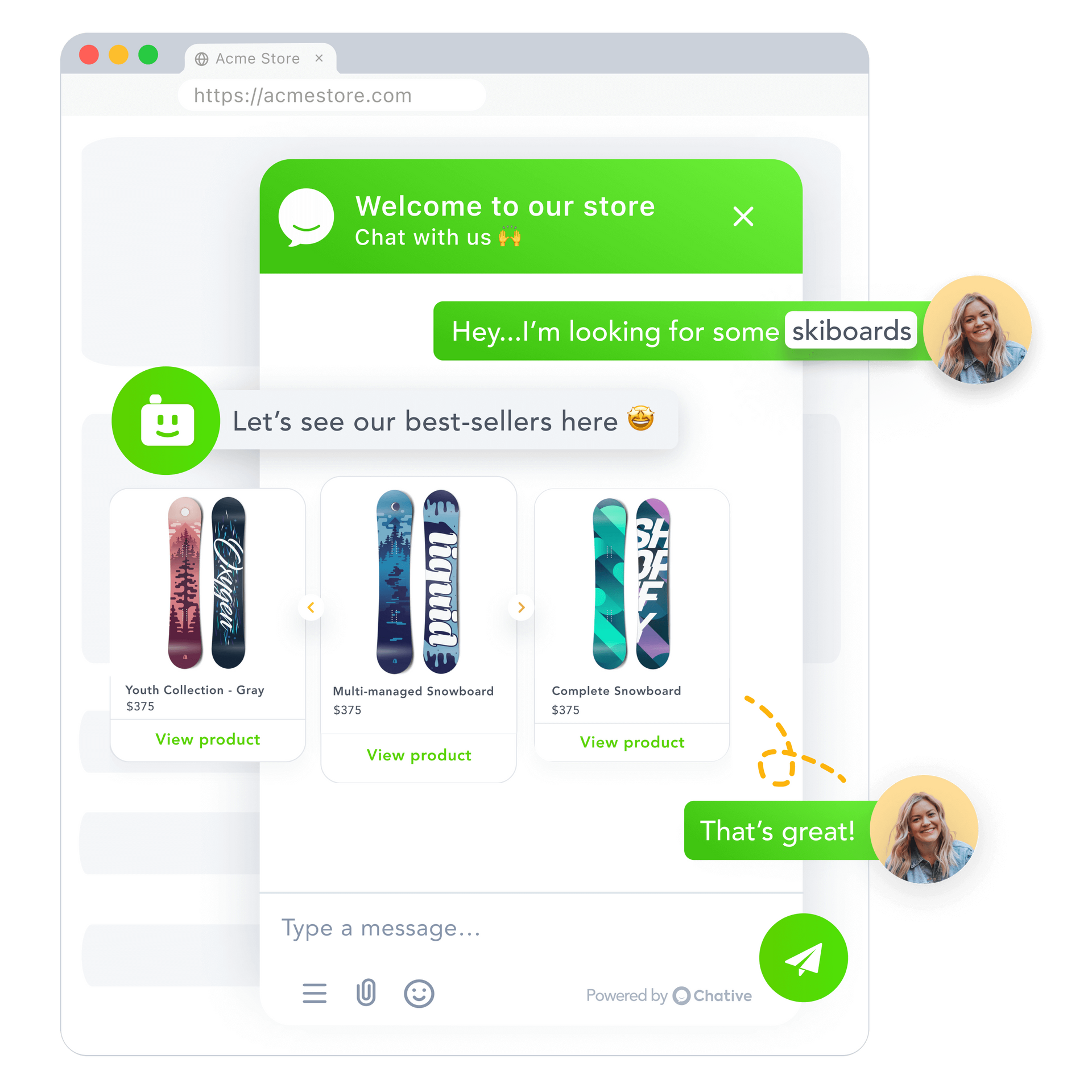
Increase AOV (Average Order Value) by viewing cart and purchase history to offer personalized product recommendations.
Create, edit orders seamlessly without ever leaving the chat window.
Enable real-time order tracking and FAQs on your website so shoppers get responses immediately without waiting for assistance.
Let AI Assistant provide 24/7 support. Send retargeted messages to remind customers about your brand.
Learn more→
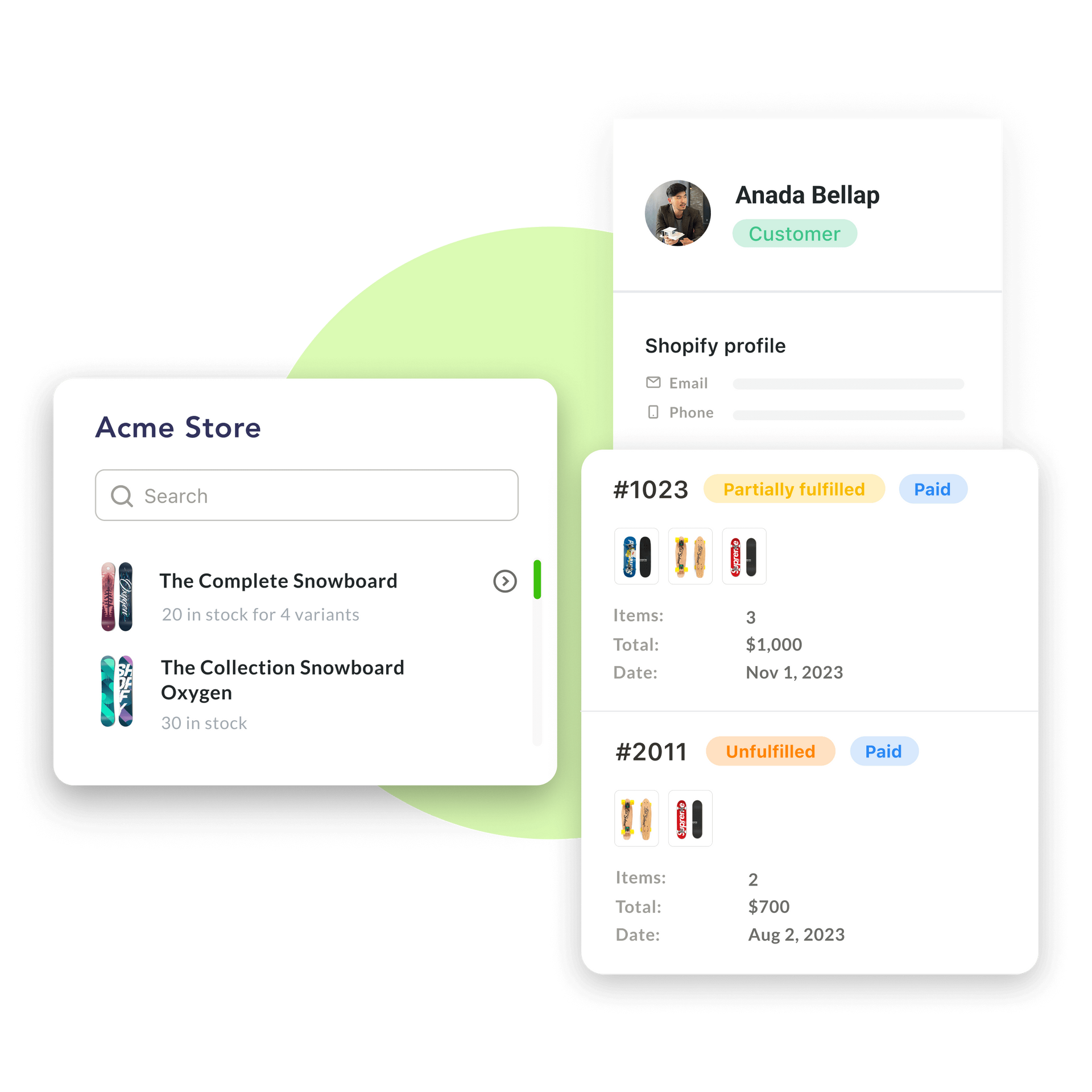
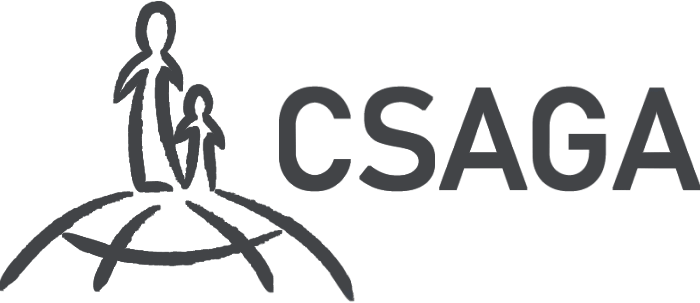
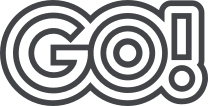
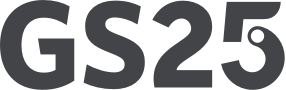



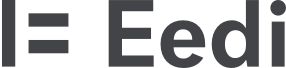



Know what your customers need to increase conversion and retention rate.
Access detailed reports to maintain high customer satisfaction and maximize growth opportunity.
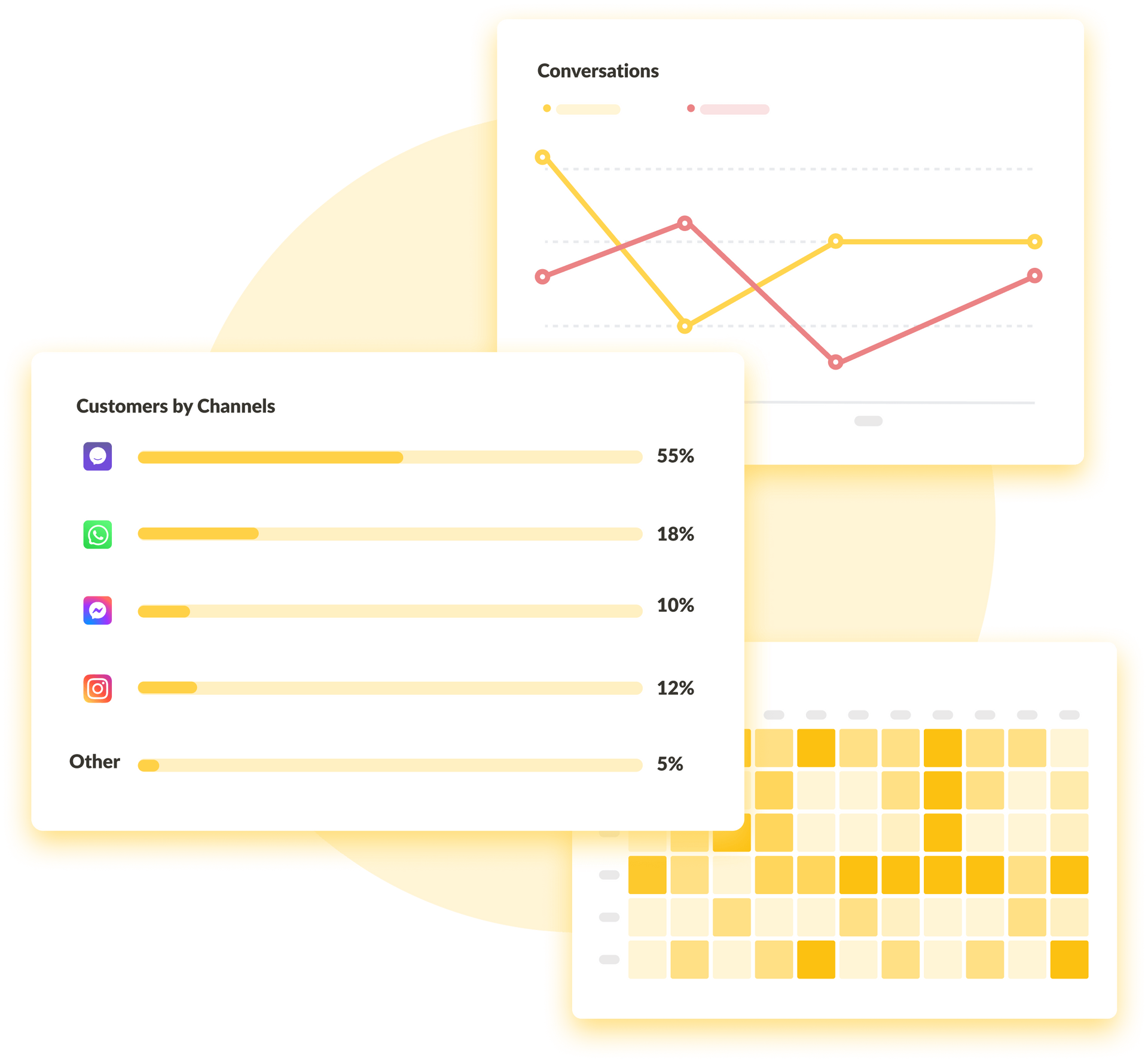
View shopping cart and order history to recommend products as if you know them personally.
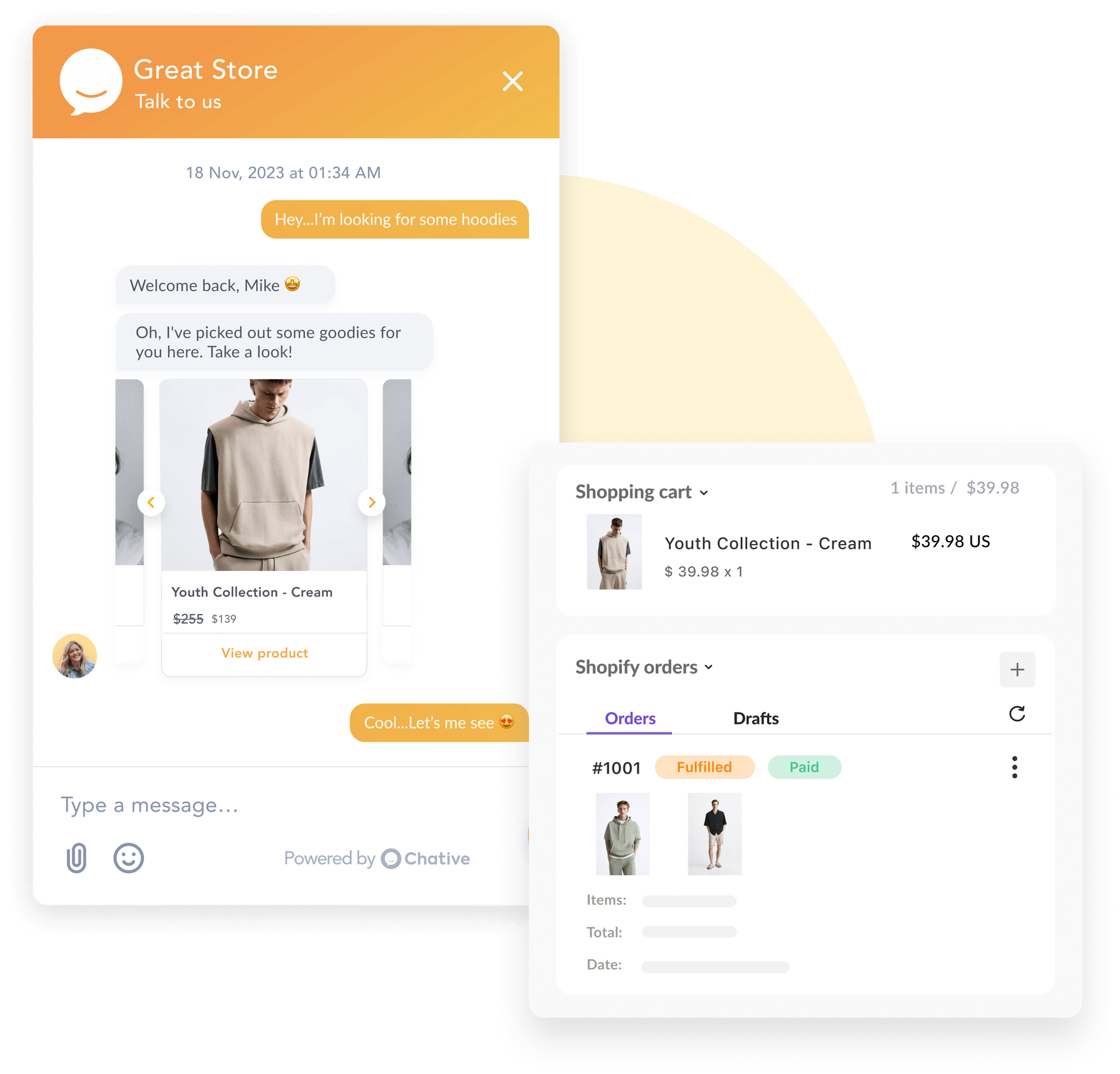
Automatically segment and attract higher engagement with personalized offer and discounts.

Label and filter customers for targeted marketing campaigns and higher engagement.
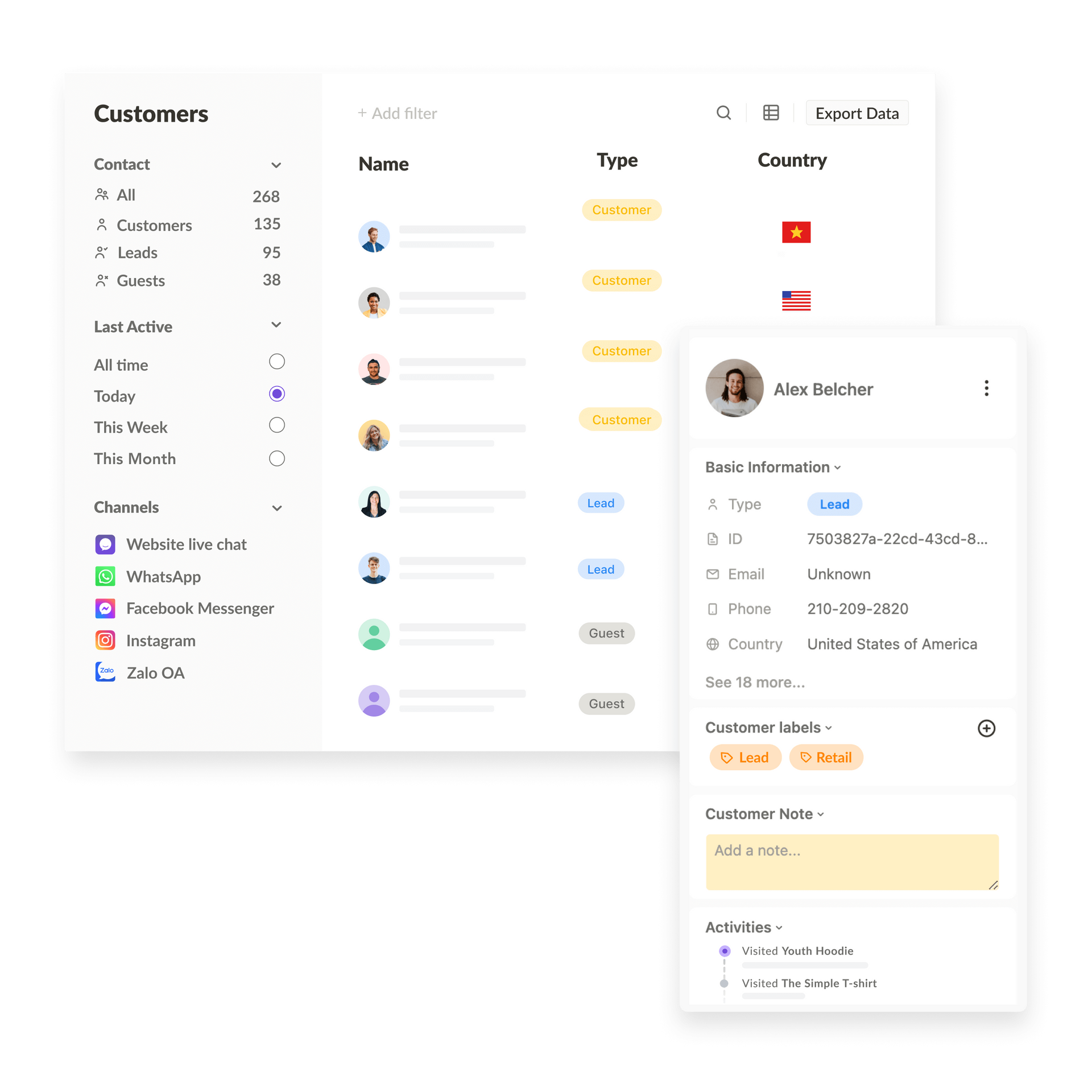
Access detailed reports to maintain high customer satisfaction and maximize growth opportunity.
View shopping cart and order history to recommend products as if you know them personally.
Automatically segment and attract higher engagement with personalized offer and discounts.
Label and filter customers for targeted marketing campaigns and higher engagement.
Learn more→
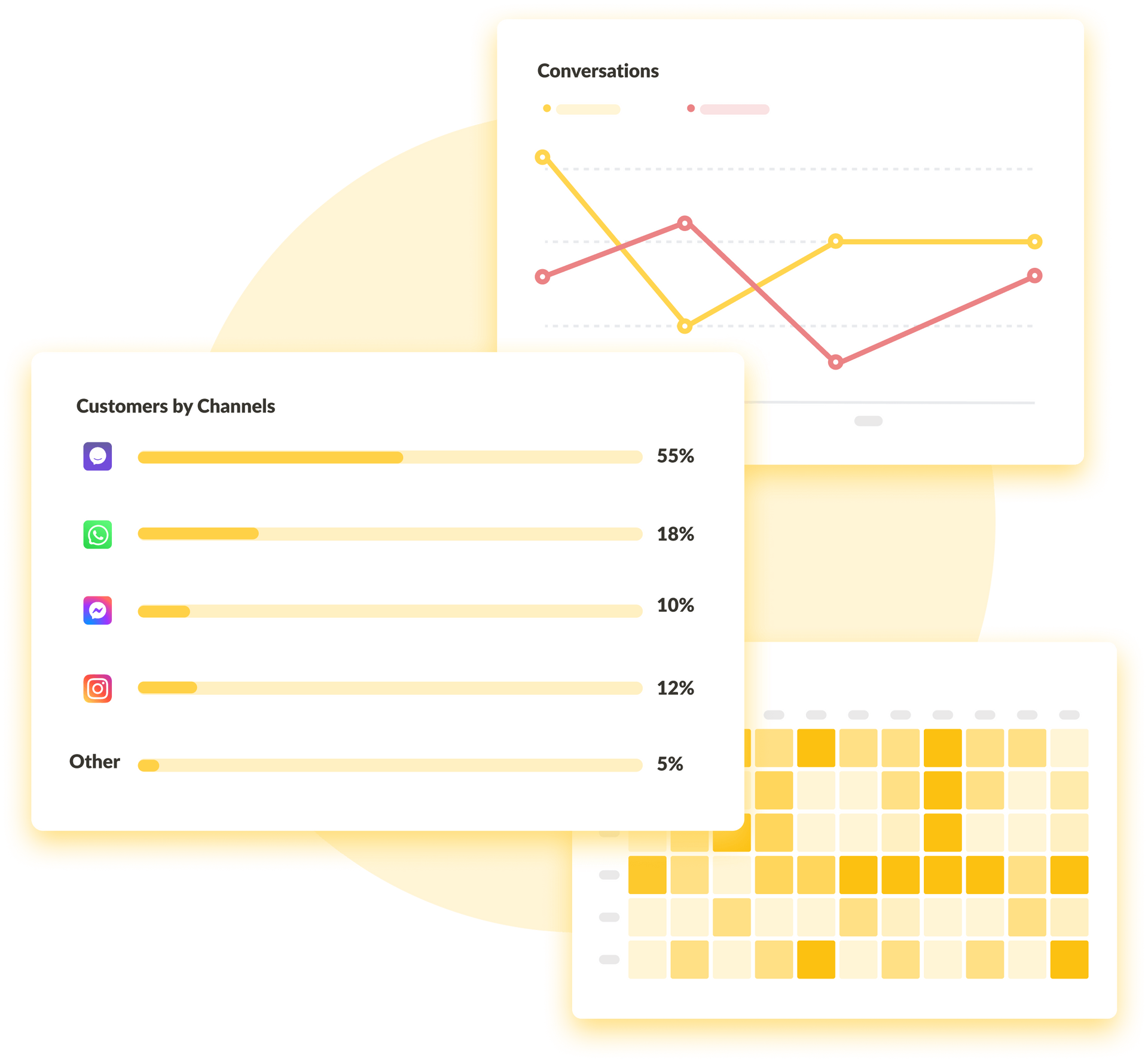
Automate process to win customers through excellent support, even at peak seasons.
Swiftly address common enquiries, and seamlessly route customers to the right team members when needed.
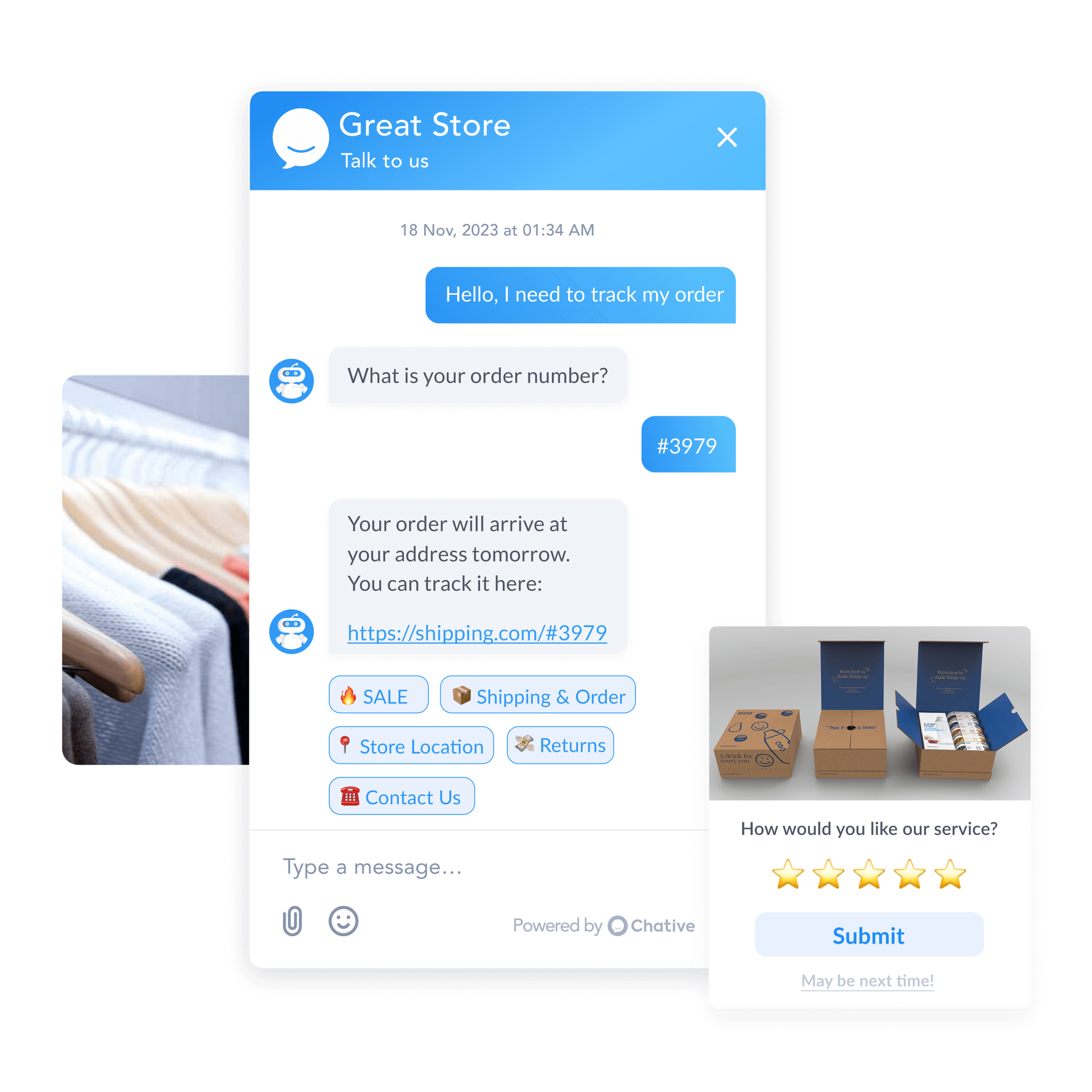
Automate repetitive manual tasks to focus on high-value or urgent requests.
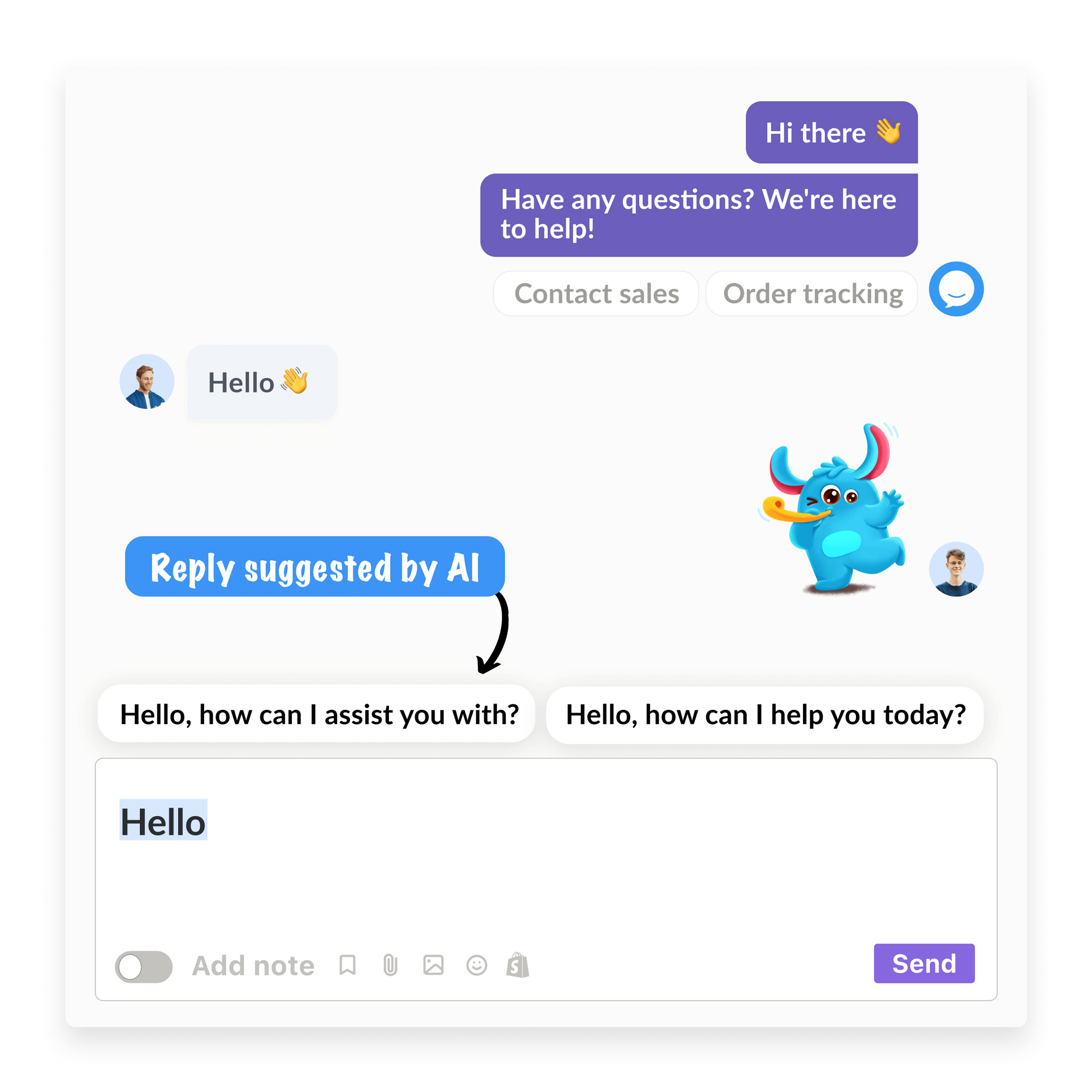
Effortlessly reach out to win customers back with personalized recommendation and promotion.
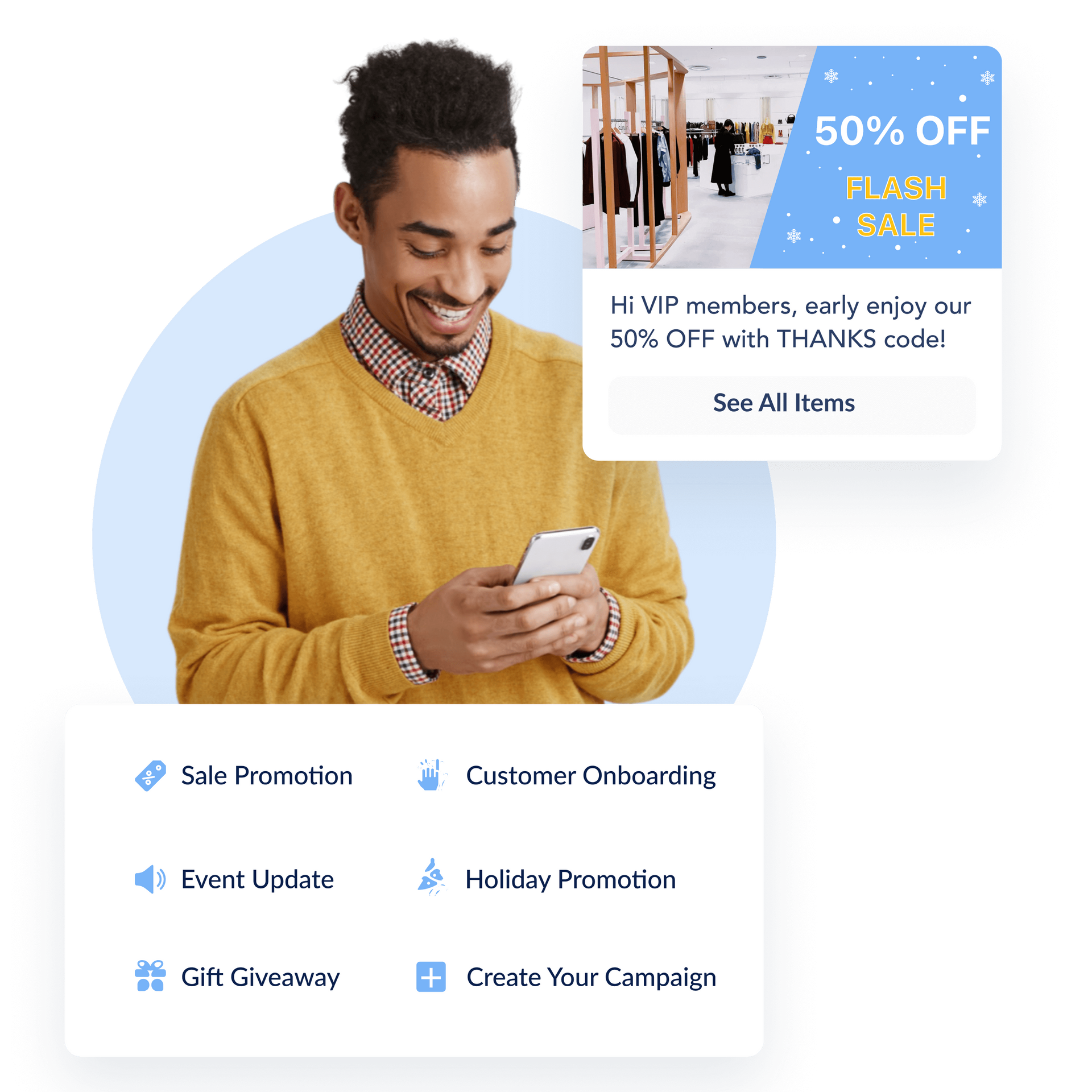
Activate a dedicated AI Assistant for your store within clicks to respond to multiple customers at once.
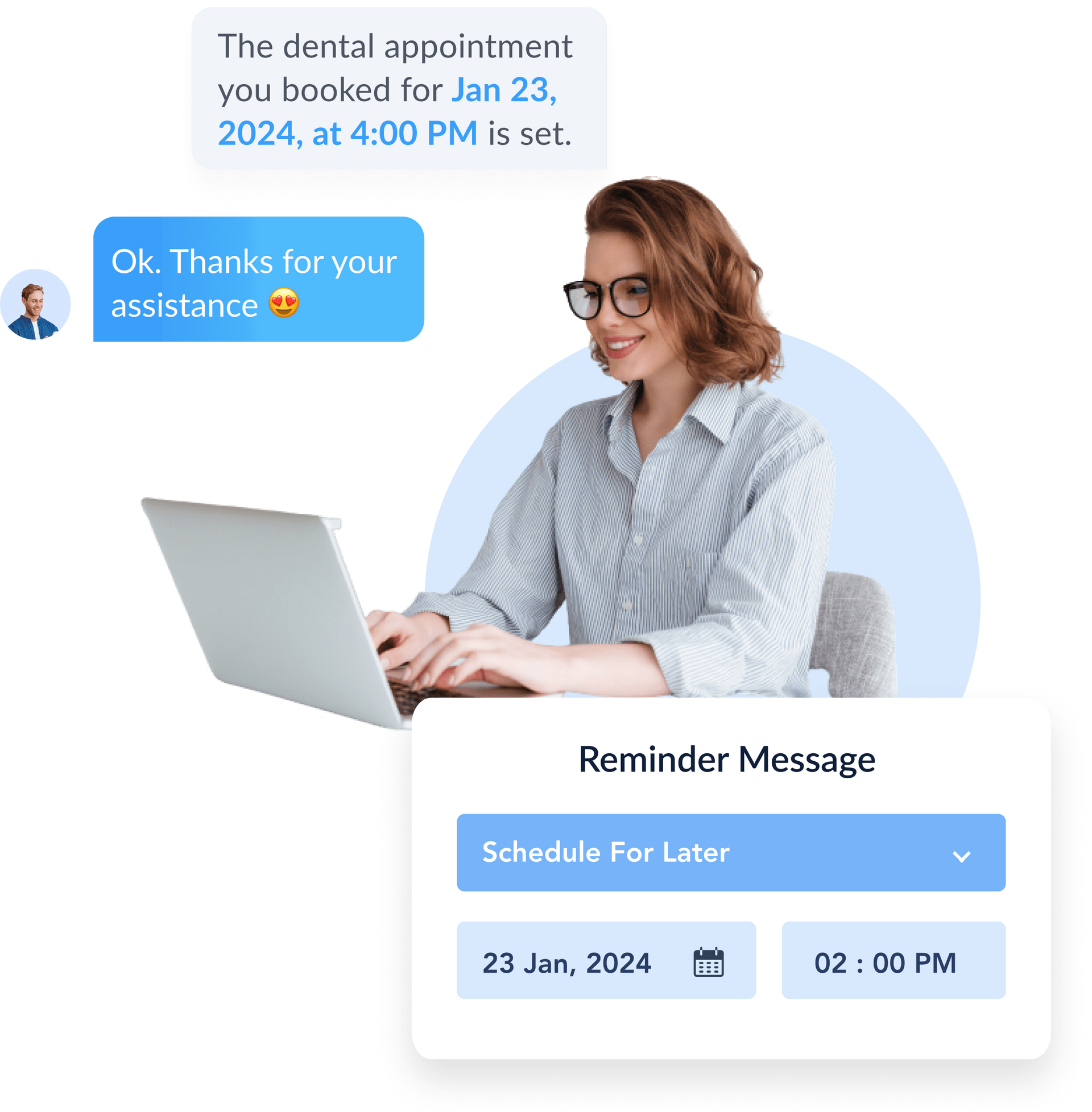
Swiftly address common enquiries, and seamlessly route customers to the right team members when needed.
Automate repetitive manual tasks to focus on high-value or urgent requests.
Effortlessly reach out to win customers back with personalized recommendation and promotion.
Activate a dedicated AI Assistant for your store within clicks to respond to multiple customers at once.
Learn more→
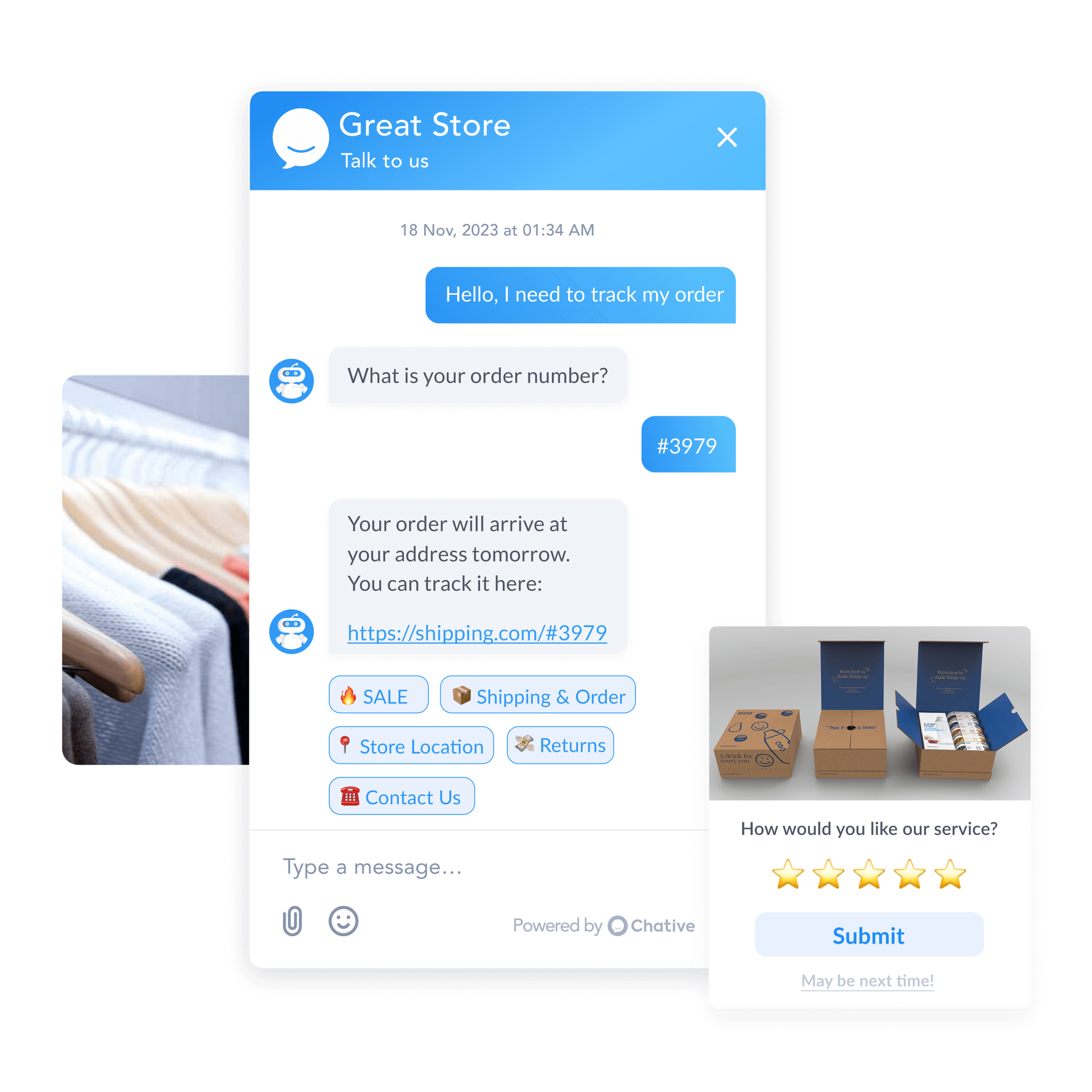
Free trial
No card required
Dedicated support