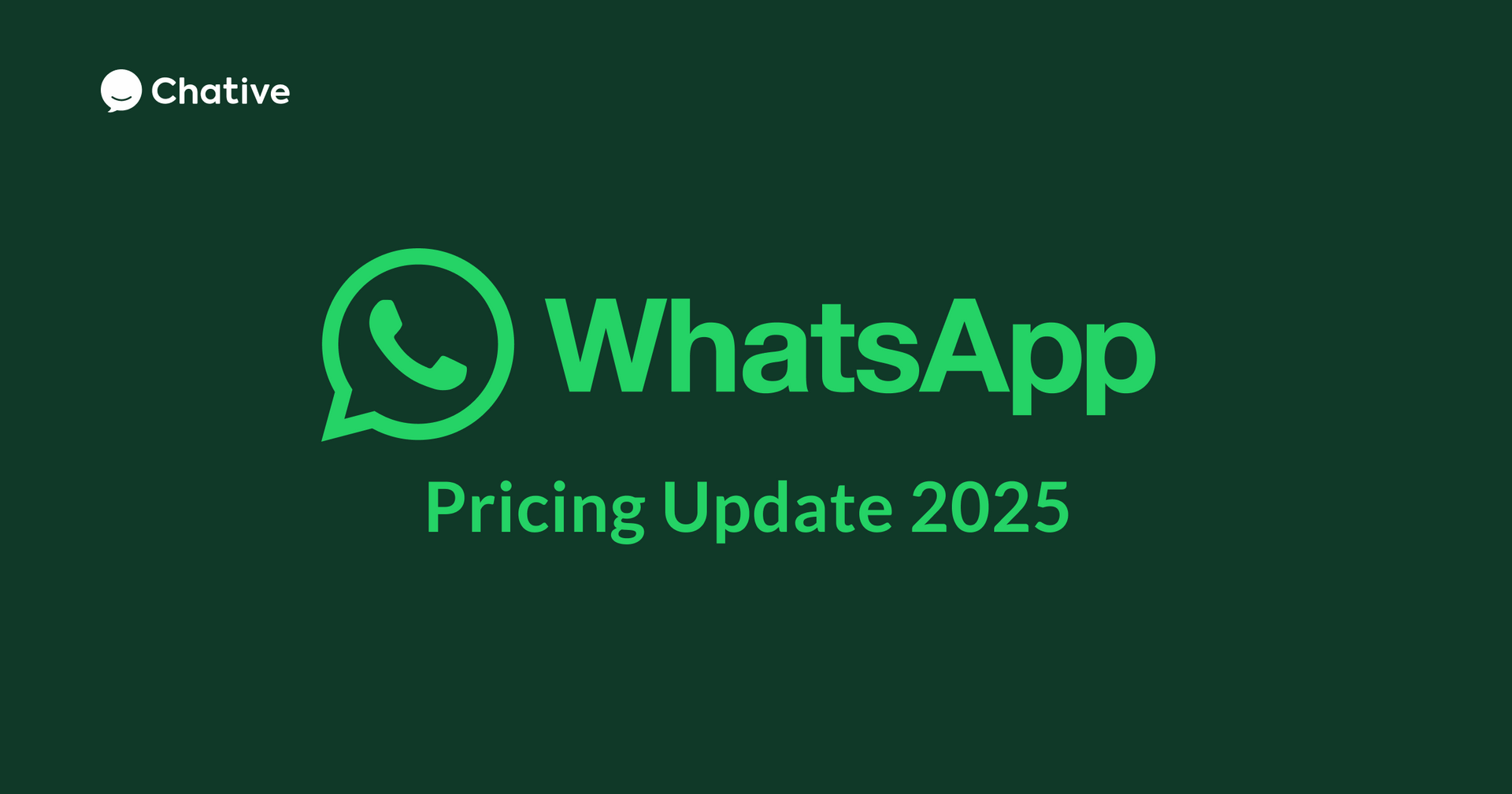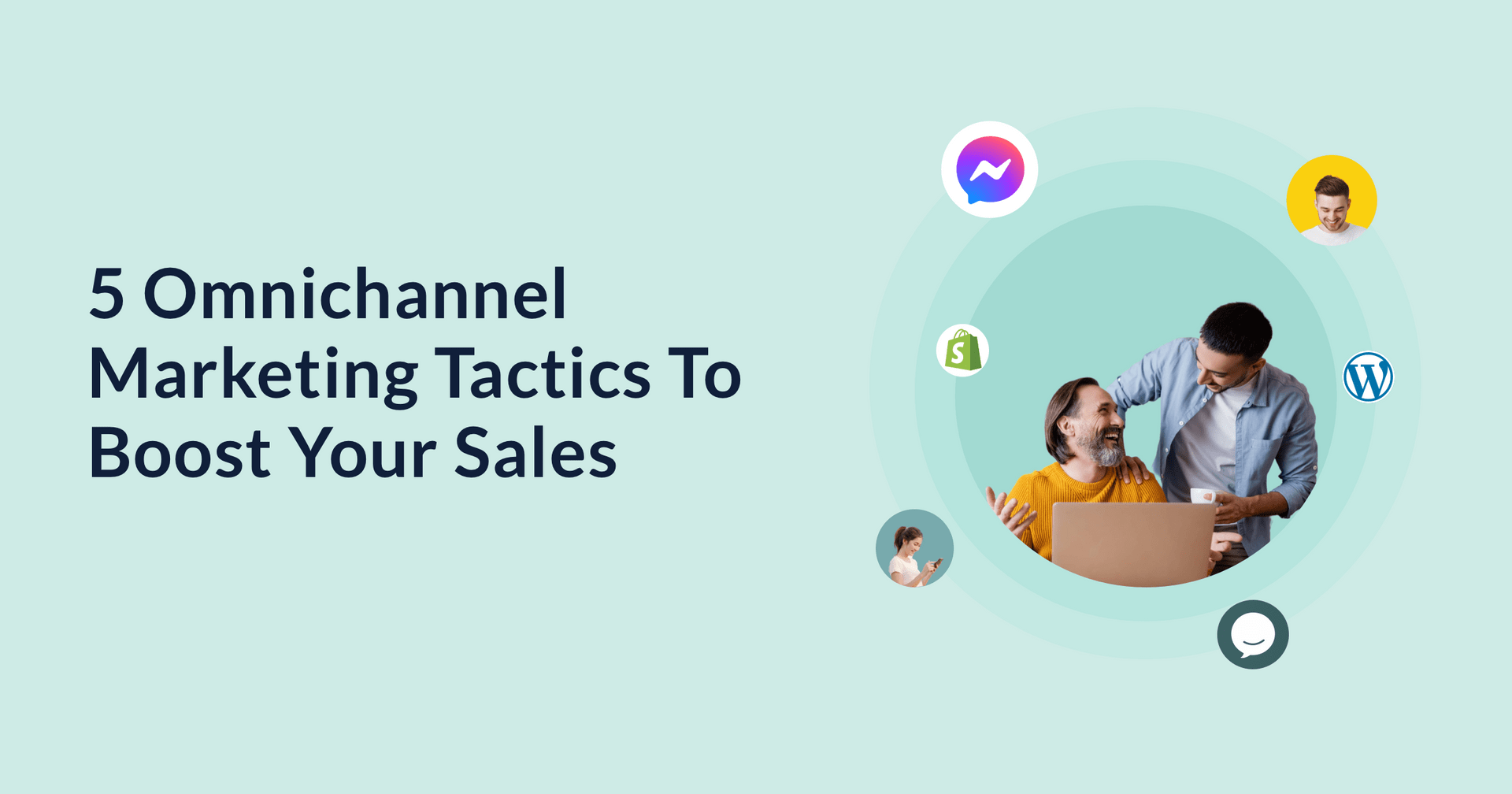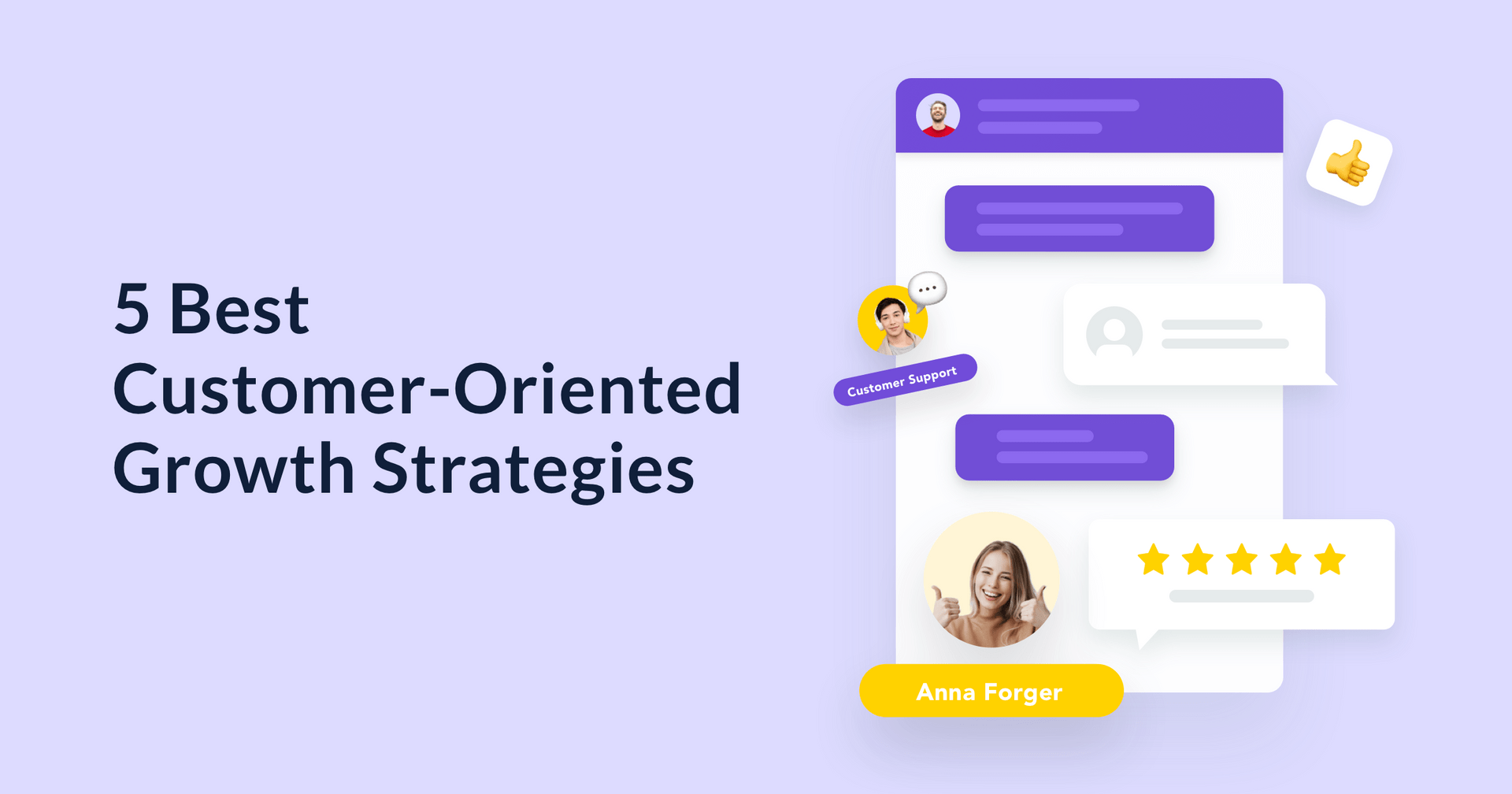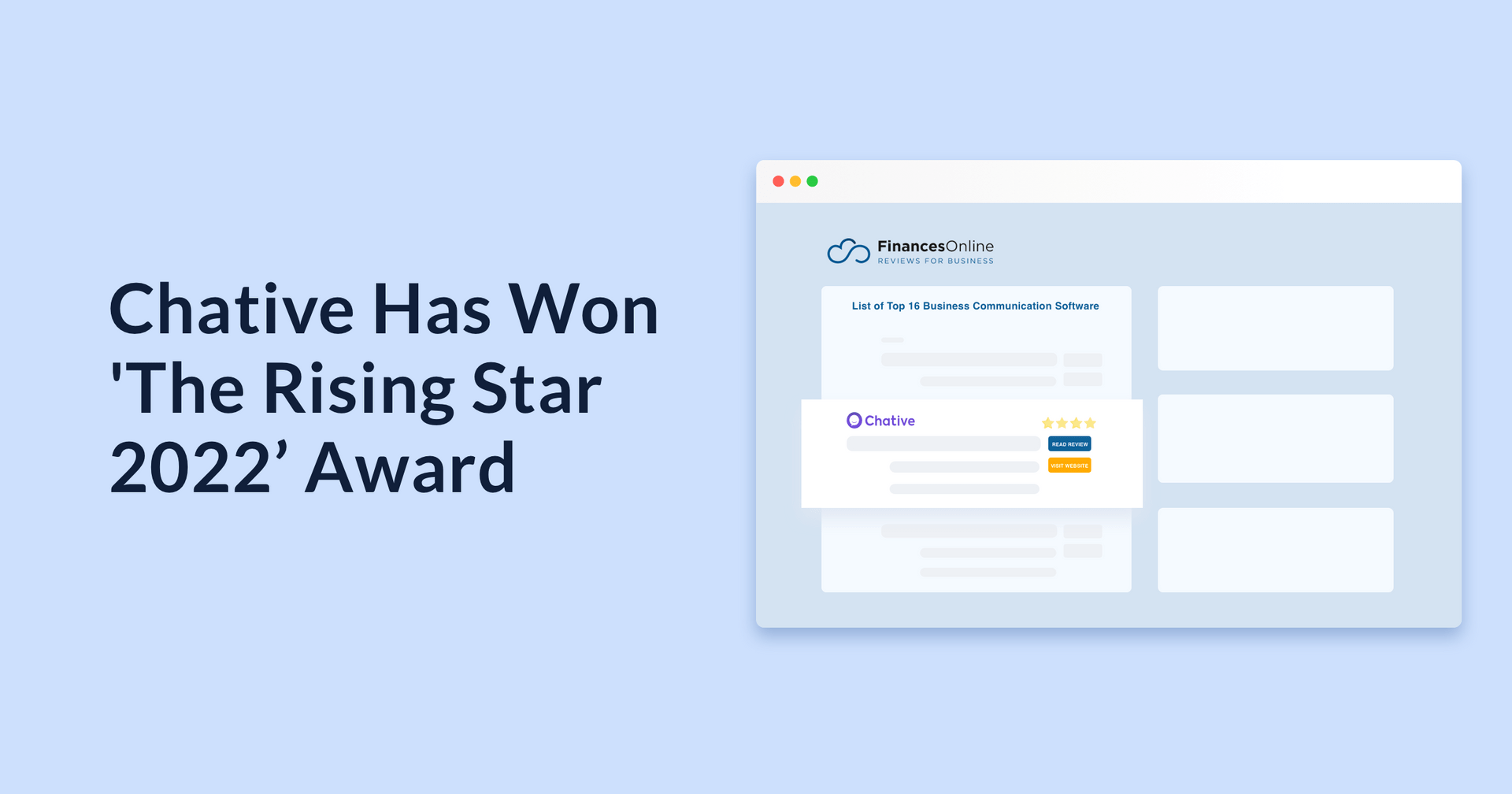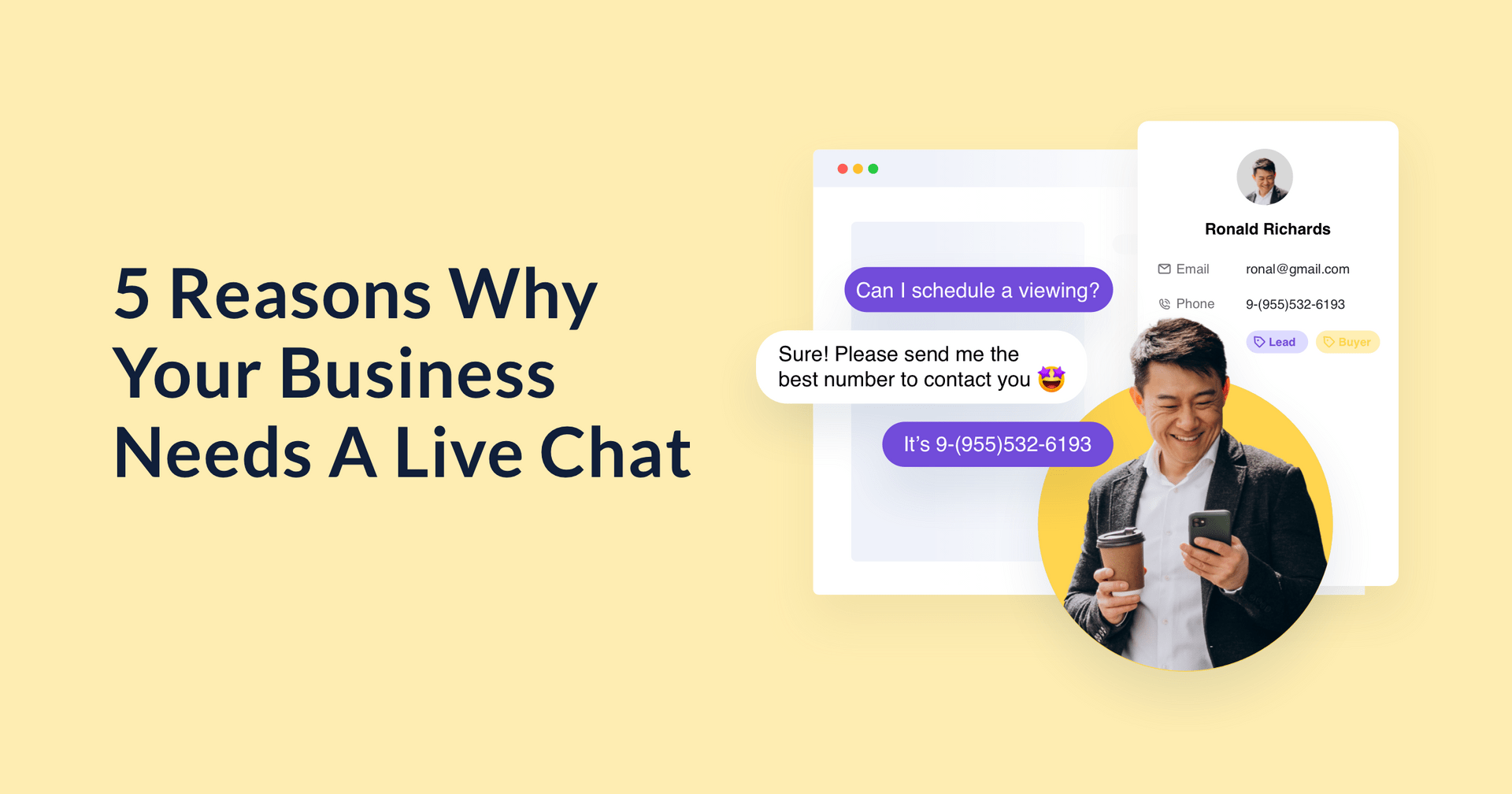How To Send Outbound Messages On WhatsApp in 2025
Omni-channel - March 04, 2025 - 5 min
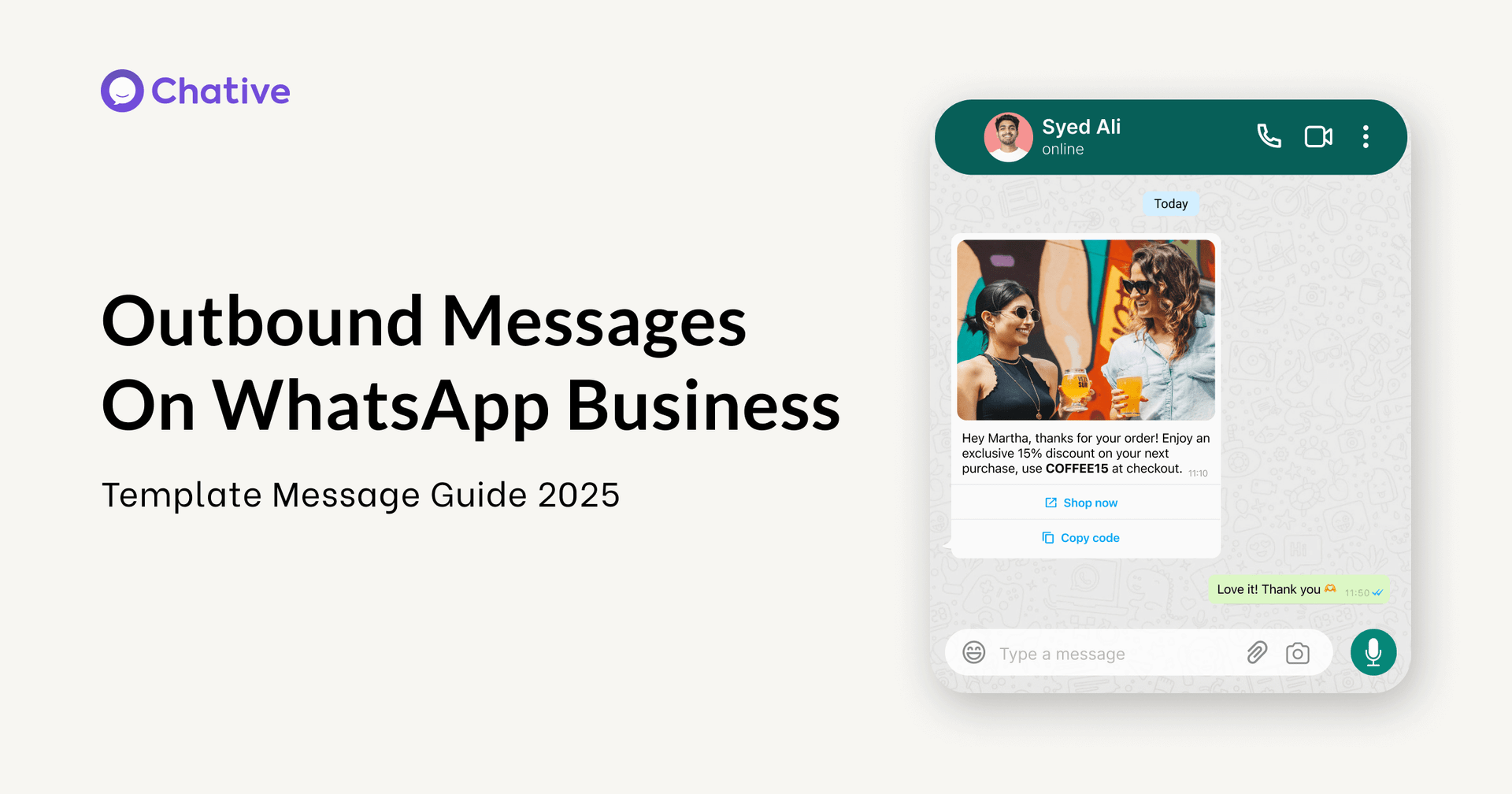
QUICK LINKS
WhatsApp template messages (also known as highly structured messages, HSM) are pre-approved message formats that businesses use for outbound communication on WhatsApp.
When customers contact you on WhatsApp, you can respond to them within the next 24 hours, free of cost. But if you need to reach out after that window or send a proactive update without a recent message from them, you’ll need to use a template message. These templates are managed through WhatsApp Business Solution Providers.
Here’s a comprehensive guide to help you make the most of WhatsApp Templates for your business.
What are WhatsApp Templates?
WhatsApp Templates are pre-approved messages that help businesses reach out to customers when there hasn’t been recent contact within the regular 24-hour window. They let you connect with your audience efficiently and professionally.
With WhatsApp Templates, you can:
- Send updates about orders
- Promote sales or new products
- Remind customers about appointments
- Provide customer support
Each template must be approved by WhatsApp (Meta) to ensure quality and prevent spam.
WhatsApp message templates are not free. They are charged based on the number of conversations and the template category you use. Learn more about WhatsApp pricing here.
Learn more about WhatsApp’s Business and Commerce Policies.
Why Templates Are Needed
Meta Policy
WhatsApp sets high standards to ensure users enjoy a great experience. An approved template helps prevent spam and unwanted messages. That’s why businesses must use pre-approved templates for messages they send outside the 24-hour window or to a new contact.
Benefits for Businesses
WhatsApp Templates let you scale your communication by sending broadcast and proactive notifications (such as order receipts, shipping updates, or promotions) at any time. Here’s what makes them valuable:
- High open rates (98%) compared to emails.
- Reach customers directly on their phones where they spend most of their time.
- Once approved, you can send a template to many customers, automatically adding their personal details.
- Templates ensure consistency in messaging and save time as you don’t have to manually type each message.
- Timely, structured updates build trust. In fact, 64% of customers are more likely to spend with a business they can easily chat with on WhatsApp.
By keeping customers informed and engaged with template messages, businesses can increase satisfaction, encourage repeat purchases, and even recover potentially lost sales (more on that in examples below).
Types of WhatsApp Templates
WhatsApp organizes template messages into different types based on what they’re used for.
The main categories are:
- Marketing: Used for promotions, sales, or product announcements like sharing a coupon or launching a new item.
- Utility: Ideal for order updates, account info, and alerts such as shipping notifications or payment receipts.
- Authentication: These are for secure login messages, such as one-time passcodes. (This category is rarely used by most shops.)
Choosing the right category is important because it can affect how WhatsApp charges you and ensures your message matches what customers have opted in to receive. While Meta may adjust a template’s category automatically if it’s miscategorized, it’s best to select the correct category from the start to avoid rejections.
How to Create Effective WhatsApp Templates
By following these steps, you’ll be able to create and use WhatsApp templates effectively.
Pre-Approval Process
Before you send a WhatsApp template message, it must be approved by Meta. Once approved, you can use the template repeatedly. If you need to change it, you must create a new version or submit an edit for review.
Structure of a WhatsApp Template
A typical WhatsApp template has three parts:
Header (Optional)
You can add a header (text, image, video, document, or location) to boost your brand identity. Media headers require linking to a sample file during creation.
Body
This is the main message. Write a clear, concise text and include placeholders (like the customer’s name) for personalization. For example: “Hi {{1}}, your order {{2}} has been shipped.”
Footer (Optional)
Use this space for extra details, such as a brief call-to-action (CTA) or a thank-you note. Some templates also include CTA buttons that let customers quickly track orders or visit your website.
How to Submit WhatsApp Template
- Log in to Facebook Business:
Sign in to your Facebook Business Portfolio that has your WhatsApp Business Number. - Access WhatsApp Manager:
Click on WhatsApp accounts under the Accounts section. Then go to WhatsApp Manager and select Manage Templates. - Create a New Template:
Click Create Template in your template list. - Select the Template Category and Language:
Choose the category that fits your message (Utility, Marketing, or Authentication) and the language (e.g., English US). If you want to send in multiple languages, you have to create translations or separate templates per language. - Name Your Template:
Choose a clear, descriptive name using only lowercase letters, numbers, and underscores (no spaces or special characters). Make the name descriptive of its purpose (e.g.,order_confirmation_1orshipping_update). The reviewer will see this name, so avoid any misleading or spammy terms. A clear name helps approval (and helps you identify it later). - Write Your Message:
This is the most important part. Craft your message clearly. For dynamic content, use placeholders in the format{{1}},{{2}}, etc. Each placeholder corresponds to something you’ll fill when sending, like {{1}} = customer name, {{2}} = order ID.- Header and Footer (Optional)
- Buttons (optional): You can include quick-reply or CTA buttons (marketing opt-in, visit website, copy code, phone call, track order).Make sure the placeholders are numbered in order without missing any, and avoid extra curly braces or special characters that can cause rejection.
- Preview and Submit:
Review your template for typos or policy issues. Once you’re satisfied, click Submit. Your template will be sent for approval, which typically takes from a few minutes up to 24 hours.
Approval and Quality Status
Once you submit a WhatsApp template, it gets a status that you can easily check in Chative. If your template is approved, you can start using it immediately. If it’s rejected, you’ll receive a reason. You can then edit and resubmit your template for review.
Below is a summary of the common status labels and what they mean:
| Approved | The template is approved and ready to use. |
| In Appeal | The template is under review because you’ve appealed a rejection. |
| Pending | The template is submitted and waiting for approval. |
| Rejected | The template has been rejected and cannot be used. |
| Pending Deletion | The template is scheduled for deletion and cannot be sent. |
| Deleted | The template has been deleted and is no longer available. |
| Disabled | The template has been disabled because of recurring negative feedback from customers. |
| Paused | The template is paused due to ongoing negative feedback. |
| Limit Exceeded | The template is paused because you have reached your limit for templates. |
| Archived | The template has been archived and cannot be used. |
Using Templates in Customer Conversations
When you send a template message to a customer, it opens a 24-hour chat window. Within this window, you and the customer can chat freely without needing to use another template.
If you send multiple templates of the same type during an active conversation, you won’t incur extra charges. However, if you send a different type (for example, switching from a utility to a marketing template), it resets the 24-hour window and may incur new charges for the conversation.
Compliance Rules and Best Practices for Template Approval
Using WhatsApp for business comes with strict policies to protect users. Non-compliant messages will be rejected or can even get your business phone number banned. Here are the key rules and best practices:
Respect The 24-hour Rule
As mentioned, you can only send proactive messages outside the 24h window with a template. Do not try to circumvent this by using personal accounts or any hacks – it risks your number.
Always Get Customer Consent
Make sure your customers agree to receive WhatsApp messages from your business. This opt-in should be collected outside of WhatsApp, whether on your website, app, or during an initial chat they start with you, and it should be properly documented.
Avoid scraping numbers or buying lists; doing so can quickly lead to your number being blocked or reported.
Approved Content Only
WhatsApp templates must not include any illegal, offensive, or inappropriate content. For example, hate speech, sexually explicit material, or promotions for drugs and explosives will be rejected. Even in e-commerce, avoid language that might look spammy or like a scam (for instance, “CLICK NOW!!! $$$”). Keep your tone friendly, clear, and professional.
Additionally, WhatsApp policies forbid certain business types (like gambling, adult products, or tobacco) and sensitive requests (such as asking for credit card details or passwords).
Minimal Promotions & No Spam
Marketing templates are allowed as long as they add value for the customer. Although WhatsApp now accepts pure promotional messages under the “Marketing” category if the user has opted in, it’s important not to overwhelm your audience with too many ads or irrelevant offers. Over-messaging can trigger WhatsApp’s filters and may lead to customers blocking your number, which hurts your quality rating.
Template Naming and Formatting
When naming your WhatsApp templates, use only lowercase letters and replace spaces with underscores. For example, use order_confirmation_1 instead of “Order Confirmation 1.”
Make sure your template content uses the correct placeholder format (e.g., {{1}}, {{2}}). Mistakes such as mismatched braces, missing placeholder numbers, or unsupported characters can cause your template to be rejected. Keep the placeholders generic, avoid inserting actual URLs or text inside the since these will be replaced with real values when the message is sent.
Character Limits and Language
Templates have a 1024-character limit. Keep messages concise, ideally much shorter than the max. Remember many people will read it on a phone screen so a brief message with a clear CTA performs better than a long block of text. If using multiple languages, ensure your translation fits the meaning and length. Do not mix languages in one template in a confusing way.
Personalize and Be Clear
Use the variables to personalize the message so it doesn’t feel like a mass spam. At the same time, avoid overly generic or vague templates that could be used for spam. WhatsApp’s review might reject templates that seem too generic.
For example, instead of saying, “Hello {{1}}, we have an offer for you!” with no context, it’s better to say, “Hi {{1}}, thanks for your purchase of {{2}}. We have a special offer on accessories for you…”.
No Message Bombardment
Even if your templates are approved, it’s important to send messages at a controlled pace. If you send too many messages in a short period, users may feel overwhelmed and report your business.
WhatsApp closely monitors feedback, and a high number of blocks or complaints can lower your quality rating, reduce your daily messaging limits, or even result in restrictions on your number.
Follow Template Categories
Ensure your message content matches the category you select. Each template submission allows you to provide a sample fill of the variables and a note to clarify the message’s purpose. If you need to send a message with a different purpose, create a new template under the appropriate category instead of repurposing an existing one.
Test with Internal Numbers
Before sending out to customers, test your templates by sending to your team or a test number. This can catch formatting issues or placeholder mistakes. It also lets you see how it appears on the device (are links clickable, do emojis render well, etc.).
Maintain a High Quality Rating
WhatsApp assigns a quality score to your templates based on how users react. If you keep customers happy (low block/report rate, decent engagement), your templates stay in “green” quality. If not, they can downgrade to yellow or red. Red quality templates may be disabled temporarily. If a template is disabled due to poor quality, you typically need to improve your messaging or appeal the decision, but it’s tough to get it re-enabled unless the issue was a mistake.
Therefore, monitor delivery and engagement metrics is important. Remove or modify templates that show signs of irritation (e.g., if a particular promo message caused several users to opt out, maybe discontinue that approach).
Template Examples for Your Shop
Here are 12 commonly-used template messages in e-commerce:
Order Confirmation
Sent immediately after a purchase is made to confirm the order details. It provides instant confirmation and peace of mind.
Hello {{1}}, thank you for your order!
Your order number is {{2}}. We’re getting it ready and it will be shipped within 2 days. You’ll receive another update once it’s on the way. If you have any questions, just reply to us.
Enjoy your day!
Shipping Update
Notifies the customer when their order has been shipped or is out for delivery. This is a crucial transactional message that keeps the customer informed, reducing anxiety about their purchase.
Thank you for shopping with us, {{1}}!
Your order {{1}} has been shipped and is on its way. We can’t wait for you to receive it.
Click to track your order
Abandoned Cart Reminder
Re-engages a customer who added items to their online cart but didn’t complete the purchase. This is a powerful e-commerce tactic to recover potentially lost sales.
You left something in your cart.
The item {{1}} is almost sold out! Complete your purchase soon so you don’t miss out. Use code EXTRA10 for 10% off!
Here, {{1}} might be the product name or category they left.
Payment Reminder
Reminds a customer about a pending payment. This could apply to various scenarios: a pending invoice for a high-value order, a reminder to complete COD (Cash on Delivery) payment to avoid order return, or a general payment due notice for a service.
Hi {{1}}, just a reminder that payment for your order {{2}} is pending.Please complete the payment to process your order. If you’ve already paid, check your order status here.
Thank you!
If it’s COD, you might phrase it as “Your package is on the way. To avoid return, you can pay now”.
Customer Support Response (Outside 24h)
Proactively reaching out to a customer regarding a support query or providing an update on a support ticket.
Order issue resolved
Hi {{1}}, regarding your inquiry about {{2}}, we have an update for you.
✅ The issue has been resolved. Please check now and let us know if everything is okay. We are here to help if you need anything else.
After-hours auto-reply
This can be triggered when someone messages you at night.
Thanks for reaching out! Our team is unavailable right now, but we’ve noted your message and will get back to you within {{1}}.
The placeholder could be the next day morning time, etc.
Re-engage after 24h
Sorry we missed your message yesterday. If you still need help, please reply ‘Yes’ and we’ll assist you.
This template explicitly asks the user to reply to open a new 24h session
Promotional Offer
Sends a marketing message about a sale, discount, or special promotion.
Flash deal for you
Hi {{1}}!
This weekend only: get 20% OFF on all items in our Summer Collection.
☀️ Use code SUMMER20 at checkout.
Hurry, the offer ends Sunday!
Product Recommendation / Follow-up
Follows up with a customer after a purchase (or after browsing) with recommendations or cross-sell/up-sell opportunities.
Hi {{1}}, hope you’re enjoying your new {{2}}!
Tip: Many of our customers pair it with the {{3}}. We thought you might like it too. Check it out!
Here, {{2}} is the product they bought, and {{3}} is the recommended product.
Restock Alert
Notifies a customer that an item they were interested in is back in stock.
Restock Alert
Hey {{1}}, good news! The item you wanted, {{2}}, is back in stock! We remembered you asked for it. Get it before it sells out again.
This message creates excitement and prompts quick action. {{2}} is the product name.
Review or Feedback Request
Reaches out to customers after they have received their product, asking for a review or feedback.
Are you happy with the {{1}}
Hi {{1}}, we hope you’re loving your new {{2}}. When you have a moment, could you share your experience
Your feedback helps us a lot, and other customers would love to hear your review! Thank you so much
In this message, {{2}} is the product name, and a direct link to leave a review (on your site or a review platform).
Personalized Discount/Offer
Sends a special discount or offer tailored to a specific customer or occasion. This could be a birthday message with a coupon, an anniversary reward (e.g., 1 year since first purchase), or a VIP customer exclusive deal. Such messages make customers feel valued.
Happy Birthday {{1}}!
All of us at BeGlow wish you a fantastic day. As a gift, use code BDAY{{1}} on your next purchase – valid for the next 30 days.
Thank you for being a wonderful customer! Enjoy your day!
Customers often respond positively to these because it’s not every brand that remembers their birthday. Even if they don’t immediately purchase, it builds goodwill. For loyalty or VIPs, you might do a similar format: “Thanks for being with us for a year” or “Because you’re one of our top customers, here’s…”. Always include how to redeem (coupon code or an auto-applied link).
FAQs
1. Can I use images or videos in WhatsApp templates
Yes, you can use images and videos in WhatsApp templates.
Types of Media Supported
- Images (JPEG, PNG) up to 5MB
- Videos (MP4) up to 16MB
- Documents (PDF) up to 100MB
- Audio files
2. How many message templates can my WhatsApp Business account have?
By default, an unverified WhatsApp Business Account (WABA) can create up to 250 message templates. After you complete Facebook Business verification, your account can have up to 6,000 templates (including all translations of each template).
In practice, 6,000 templates is more than enough for most businesses. If you somehow need more, you would likely have to coordinate with Meta, but for nearly all use cases 6,000 covers it.
3. Can WhatsApp personal sends outbound/proactive messages
No. Regular WhatsApp personal accounts cannot send outbound or proactive business messages. Only businesses using the API or BSPs like Chative.IO can initiate templated messages.
4. Why is my WhatsApp message template taking so long to approve?
Template approvals are usually quick (often minutes, up to 24 hours), but delays can happen. High submission volume or certain content triggers may slow down Meta’s review. If your template has been “Pending” for over a day, double-check that it follows all guidelines (no policy violations, correct format) to avoid manual review delays. Make sure your template is clearly worded and policy-compliant, then allow up to 24–48 hours. If it’s still not approved after 48 hours, please reaching out to your BSP for guidance.
5. Why is the link I attached in my Template Message displaying as plain text on the Contact’s side?
This usually happens when you message a user who hasn’t interacted with or saved your business number yet. WhatsApp treats links from unknown senders as plain text until the user acknowledges the chat. For Android user, the URL becomes clickable when the recipient replies to the business. For iOS users, due to security reasons, the hyperlink only works if the recipient saves the business’ phone number.
If your business is an Official Business Account (green checkmark), new customers won’t see this issue as often. To ensure link clickability, always include the full URL (with http:// or https://) and advise first-time contacts to accept the chat so they can interact with links.
6. What is the maximum character limit for a WhatsApp template message?
1,024 characters is the maximum length for the body text of a WhatsApp message template. This limit includes letters, numbers, spaces, and any symbols in the template’s text. Please note that this limit applies to the message body; header and footer text (if used) may have their own smaller limits.
7. Why was my WhatsApp message template rejected?
Templates can be rejected if they violate WhatsApp’s content rules or formatting requirements.
Common reasons include:
- containing misleading or overly promotional content
- being confusing/vague or irrelevant to the user
- violating terms of service (e.g. hate speech, illegal content)
- having formatting errors (like incorrect placeholder usage)
- choosing the wrong category for the template can lead to rejection.
Another reason is likely because of Meta’s inconsistency while reviewing message templates. To fix this, carefully review the rejection reason provided by your BSP, edit the rejected template and re-submit it for approval.
8. How to categorize message templates that may be both utility and marketing?
You should choose the category that best fits the primary purpose of the message, and when in doubt, err on the side of Marketing. In fact, Meta will classify any template that contains a mix of utility and promotional content as a Marketing template. So if your message has any promotional elements (upsells, offers, etc.), or templates that don’t clearly qualify as utility or authentication, consider them as Marketing.
9. What can I do if Meta incorrectly rejects my message template, but I believe it’s categorized correctly?
If you’re confident the template was mistakenly rejected (for example, you chose the right category but Meta disagreed), you can appeal the decision.
In your WhatsApp Manager, find the rejected template and click “Request Review.” During the appeal, select the option indicating the “correct category was rejected” as your reason. This flags to Meta that you believe the template was categorized properly and should be reviewed again. Once you submit the request, the template’s status will change to “In Review.” Meta will take a second look and overturn the rejection if they agree with your appeal.
10. Why is my messaging window locked, and why can’t I view and select my message templates, even though they are approved and synced?
This typically occurs when your WABA account balance is zero (or your billing is inactive). If you have no credit, the system prevents you from initiating new conversations. Your approved templates will disappear from the composer and you won’t be able to send messages. Please top up your account balance or ensure your billing is set up. Once your WABA has a positive balance and an active payment method, your templates should reappear and the messaging window will unlock, allowing you to select templates and send messages again.
11. Why did I receive the error “WhatsApp Business API: Receiver is incapable of receiving this message”?
This error means that WhatsApp blocked the message from being delivered. Meta has started enforcing per-user limits on marketing messages to prevent over-messaging. If a person has already received the allowed number of marketing template messages in a given time frame, further messages will be filtered out and not delivered, resulting in that error code. Initially, this rollout is affecting users in certain regions (e.g. India) and limits the number of marketing conversations a person can receive from businesses.
In practice, if you send too many marketing templates to a user who isn’t engaging, WhatsApp will stop delivering them to maintain a good user experience. To resolve this, you’ll need to wait until you’re allowed to message that user again (when the limit period resets or the user sends you a message), or reduce the frequency of unsolicited messages. Learn more about WhatsApp limit here.
12. Can I reuse the name of a deleted WhatsApp Business Account (WABA) Message Template?
Not immediately. When you delete a message template, WhatsApp locks that template name for 30 days. This means you cannot create a new template with the exact same name until that period passes. After 30 days, the old name is freed up again. So if you need to recreate a template you deleted, you have two options: either use a different name for the new template, or wait until the 30-day window has elapsed to reuse the original name.
13. Why did my template fail with the error “This message was not delivered to maintain healthy ecosystem engagement”?
This error message is another safeguard by WhatsApp (Meta) to maintain user engagement and prevent spam. As of September 2023, Meta introduced a rule (Error code 131049) that stops delivery of certain messages if a user isn’t engaging. In practice, if a business sends multiple marketing template messages to the same user within a 24-hour period without getting any response, WhatsApp will block additional messages to that user to avoid overwhelming them. Typically, after the second marketing message in 24 hours with no reply, further templates in that window will fail with the “not delivered to maintain healthy ecosystem engagement” error.
Conclusion
WhatsApp Templates can significantly boost your shop’s online conversions by providing a direct, personal way to communicate with customers. By creating clear, engaging templates and following WhatsApp’s guidelines, you can effectively promote your products, provide excellent customer service, and increase sales through this powerful messaging platform.
Related Posts
March 04, 2025
How To Send Outbound Messages On WhatsApp in 2025
February 14, 2025