Assign Coze Bot Manually and Automatically
Want the best of both worlds when it comes to AI support? With Chative.IO, you can assign Coze bots to conversations manually or let automation handle it. Plus, the workflow automatically can remove AI when agents step in, saving you tokens and ensuring seamless customer interactions.
Why This Matters
- Choose between manual and automatic bot assignment based on your needs.
- Save time with automated assignments during high-volume periods.
- Cost-effective by automatically disconnecting AI when human agents take over, preventing unnecessary token usage.
- Ensure smooth handovers between AI and human support.
Assign Coze Bots Manually
Sometimes, you want to decide exactly when and where to use your Coze bot. Here's how:
- Open a conversation in your inbox.
- Click the "Assign" option.
- Select your Coze bot from the list of available agents.
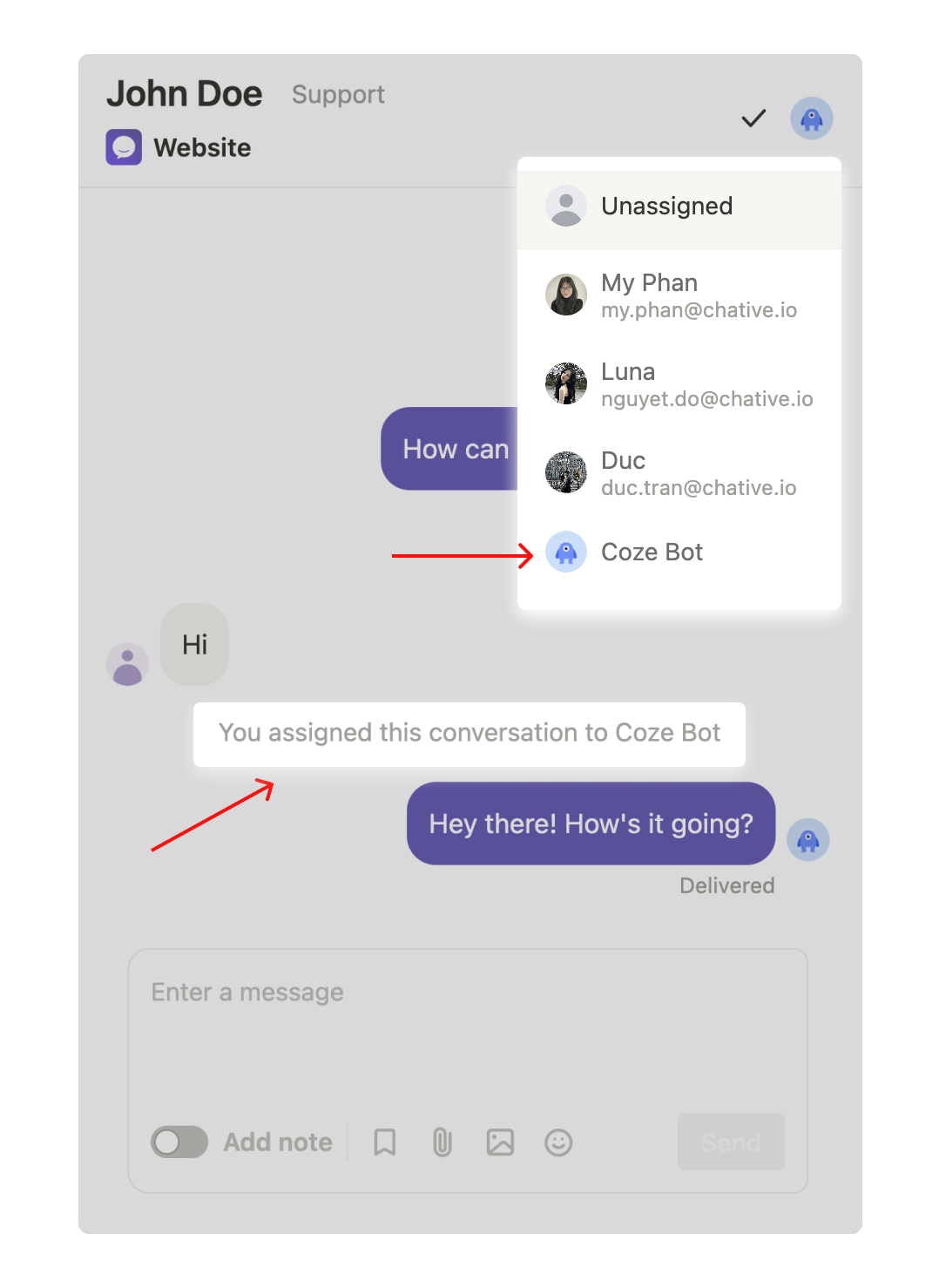
Assign Coze Bots Automatically
For busier times or to ensure 24/7 coverage, set up automatic bot assignment:
- Go to the Workflow section in Chative.IO.
- Create a new rule with your preferred conditions (e.g., outside business hours, specific keywords).
- Set the action to assign the conversation to your Coze bot.
- Save and activate the rule.
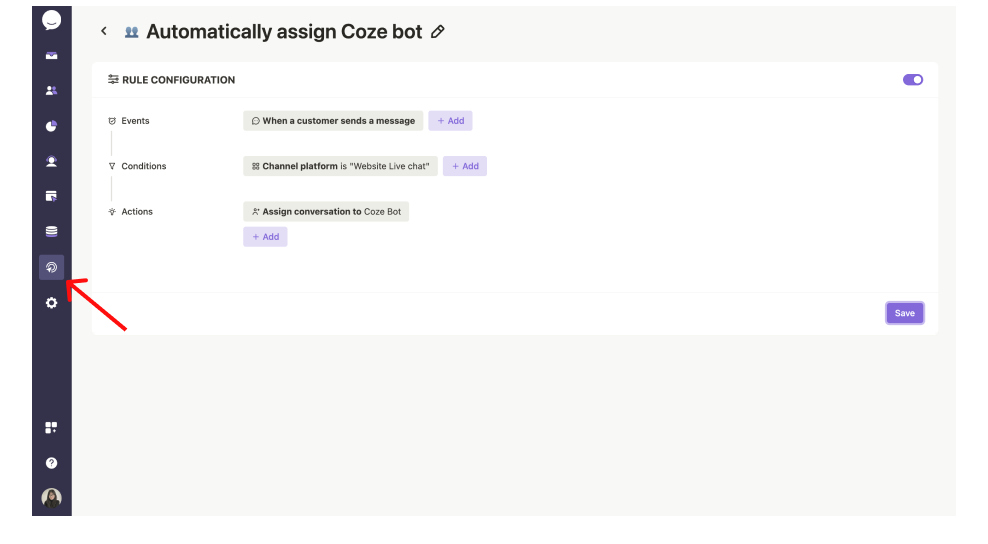
Disconnect Coze Bots To Save Tokens
Here's the game-changer: Chative.IO automatically unassign the Coze bot from the conversation when an agent steps in. This helps:
- Prevents unnecessary token usage
- Ensures the customer is always talking to the most appropriate support provider
- Allows human agents to take full control of the conversation
💡 Don't worry - if the agent needs Coze bot assistance later, they can easily assign the bot back to the conversation.
By leveraging both manual and automatic bot assignment, you're using efficient, cost-effective, and high-quality customer support. Start optimizing your Coze bot usage with Chative.IO today!