Connect Seamlessly with Customers Using Facebook Messenger
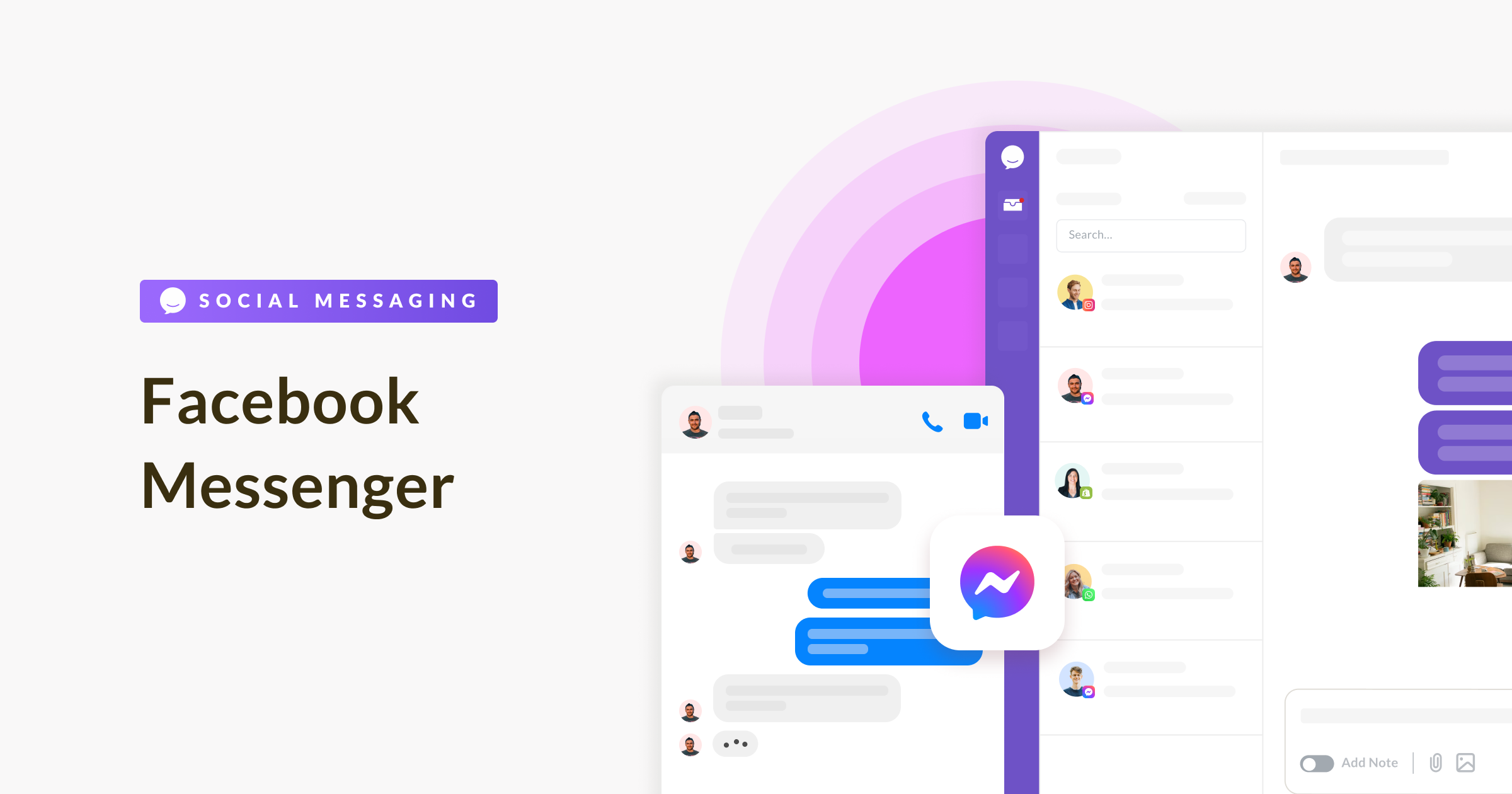
Say hello to easy customer engagement through Facebook Messenger – a powerful tool that lets you build strong connections with your customers.
And guess what? With Chative.IO, you can handle all your business chats right inside the Chative.IO Inbox, even if you're managing multiple Facebook pages.
Are you excited to get started? With just a few simple steps, you'll be all set to make these great things happen.
Connect Chative.IO with Facebook
The integration process takes just a few minutes. Log in to Chative.IO app and follow these simple steps:
Step 1: Navigate to Channels on the sidebar, and create a new Facebook Messenger channel.
Step 2: Go to the Facebook Page tab and click Connect.
Step 3: Enter your Facebook credentials and hit Log in.
Step 4: Next, please tap Continue as [your Facebook account name] and pick the pages you want to link up with Chative.IO, then hit Continue.
Step 5: Make sure to give us full permission to access your pages and click on Save.
Step 6: Select a Facebook page from the list you got in Step 4 to connect Chative.IO.
If you need to change your list of Facebook pages or add a new one, just disconnect the current Facebook page and click Refresh.
Now, if you see the Facebook Page settings tab popping up, you're in the right place. Start fresh from Step 4, but this time choose Edit Settings instead of Continue as [your Facebook account name]. Let's keep the setup going!
💡 You can link only one channel to a single Facebook Page. To include more than one Facebook page, simply create a new channel for each additional page.
Disconnect Facebook
If you ever want to disconnect the live chat from your Facebook page or switch to a different page, just click on the Disconnect button right next to the page that's currently linked in the Facebook Page section.
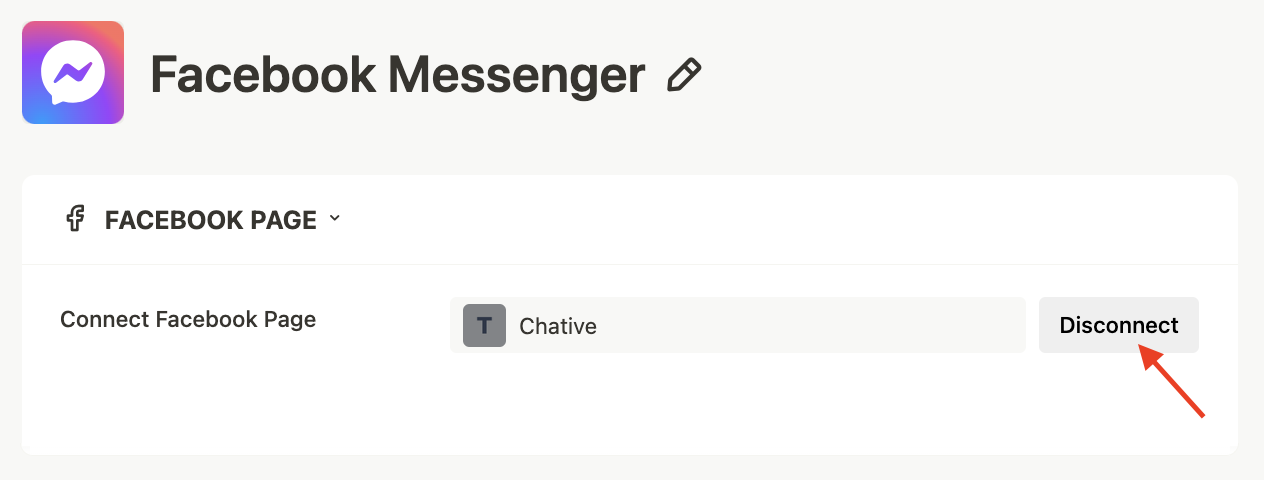
And there you have it! You're now familiar with all the setup steps for your Facebook page in our system. Exciting, right? But wait, there's more!
Let's take the next exciting leap and discover how to install live chat directly to your website. This way, you'll be all set to start receiving and responding to messages from your valued customers right within the Chative.IO.