Efficiently Collect Information and Enhance Customer Interaction On Your Website
In addition to the live chat appearing at the bottom left corner of your website, Chative.IO offers the option to integrate the live chat directly into your website content using our Form Chat mode.
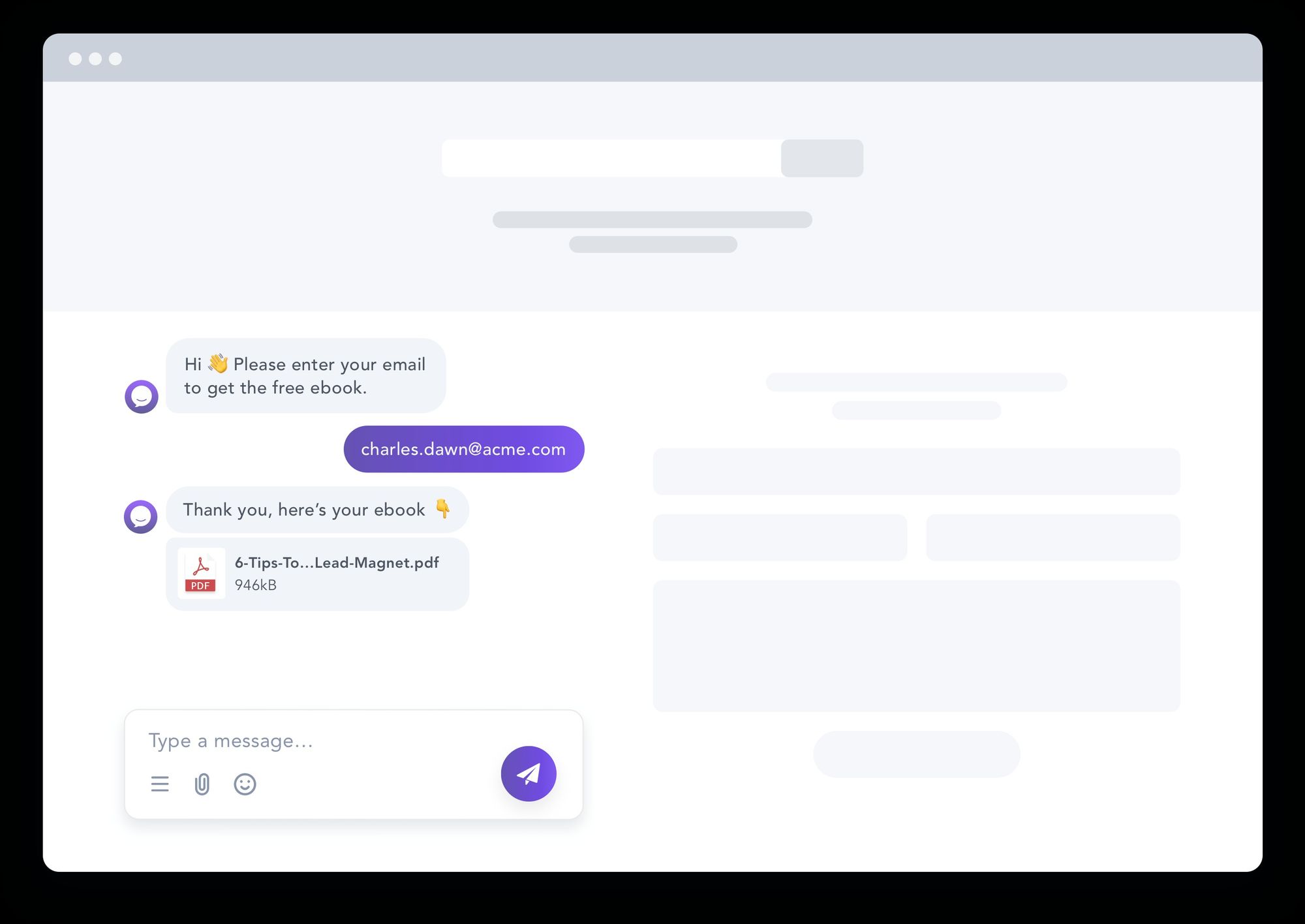
In the Form Chat mode, you can configure most settings similar to the live chat mode, with a few exceptions:
- The position option (left / right) in the Appearance section.
- Only the Blink browser tab is available in the Notification section.
Additionally, you can customize certain appearance elements such as background, height, and width.
Follow the steps below to set up your Form Chat:
Step 1: Navigate to the Channel section from your navigation bar and create a new Website live chat channel.
Step 2: Set up the appearance, language, and notification.
Step 3: Go to the Form Chat section.
Step 4: Style your live chat with:
- Chat background: Choose the chat background color, ideally reflecting your brand or website theme.
- Display header: Show the team name and avatar in the live chat header.
- Fix height: Set the height of the live chat.
- Fix width: Adjust the width of the live chat.
Step 5: Click the Save to apply the changes.
To add Form Chat to your website, please refer to the instructions provided in the Website Installation article.