How to Optimize Customer Segmentation for Effective Engagement
How to segment your customers efficiently
In Chative.IO, you can have the full context of a customer right within your inbox. You can also customize and group your customers based on customer tags or profile fields, enabling targeted engagement and personalized support.
Predefined customer fields
Within your social CRM in-app, you can filter lists of customers based on three main fields:
- Segments: Get your lists of guests, leads, or customers.
- Last active: Get your customer lists based on the most recent time a customer engaged or interacted with you through your connected messaging channels.
- By channels: Get your customer data engaged on your connected communication channels.
Get your lists of customer data engaged or interacted with you via messaging channels.
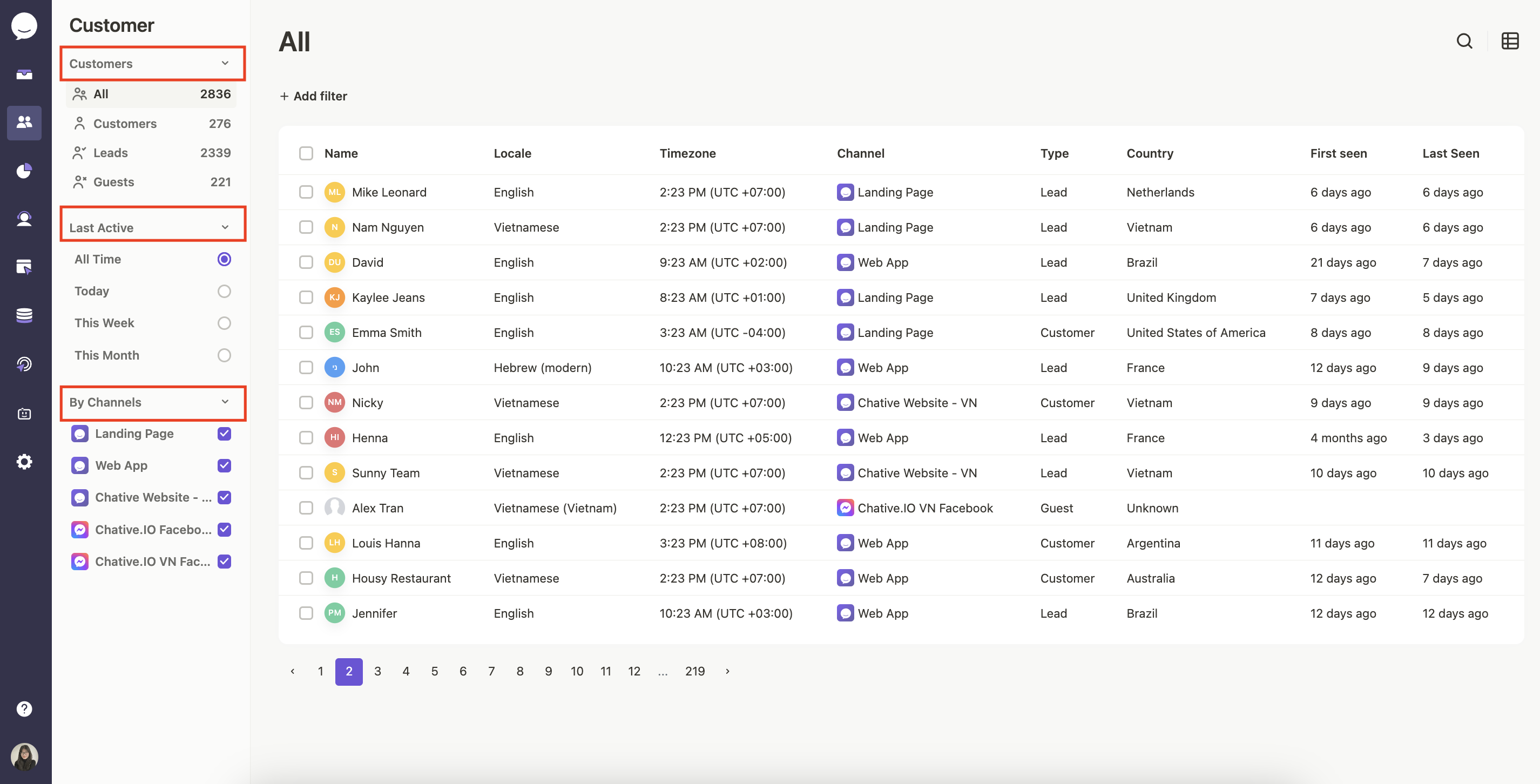
Customer labels
You can categorize customers based on their specific details, such as their preferences, previous interactions, or any specific requirements. This is for better identification, segmentation, personalization, and analysis of your customer data.
To add labels to a customer, you have two options:
- On the right sidebar of the customer details, click the
+icon to create new labels or select existing labels.
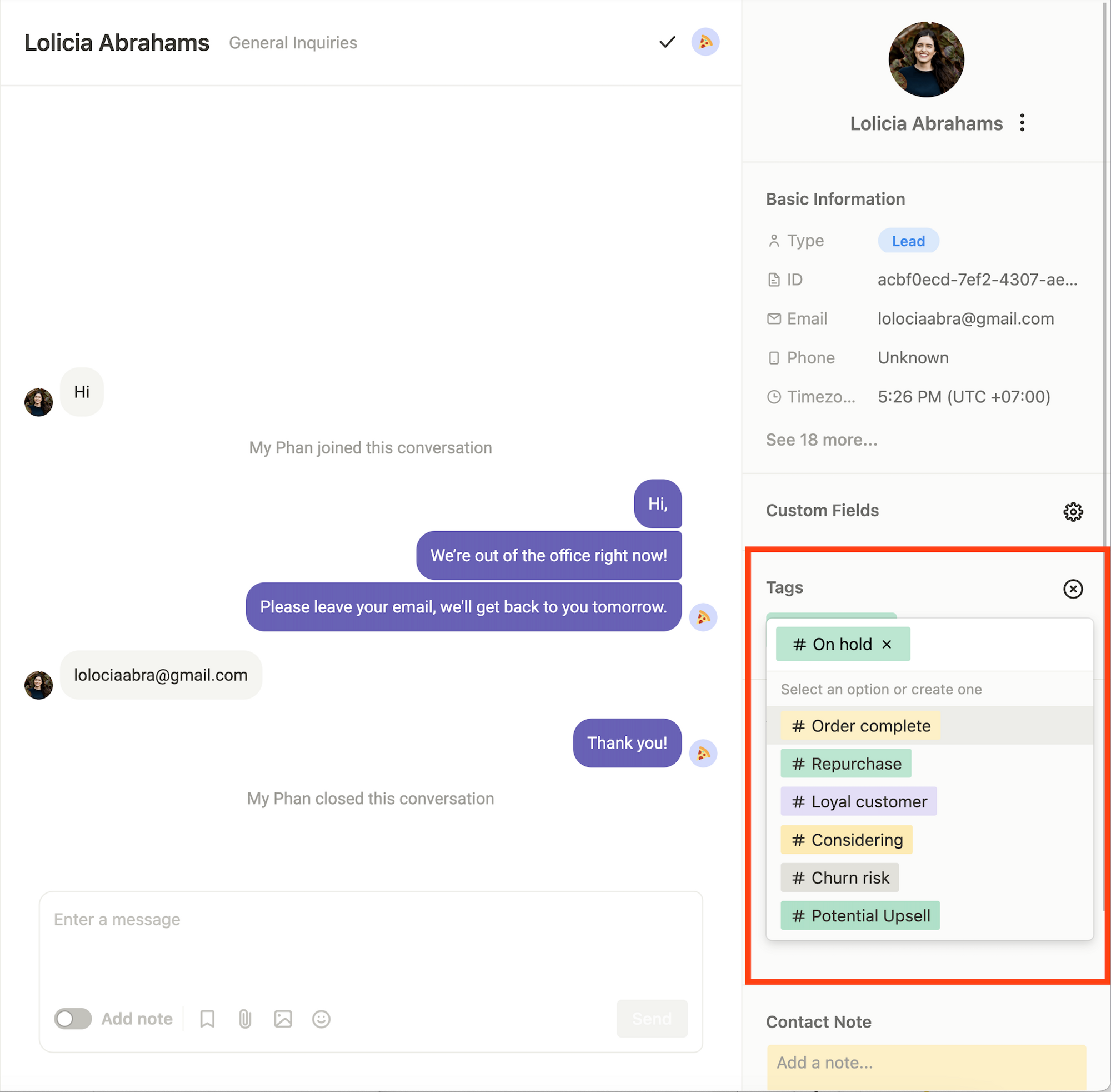
- Or, go to
Settings, navigate to Customers, and click onCustomer Labels. From there, you cancreate customer labelsor manage existing ones.
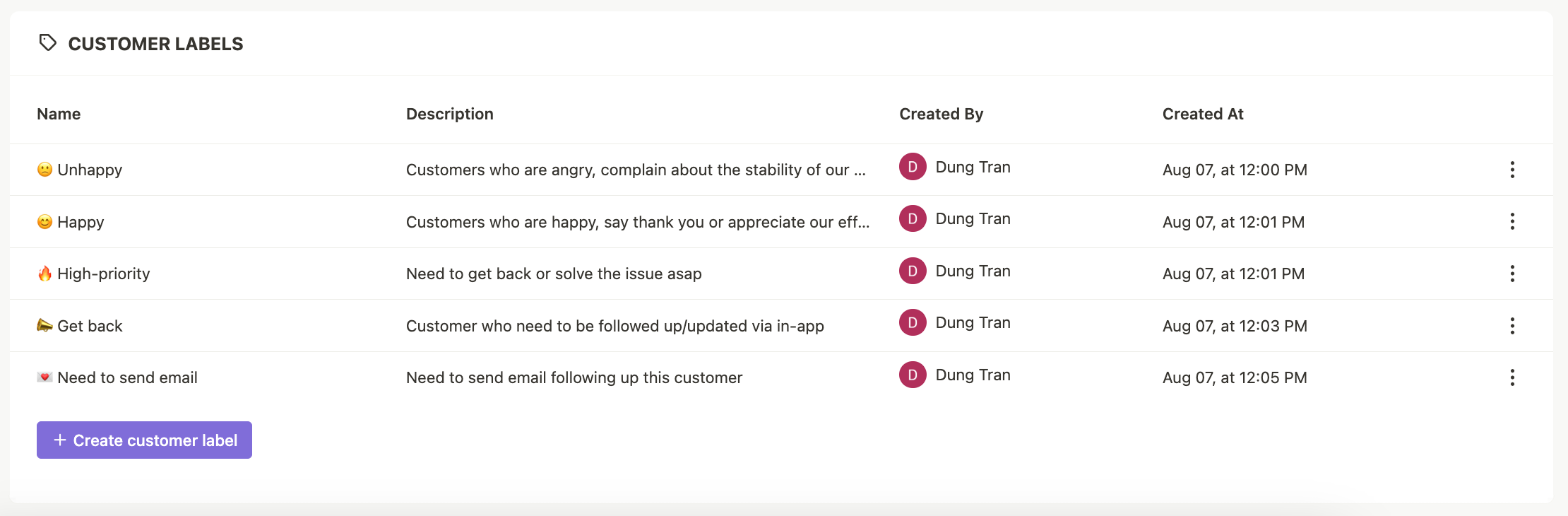
💡 Customer labels can also be automatically added by Workflow.
Customer fields
The CRM table provides a comprehensive view of customer data. You can choose to view multiple information fields such as:
- Name
- Phone
- Gender
- Birthday
- Locale
- Timezone
- Channel
- Type
- Customer ID
- City
- Country
- First seen
- Last Seen
- Signed Up
- First Contacted
- Last Contacted
- Web Sessions
You can customize the categories you want to view simply by clicking on the table icon in the top right corner of your customer page.
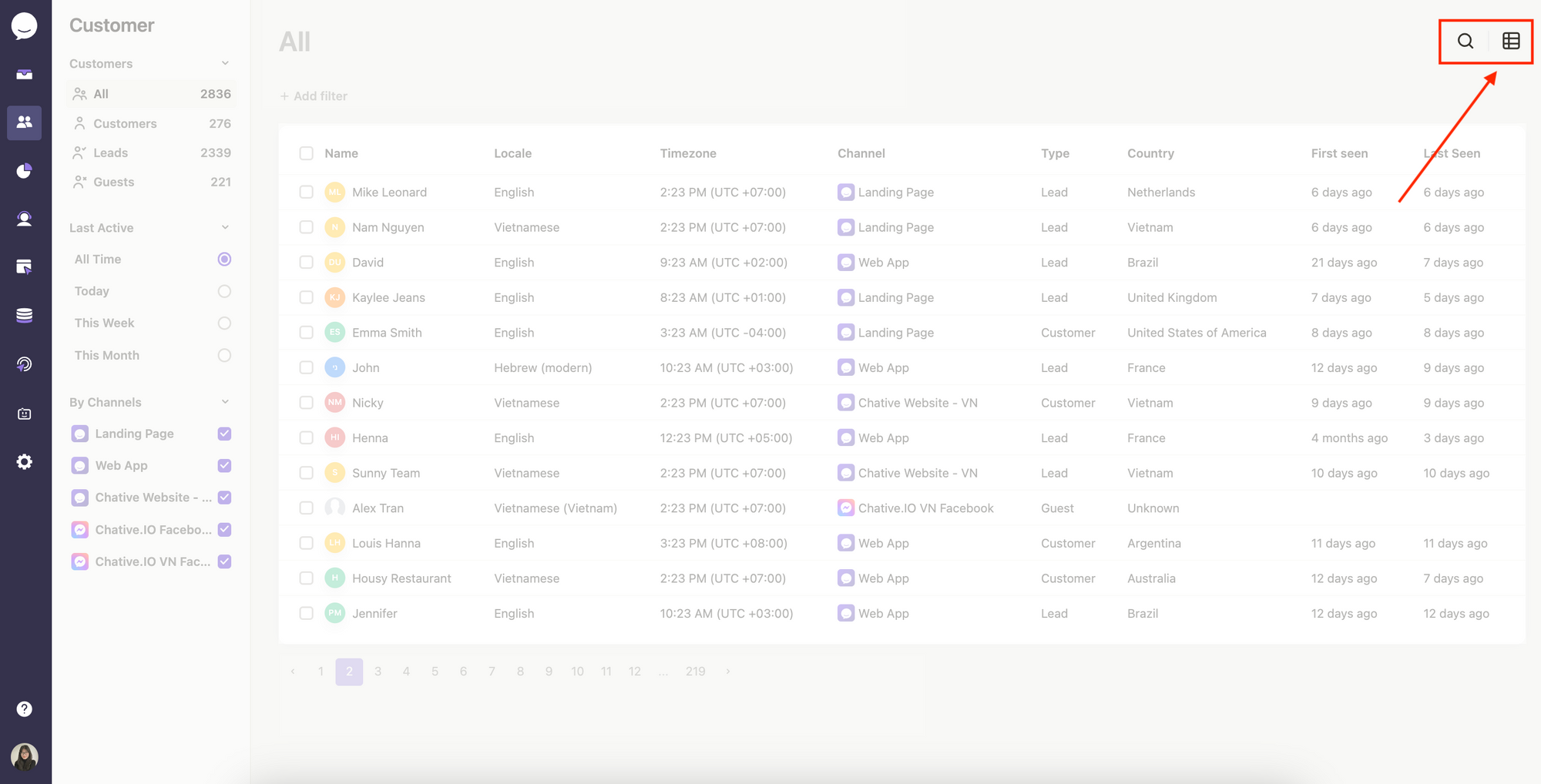
You can search for a specific customer by clicking on the 🔍 icon and enter the keywords on the search bar.
Or, you can have a list of specific customers based on segments, last active time or channels.
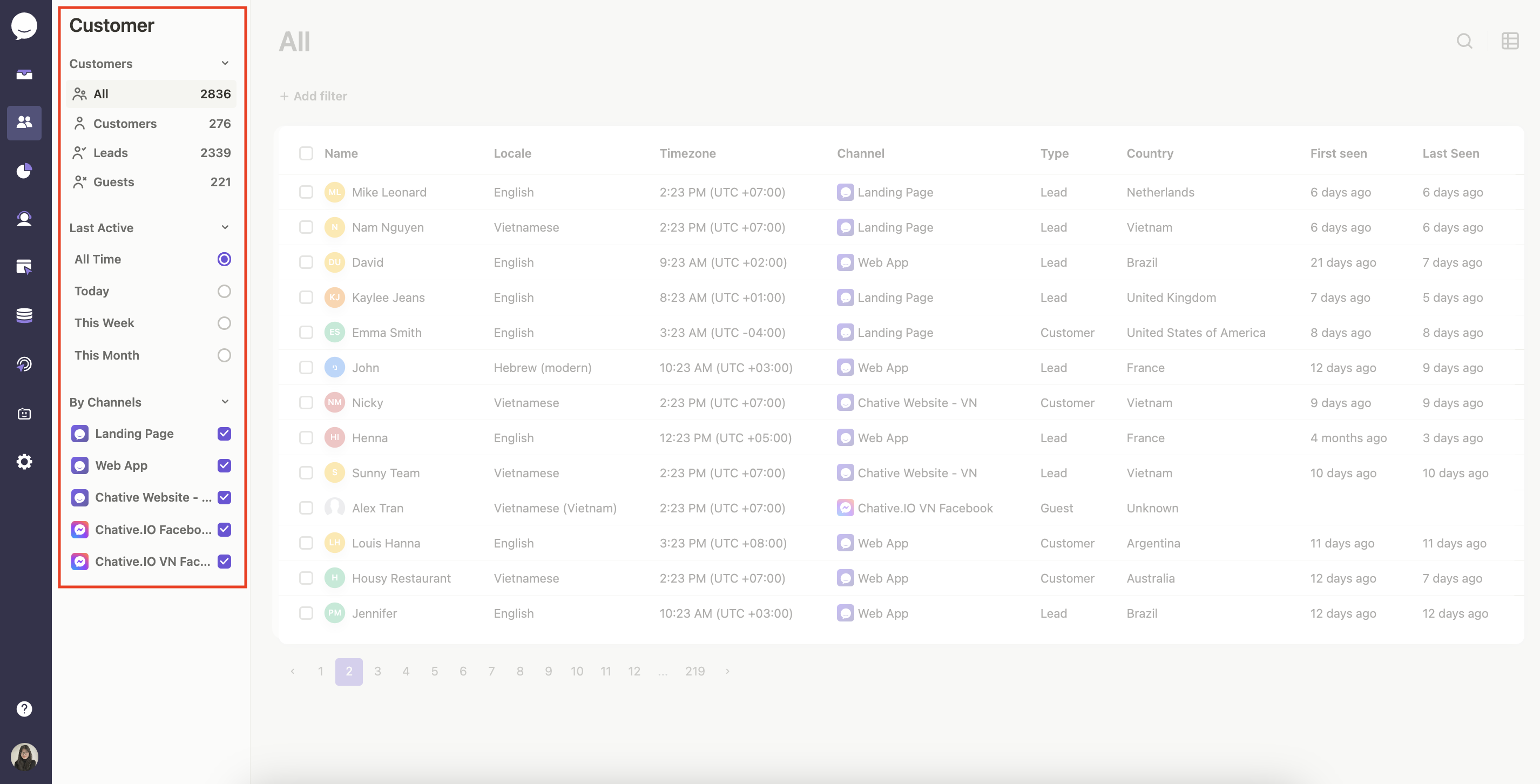
By utilizing this CRM table, you can effectively track, organize, and optimize their customer interactions, resulting in improved customer engagement and satisfaction.