Real-time visitor monitoring
At Chative.IO, you can see who’s visiting your website, what they’re looking for, and even start a conversation with them right away.
In this article, you'll learn:
- How to use the visitor list
- How to proactively start a conversation with website visitors
- How to set up a default initial message
Visitor List
You can view the visitor list by going to Customers and selecting Visitors.
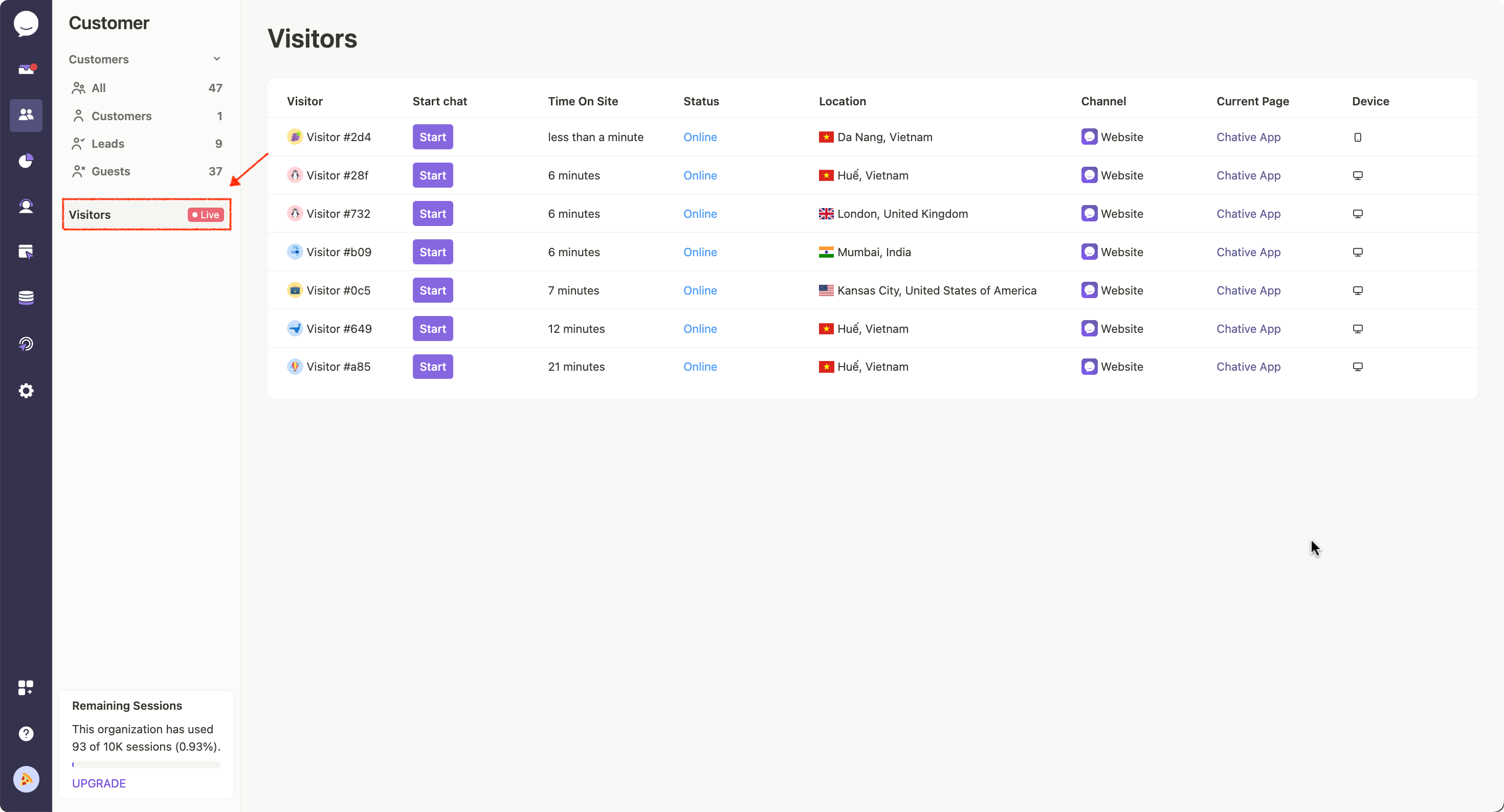
The visitor list provides the following details:
- Time On Site: Total time the visitor has spent on your website.
- Status:
- Online: The visitor is currently active on the website.
- Away: The visitor has left your website.
- Location: The city and country of the visitor.
- Channel: The chat channel where the chat widget is installed.
- Current Page: The webpage the visitor is currently viewing.
- Device: The type of device the visitor is using to access the website.
With this information, you have enough data to start a conversation with them.
Proactively Initiate a Conversation
To initiate a conversation with a website visitor, click the Start button. An automatic message will be sent to them. If you want to edit the message before sending, just click the pencil icon next to it.
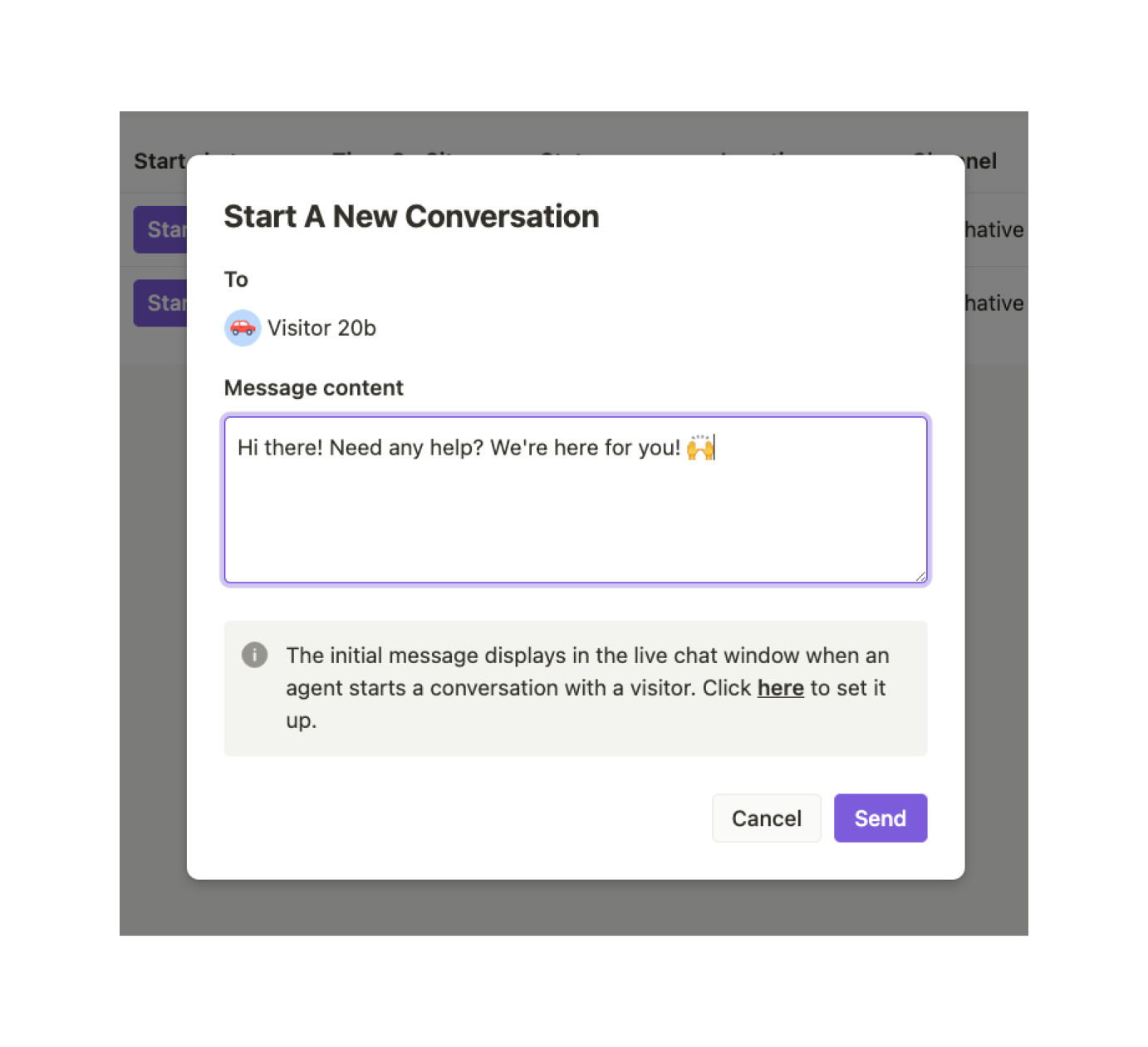
The conversation will appear at the top of your conversation list in Inbox once you start it.
If you click View, you'll be taken to the Inbox to continue the conversation.
Visitors who haven't provided a name will appear as a hashtag ID (e.g., Visitor #123) until you know their name.
Initial Message
you can set up a default opening message just once, instead of editing it every time you start a conversation with a website visitor.
Follow these steps to edit your initial message:
Step 1: Go to Settings.
Step 2: Select Conversation.
Step 3: In the Inbox section, edit the content of your initial message as you prefer.
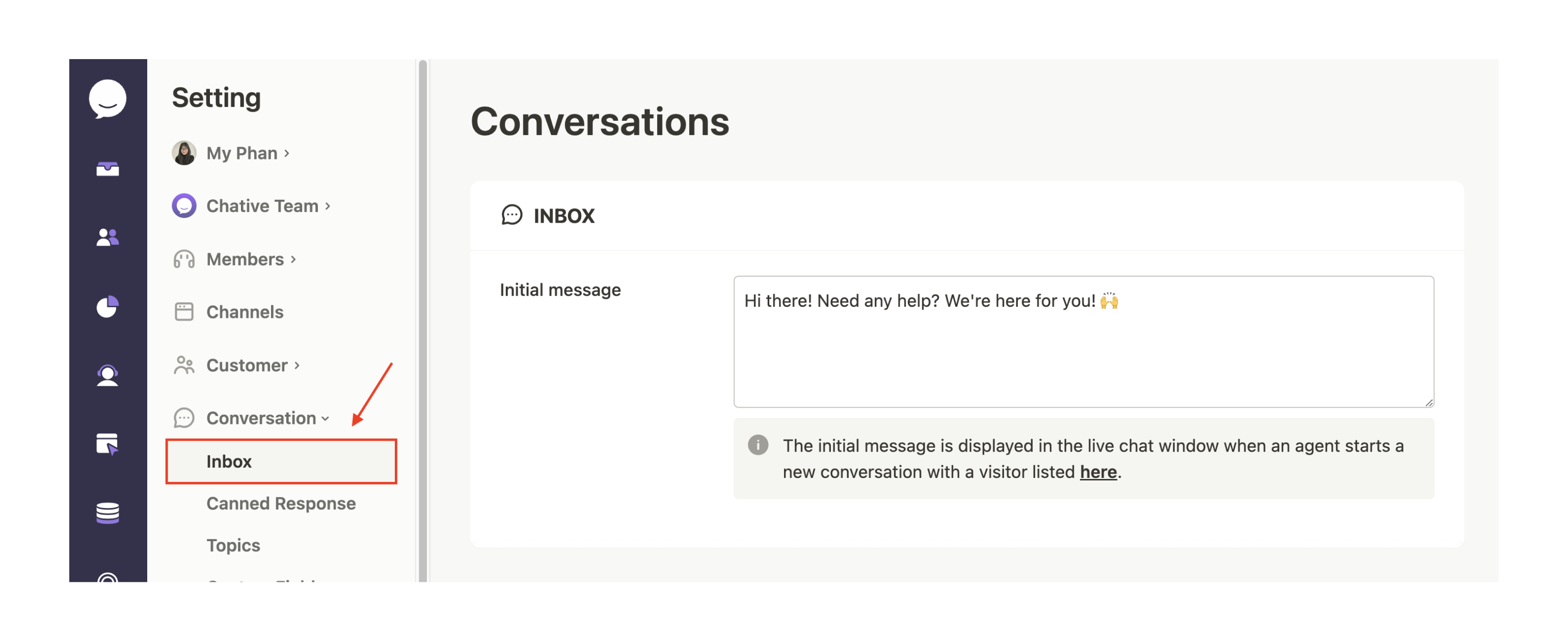
This opening message will automatically display in the chat window when an agent starts a new conversation with a visitor from the visitors list