Simplify your work with workflow - Save time, stay focused
Hello! Want to save time and make your work easier? Workflow lets you automate repetitive tasks, so you can focus on growing your business and taking care of your customers. Not tech-savvy? No worries—this guide is written to be simple and clear, just for you. Let’s get started!
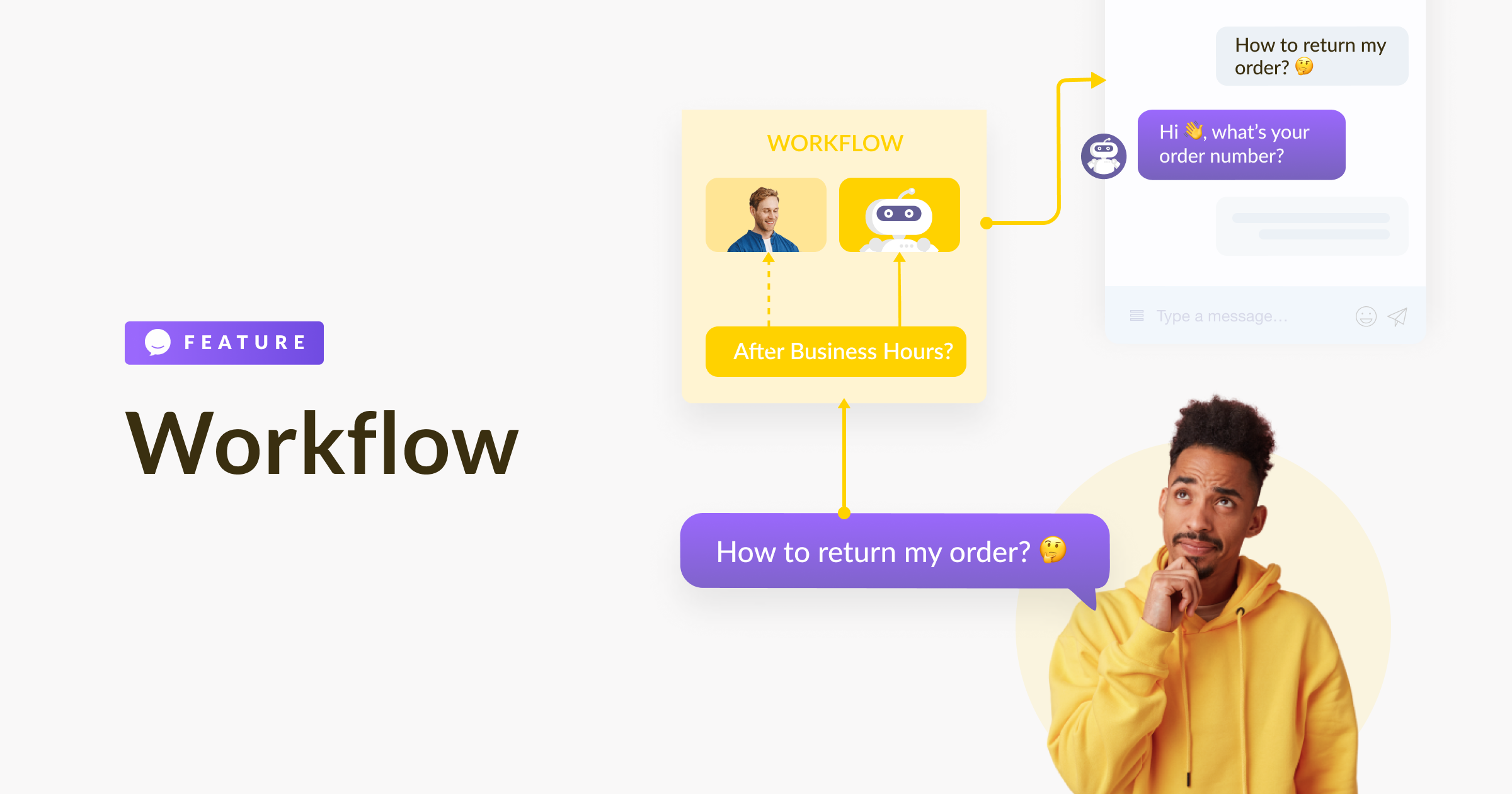
What Is Workflow?
Workflow is like a supportive friend: you set it up to handle tasks automatically. Choose a starting event (Trigger), add Conditions if needed, and pick the Actions you want. For example: A customer messages you? Workflow replies instantly. A customer places an order? Workflow sends a thank-you note with a discount code. That’s it!
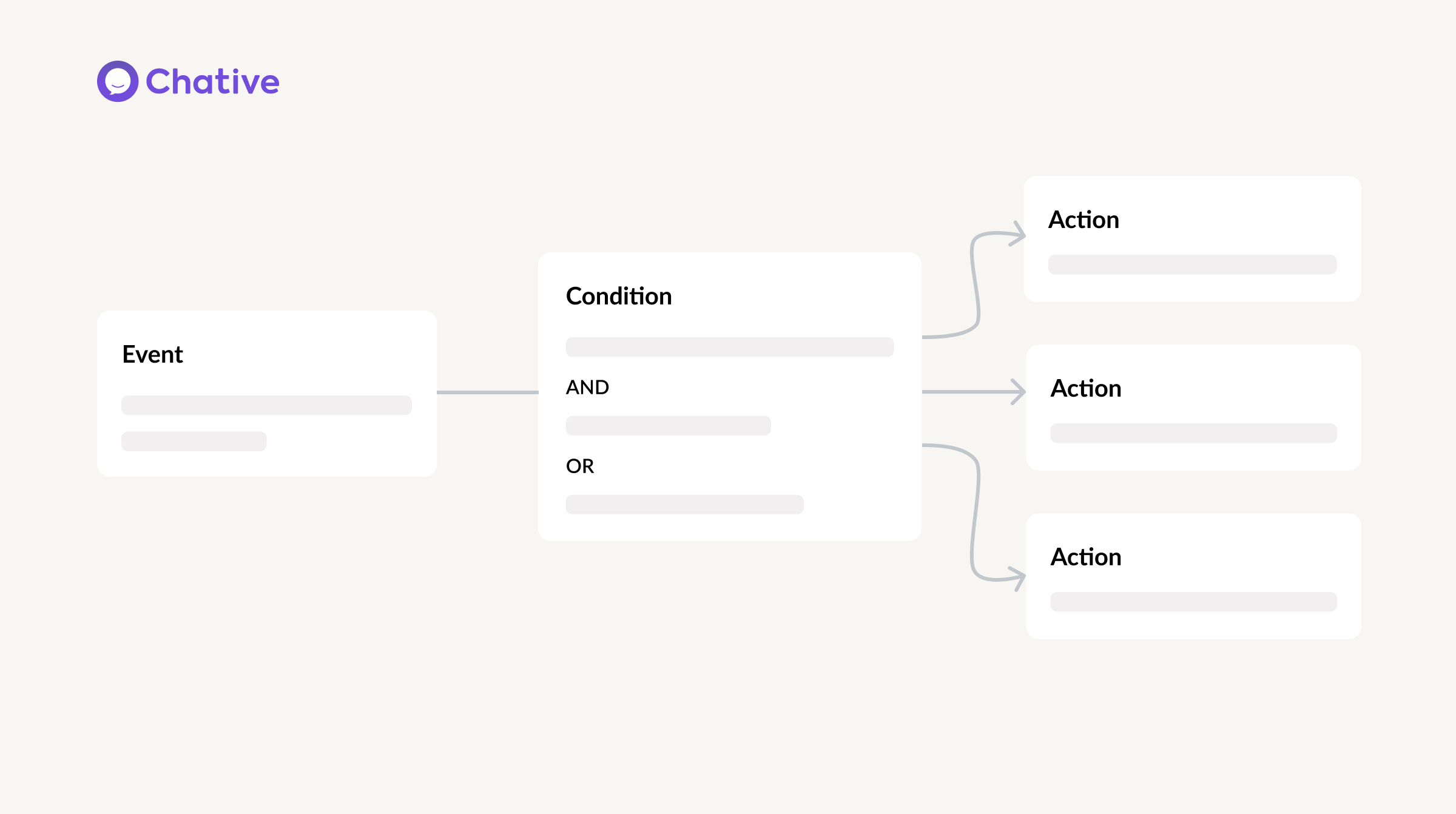
1. Trigger - What Starts Your Workflow
The Trigger is the event that kicks off your Workflow. Pick one that matches your needs:
| Event Category | List Event | Description |
|---|---|---|
| Conversations | ||
| When a customer sends a message | Starts when a customer sends a message in a conversation. | |
| When an agent sends a message | Begins when an agent sends a message in a conversation. | |
| When a conversation is assigned | Runs when a conversation is assigned to an agent. | |
| When a conversation is closed | Starts when a conversation is closed. | |
| When a customer is waiting for responses | Begins when a customer is waiting for a reply from an agent. | |
| When an agent is waiting for responses | Runs when an agent is waiting for a customer’s reply. | |
| Website Visit | ||
| When a customer returns to the website | Starts when a customer revisits your website. | |
| Shopify | ||
| When a customer adds a product to cart | Begins when a customer adds an item to their shopping cart. | |
| When a customer checks out cart | Starts when a customer completes the checkout process. | |
| When a customer places an order | Runs when a customer successfully places an order. | |
| AI Agent | ||
| When a customer asks the AI Agent to connect them to a human | Starts when a customer asks to switch from AI to a human agent. |
2. Wait (Optional) - Pause Before Checking Conditions
Add a Wait step if you want to pause after the Trigger to check the Conditions at the right moment:
- Waiting time: Set how long to wait—choose minutes, hours, or days—before evaluating the Conditions.
Example: If a customer adds something to their cart but doesn’t check out, set “Wait 30 minutes” to check if they’ve completed the purchase before proceeding.
3. Conditions - When It Should Happen
Conditions act as filters to decide if your Workflow should move forward. You can mix and match these options:
| Condition Category | List Condition | Description |
|---|---|---|
| Conversations | ||
| Assigned agent | Looks at which agent is handling the conversation. It can check if an agent exists, does not exist, is a specific agent, is not a specific agent, is offline, or is online. | |
| Conversation status | Checks if the conversation is currently open or closed. It can check if the status is opened or is closed. | |
| Topic | Looks at the topic tag given to the conversation, which categorizes its subject. It can check if a topic exists, does not exist, is a specific topic, or is not a specific topic. | |
| Last message from customer | Looks at the message the customer sent just before their most recent one. It can check if the message contains any specific words, does not contain any specific words, or begins with any specific words. Example: If a customer sends “Hi” then “Hello,” “Hi” is the last message. | |
| Time of last message from customer | Checks the time when the customer sent their most recent message in the conversation. It can check if the time is within a range, is more than a certain time ago, is during business hours, or is out of business hours. | |
| Last message from agent | Looks at the message the agent sent just before their most recent one. It can check if the message contains any specific words, does not contain any specific words, or begins with any specific words. Example: If an agent sends “Wait” then “Done,” “Wait” is the last message. | |
| Time of last message from agent | Checks the time when the agent sent their most recent message in the conversation. It can check if the time is within a range, is more than a certain time ago, is during business hours, or is out of business hours. | |
| Messages | ||
| Message content | Looks at the most recent message in the conversation, no matter who sent it. It can check if the message contains any specific words, does not contain any specific words, or begins with any specific words. Example: If a customer sends “Hi” then “Hello,” “Hello” is the message content. | |
| Operations | ||
| Trigger time | Looks at the exact time when the Trigger event happened to start the Workflow. It can check if the time is during business hours, out of business hours, on a specific date, after a date, before a date, or from/until a date range. | |
| Current URL | Looks at the web address of the page the customer is currently viewing on your site. It can check if the URL contains any specific words, does not contain any specific words, or begins with any specific words. | |
| Channels | ||
| Channel name | Looks at the communication channel the conversation is using, like email or chat. It can check if the channel is a specific one or is not a specific one. | |
| Integrated platform | Looks at the platform linked to the conversation, like Shopify or your website. It can check if the platform is a specific one or is not a specific one. | |
| Customers | ||
| Customer label | Looks at the tag or label assigned to the customer to categorize them. It can check if a label exists, does not exist, is a specific label, or is not a specific label. | |
| Looks at the customer’s email address to match specific patterns or domains. It can check if an email exists, does not exist, contains any specific words, does not contain any specific words, or begins with any specific words. | ||
| Customer note | Looks at internal notes about the customer that agents have added to their profile. It can check if a note exists, does not exist, contains any specific words, does not contain any specific words, or begins with any specific words. | |
| Type | Looks at the customer’s type, which can be new, returning, or potential, based on their history. It can check if the type is a specific one or is not a specific one. | |
| Country | Looks at the customer’s country, based on their location or registration details. It can check if a country exists, does not exist, is a specific country, or is not a specific country. | |
| City/Town | Looks at the customer’s city or town, based on their location details. It can check if a city exists, does not exist, or contains any specific words. | |
| Timezone | Looks at the customer’s timezone, based on their location or settings. It can check if the timezone is a specific one, is not a specific one, is greater than a value, or is less than a value. | |
| Language | Looks at the language the customer uses on your website or in communication. It can check if the language is a specific one or is not a specific one. | |
| Gender | Looks at the customer’s gender, if they’ve provided it in their profile. It can check if the gender is a specific one or is not a specific one. | |
| Birthday | Looks at the customer’s date of birth, if it’s recorded in their profile. It can check if a birthday exists, does not exist, is on a specific date, is after a date, or is before a date. | |
| First Name | Looks at the customer’s first name from their profile. It can check if a first name exists, does not exist, contains any specific words, does not contain any specific words, or begins with any specific words. | |
| Last Name | Looks at the customer’s last name from their profile. It can check if a last name exists, does not exist, contains any specific words, does not contain any specific words, or begins with any specific words. | |
| First seen | Looks at how much time has passed since the customer first saw the chat widget on your site. It can check if the time is within a range or is more than a certain time ago. | |
| Last seen | Looks at how much time has passed since the customer last saw the chat widget on your site. It can check if the time is within a range or is more than a certain time ago. | |
| First contacted | Looks at how much time has passed since the customer first sent a message through the chat. It can check if the time is within a range or is more than a certain time ago. | |
| Last contacted | Looks at how much time has passed since the customer’s most recent message through the chat. It can check if the time is within a range or is more than a certain time ago. | |
| Browser | Looks at the web browser the customer is using to access your website. It can check if the browser is a specific one or is not a specific one. | |
| E-commerce | ||
| Recent order value | Looks at the total amount of the customer’s most recent order. It can check if the value exists, does not exist, is equal to, not equal to, greater than, less than, greater than or equal to, or less than or equal to a specific amount. | |
| Last order | Looks at the details of the customer’s most recent order, like what they bought or when. It can check if an order exists, does not exist, is within a time range, is more than a certain time ago, or falls within a specific date range (from/until). | |
| Total order value | Looks at the total amount of all orders the customer has ever placed. It can check if the value exists, does not exist, is equal to, not equal to, greater than, less than, greater than or equal to, or less than or equal to a specific amount. | |
| Recent cart value | Looks at the total amount of items currently in the customer’s shopping cart. It can check if the value exists, does not exist, is equal to, not equal to, greater than, less than, greater than or equal to, or less than or equal to a specific amount. | |
| Order history frequency | Looks at how often the customer has placed orders over time. It can check if the frequency exists, does not exist, is equal to, not equal to, greater than, less than, greater than or equal to, or less than or equal to a specific number. |
4. Action - What Happens Next
Once the Trigger, Wait, and Conditions are satisfied, your Workflow executes these Actions:
| Action Category | List Action | Description |
|---|---|---|
| Conversations | ||
| Send a message | Sends a message to the customer in the conversation. It’s a reply the system automatically sends, often used in conversations to respond quickly to customer actions. | |
| Send a discount | Sends a discount code to the customer to encourage a purchase or reward them. It’s a code they can use for a price reduction. | |
| Assign conversation to | Gives the conversation to a specific agent to handle. It assigns the chat to that agent so they can respond. | |
| Unassign conversation | Removes the agent currently assigned to the conversation, leaving it unassigned for another agent to pick up later. | |
| Close conversation | Ends the conversation, marking it as finished or resolved in the system so it’s no longer active. | |
| Reopen conversation | Opens a conversation that was previously closed, making it active again for further communication. | |
| Mark conversation as spam | Labels the conversation as spam, flagging it as unwanted or irrelevant so it can be ignored or reviewed. | |
| Send a note message | Adds an internal note to the conversation that only agents can see, not the customer, for team communication. | |
| Add topic | Adds a topic tag to the conversation to categorize it, like “billing” or “support,” for easier tracking. | |
| Website Visit | ||
| Add label to customer | Adds a tag or label to the customer’s profile to categorize them, like “VIP” or “new,” for better organization. | |
| Remove label from customer | Removes a tag or label from the customer’s profile that was previously added, updating their category. | |
| Add customer note | Adds an internal note to the customer’s profile that only staff can see, for future reference about the customer. |
Tips for Success
- Test your Conditions: Ensure they’re accurate before going live.
- Start small: Try it with a few customers first.
- Keep it simple: Build basic Workflows to get the hang of it.
Workflow is available on the TEAM plan. To unlock all features, including time counting, check out the BUSINESS plan!