Get real-time alerts and never miss messages
Welcome to Chative.IO!
Let's start by setting up your profile so you can easily connect with your customers. This is where you add your name, choose an avatar, set your time zone and notification preferences so everything in the app fits perfectly with you.
Profile
- Go to Setting
- Under your avatar, click Profile
- Personalize your profile
- Name & Avatar: This is how your customers will see you when they chat.
- Time Zone: Set your time zone to ensure all times in the app display correctly for you.
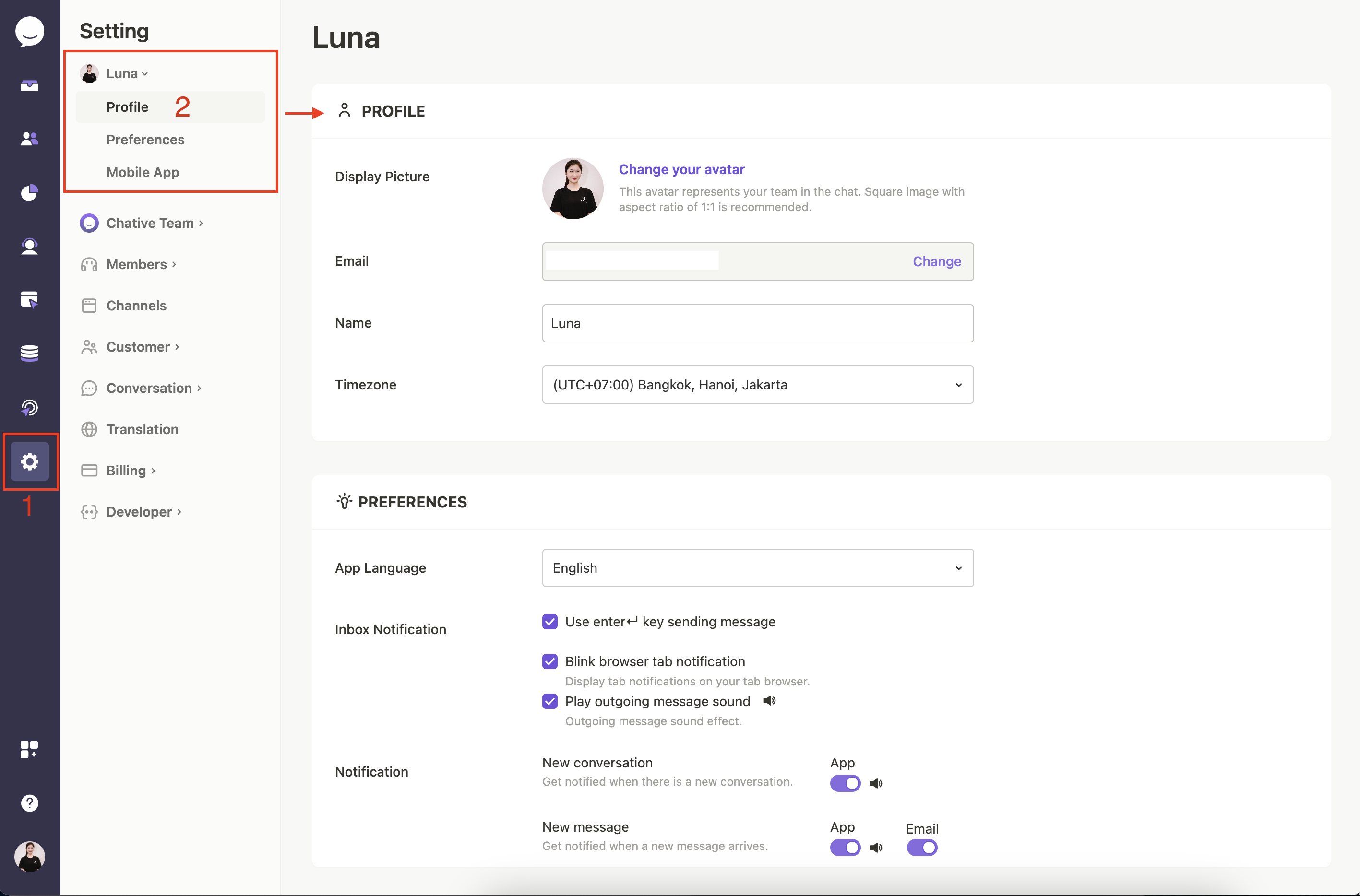
App Language
Choose your preferred language. Currently, we support English and Vietnamese.
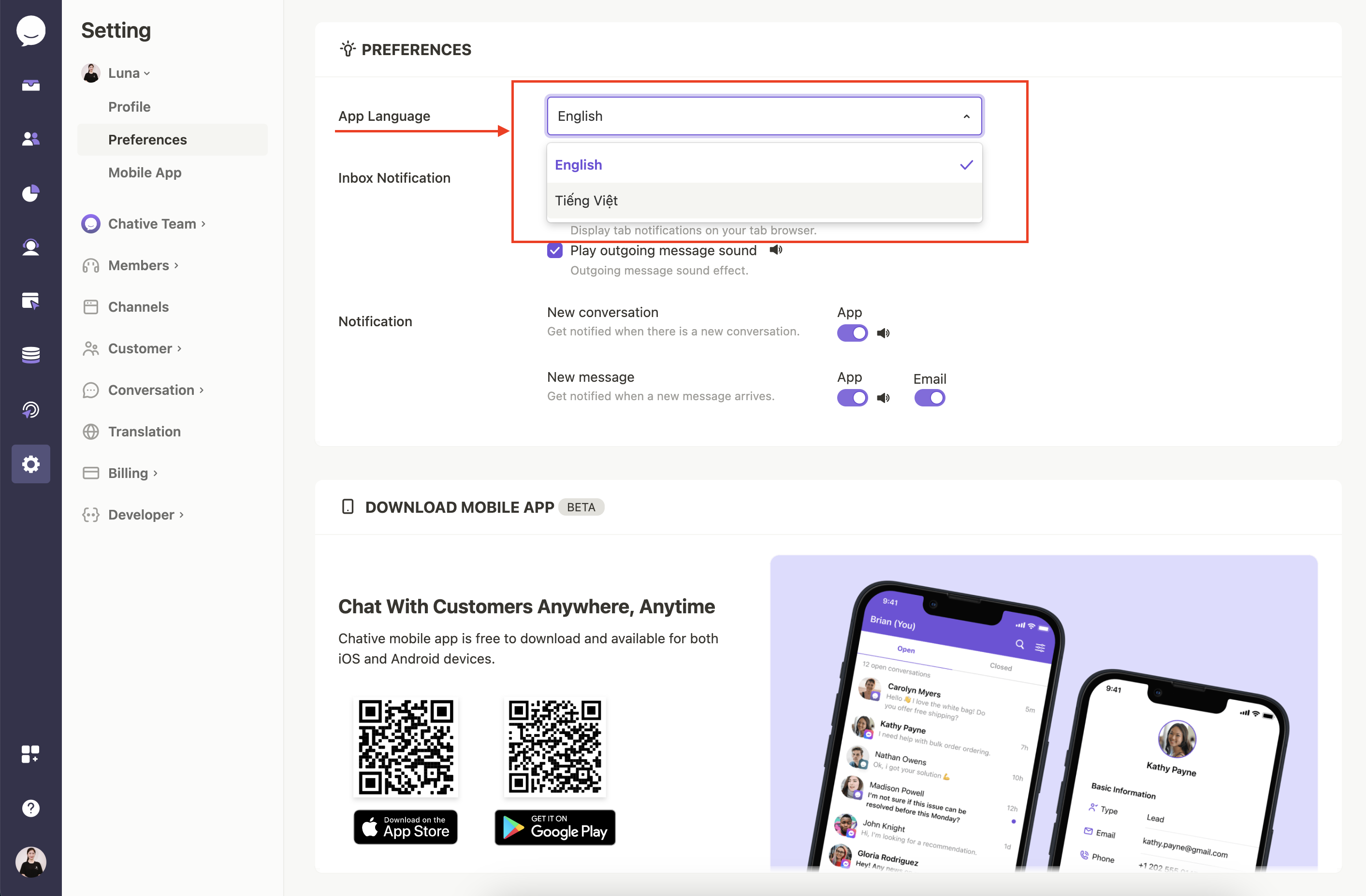
Notification Settings
Stay on top of your chats by customizing how you receive alerts. Choose the options that work best for you:
- New conversation: Get notified when a customer starts a new chat.
- New message: Receive alerts when a new message comes in.
Desktop Notifications
- User enter key: You can press "Enter" to quickly send your messages.
- Blink browser tab: Your browser tab will blink when a new message arrives, so you never miss a conversation.
- Play outgoing message sound: Turn on sound to hear an alert when you send a message.
Push Notifications
MacOS
Instructions vary slightly depending on your browser. Below are step-by-step guides for Chrome and Safari.
For Google Chrome
- Turn on push notifications and sounds from Google Chrome on macOS
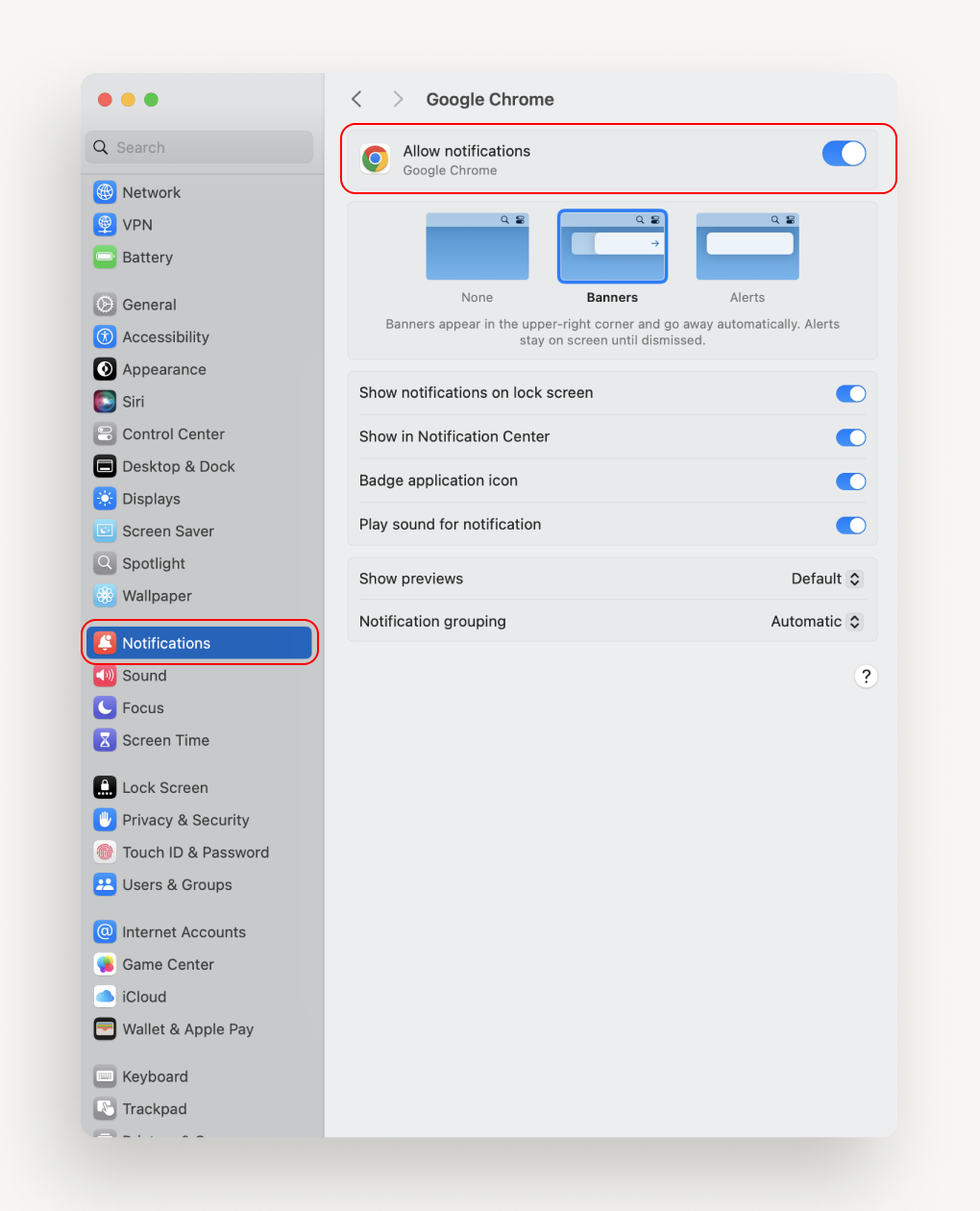
Open Chative.IO app on Google Chrome.
Look at the right side of the URL bar for browser configuration icon that lets you quickly enable notifications and sounds.
Click it and toggle the settings for notifications and sounds.
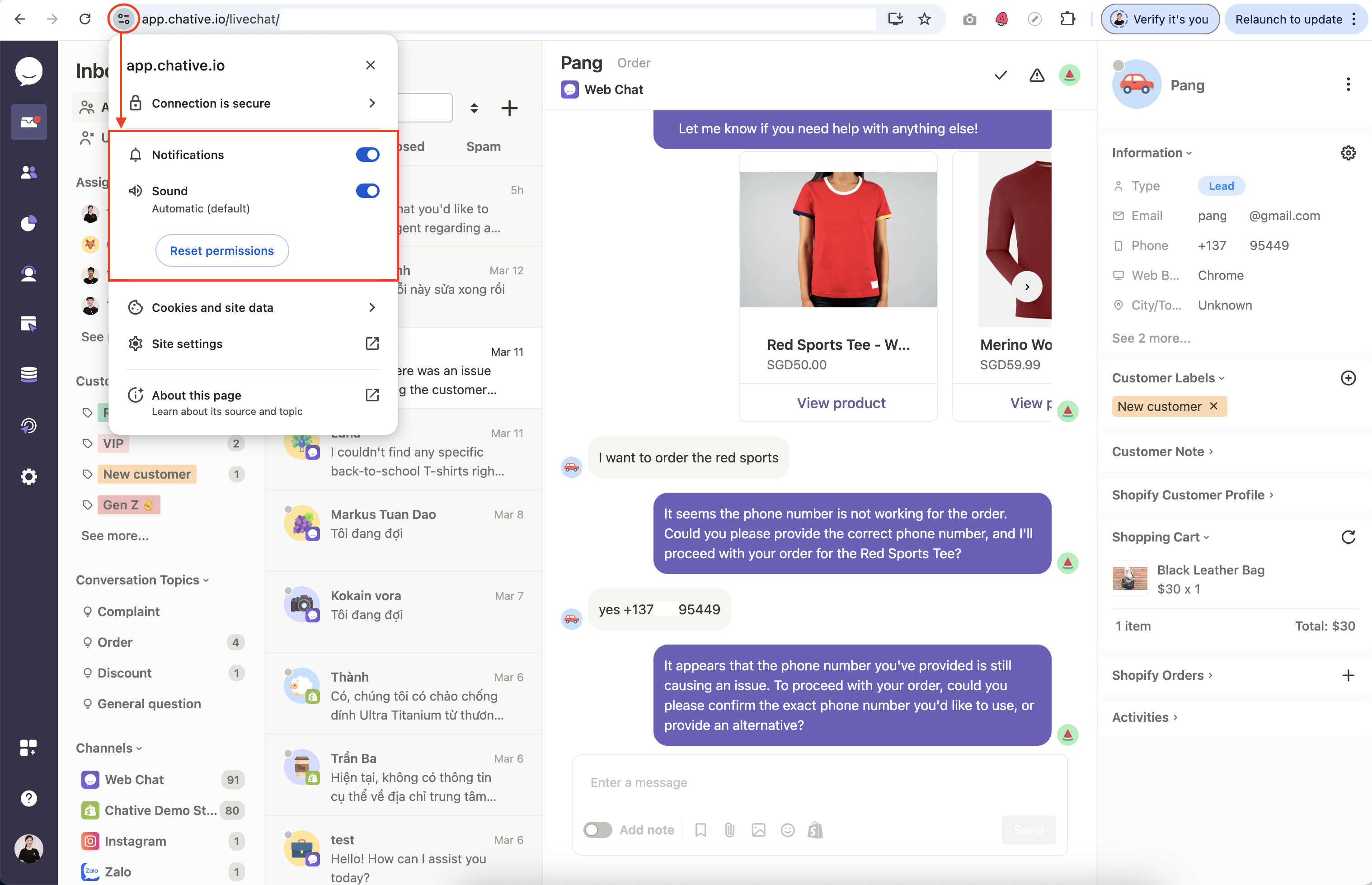
If the icon is not visible, go to Chrome Settings > Privacy and security > Site Settings > Notifications.
Click Add next to Allowed to send notifications and enter app.chative.io
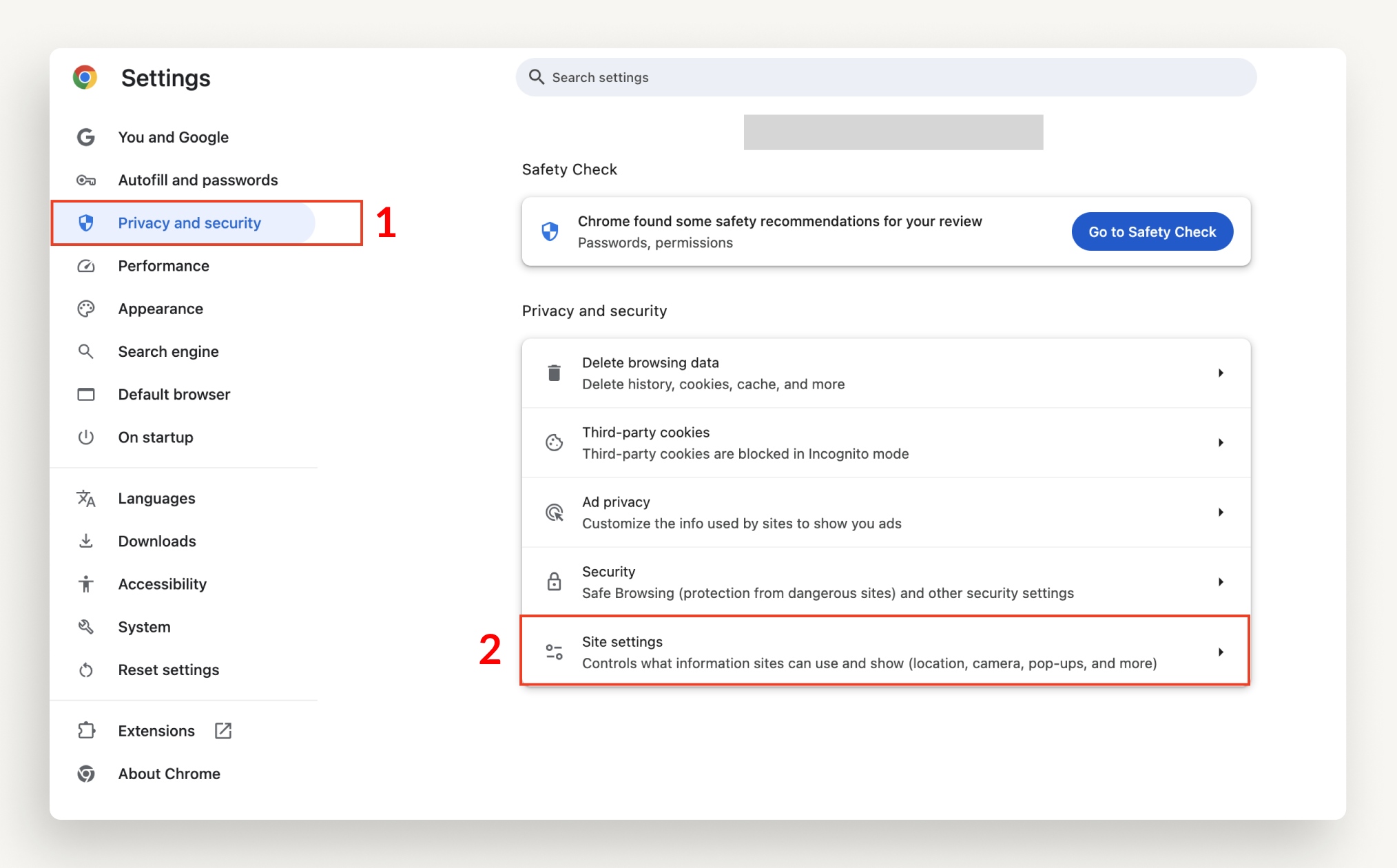
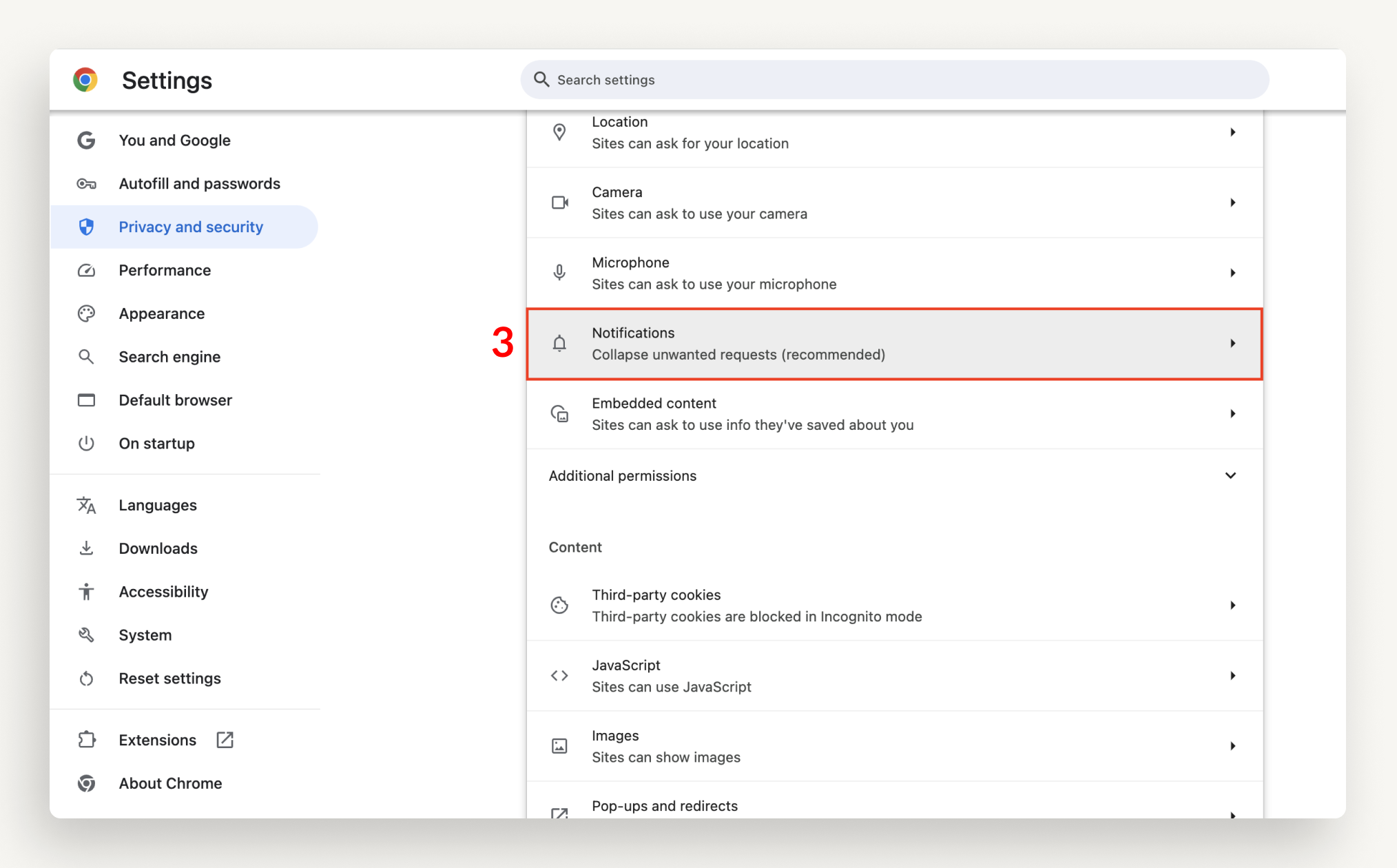

For Microsoft Edge
Turn on push notifications and sounds from Microsoft Edge on macOS.
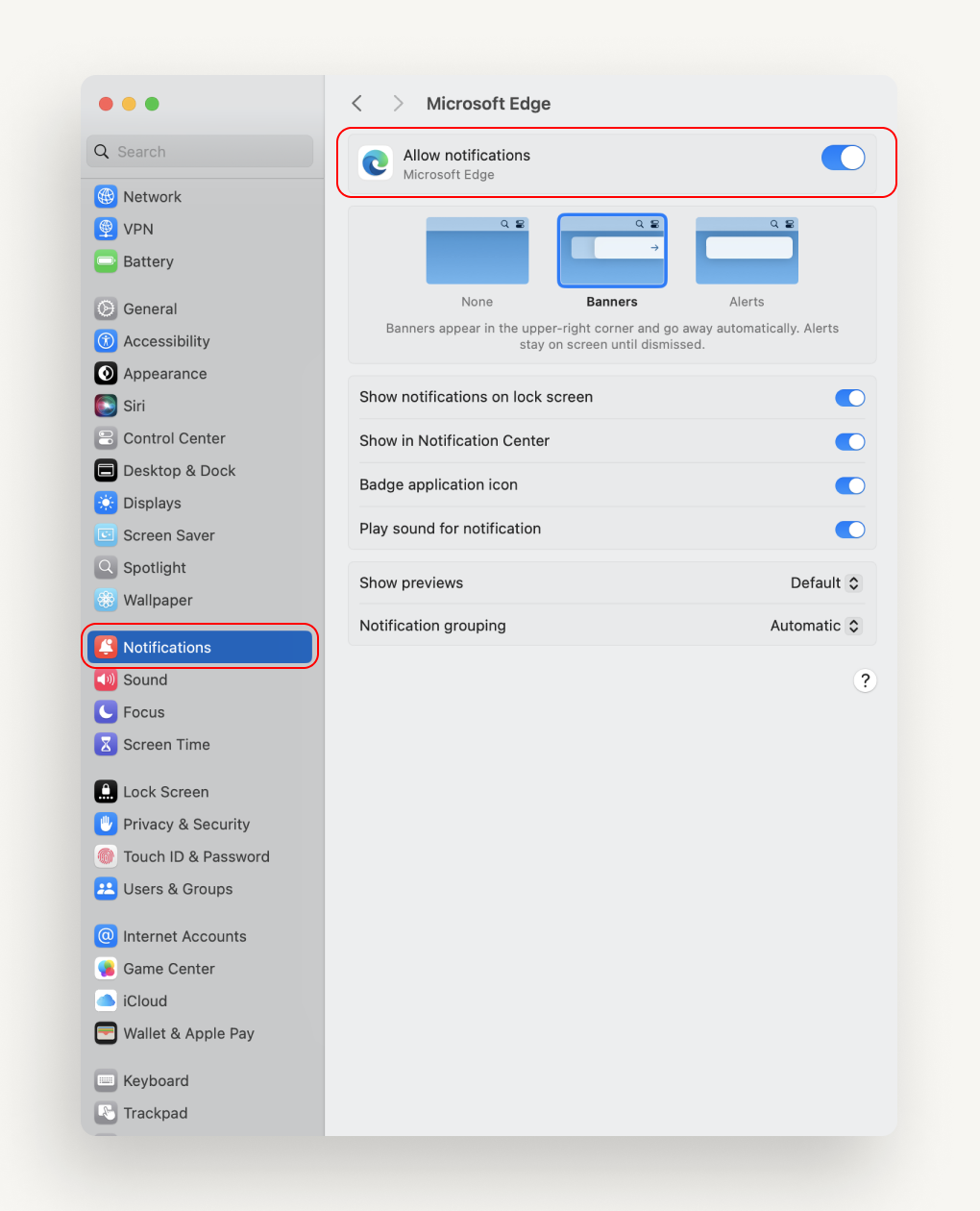
Open Chative.IO app on Microsoft Edge.
Look at the right side of the URL bar for browser configuration icon, click Permission for this site or directly go to Chative app notifications on Microsoft Edge.
Allow Notifications from this site.
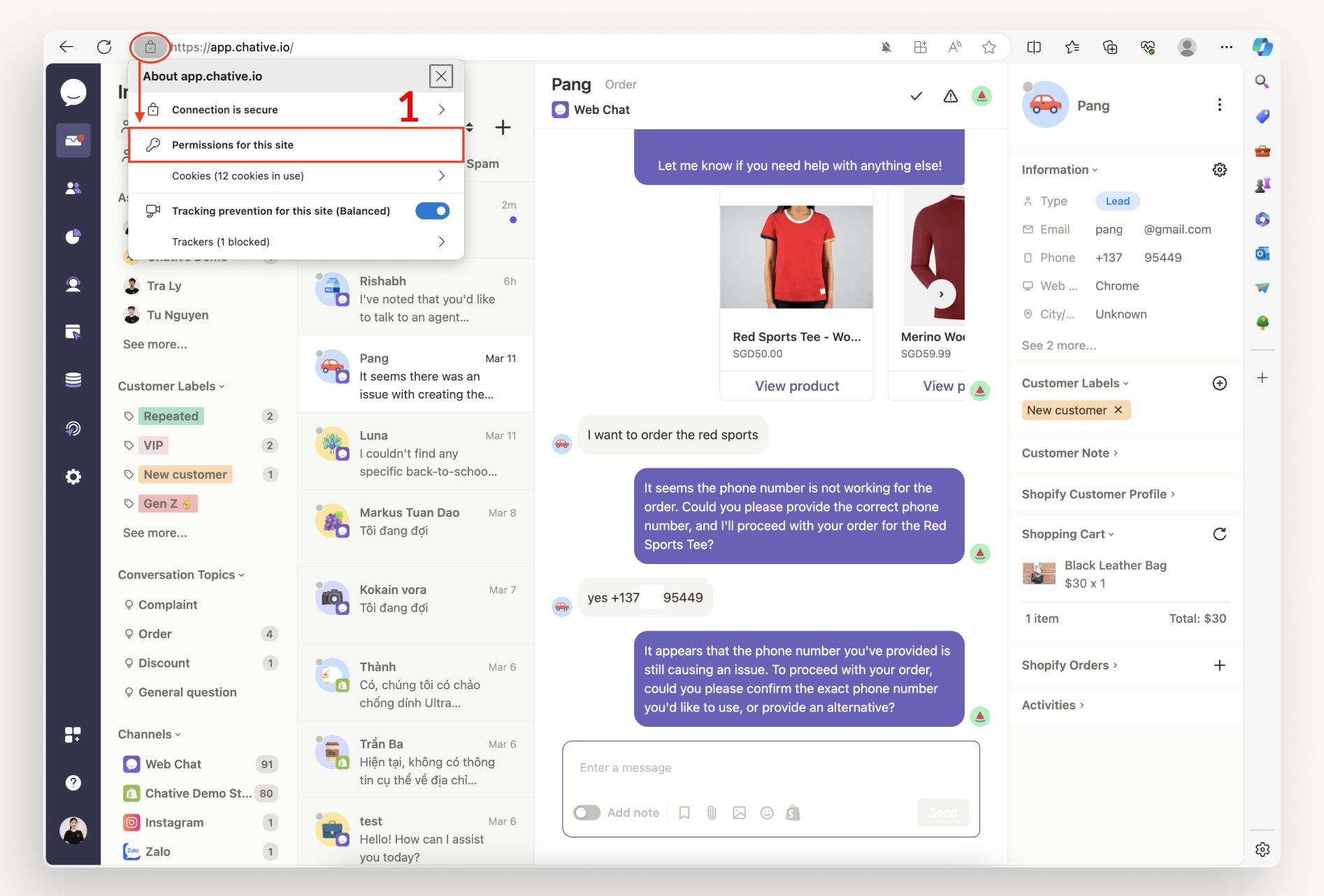
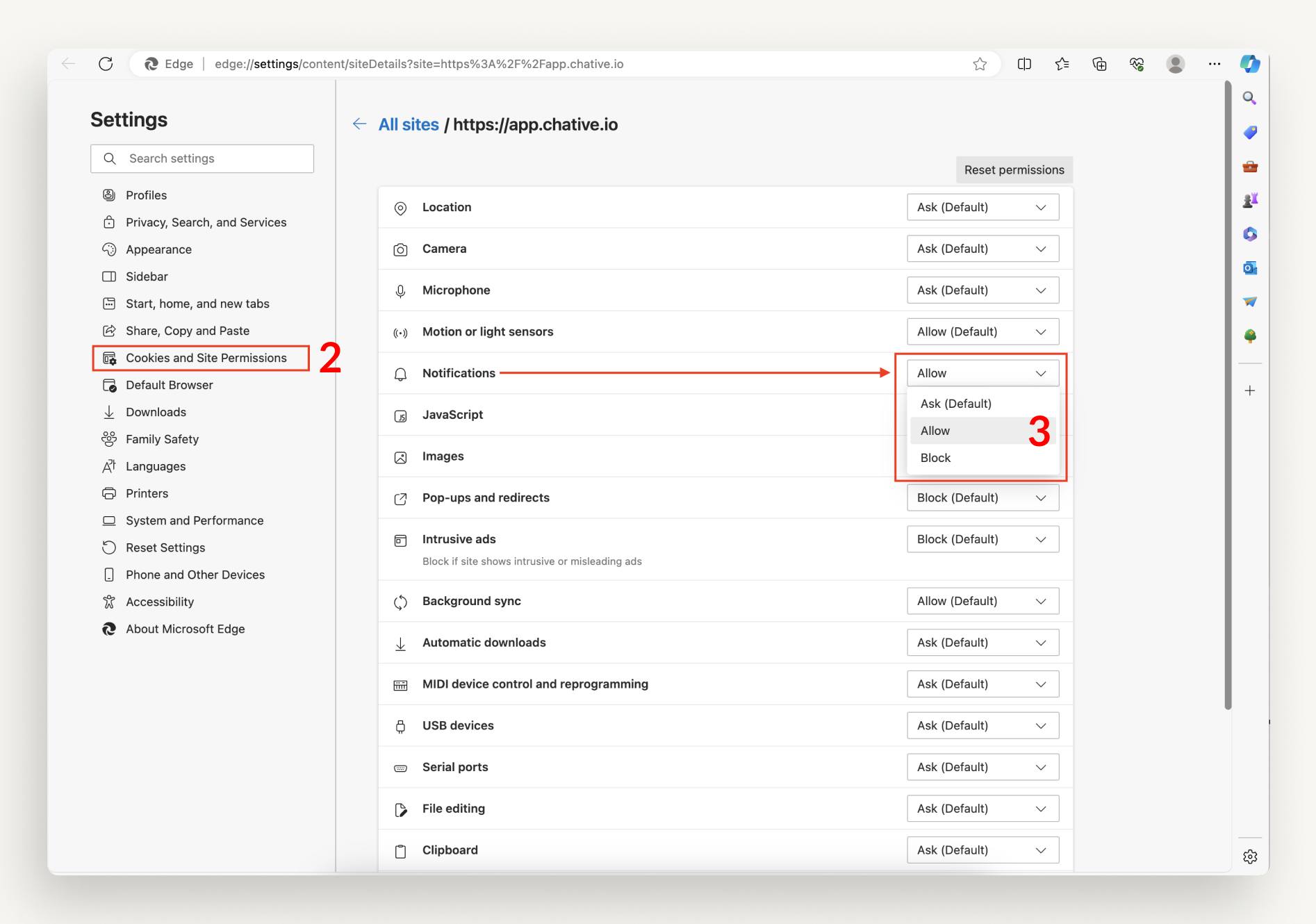
For Safari
Turn on push notifications and sounds from Safari on macOS.

Log into Chative app.
When a pop-up appears asking for notifications, click Allow.
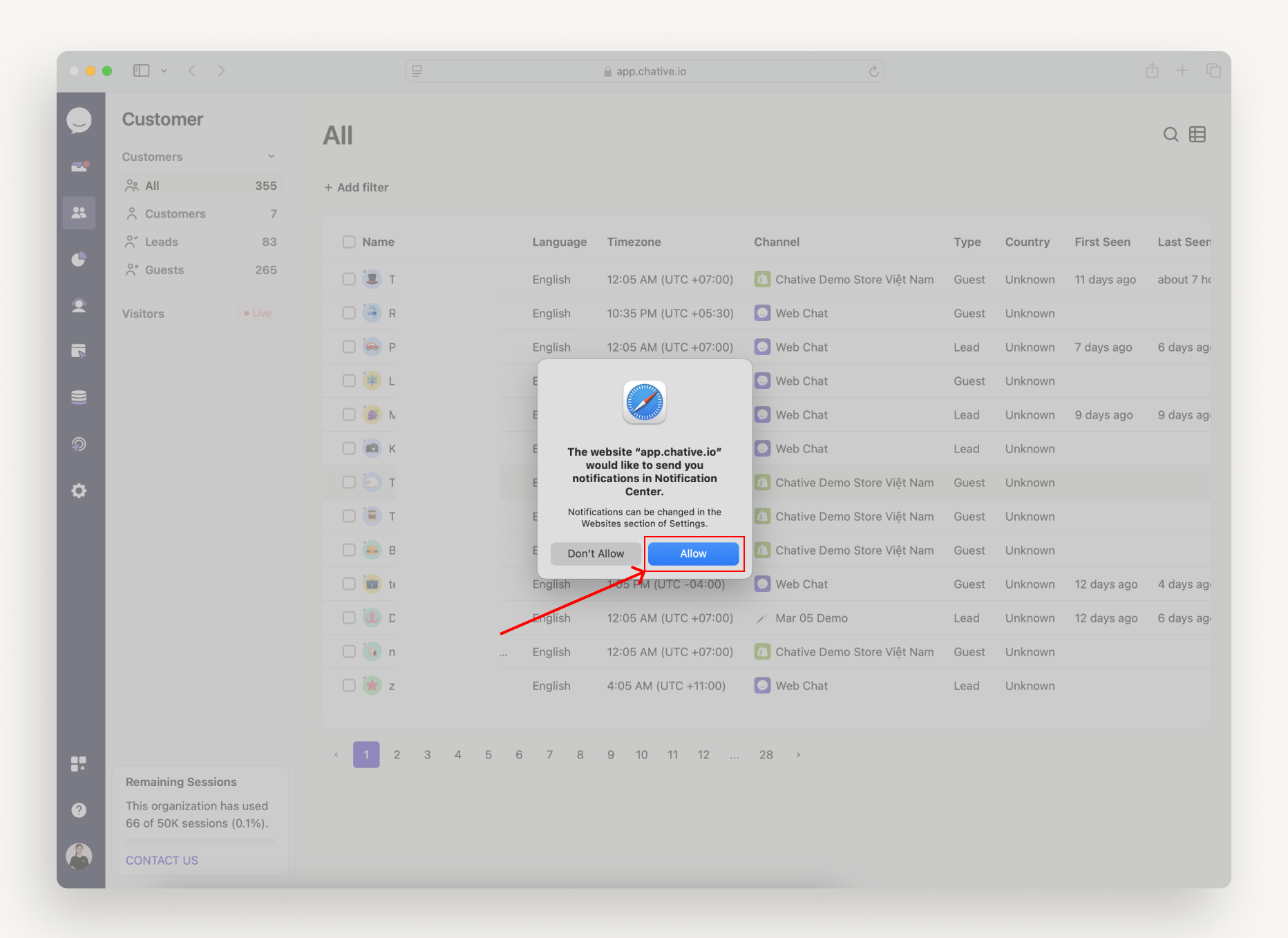
Windows
For Google Chrome
Turn on push notifications and sounds from Google Chrome on Setting
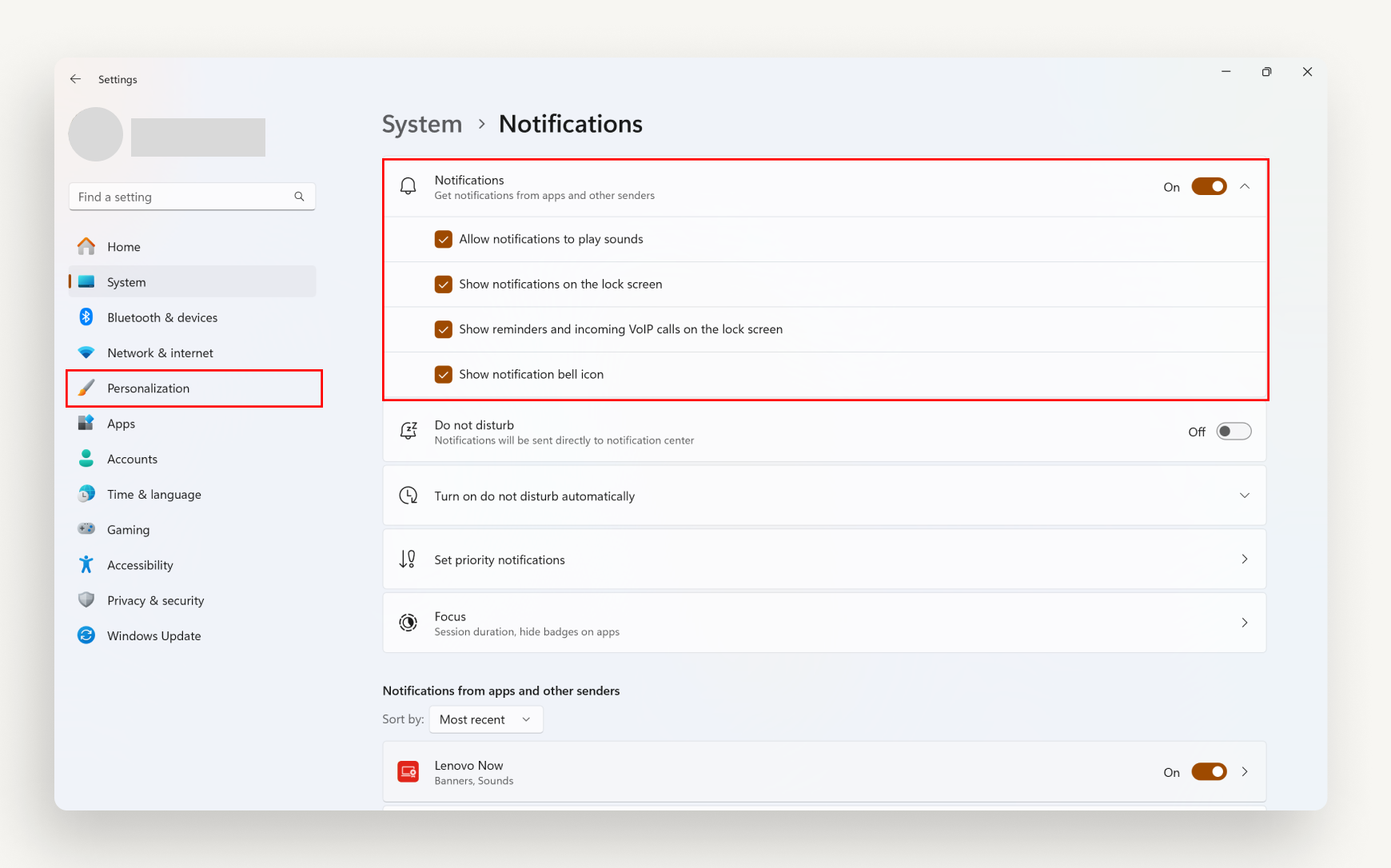
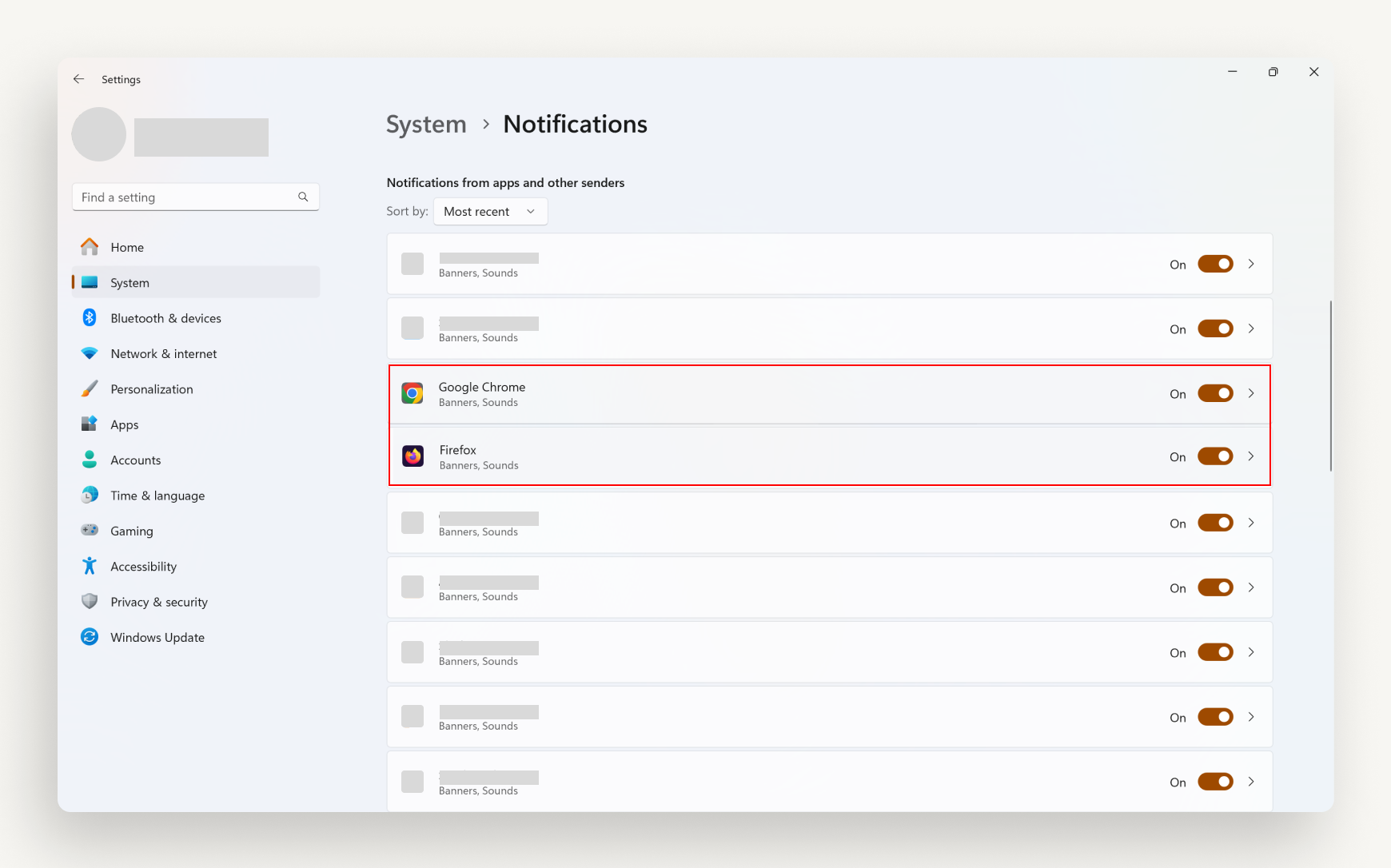
Open Chative.IO app on Google Chrome.
Look at the right side of the URL bar for browser configuration icon that lets you quickly enable notifications and sounds.
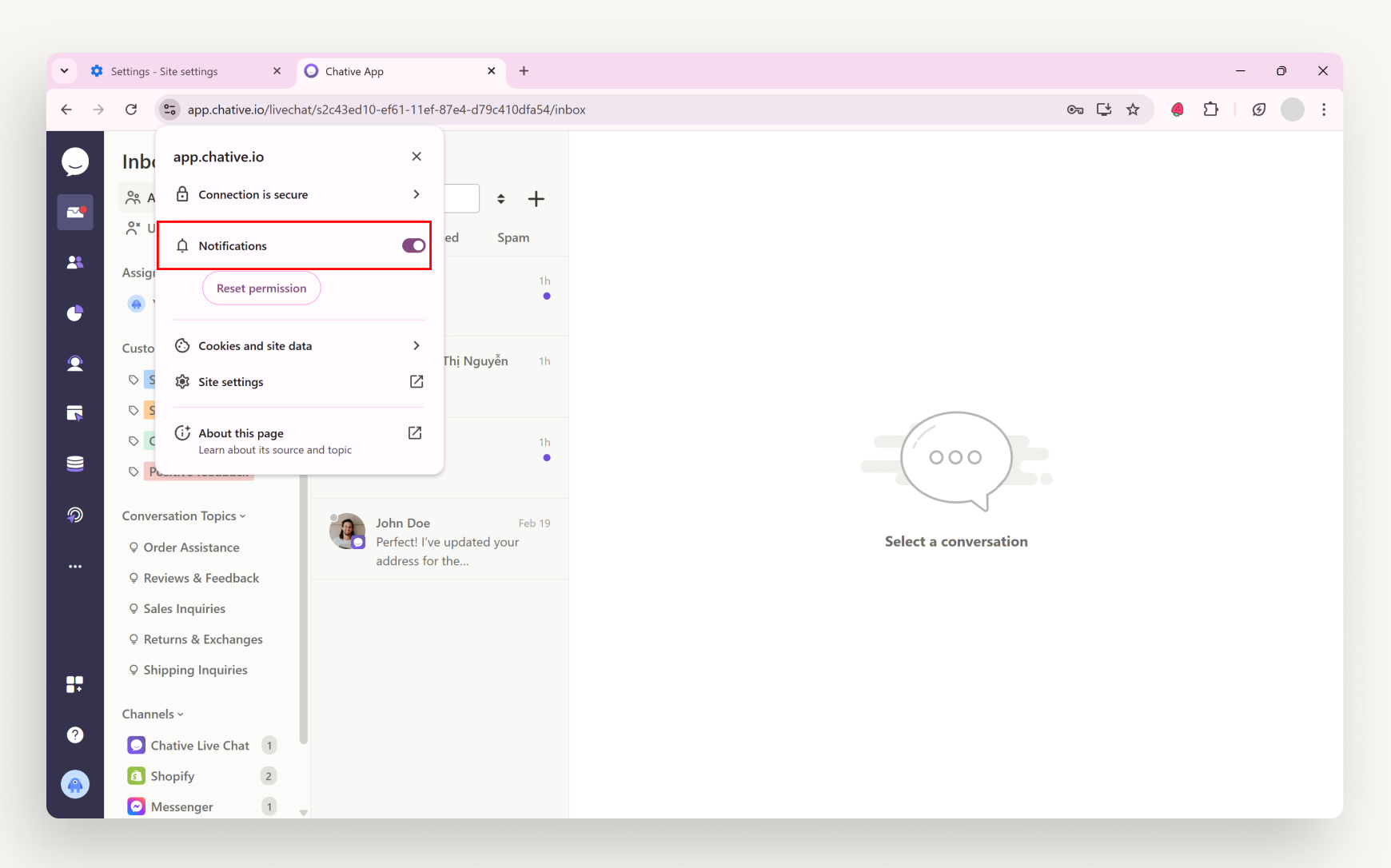
Click it and toggle the settings for notifications and sounds.
If the icon is not visible, go to Chrome Settings > Privacy and Security> Site Settings > Notifications.
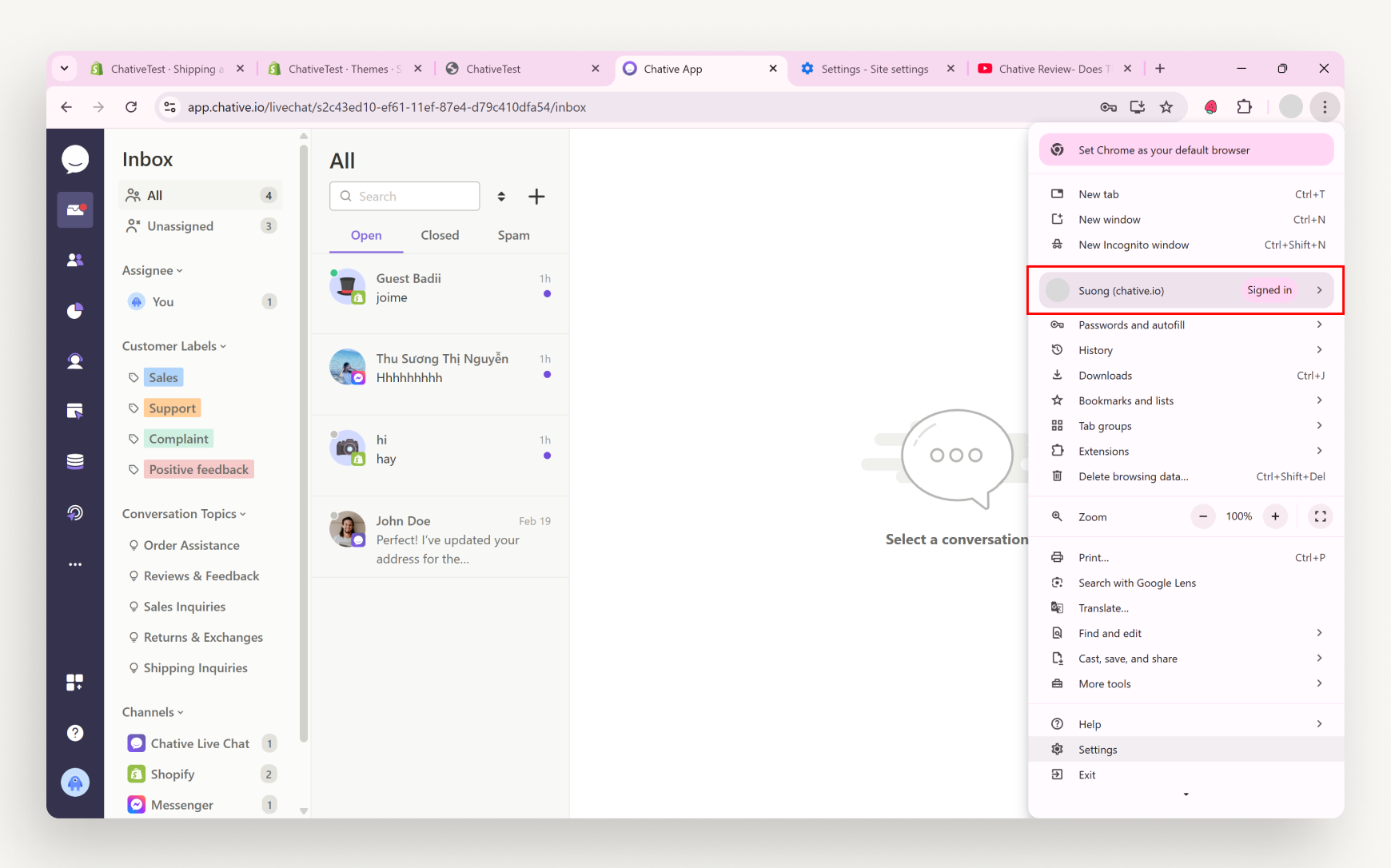
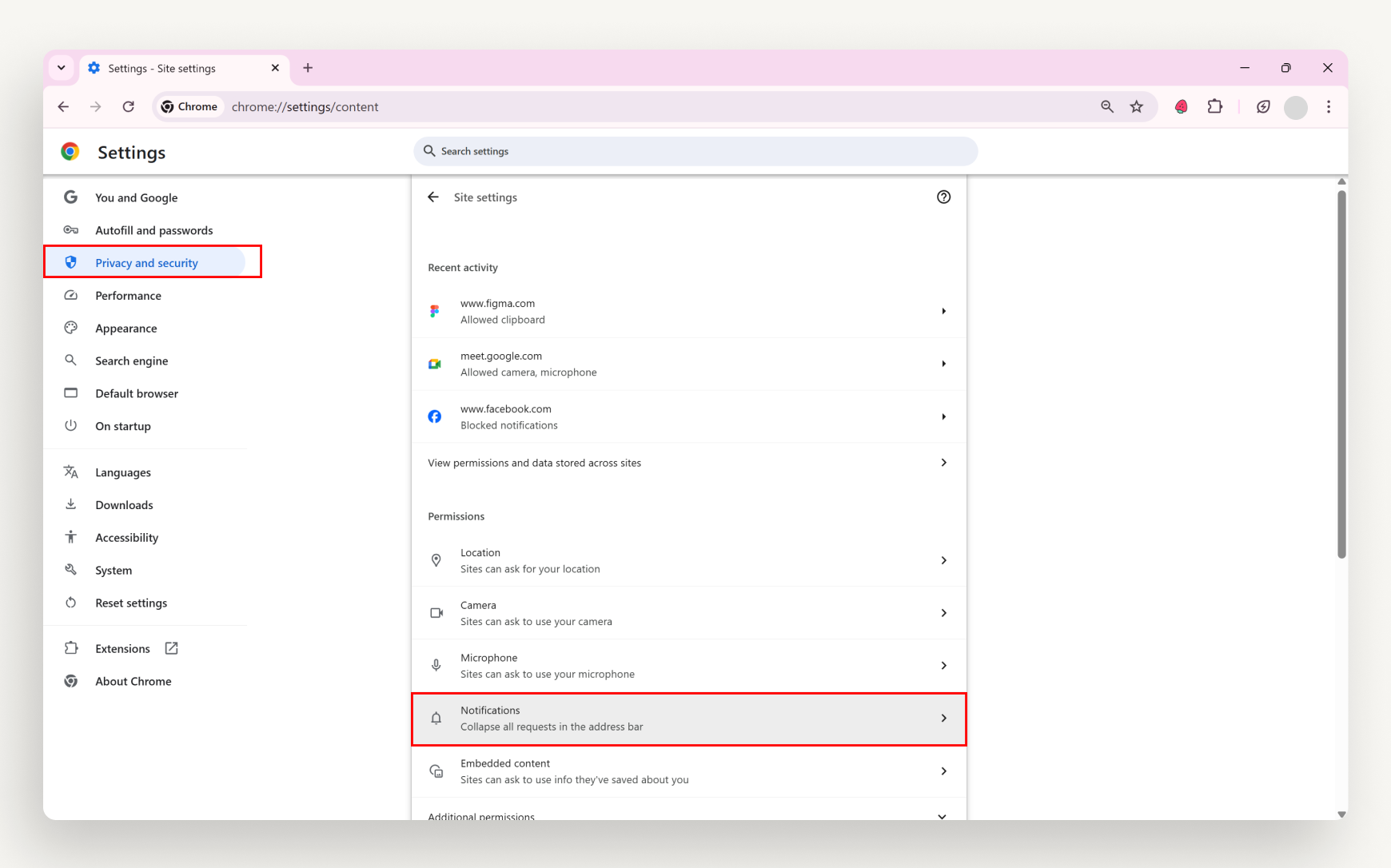
Click Add next to Allowed to send notifications and enter app.chative.io
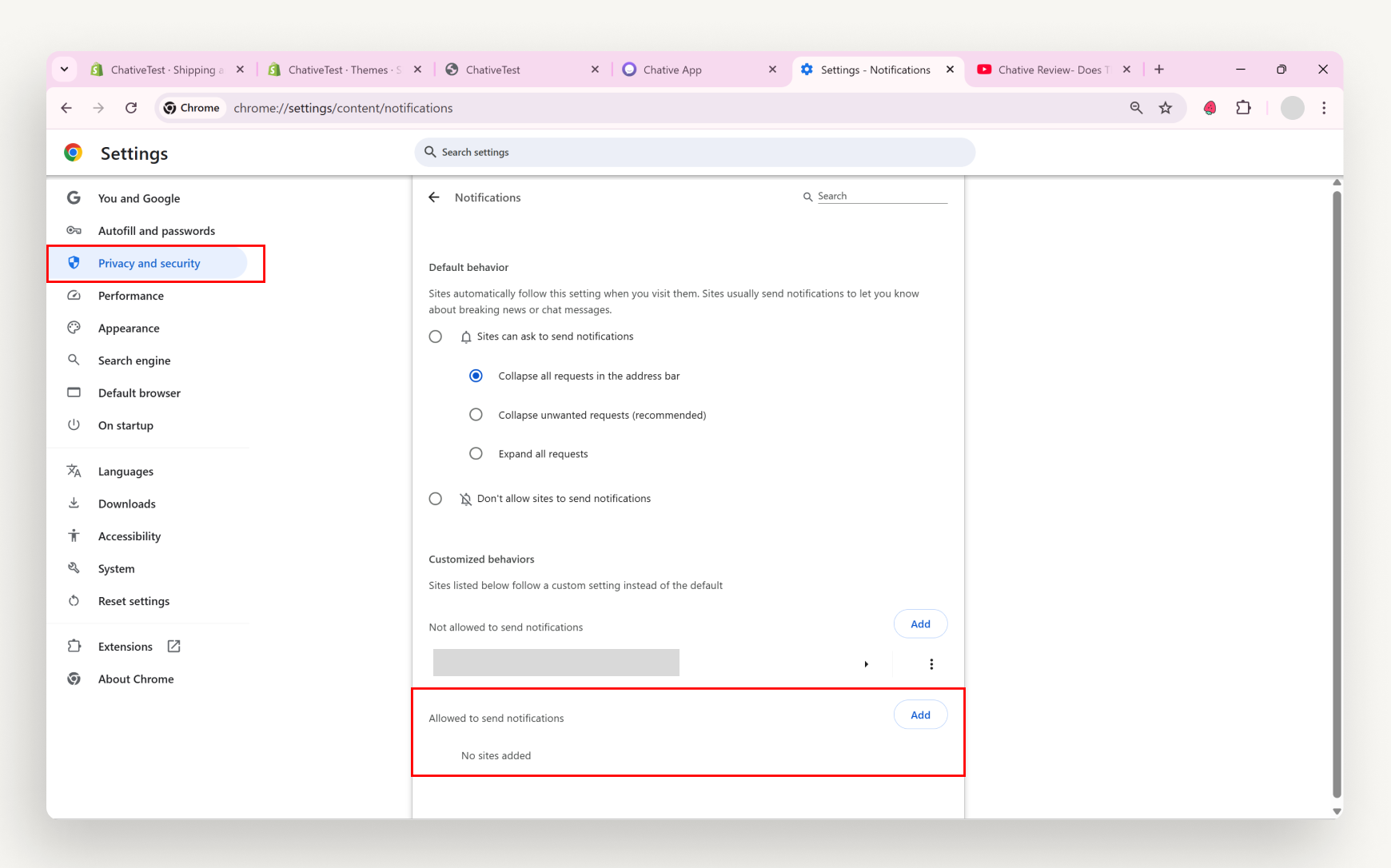
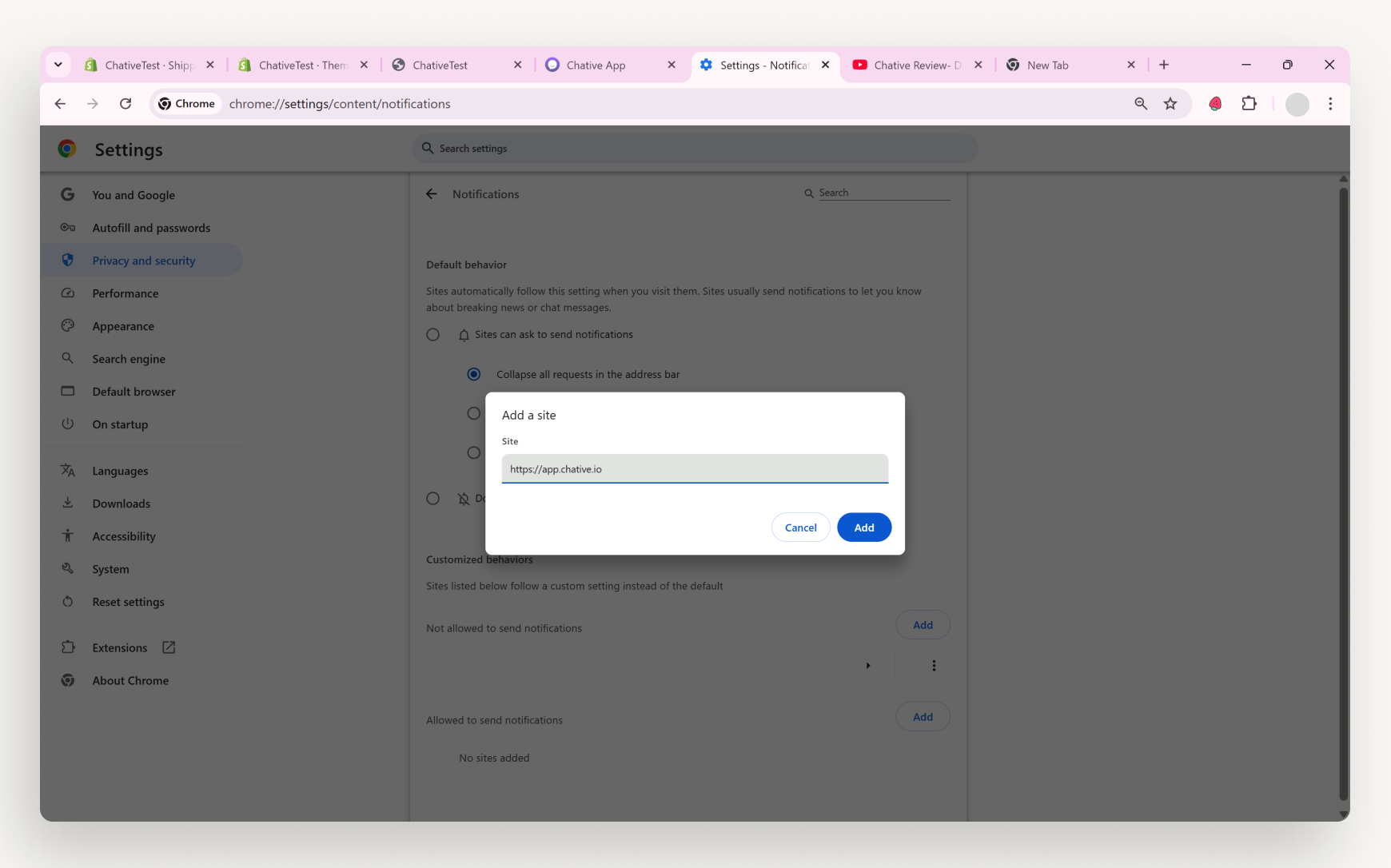
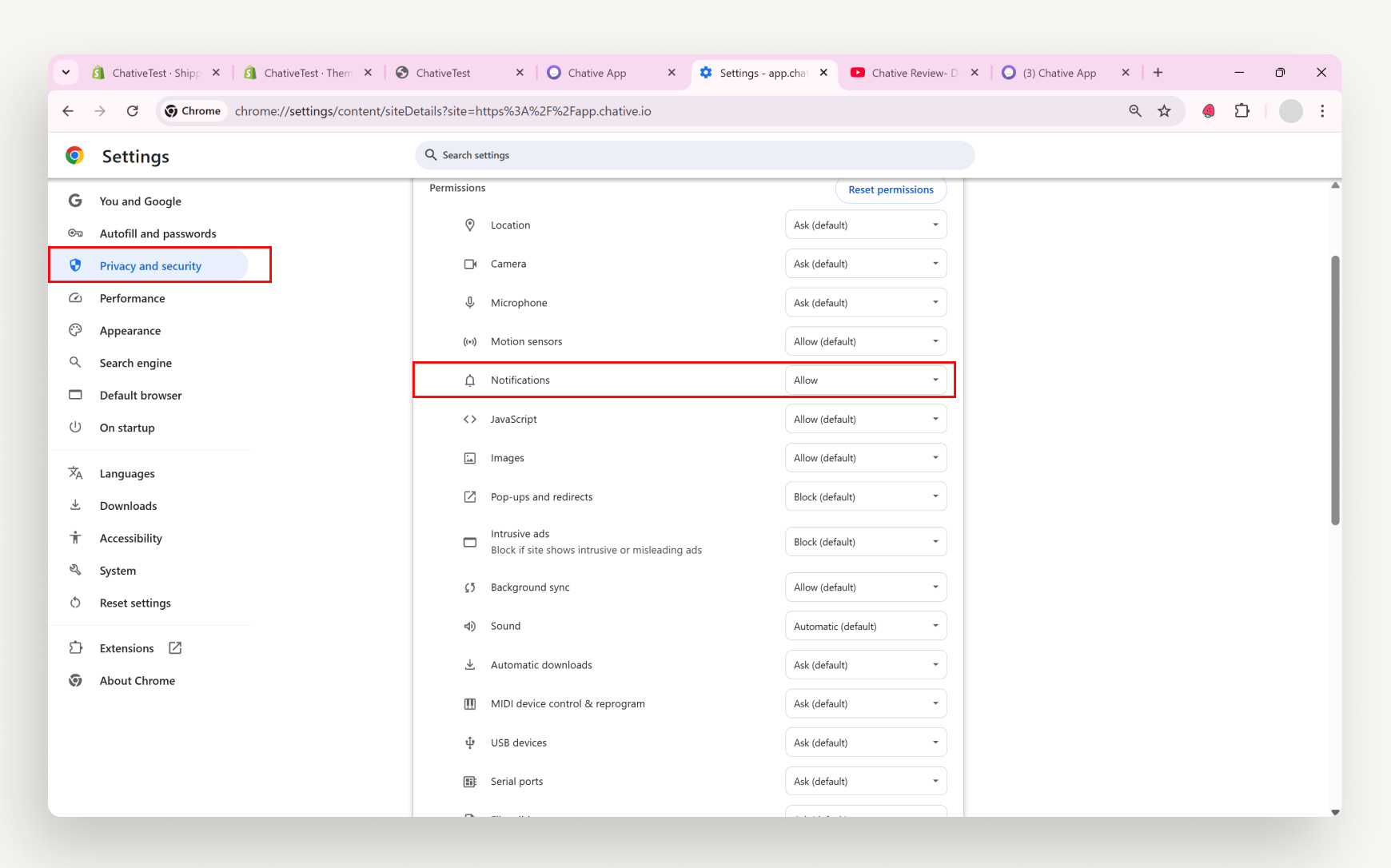
For Microsoft Edge
Turn on push notifications and sounds from Microsoft Edge on Setting.
Open Chative.IO app on Microsoft Edge.
Look at the right side of the URL bar for browser configuration icon that lets you quickly enable notifications and sounds.
Click it and toggle the settings for notifications and sounds.
If the icon is not visible, go to Settings > Cookies and Site permissions > All permissions > Notifications.
Click Add next to Allow and enter app.chative.io
For Mozilla Firefox
Turn on push notifications and sounds from Mozilla Firefox on Setting.
Open Chative.IO app on Mozilla Firefox.
Click Allow in the popup “Allow app.chative.io to send notifications”
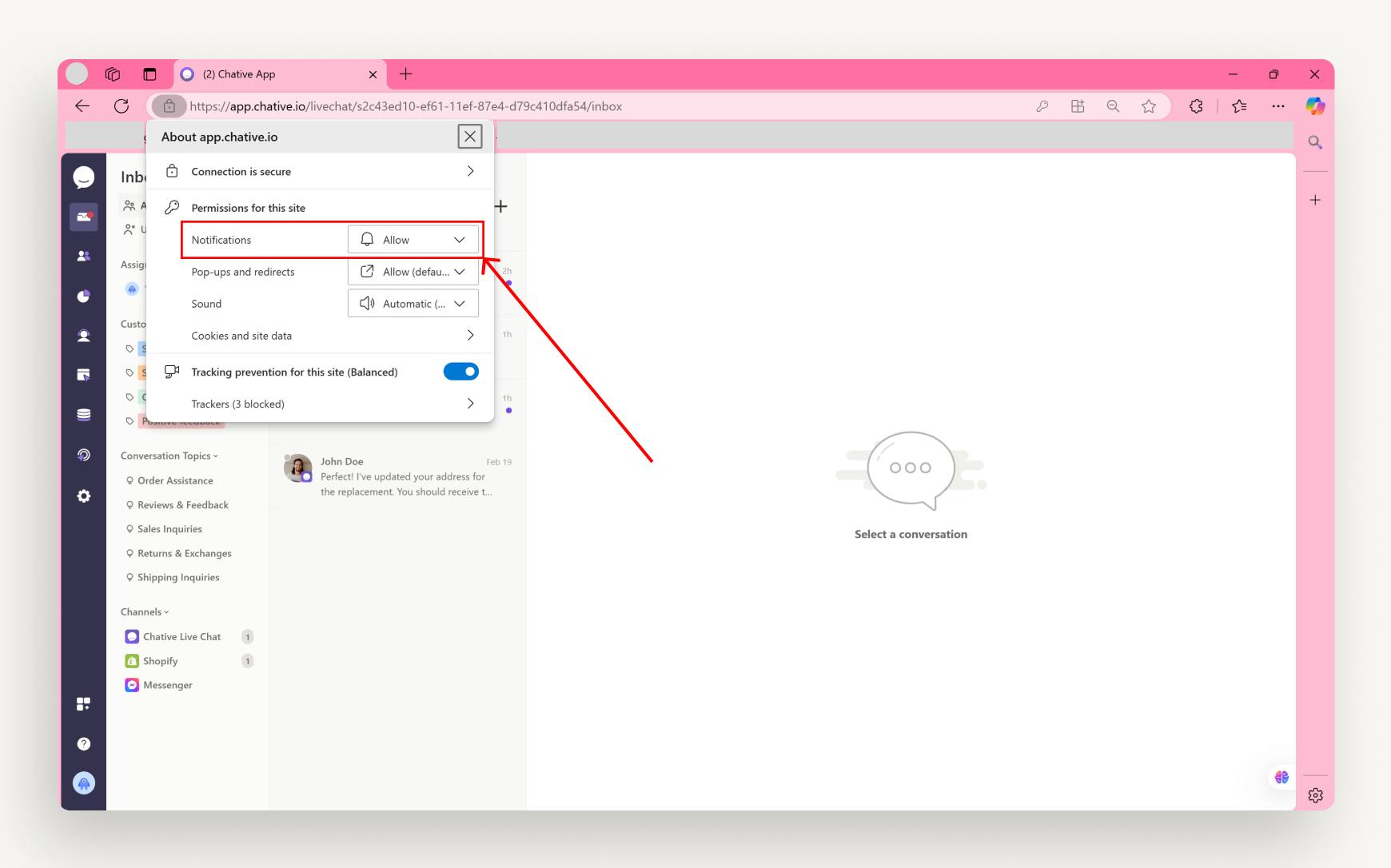
If the icon is not visible, go to Settings > Privacy and Security > Permissions > Notifications > Settings.
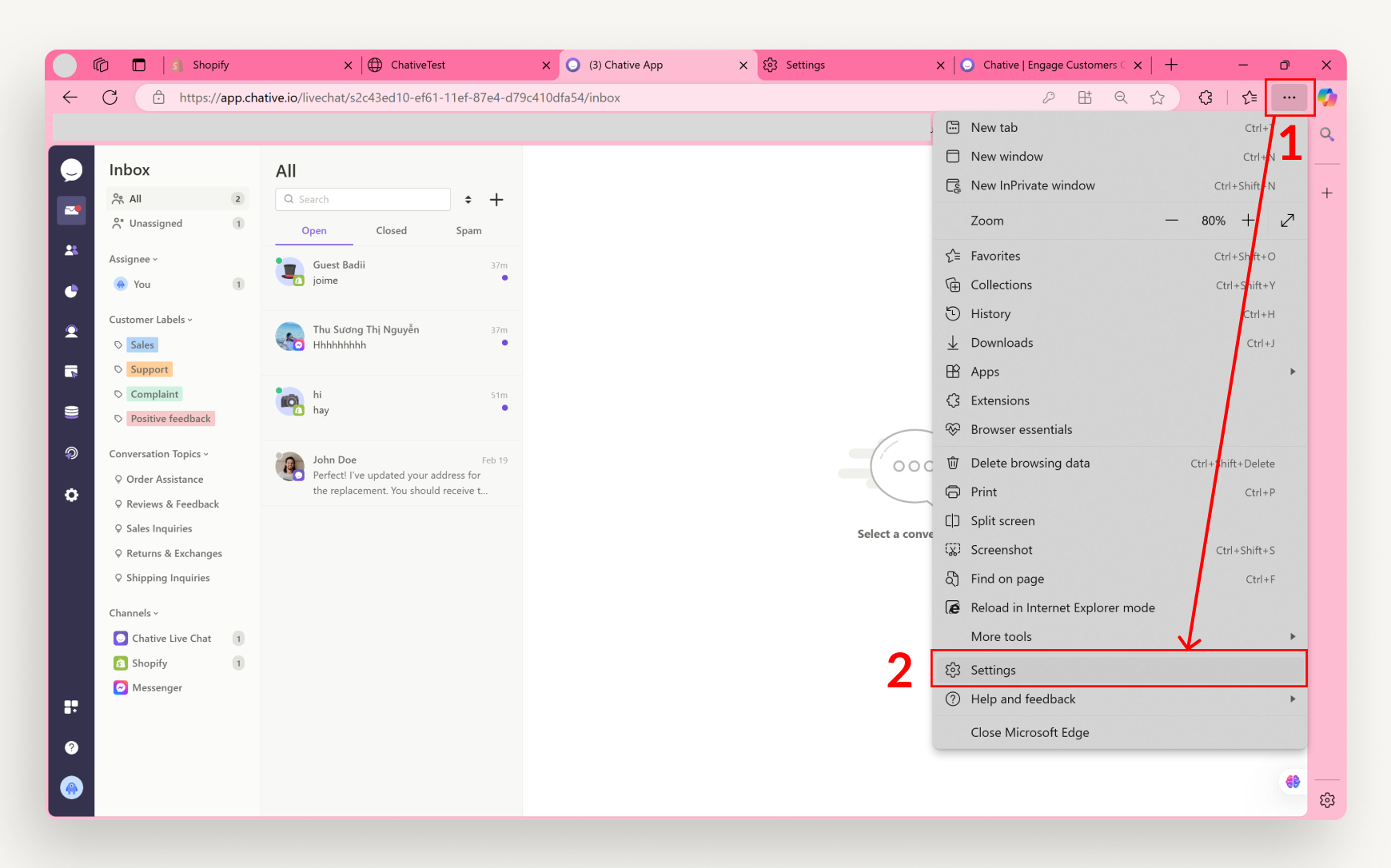
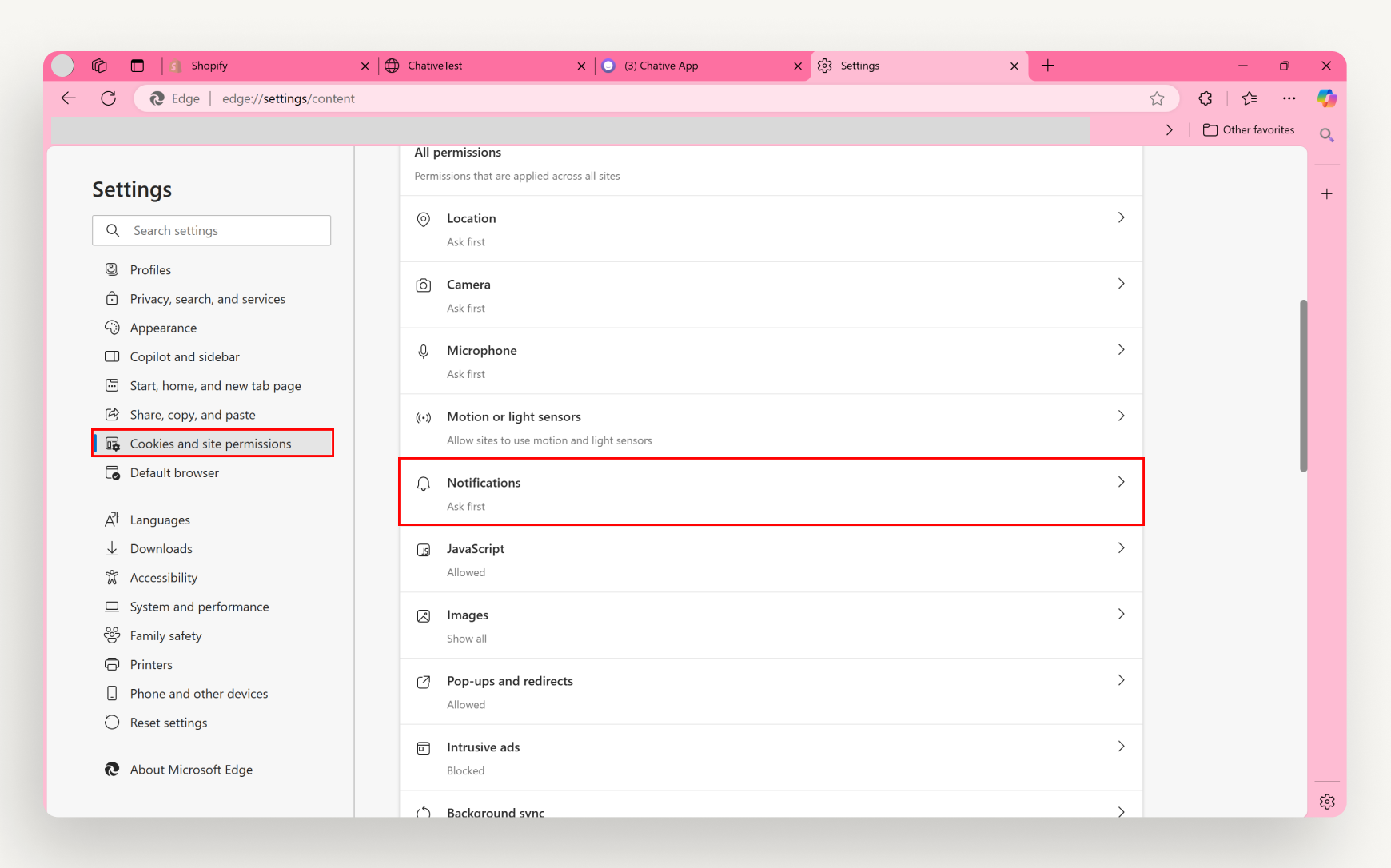
Click Add next to Allow
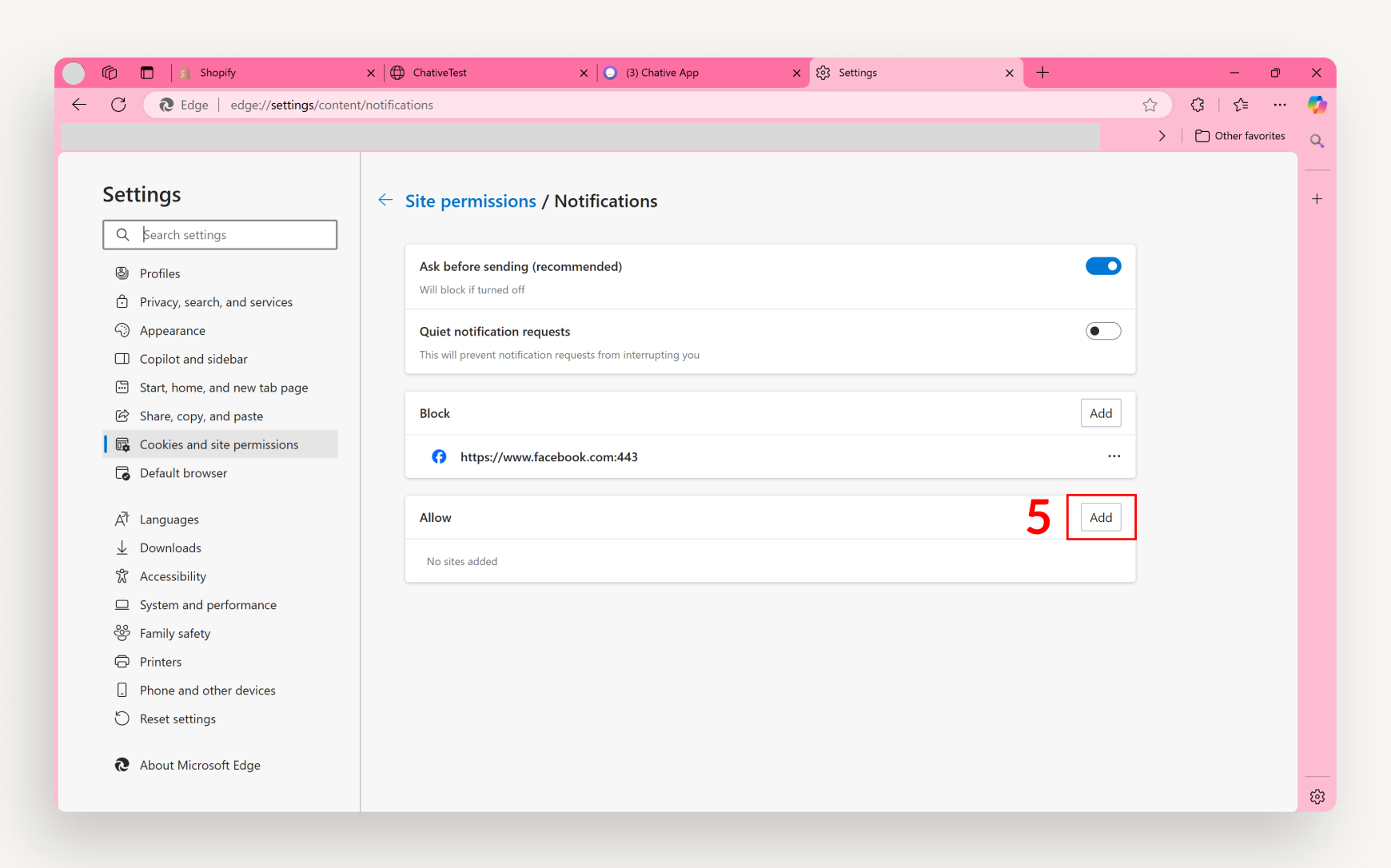
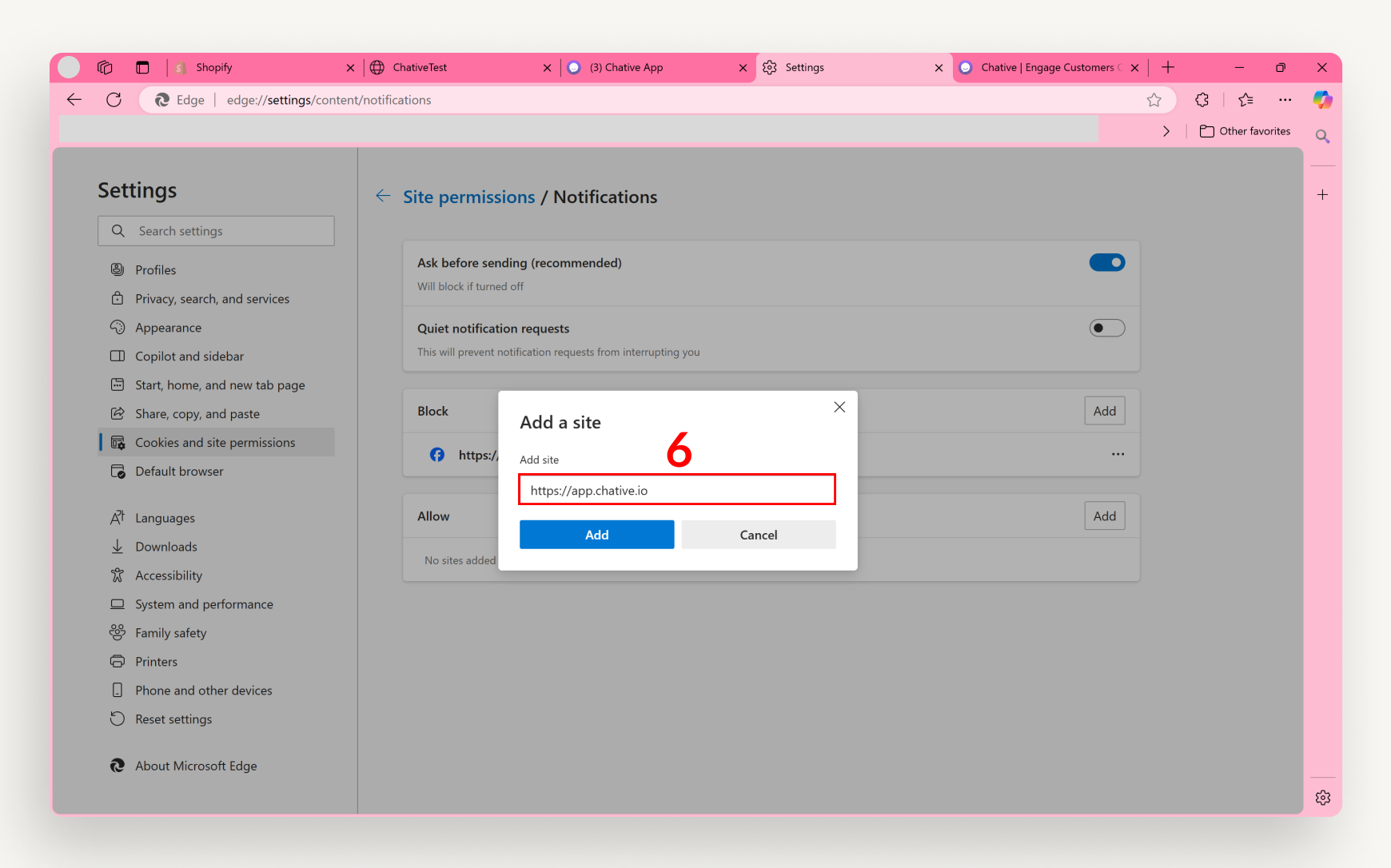
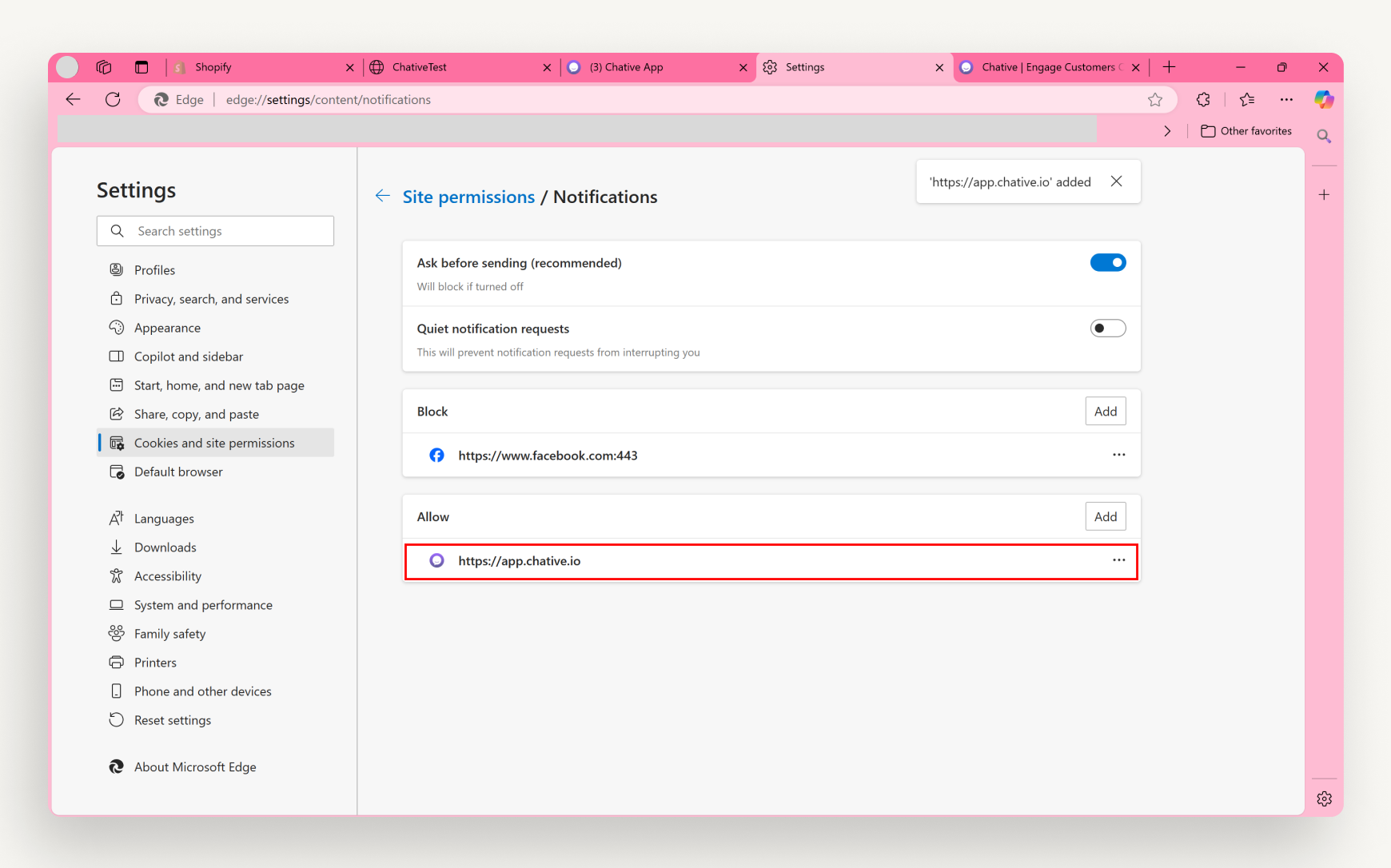
For Mozilla Firefox

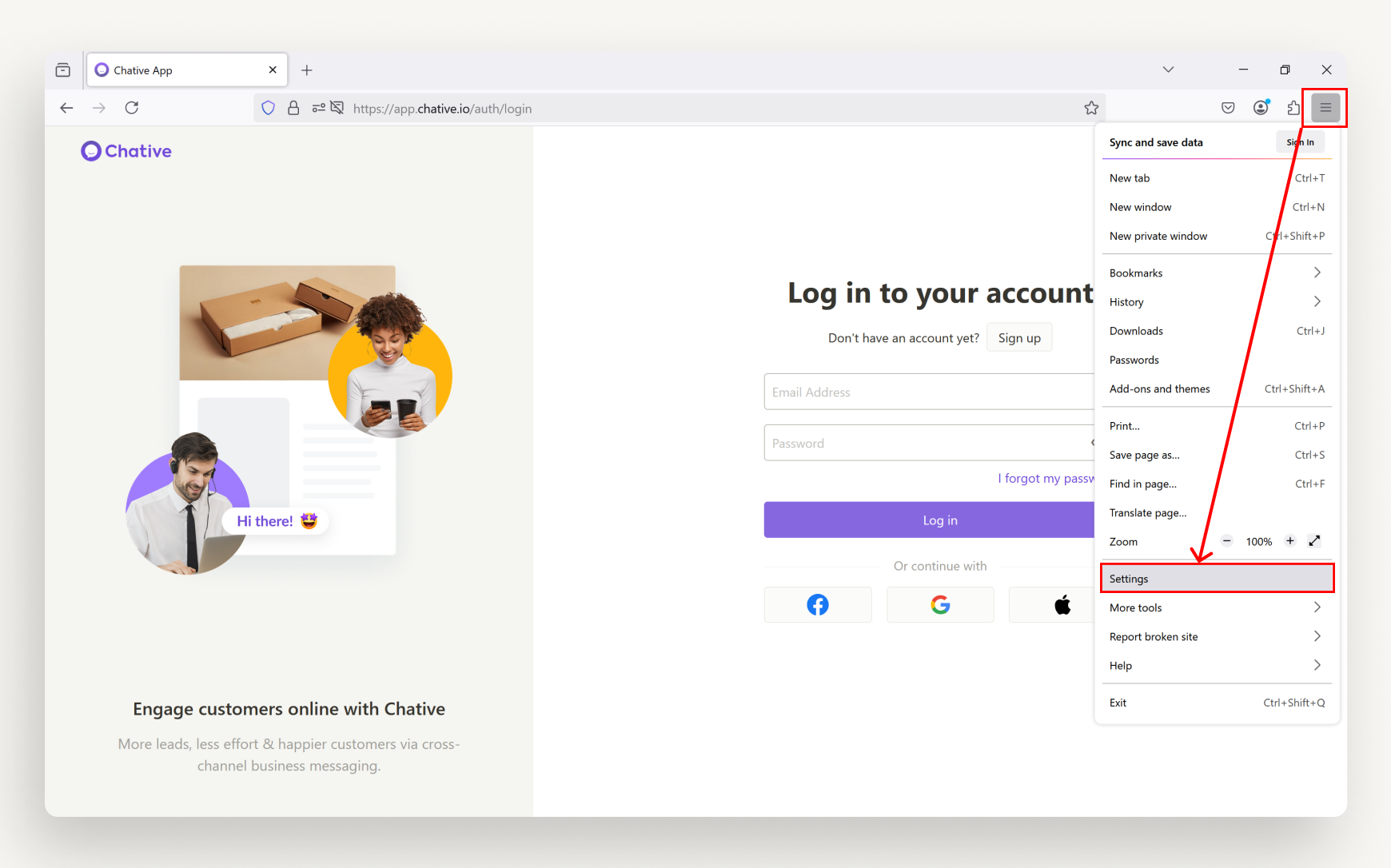
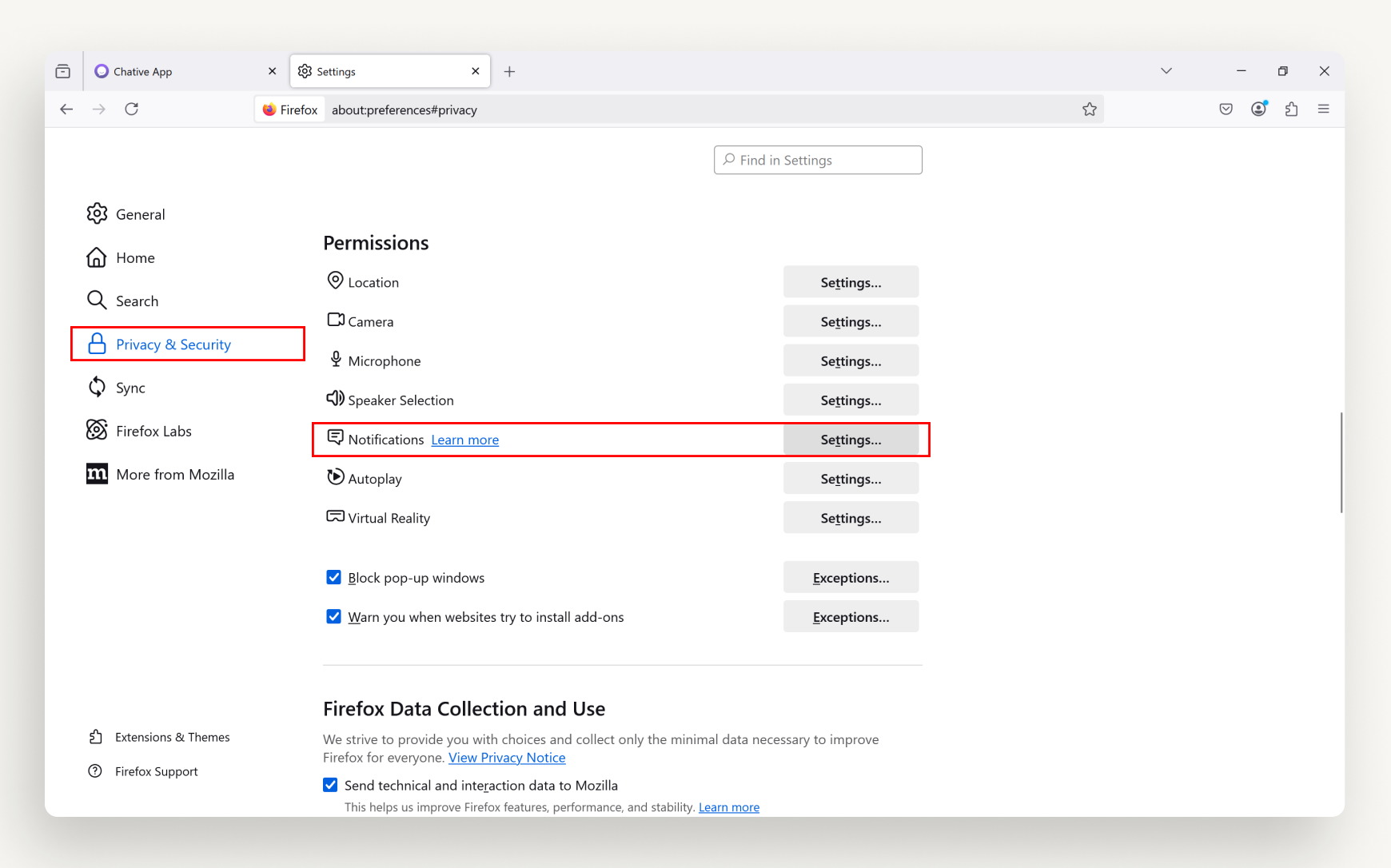

Email Notifications
Get an email alert when there’s a new message.
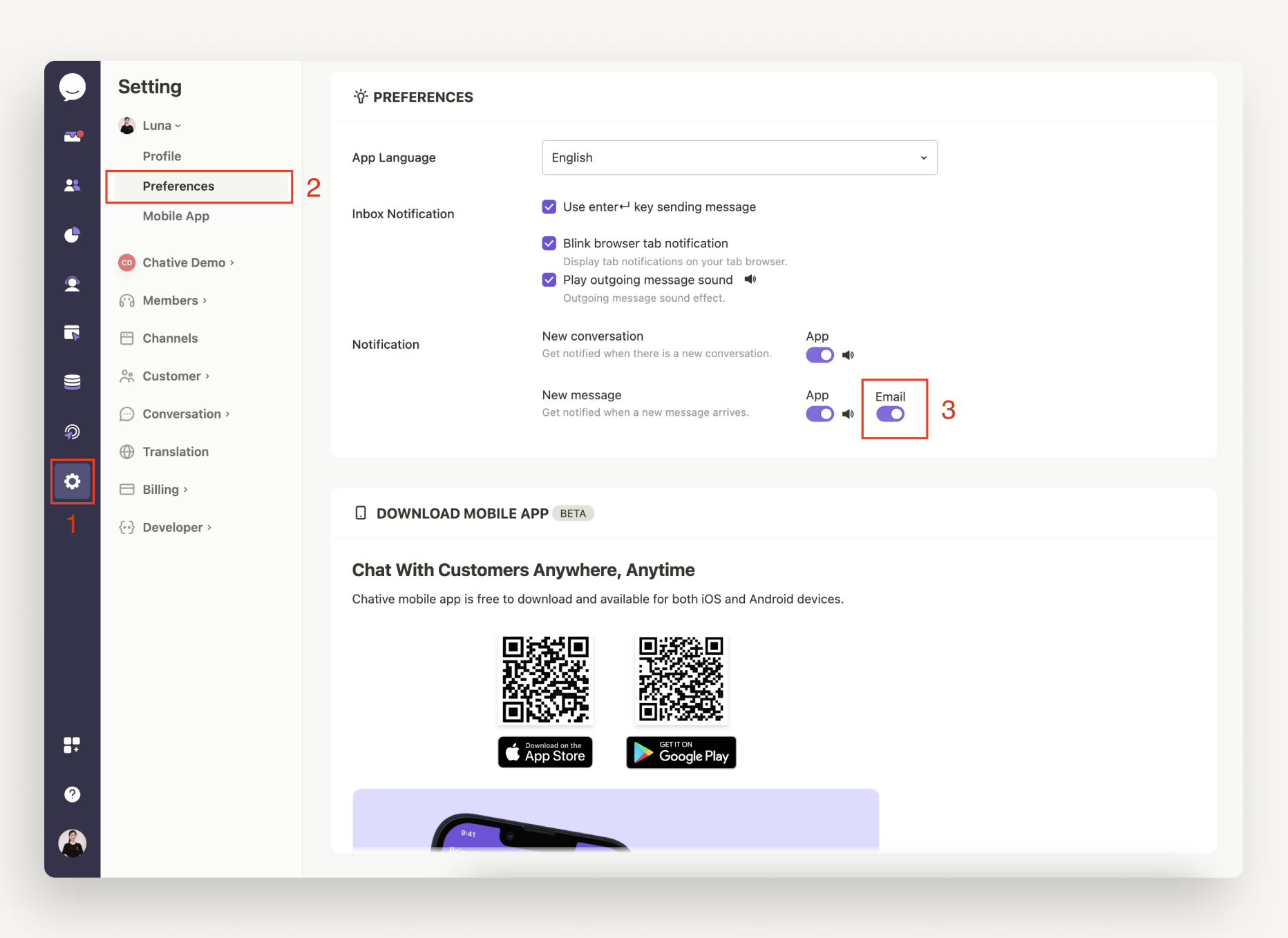
Emails will be sent approximately 5 minutes after a new message if it hasn't been answered. This helps reduce extensive frequency of emails that might be marked as spams.
Sound Notifications
Click the speaker icon to select a sound you prefer.
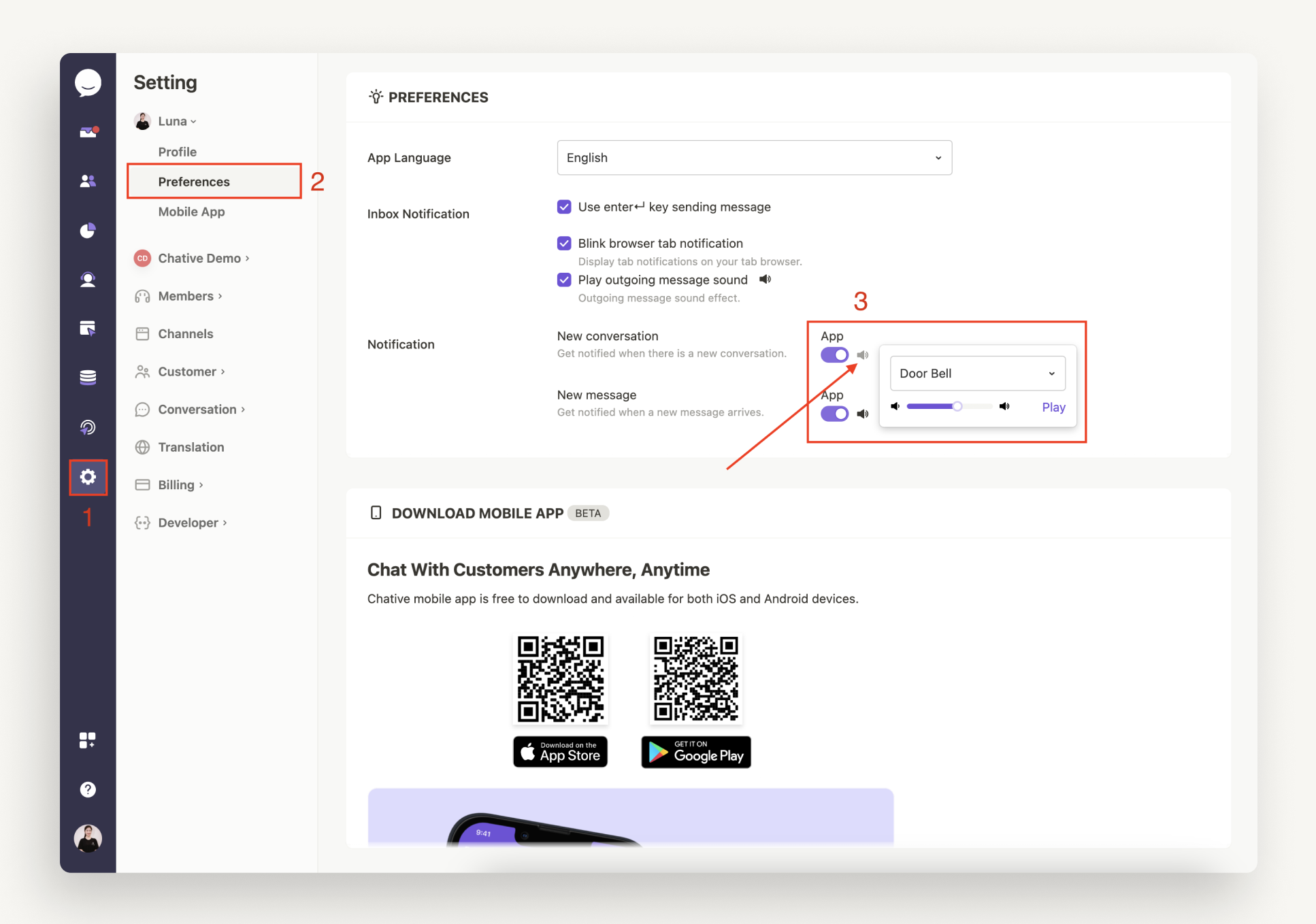
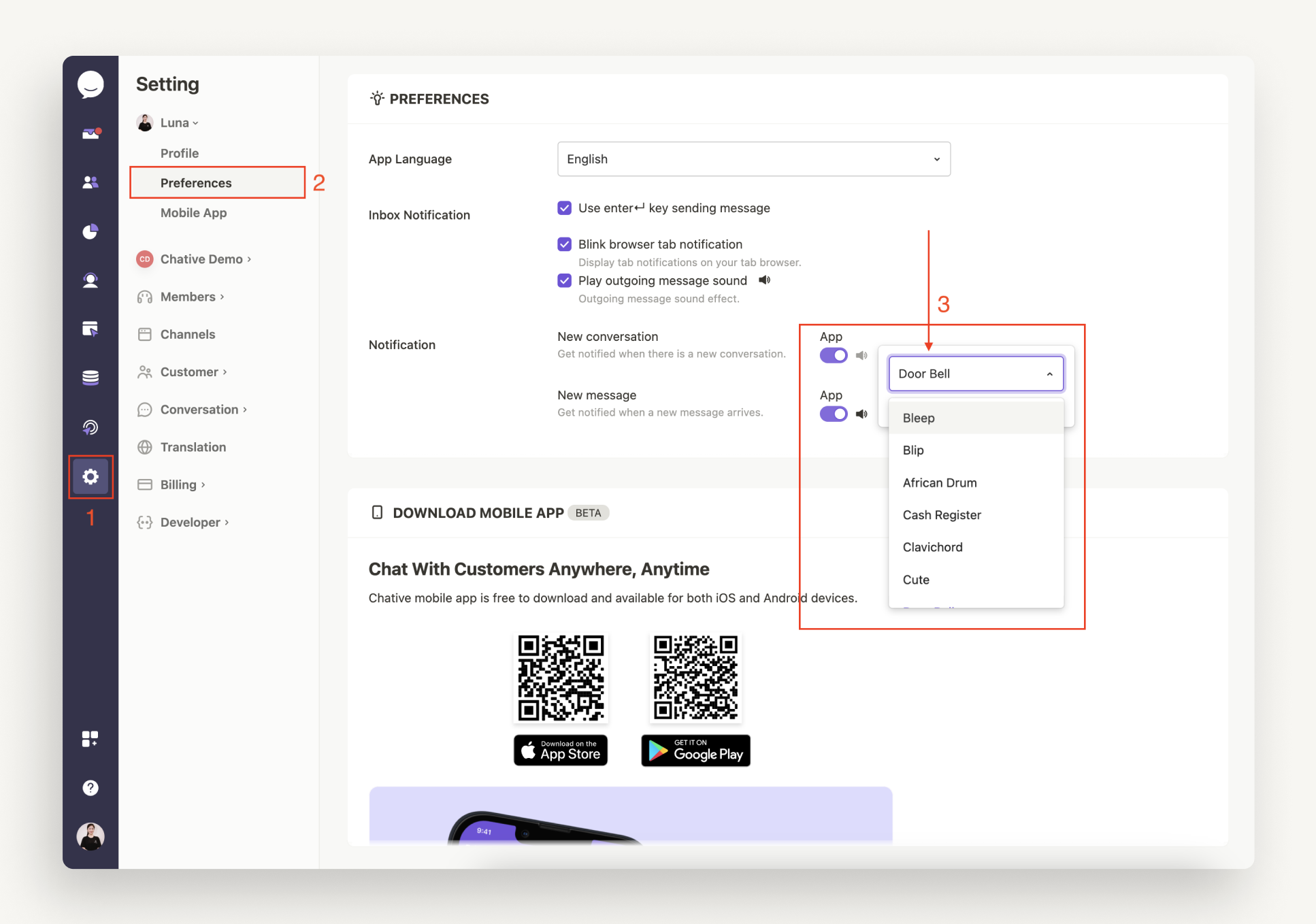
Mobile Notifications
You'll receive alerts directly on your mobile app, including email notifications, sound alerts, and badge notifications.
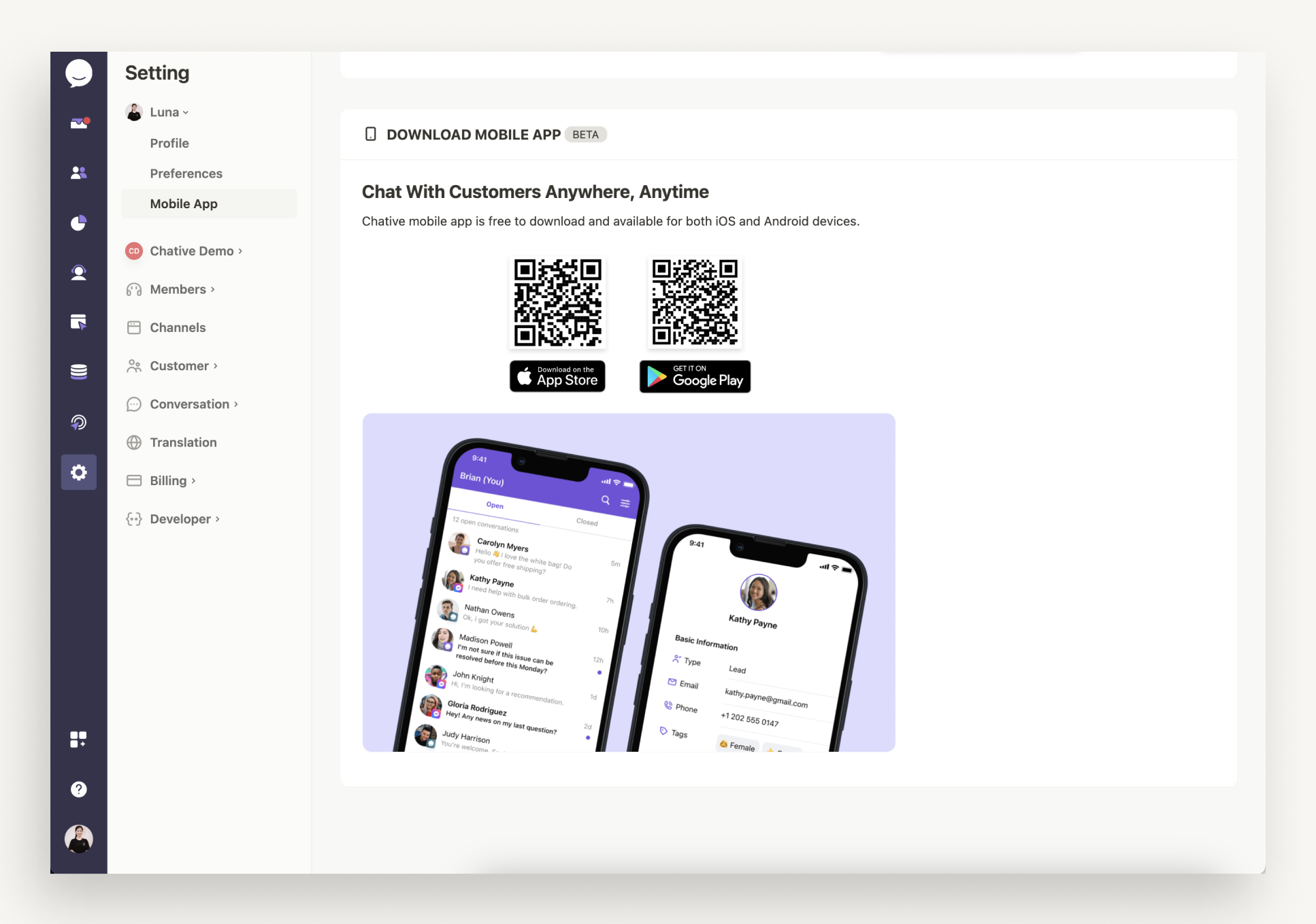
Make sure to download our mobile app on iOS or Android and set up your phone notifications.
FAQs
Why don't I see a pop-up asking for sound permissions in Safari?
If you don’t see the notification permission pop-up, please log out, clear your history (Safari settings > Clear History), and log back into your account. The pop-up should appear immediately after you log in.