Frequently asked questions about Chative - Setup, support & troubleshooting
1. How many channels can I create in my Chative account?
Chative does not limit the number of connected channels.
The channels include: Facebook Page, Zalo OA (Official Account), Instagram Business, Shopify, WooCommerce, WordPress, Wix, Squarespace, Webflow, Webnode, and your own websites. All of these can be connected to Chative to manage and chat in one centralized place.
2. Does Chative offer a free plan?
Yes!
You can start with the STARTER plan – completely free, suitable for individuals or small businesses wanting to get familiar with the platform.
Additionally, Chative supports:
- 14-day free trial for all paid plans.
- During the trial period, you can upgrade or downgrade between different plans to fully experience all features.
- Free trial does not apply to Add-ons.
3. What is the difference between accounts and organizations?
Each Chative account is a default organization. You cannot create a new organization but can join other organizations if invited, or change the owner of the organization (each organization has one owner – see the definition of owner).
4. Is my business and customer data safe?
Chative is committed to strict compliance with GDPR security regulations, ensuring the privacy and safety of your data.
- Chative does not use your customer information to train AI. All data is used solely to improve customer interactions and is not repurposed for any other purposes.
- The system automatically blocks unusual commands that could cause the AI Agent to respond incorrectly or operate improperly.
- The chatbot cannot be controlled by outsiders to perform fraudulent orders, view sensitive data, or engage in inappropriate activities.
5. Can I join multiple organizations in Chative?
You only own one default organization. However, you can join other organizations if invited.
How to switch between organizations:
Click your avatar → select Switch Organization → choose the organization you want to access.
6. Why can't I use Shopify features in the Inbox?
It is likely that the connection between Shopify and Chative has been disconnected.
You will see a warning in the Add-on Shopify settings.
How to fix:
- Log in to Chative.IO
- Go to Add-ons > Shopify
- Click Update Permissions
- You will be redirected to the update page on Shopify's admin site. Click Update App.
7. What is the ideal load time for the chat widget?
The chat widget usually appears about 2-3 seconds after the page finishes loading.
This time allows:
- A smooth user experience, avoiding lags,
- Sufficient time for the system to load the necessary data for the chatbot to function smoothly.
Chative is continuously optimizing load times to ensure the chat widget displays quickly to enhance SEO and the user experience on your website.
8. How can I hide the chat window on specific websites?
There are two ways:
Method 1: Insert the script into the source code of the pages where you want it to show.
For pages where you don’t want it to display, simply do not add the script.
Method 2: Add the script to the source code of all pages, but hide the widget on specific pages.
For detailed instructions on hiding the widget, please check here.
9. How to flexibly show or hide live chat by clicking a button or other elements on the website?
Step 1: Hide the chat window as described in question 8.
Step 2: You can insert scripts to bind the showLiveChat/hideLiveChat functions to events when users click on buttons or other elements. For detailed methods for showing and hiding the live chat widget, please check here
10. Why am I not receiving messages from Facebook?
The issue is often caused by the account losing Chative's access from Facebook's Business Integration.
How to fix:
Go to Chative > Connected Channels > Reconnect with Facebook.
Detailed instructions: View here.
11. Why can’t I send messages via Messenger?
Common reasons include:
- Permissions for organization members to reply to customers are not set.
- Forgotten password for the Facebook page.
- Chative's permissions in Facebook's settings have been revoked.
- Forgotten login password for the Facebook page.
How to fix:
- Method 1:
- Go to your Facebook page > Settings and Privacy > Settings > Page Setup > Advanced Messaging.
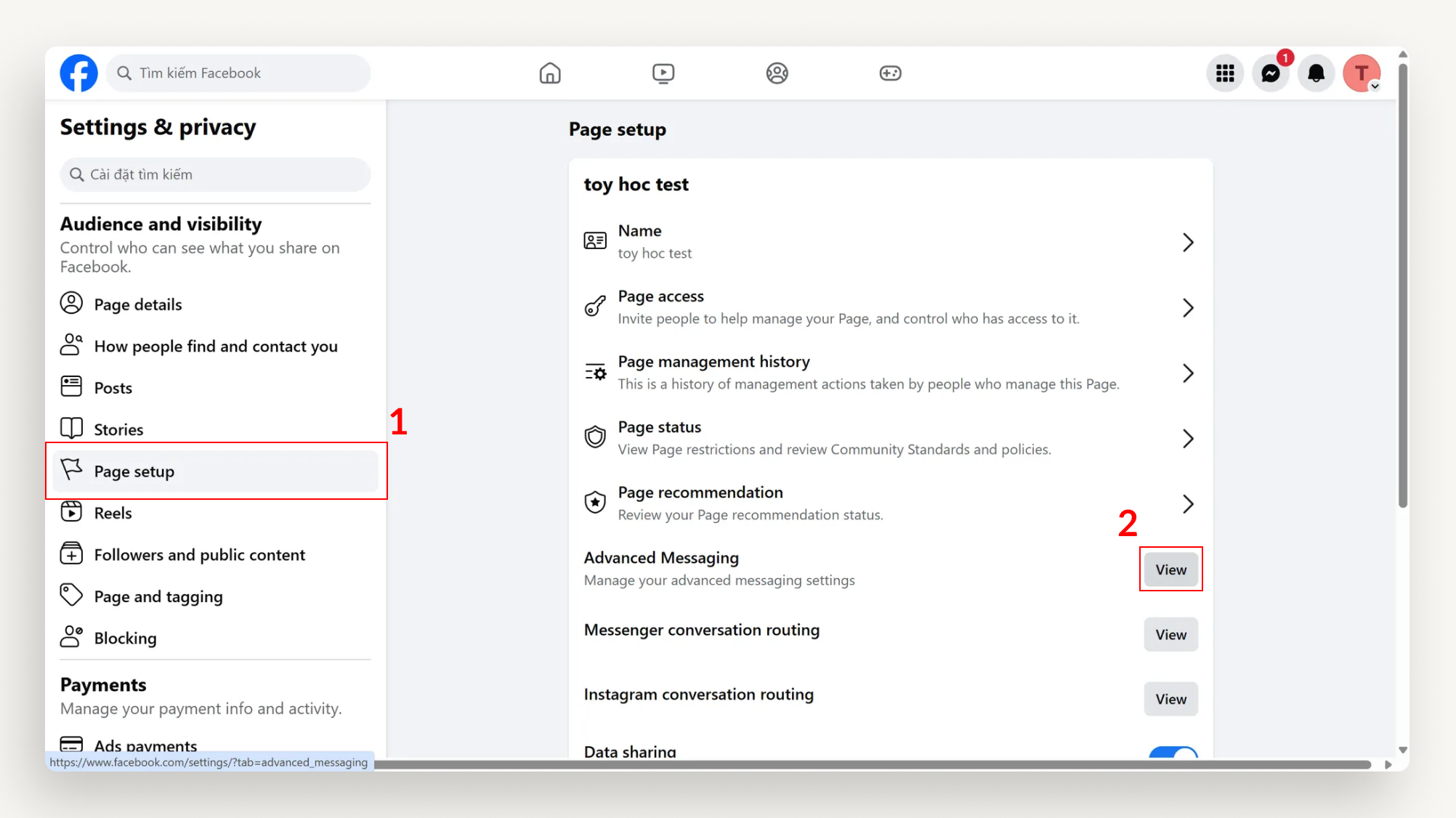
- Select Edit next to Chative > Ensure all permissions are enabled (as shown below) > Save.
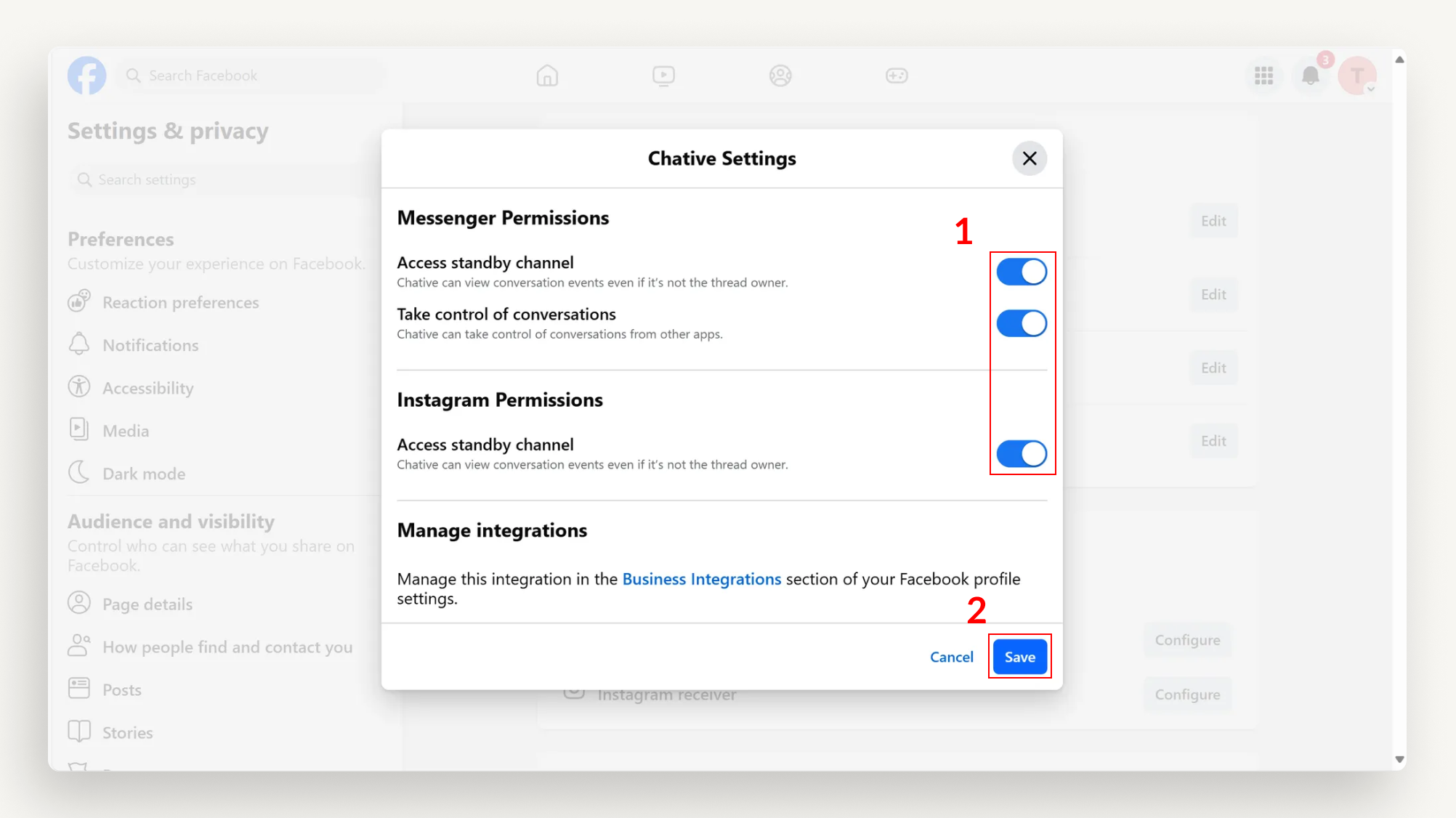
- Go to your Facebook page > Settings and Privacy > Settings > Page Setup > Advanced Messaging.
- Method 2:
- Log in to your business portfolio on Meta Business Suite > Settings > Integrations > Conversations Routing > select the Facebook page you want to grant permissions > Partner apps.
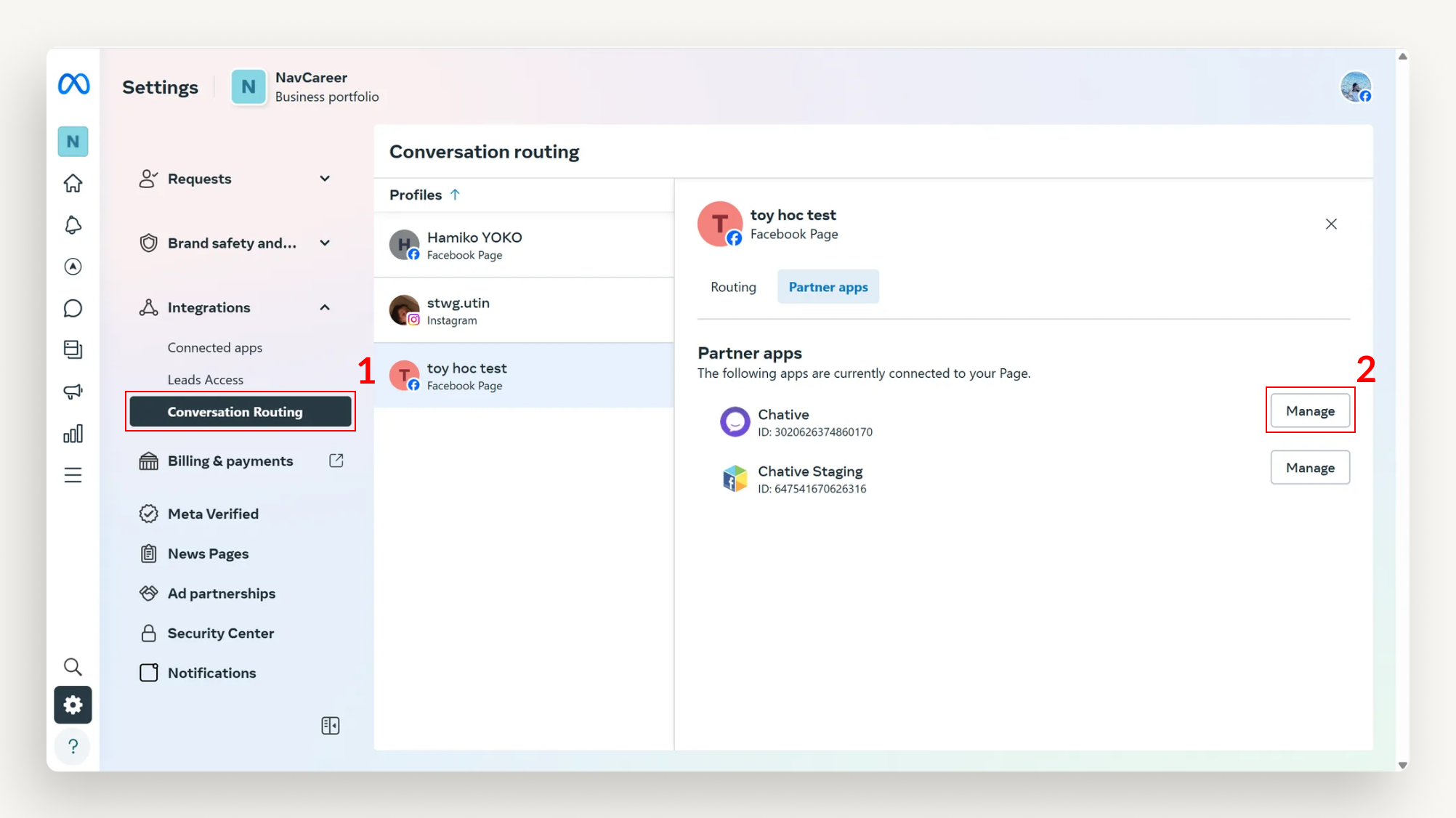
- Select Manage next to Chative > Ensure all permissions are enabled (as shown below) > Save.

- Log in to your business portfolio on Meta Business Suite > Settings > Integrations > Conversations Routing > select the Facebook page you want to grant permissions > Partner apps.
12. Why don’t I see the avatar and customer name when messaging via Messenger?
Cause:
- Chative's connection to Facebook has expired or become invalid, preventing it from retrieving customer information.
- Facebook automatically disconnects the API for security reasons.
- The admin rights for the Facebook page have changed or there is an issue with connecting to Chative.
How to fix:
- Check your permissions on the Facebook page:
- Go to the Facebook Page.
- Navigate to Page Settings > Page Roles.
- Ensure you have Admin, Editor, or Moderator rights.
- Enable two-factor authentication (2FA) on your Facebook account:
- Go to Facebook Settings & Privacy.
- Select Settings > Security and Login.
- Enable Two-Factor Authentication following Facebook’s guide.
- Reconnect your Facebook page to Chative after completing the above steps.
13. Why does Facebook disconnect from Chative?
There are two main reasons:
1. Invalid access
- The user (anyone in the Meta business server) has changed their Facebook password.
- Facebook automatically changes the login session for security reasons.
- The access token has expired or been revoked.
How to fix:
- Log back into Chative using Facebook to restore access.
- If it still doesn’t work, check the permissions for Chative on Facebook:
- Go to Facebook Settings & Privacy.
- Select Settings > Apps and Websites.
- Find Chative and ensure access permissions are still valid.
For more information on Facebook authorization, refer to this article.
2. Insufficient Admin rights on the Page
- The user does not have Admin, Editor, or Moderator rights on the Facebook page.
- The Facebook page requires Two-Factor Authentication (2FA), but the user’s account has not activated this feature.
How to fix:
- Follow the steps in question "Why don't I see the avatar and customer name when messaging via Messenger?"
14. Why can’t I send messages on Zalo OA?
There are 2 causes:
Cause 1:
- The Zalo OA channel has been disconnected.
- The customer has unfollowed after previously following.
How to fix:
- Go to Settings > Connected Channels, click "Reconnect."
- Log back into Zalo OA to restore access.
- Send the message again after successful reconnection.
Cause 2:
- The current Zalo OA plan is limited.
- The customer has exceeded the quota.
How to fix:
- Check the current Zalo OA plan and upgrade it if necessary. Contact Zalo OA support for assistance in upgrading.
15. Why do I only see an anonymous ID and not the customer's name and avatar?
There are 2 causes:
Cause 1:
The customer has not followed the Zalo OA again.
How to fix:
- Send a QR code or a Follow OA link to the customer.
- Ask the customer to find your OA and follow it.
- Confirm the customer has followed the OA by checking the Followed list on Zalo OA.
- Try sending the message again after the customer has followed the OA again.
Cause 2:
- The current Zalo OA plan is limited.
- The customer has exceeded the quota.
How to fix:
- Check the current Zalo OA plan and upgrade it if necessary. Contact Zalo OA support for assistance in upgrading.
16. I have a WhatsApp Business account but cannot select a number to connect?
Cause:
- Too many connect/disconnect actions in a short period, causing Meta to temporarily block the connection.
- The account lacks the necessary permissions.
How to fix:
- For blocked issues: wait 24 to 48 hours for Meta to reopen the connection.
- For missing permissions: check and add permissions on the WhatsApp system user management page.
17. After 24 hours, I cannot send messages to customers, how can I continue?
After 24 hours from the last customer interaction, to continue sending messages, you must comply with the policies of each platform:
For WhatsApp:
You must use the approved message template. This is a mandatory policy of WhatsApp. If you do not use a valid template, the message will not be sent.
After selecting the appropriate template, the conversation will continue as usual, and you can message as before.
For Facebook (Messenger):
You need to select the correct use case according to Facebook's policy, for example, delivery updates, appointment reminders, etc. If the wrong use case is selected, the message will be rejected.
After selecting the appropriate use case, you can continue the conversation without interruption.
18. Why can’t I read old messages with customers?
Old messages before the Chative connection will not be displayed.
Chative only stores and shows history from the point of successful connection.
19. How can I change my WhatsApp number on Chative?
You can change your connected WhatsApp number using two methods:
Method 1: Reconnect with a New Number
- Go to Dashboard → Add-ons → WhatsApp Business.
- Click "Reconnect" to update the phone number.
- If the new number is linked to WhatsApp/WhatsApp Business app, delete the account on the phone (Settings → Account → Delete my account).
- Verify the new number via OTP and complete the business setup.
Result: The new number replaces the old one while keeping previous settings like templates and workflows.
Method 2: Disconnect and Add a New Number
- Go to Dashboard → Add-ons → WhatsApp Business.
- Select the current number and click "Disconnect."
- Ensure the new number is free (delete from WhatsApp app if needed).
- Click "Connect New Number," verify via OTP, and set up business info.
Result: A fresh setup for the new number. Templates and workflows need reconfiguration.