How to segment and label customers effectively in Chative
How to segment your customers efficiently
In Chative, you can view the full context of a customer directly within the inbox. You can also customize and group your customers based on tags, profile fields, and customer types, which helps deliver targeted engagement and personalized support.
What is Customer Type in Chative
Chative automatically categorizes users into the following customer types based on their interactions and available information:
- Guest: A user who has initiated a conversation but hasn't provided any identifiable information such as name, email, or phone number.
- Lead: A user who has submitted basic contact details but has not yet become a paying customer.
- Customer: A user who has completed a transaction or been manually marked as a confirmed customer.
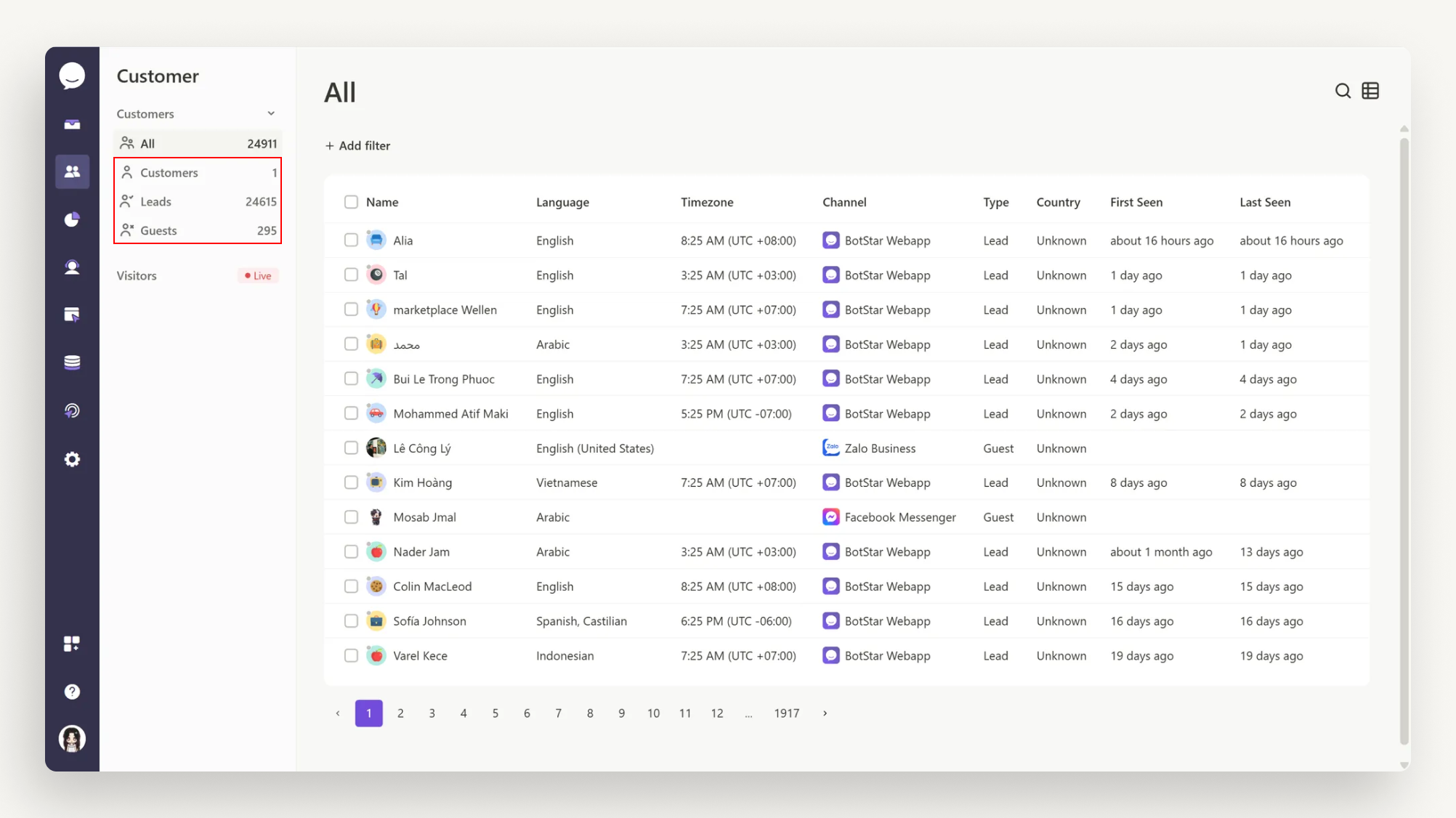
You can also use workflow automation to change customer types based on specific conditions.
Customer labels
Labels help you organize users by attributes such as interest, behavior, or support needs. They are useful for segmenting and personalizing outreach.
To add or manage customer labels:
- In the customer detail panel, click the plus button to create or assign a label.
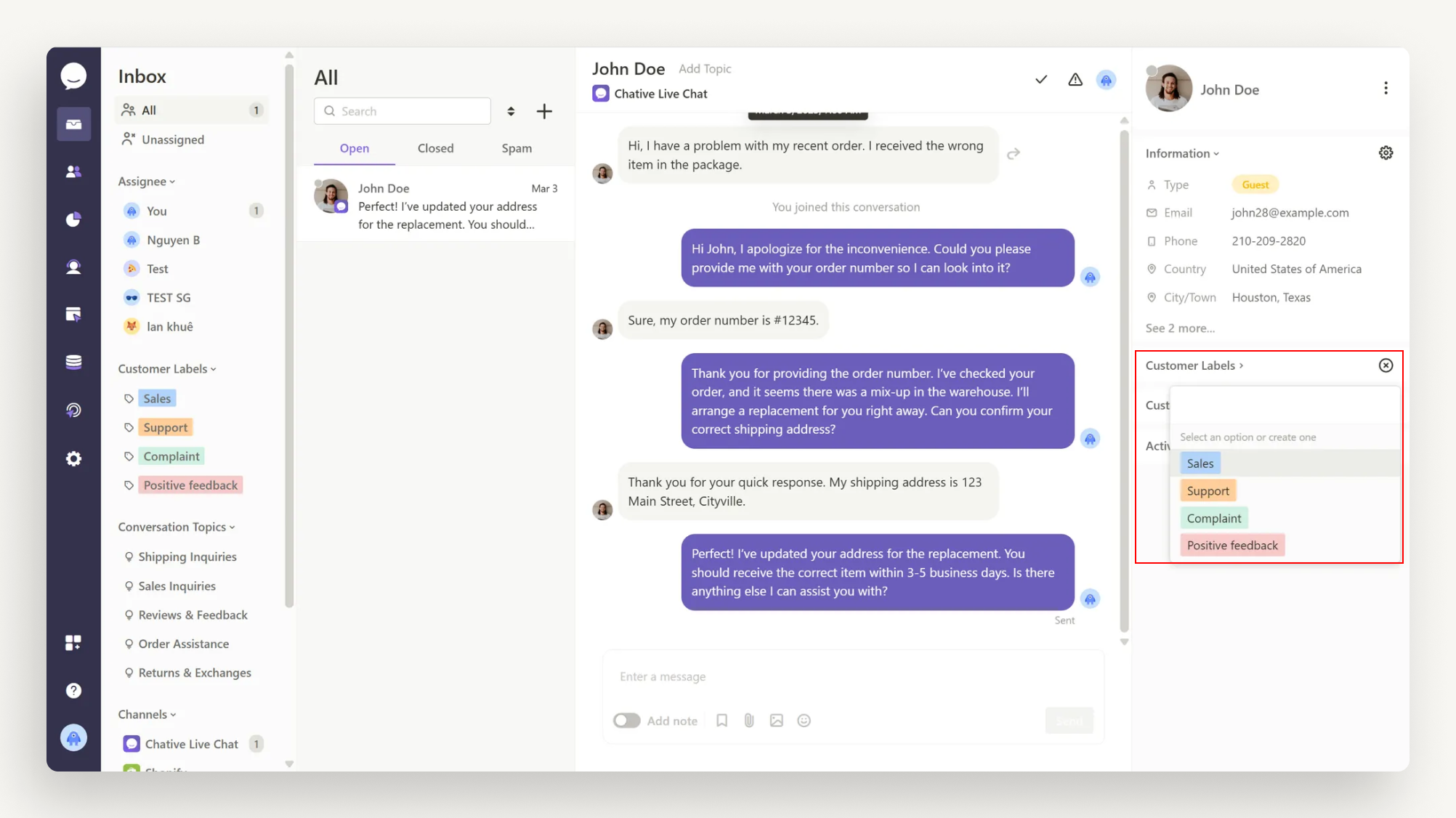
- Or go to Settings > Customers > Customer Labels to manage all label options.

Labels can also be automatically assigned through workflow rules.
Customer fields in the CRM table
The CRM table provides a flexible view of your customer data. You can choose which fields to display, such as:
- Name
- Phone
- Gender
- Birthday
- Locale
- Timezone
- Channel
- Customer type
- Customer ID
- City
- Country
- First seen
- Last seen
- Signed up
- First contacted
- Last contacted
- Web sessions
Click the table icon in the top-right corner to customize which fields are shown.
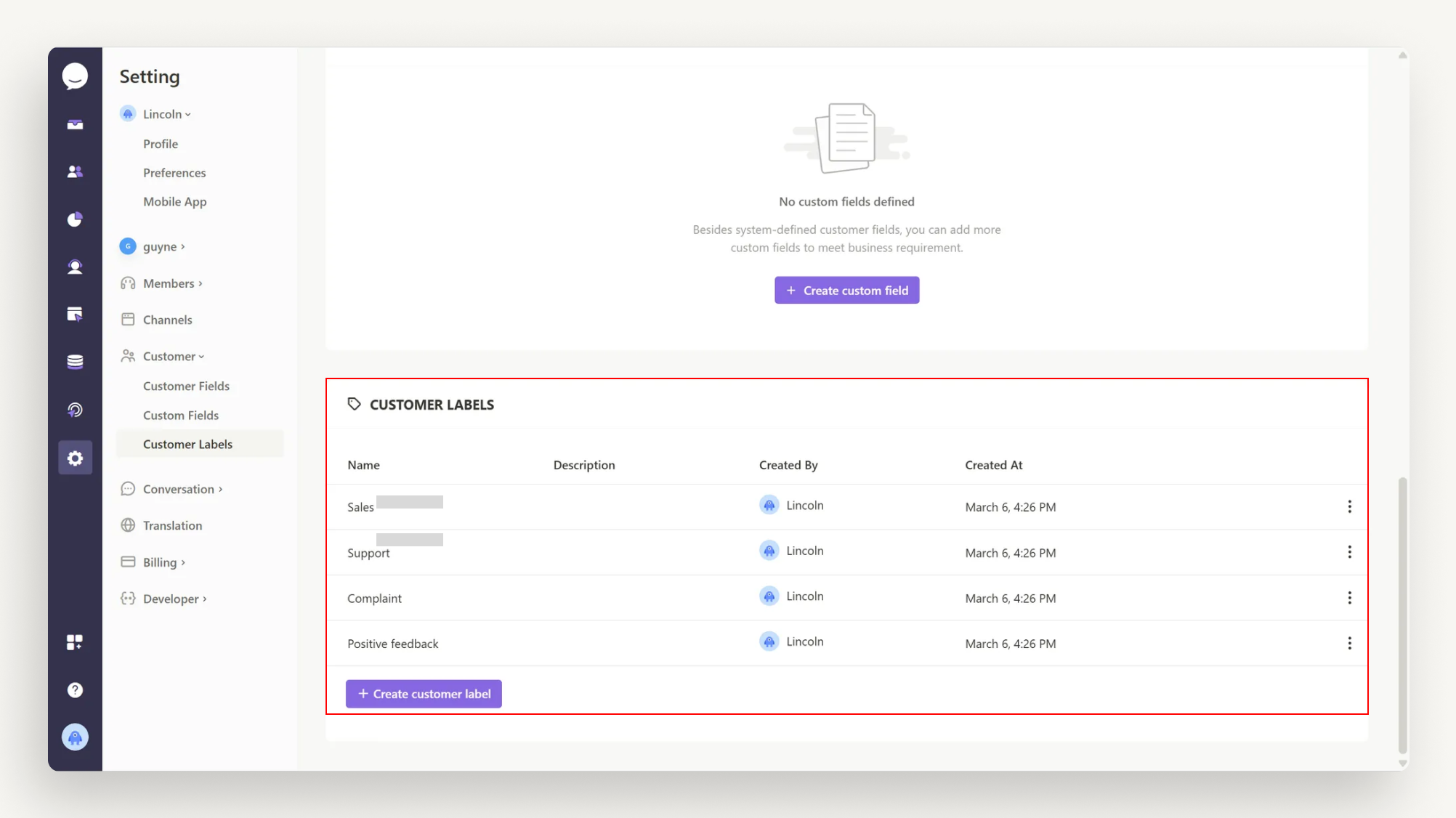
Search and filter
You can search for a specific customer using the search bar by entering keywords such as name, email, or phone. You can also apply filters based on:
- Customer’s information.
- Customer’s field.

Combining filters allows for advanced segmentation and more focused support or marketing campaigns.
This CRM structure helps teams better understand, track, and serve their customers effectively.