How to leverage reports for customer analytics
Understanding your customers is the key to business growth. Chative’s reports allow you to track traffic and engagement, uncover valuable insights, and make smarter, faster decisions.
To access customer-specific reports:
- Log in to your Chative workspace.
- In the left sidebar, click on Reports.
- Select the Customers tab from the report categories.
This will open a detailed dashboard where you can monitor metrics related to customer behavior, conversation history, response time, conversion trends, and more.
This guide explains what to focus on in each report, what each metric means, and how to use the data effectively to optimize your customer engagement strategy.
1. Customer Traffic Report
Capture customer behavior, origin, language, and access channels to optimize customer engagement and marketing activities.
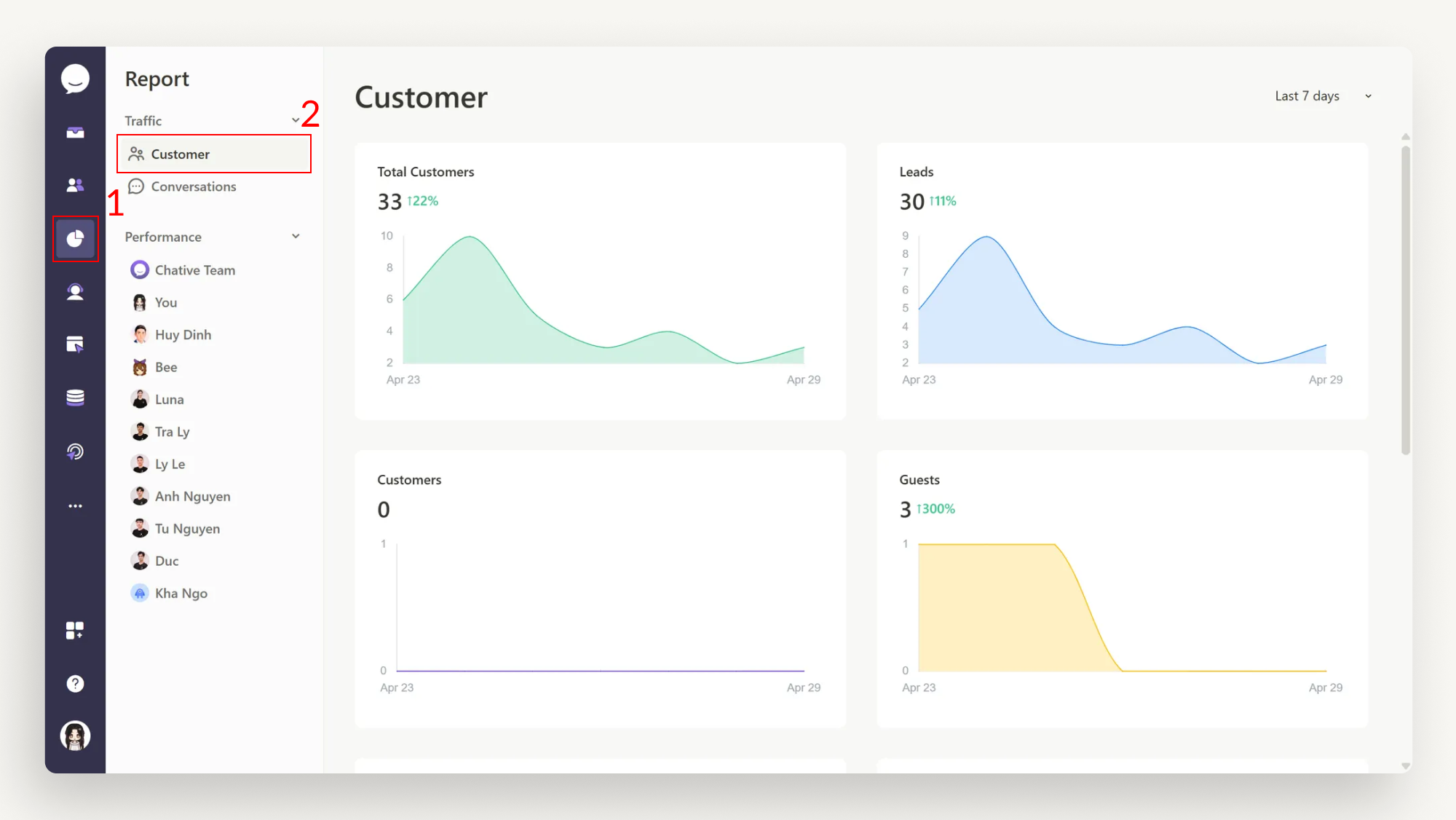
What to focus on
- Review the total number of Total Customers to understand the scale of your growing customer base.
- Compare the ratios between Guests, Leads, and Customers to assess your lead generation and conversion performance.
- Monitor Customer by Countries, Customer by Languages, and Customer by Channels to spot key markets and customer habits.
How to use it effectively:
- Prioritize markets and languages with the highest traffic.
- Adapt chatbot content and marketing strategies based on customer behaviors.
- Identify and seize new market and channel opportunities early.
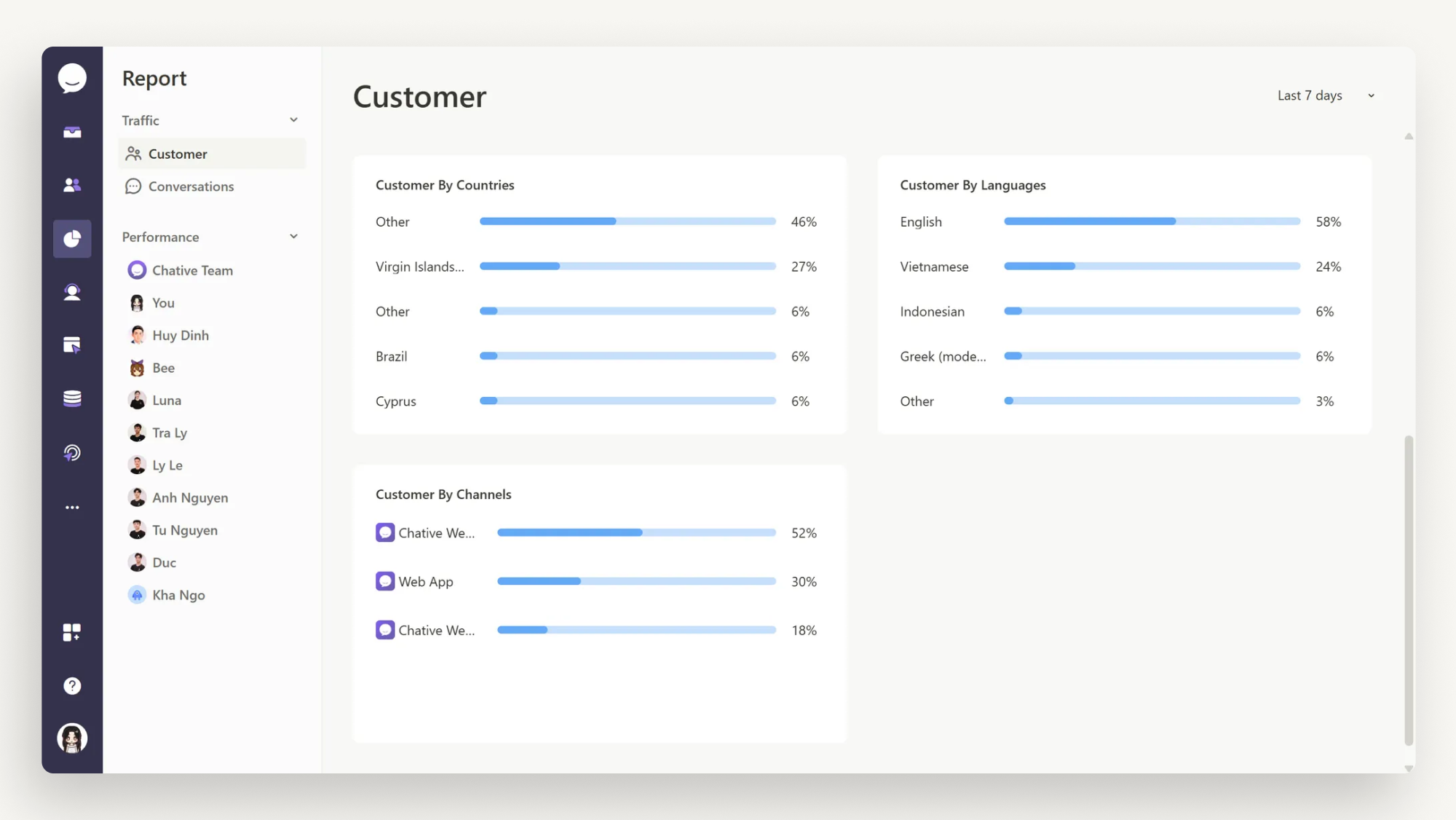
2. Conversation Traffic Report
Measure conversation engagement and assess the efficiency of handling customer interactions.
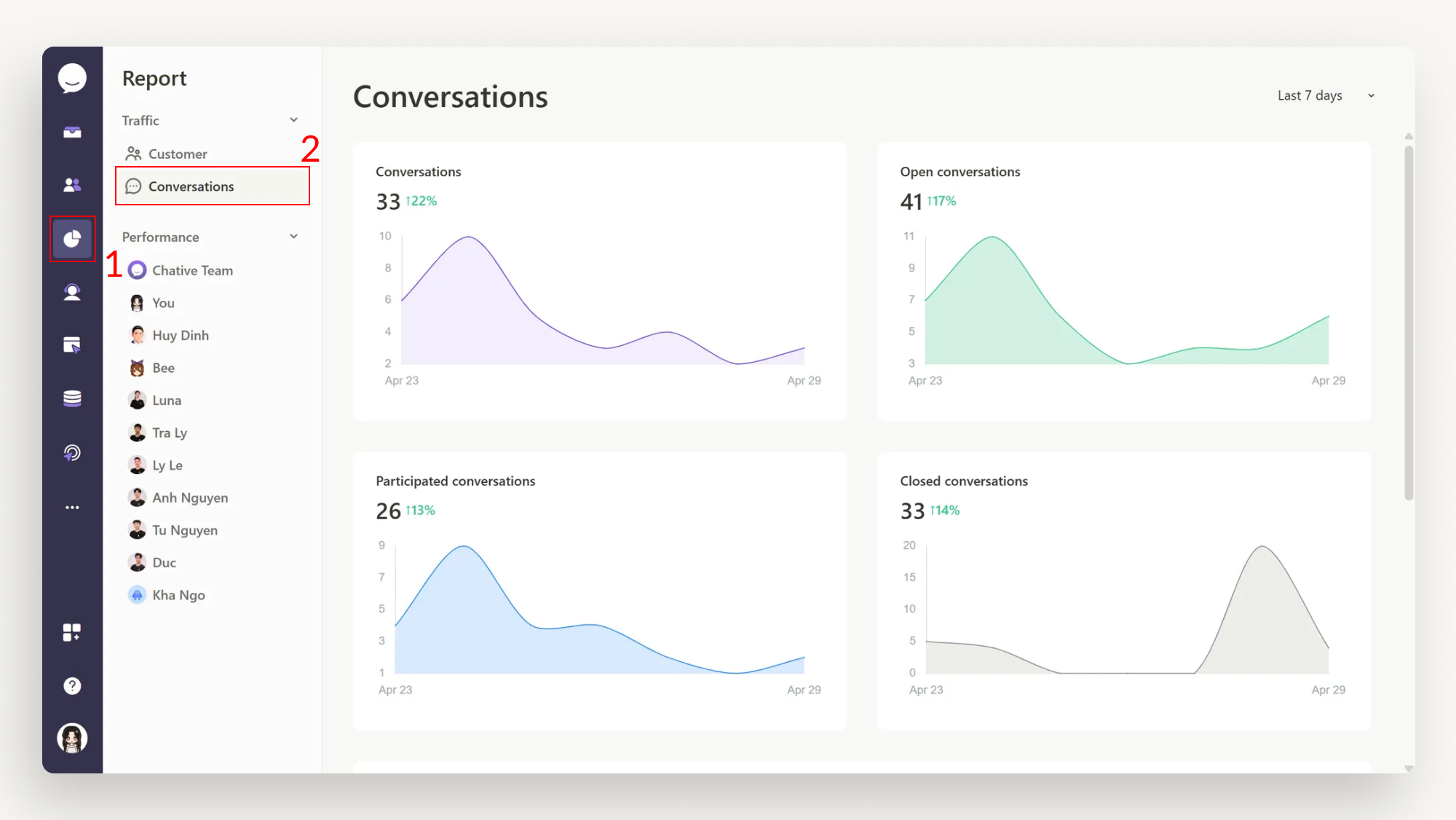
What to focus on:
- Monitor the total number of Conversations to gauge overall engagement.
- Compare Open Conversations and Closed Conversations to evaluate support performance.
- Check Busiest Period to understand when customer activity peaks.
How to use it effectively:
- Plan staffing based on peak customer interaction times.
- Set up auto-responses for off-peak hours to maintain service quality.
- Detect and address any rise in unresolved conversations to improve processes.
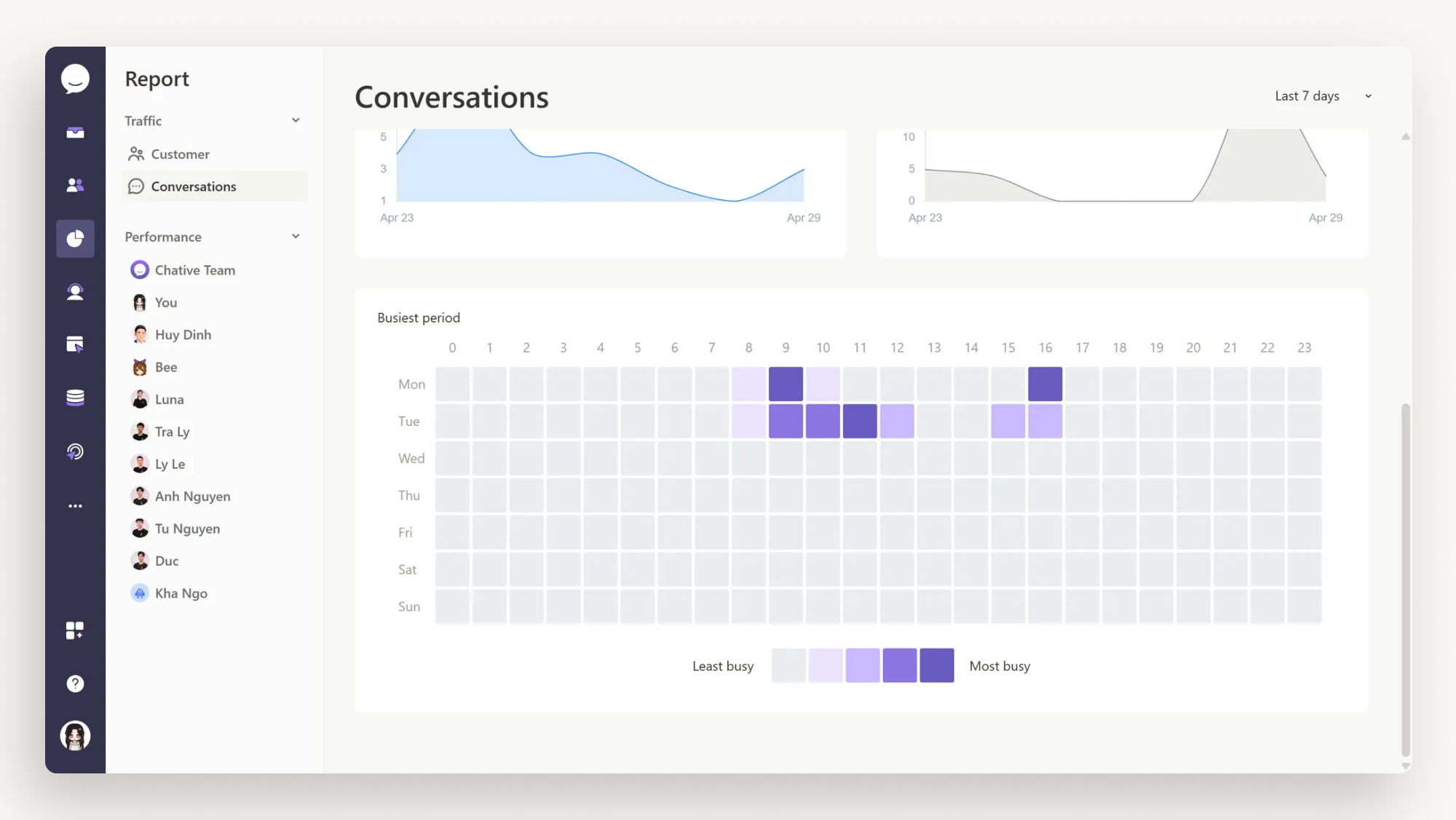
Tips For Best Usage
- Filter by appropriate timeframes (7 days, 30 days) to ensure accurate and relevant insights.
- Combine multiple reports to uncover deeper patterns, such as customer behavior linked to certain countries or channels.
- Track weekly trends to quickly spot improvements or emerging issues.
- Base your decisions on actual data to optimize staffing, chatbot performance, customer segmentation, and marketing strategies.