Connect Your Coze Bot to Chative and Automate Customer Support Faster
Looking to streamline responses, reduce repetitive tasks, and deliver a seamless experience across channels? Connecting your Coze bot to Chative is a simple but powerful solution.
To get started, you'll need just two things from Coze: your Bot ID and a Personal Access Token (PAT).
This guide will help you obtain the Coze bot ID. Please follow these steps:
Step 1: Log in to your Coze account.
Step 2: Select the bot you want to connect to Chative. If you haven't built a bot yet, please refer to the guide here to create your own bot.
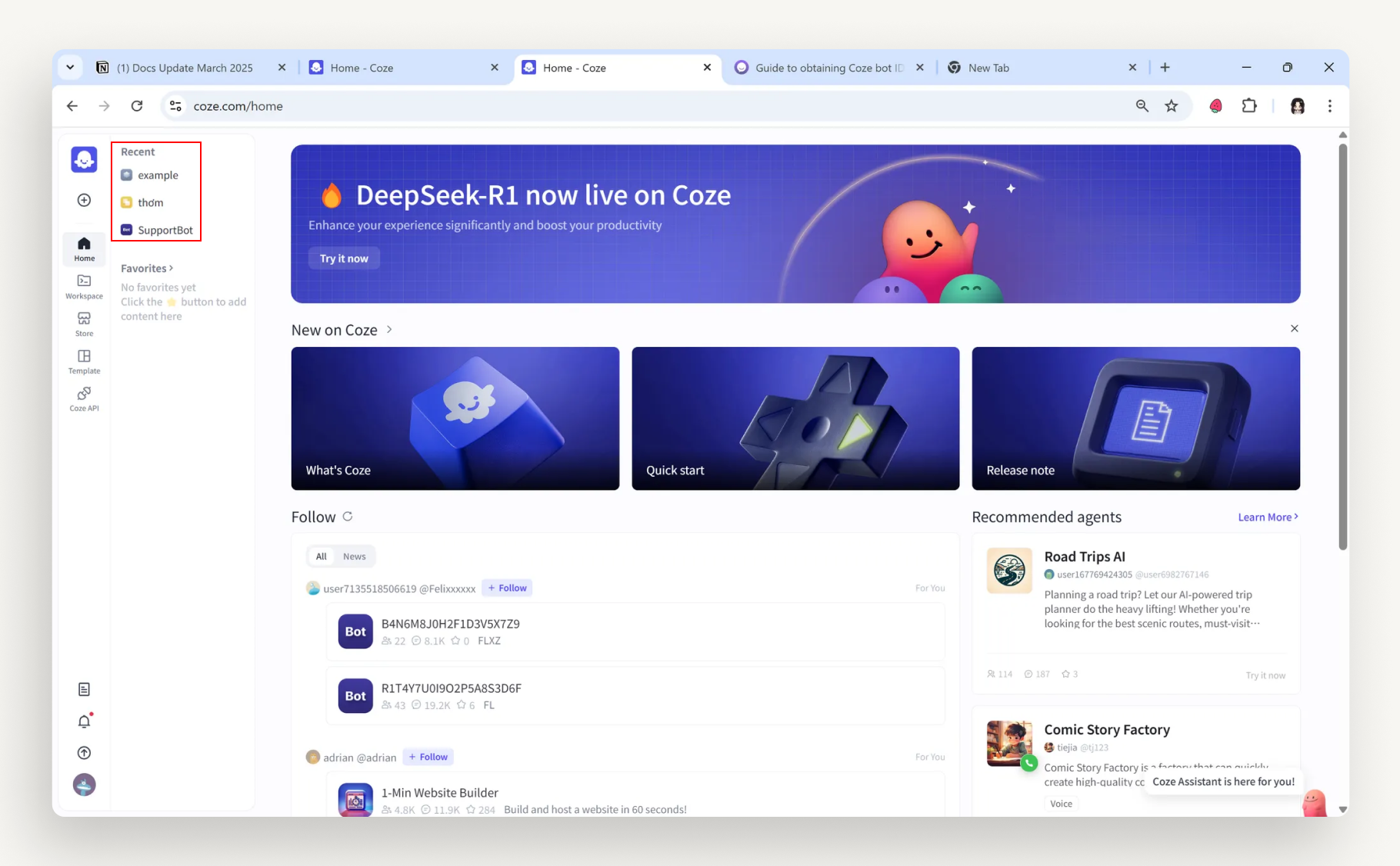
Step 3: Copy the ID from the bot's URL in Coze. The number after the "bot" parameter is the bot ID. For example: `https://www.coze.com/space/341****/bot/73428668 the bot ID is 73428668*****.
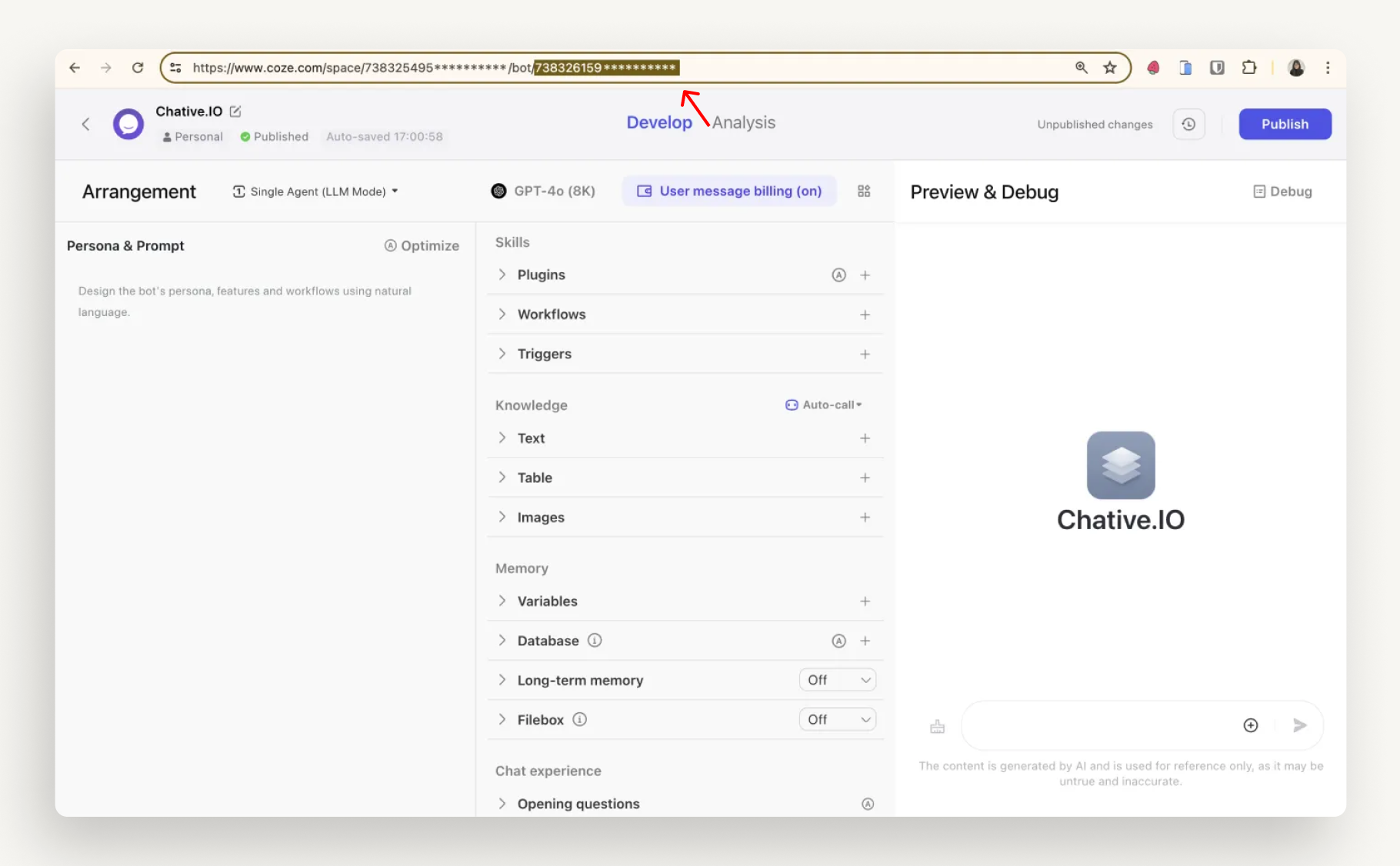
Step 4: Go back to Chative, paste the copied ID into the Coze bot ID field in the Connect Coze Bot window.
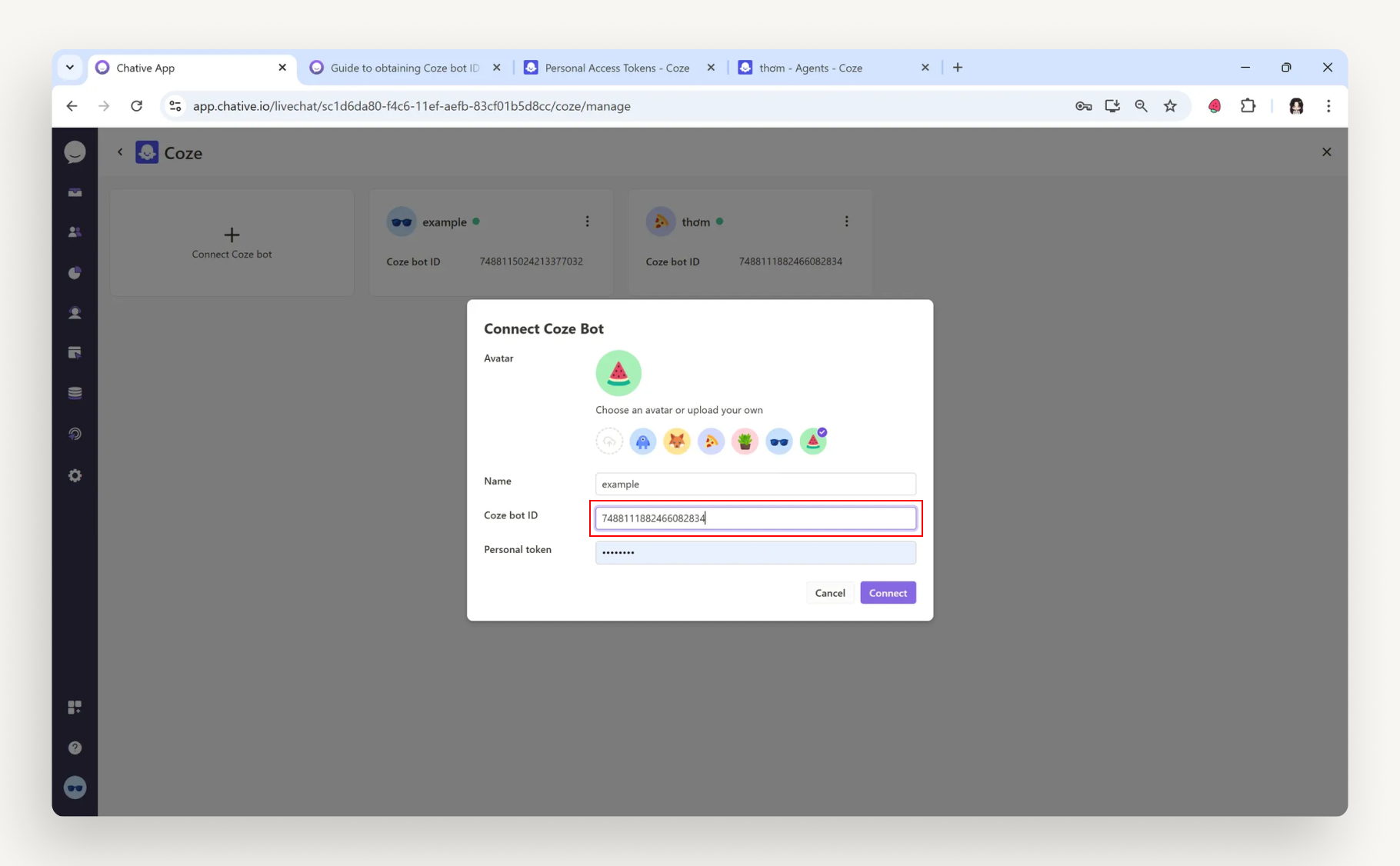
Make sure the bot is published as an API service. For more information, please see here.
Besides the bot ID, you need the Personal Access Token (PAT) to complete the connection to Chative. Please refer to this article to know how to obtain the PAT.