Integrate messaging hub and AI agent into your business software and systems
Introduction
Welcome to Chative.IO's API Documentation! Integrate our powerful messaging capabilities effortlessly into your platform or application. Enhance customer engagement, sales, and support across multiple channels with ease.
Exchange data effortlessly between software applications using Chative.IO's APIs. Empower your platform with the power of integration today.
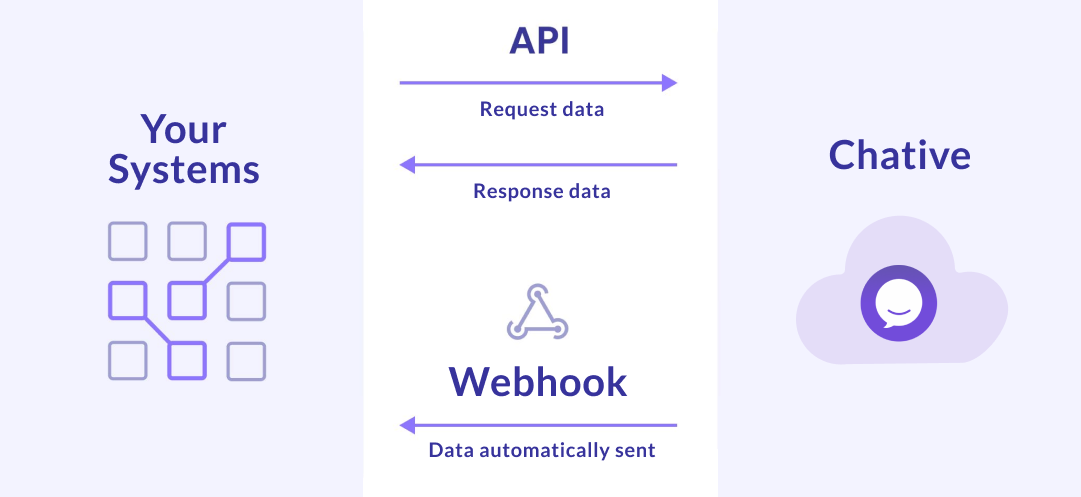
Conventions
To interact with the API, use the base URL: [https://api.chative.io/v1.0]. Remember to use HTTPS for all API requests to ensure secure communication.
The Chative’s API follows RESTful conventions, using GET, POST, PATCH, and DELETE requests for all contact-related operations. Request and response payloads are encoded in JSON format.
Supported endpoints
| HTTP method | Endpoint |
|---|---|
| GET | Get list contacts |
| GET | Get contact by ID |
| PATCH | Update contact attributes |
| DELETE | Delete contact |
Status Codes
Success Codes
| HTTP Status Code | Description |
|---|---|
| 200 | Everything worked as expected |
Error Codes
| HTTP Status Code | Message |
|---|---|
| 400 | Bad request |
| 401 | Missing token |
| 401 | Invalid token |
| 404 | {{ resource name }} not found |
| 429 | Rate limit exceeded. Retry in 1 minute. |
| 500 | Something went wrong on Chative’s end. |
Rate limits
When exceeding the rate limit, requests will return an "rate_limited" error code (HTTP response status 429).
Please note that the maximum number of requests per request is restricted to 200.
Object
Contact
The Contact object represents a contact within the Chative.IO app.
Contact properties:
For detailed information about Contact properties, please refer to the API documentation.
Usage
This documentation provides you with an overview of the API endpoints we offer, and detailed reference documentation.
Public API is exclusively available for users subscribed to our Business plans.
What is API Key?
API Key is a unique identifier used to authenticate a user or developer when requesting to Chative.IO's API, for example, to retrieve a list of contacts or update a contact's information.
Use the following steps to create an API Key:
Step 1: Go to Chative.IO app.
Step 2: On the sidebar, click to icon Settings.
Step 3: On the dropdown menu, click to Developer > API Keys.
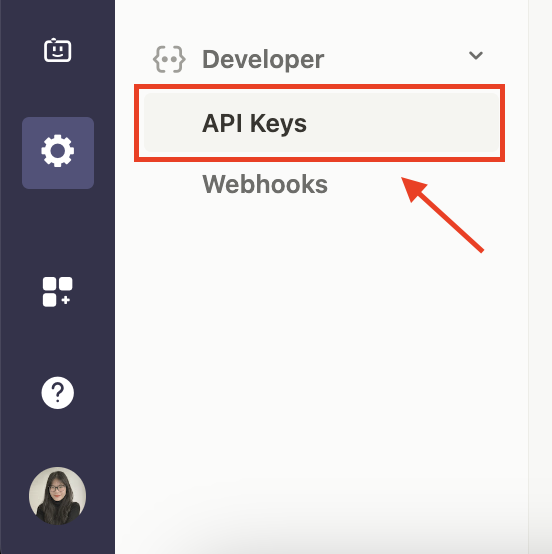
Step 4: Click on Create API Key.
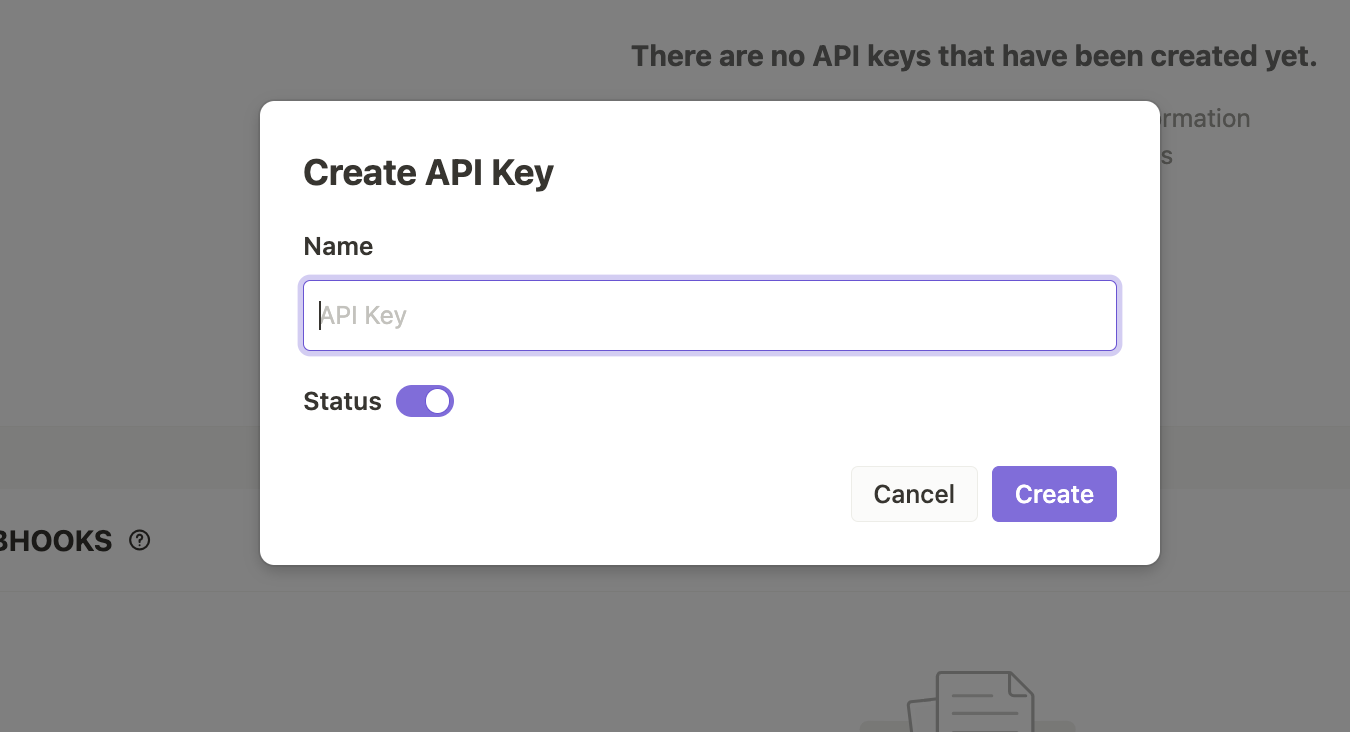
How to use API?
Step 1: Go to API section in Chative to create an API Key.
Step 2: Copy the secret key associated with the created API Key. Please ensure that the API Key is active.
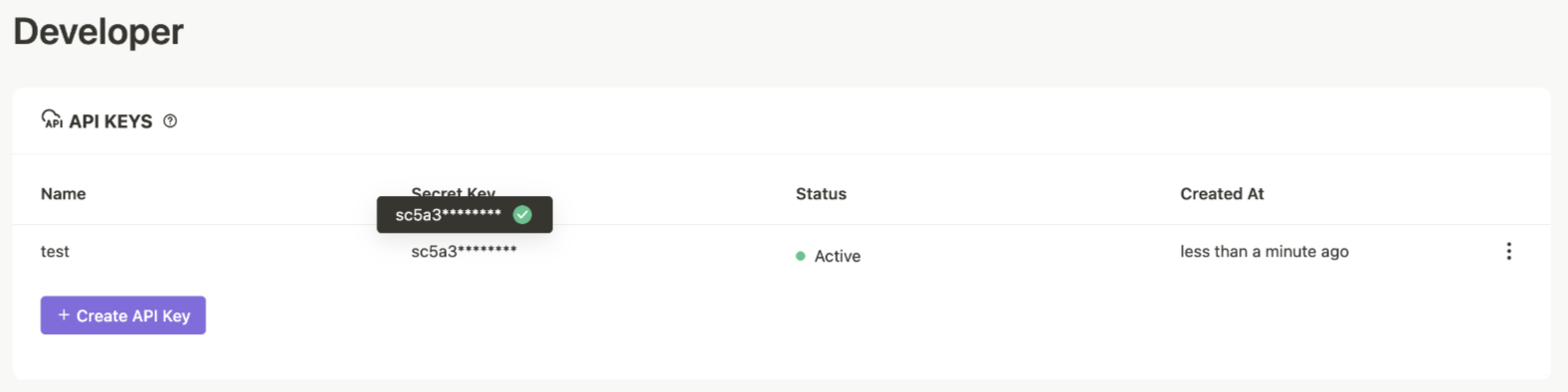
Step 3: Navigate back to this page, and click on the Authorize. Then, paste the secret key into the input field.
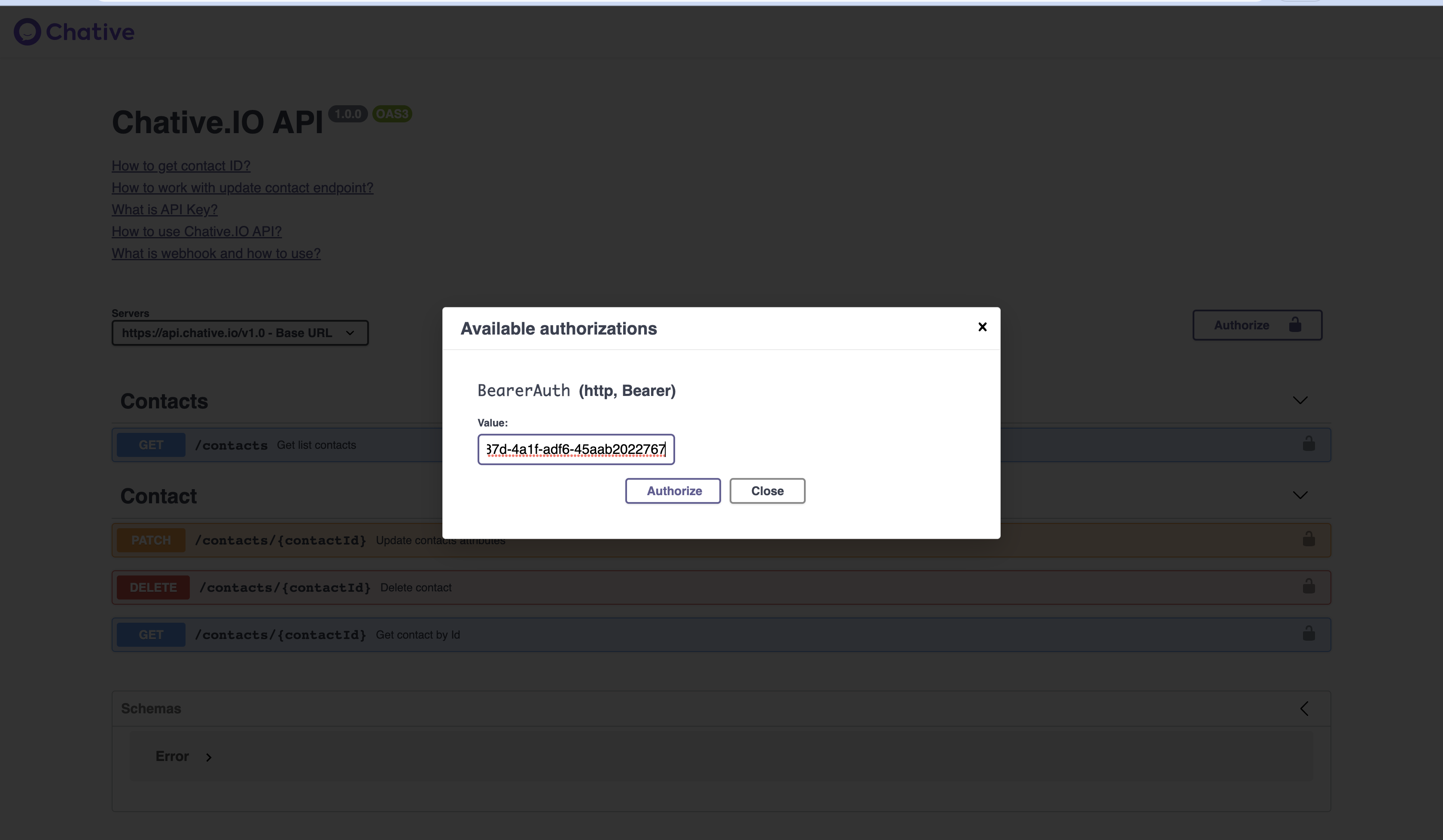
Step 4: Click on the desired API that you wish to utilize, and then select Try it out to proceed.
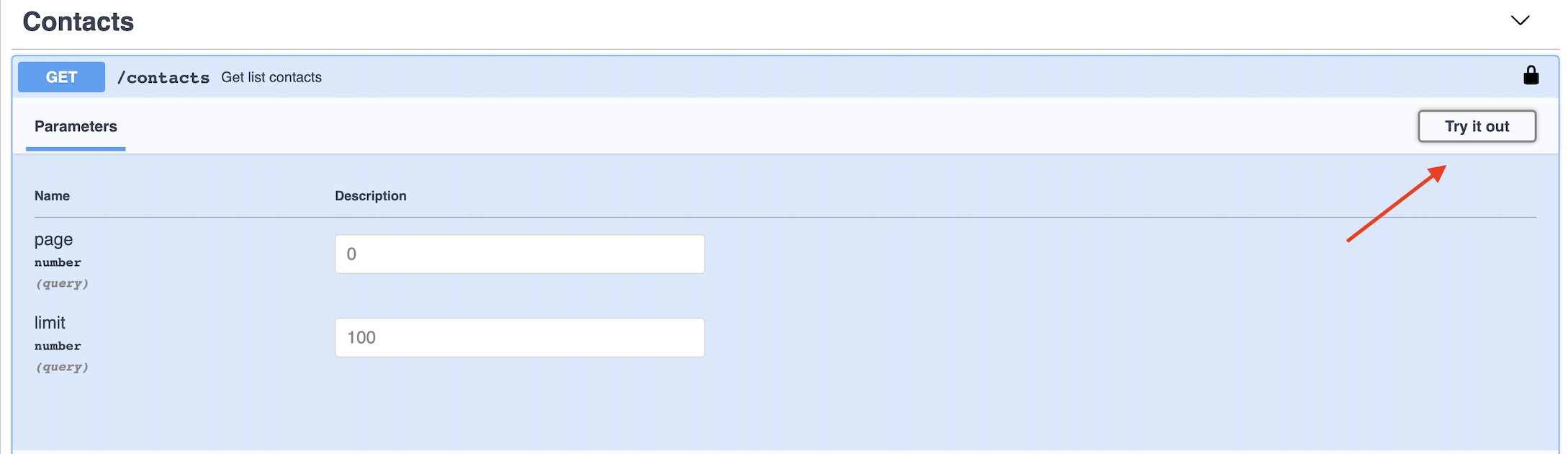
How to find contact ID?
To view a contact's details, go to the Contacts section and select a specific contact. The ID will be displayed.
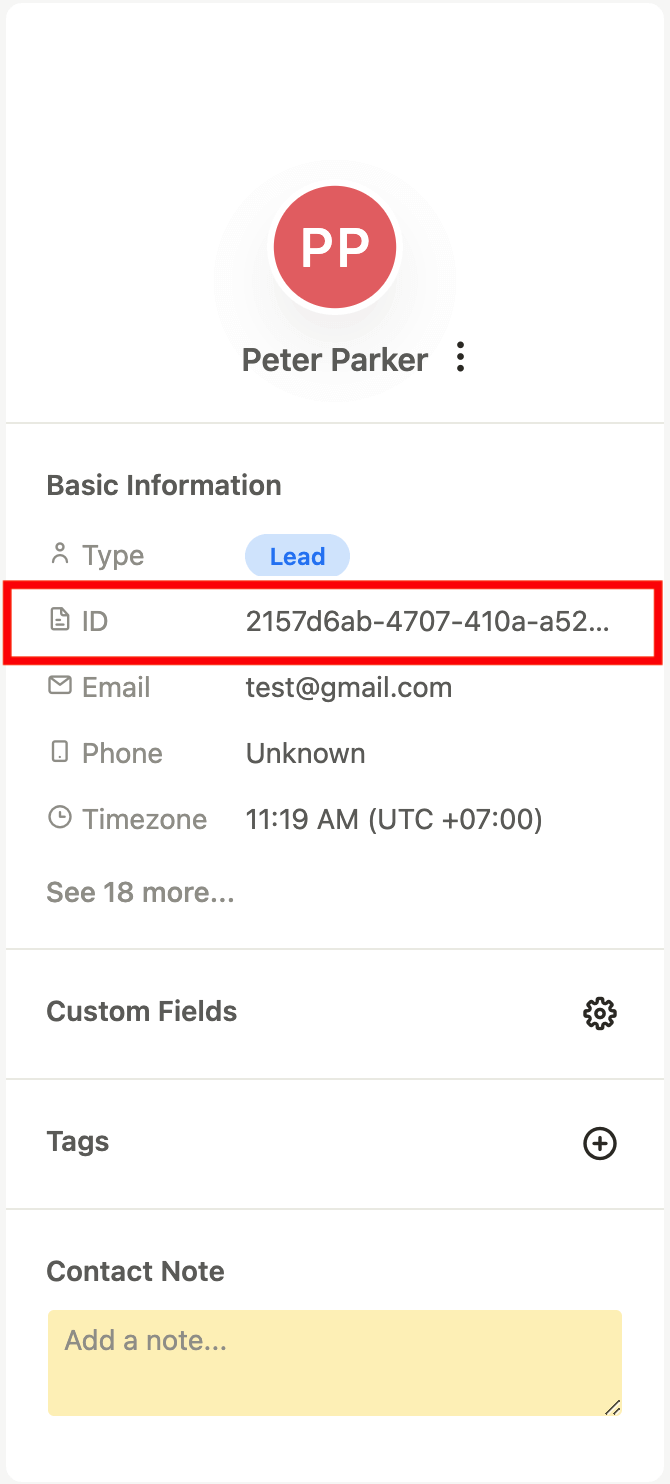
How to update contact information?
Working with the 'update contact' endpoint
Please note that updates are only supported for specific fields, including:
- firstName (e.g. Peter).
- lastName (e.g. Parker).
- email (e.g. 'user@example.com').
- gender (e.g 'male').
- birthday (e.g. 1028221200).
- phone (e.g. 0123456789).
- custom fields: (e.g: VIP - Very important person)
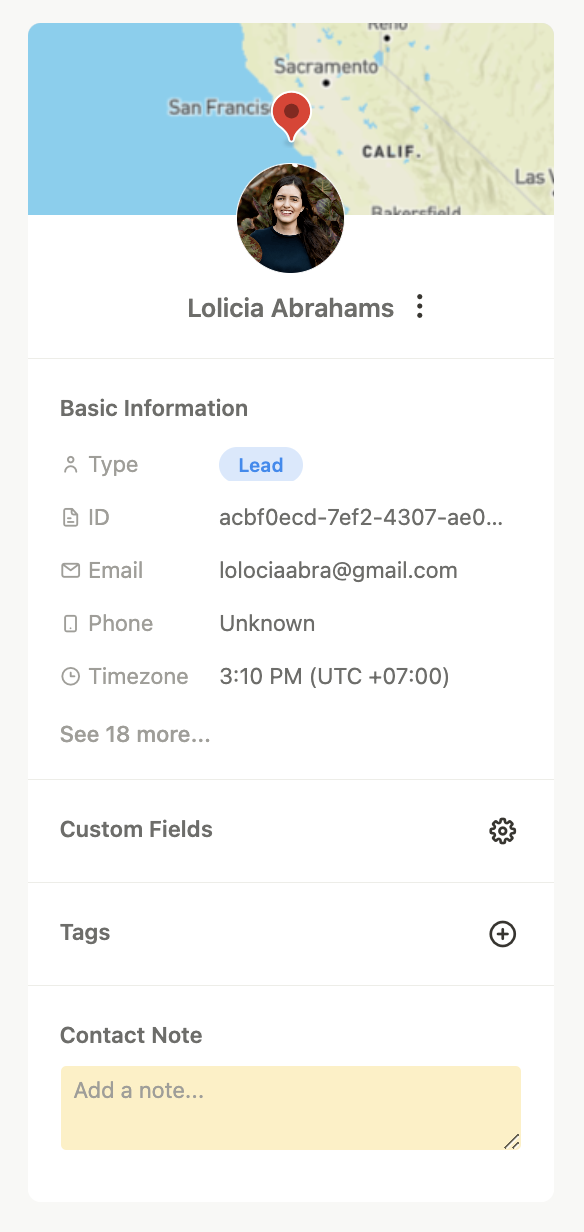
Working with data type
When working with the 'update contact' endpoint, only four data types are supported: text, number, date, and boolean:
- Text (e.g. 'VIP').
- Number (e.g. 123).
- Boolean (e.g. 'true' or 'false').
- Date (we support both timestamp in milliseconds and ISO 8601 format, e.g. '2023-05-02T00:00:00+00:00').
Support
Need assistance or have questions? Please contact our support team through In-app Support or live chat to get the help you need and explore how we can further support your integration efforts.