Eliminate the need to type out the same information repeatedly
If you keep answering the same customer questions, it’s time to start using Canned Responses.
This feature lets you save your common replies so you don’t have to type them out every time. Just save your response once, and use it whenever you need it.
How to Use Canned Responses
To use a Canned Response in a conversation, simply click on the Canned Response icon and search for the desired reply.
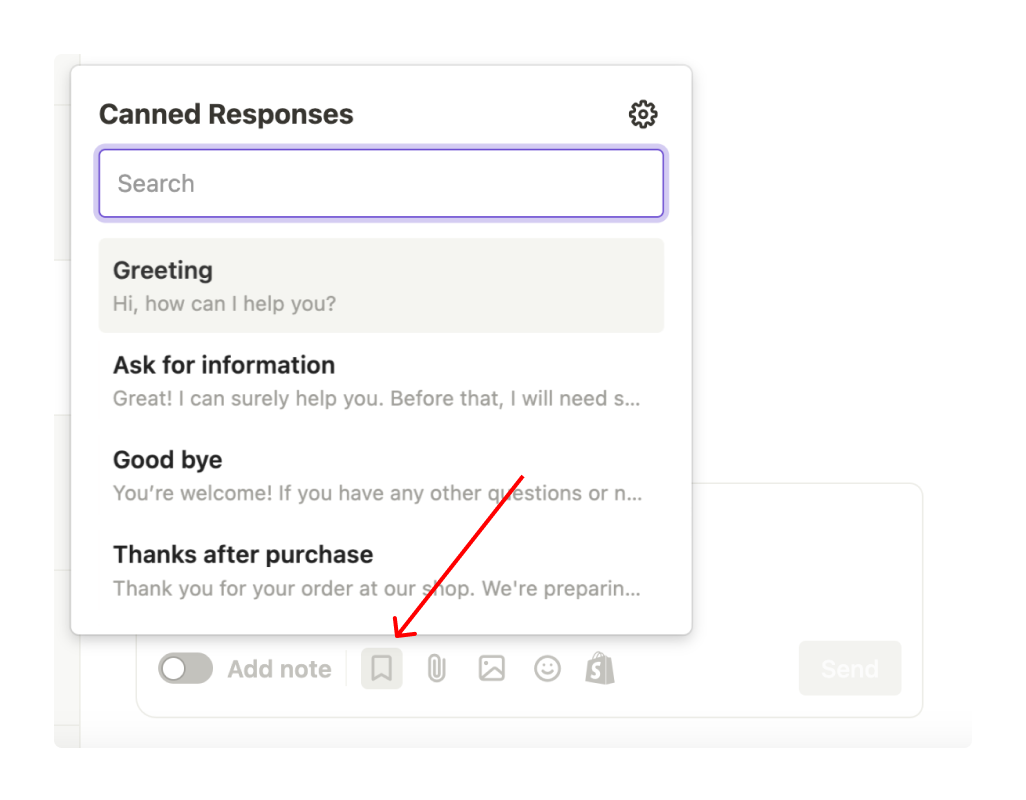
How to Add a Canned Response
Chative offers a few pre-built Canned Responses you can start using right away. You can easily edit them or create your own. Here’s how to add a new Canned Response:
Adding Directly from a Conversation
If you find yourself typing the same reply, you can save it as a Canned Response with one click.
Step 1: Hover over the message you want to save as a Canned Response and select Save as Canned Response.
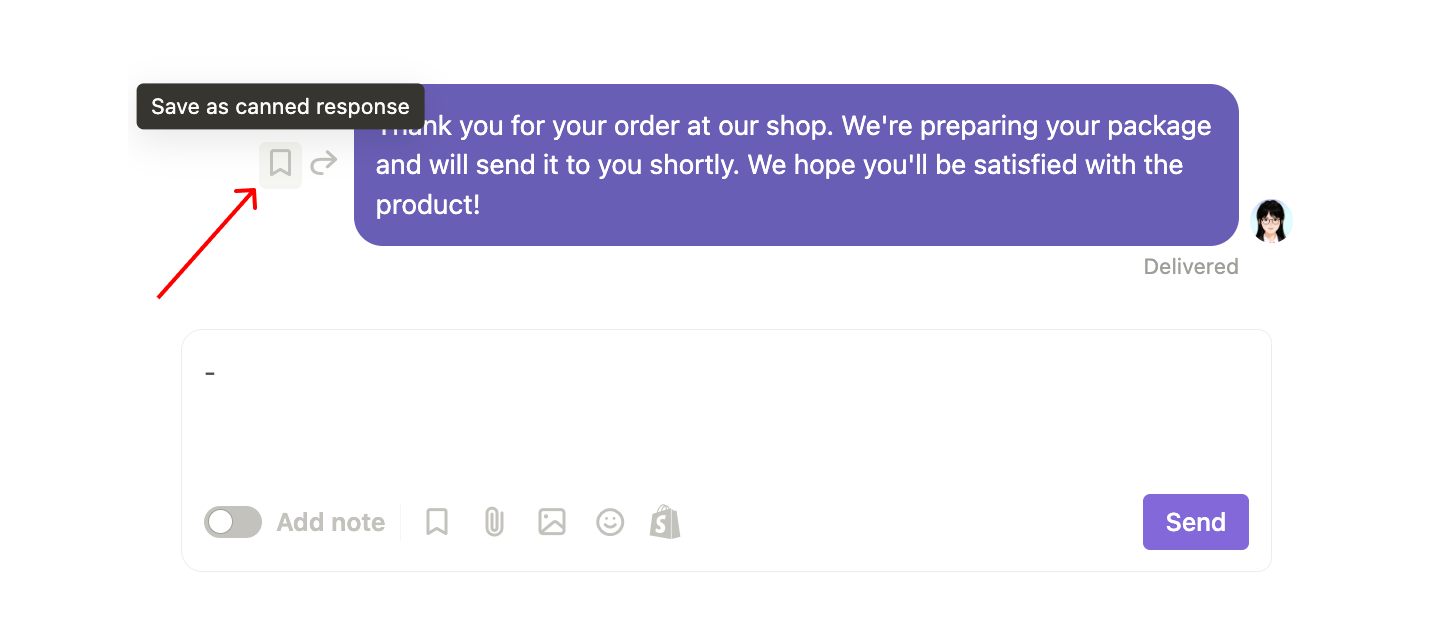
Step 2: In the pop-up window, add a title and edit the message if necessary.
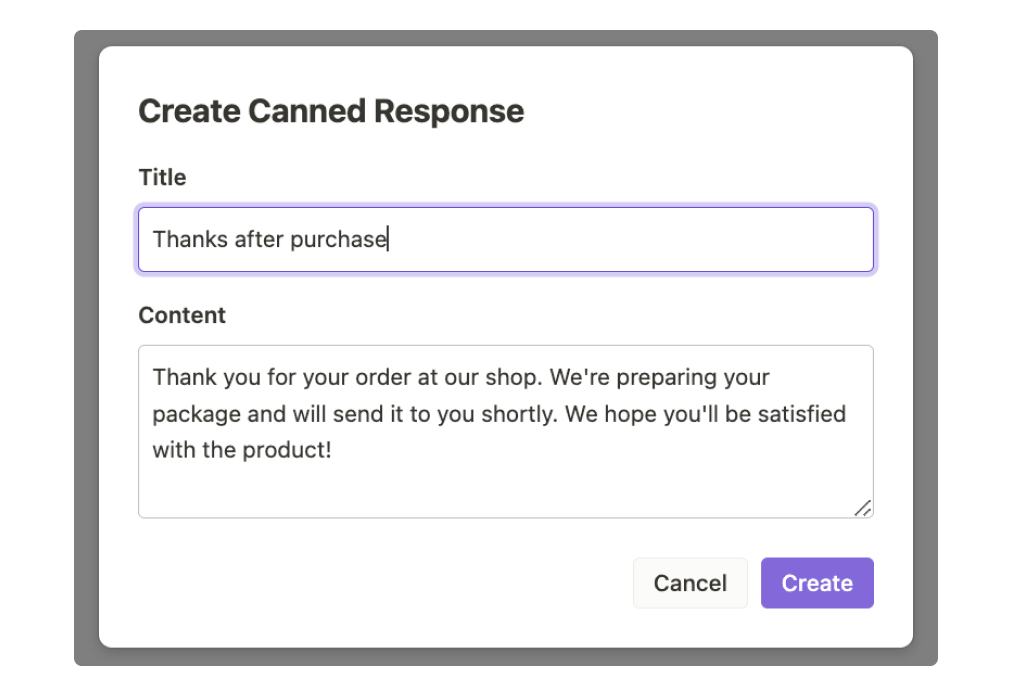
Step 3: Click Create to save.
Adding from the Canned Responses manager
In addition to adding directly from conversations, you can also create new Canned Responses in the manager.
Go to Settings, select Conversations to see the list of existing Canned Responses. Here, you can easily manage and create new responses.
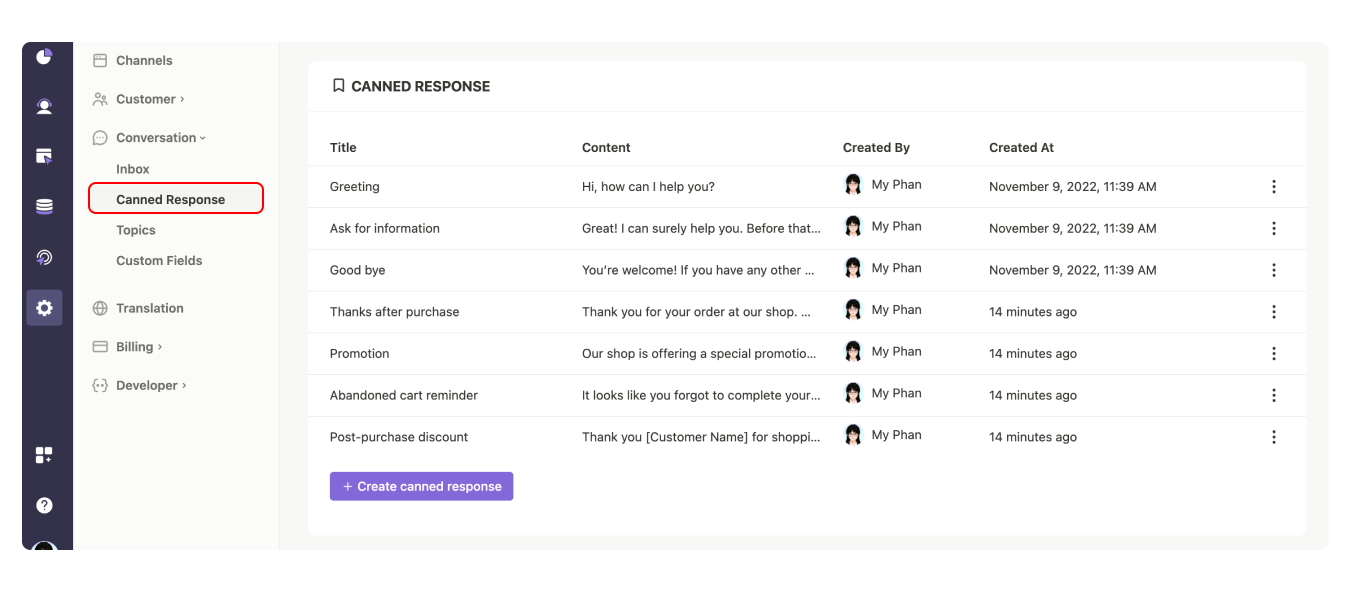
Example
E-commerce
- Greeting “Hi there! Welcome to our store 👋 How can I help you today?”
- Size Help “What size do you usually wear? I can send you our size chart for reference.”
- Stock Check “Let me check that for you. Which item and size are you interested in?”
- Order Status “I’d be happy to look up your order. Could you please share your order number?”
- Returns & Exchanges “No problem, please send me your order number and the item you’d like to return.”
SaaS
- Initial Greeting & Acknowledgment "Hello! Thank you for reaching out. How can I assist you today?"
- Response to a Support Inquiry "Hi there, thanks for your message. I’m looking into your concern and will update you shortly."
- Follow-Up on an Ongoing Issue "Hello again! Just checking in to let you know we’re still working on your request. Thanks for your patience!"
- Information Request "Thank you for contacting us. Could you please provide a bit more detail about your issue so I can better assist?"
- Closing Message After Resolution "I’m glad we could resolve your issue today. If you have any other questions, please don’t hesitate to ask!"
Education
- Welcome "Hello! How can I help you today?"
- Course Information Inquiry "Hi there, thanks for reaching out! Could you please let me know which course you're interested in? I'm here to provide all the details you need."
- Technical Assistance "Hello! I see you're having some trouble. Let me help you troubleshoot the issue so you can access your course content without delay."
- Assignment & Learning Support "Hi! If you have any questions about your assignments or course material, just let me know."
- Feedback & Follow-Up "Thanks for your message! We're glad to hear from you. If there's anything more you need or any feedback you’d like to share about your learning experience, please feel free to let us know."
Accommodation & Travel
- Initial Greeting & Inquiry "Hello! How can I assist you today?"
- Booking Details Request "Thanks for reaching out! Could you please share your travel dates and destination so I can help find the best options for you?"
- Reservation Confirmation "Your booking request has been received and is being processed. We'll update you shortly with confirmation details."
- Follow-Up on Special Requests "Hello again! If you have any special requests or additional details for your trip, please let me know so we can accommodate your needs."
- Post-Travel Feedback & Support "We hope you enjoyed your stay! If you have any feedback or need help with future travel plans, feel free to reach out anytime."