How to customize permissions and manage agent roles in Chative
The Custom Permissions feature in Chative allows you to flexibly assign and modify agent permissions according to their responsibilities, ensuring efficiency in task management.
In this article, you will learn:
- How to view detailed permissions for various roles in Chative.
- How to modify agent permissions.
- The permissions that can be customized.
View detailed permissions for each role
To view the role of a member, follow these steps:
Step 1: Go to the Settings > Members in your organization.
Step 2: Click on ⋮ next to the name of the agent whose role details you want to view.
Step 3: Select Change Permissions to view and adjust the agent’s permissions as needed.
Only admins and account owners have access to this feature.
Customize agent permissions
To customize permissions for an agent, select Custom in the Role box.
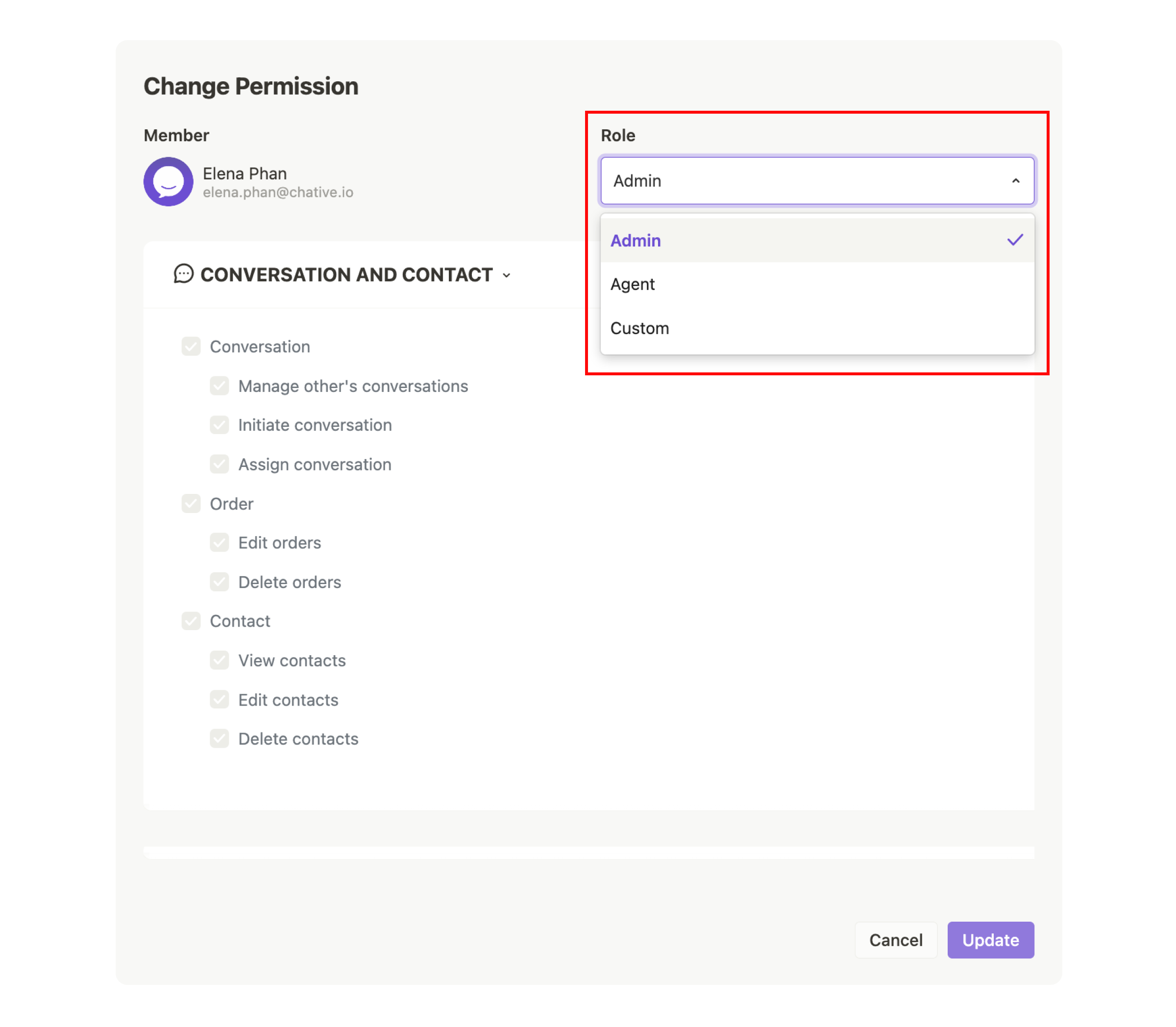
In the Change Permissions section, you can either select a predefined role with corresponding permissions or customize permissions according to each employee's tasks.
- Admin, Agent: Two roles with default permissions.
- Custom: A role with customizable permissions. The symbols in the customization box indicate the status:
- Checkmark (✔): Full permission granted
- Minus sign (-): Partial permission granted
- Empty box: No permission granted
After customizing permissions for an agent, click Update to save the changes.
Permissions that can be customized
You can adjust agent permissions according to their tasks. The customizable permissions include:
Conversation and Contact
Conversations
- Manage other conversations: Agents can view not only their own conversations but also those of other colleagues.
- Initiate conversation: Agents have the right to initiate a conversation with customers.
- Assign conversations: Agents can assign conversations to themselves or other team members.
Orders
- Edit orders: Agents have permission to edit order details.
- Delete orders: Agents can delete orders from the system.
Customers
- View contacts: Agents have access to view customer details.
- Edit contacts: Agents can edit customer information.
- Delete contacts: Agents can delete customer information from the system.
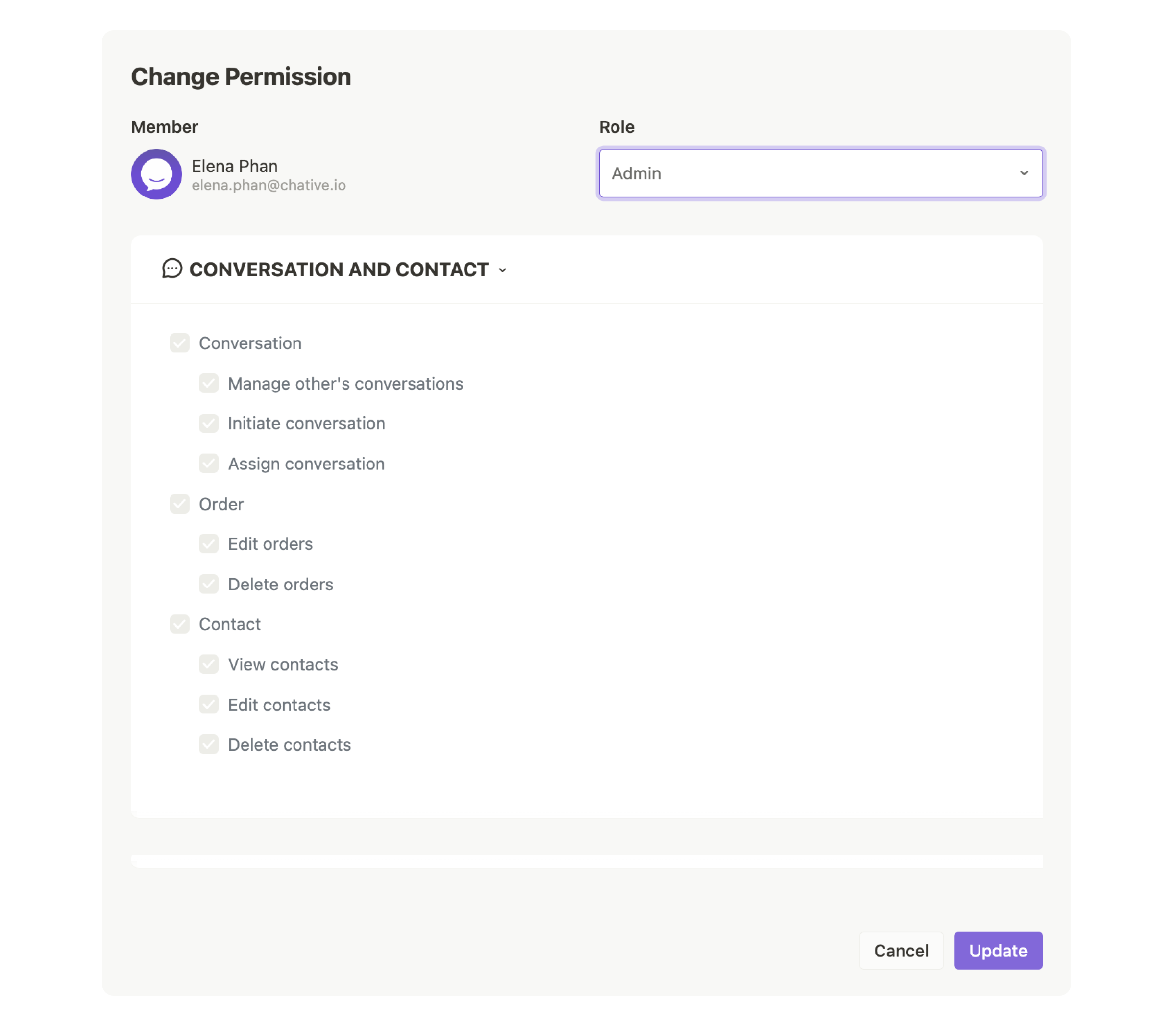
Content and Interaction
Canned responses
- View canned responses: Agents can view pre-written messages.
- Manage canned responses: Agents can create, edit, or delete canned responses.
Channels
- Edit channels: Agents can edit information and settings related to interaction channels.
- Delete channels: Agents have the permission to delete channels from the system.
Automation
- View workflows: Agents can view existing automated workflows.
- Manage workflows: Agents can create, edit, or delete automated workflows.
View reports
Agents can view reports on customer engagement and performance metrics for both individual agents and the entire team.
Add-ons
- View add-ons: Agents can view the available add-ons in the system.
- Manage add-ons: Agents can install, activate, edit, deactivate, or delete add-ons from the system.
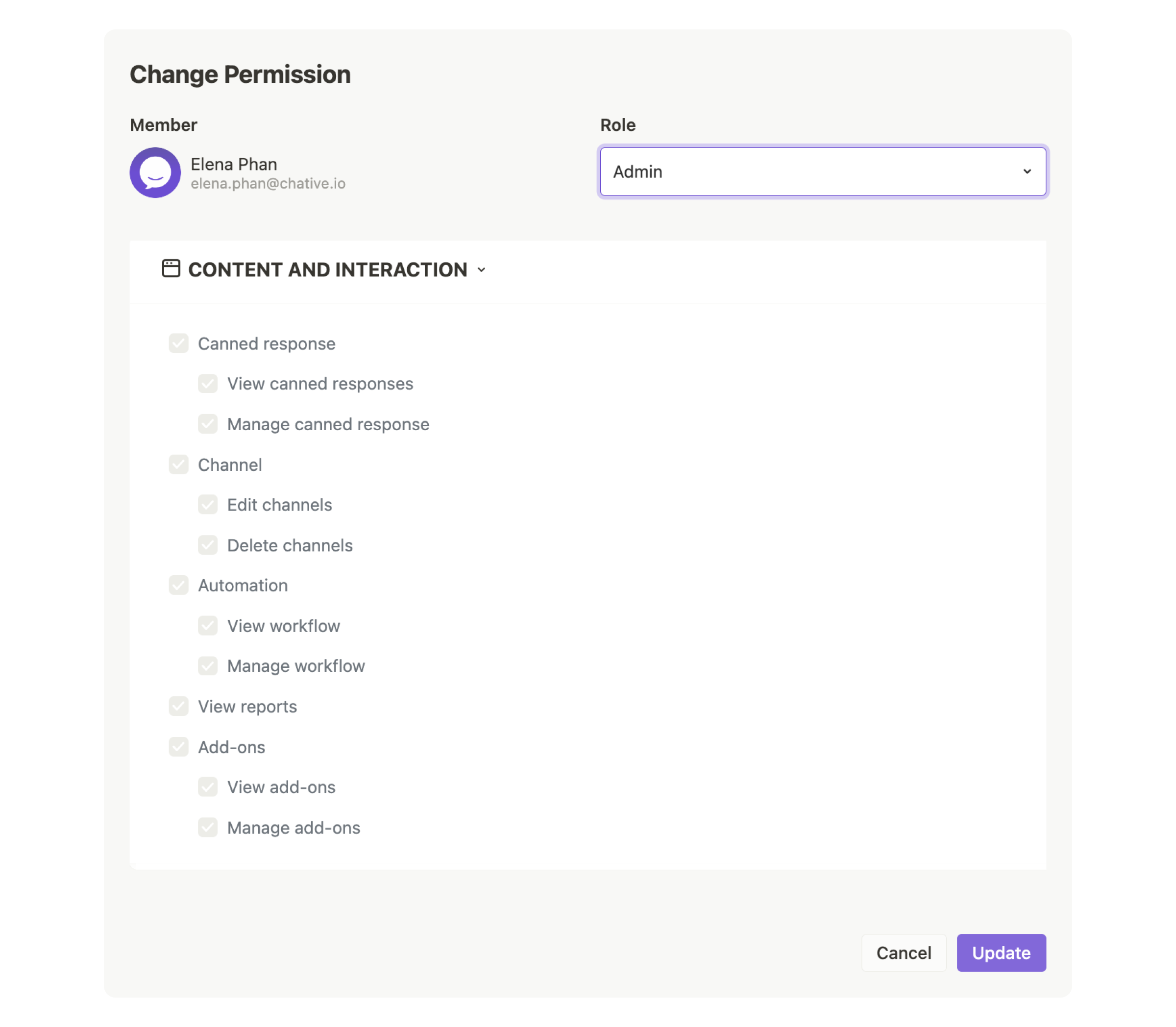
Administration
Manage billing
Agents can manage payment-related activities, including checking subscription plans, tracking invoices, managing add-ons, and updating payment methods.
Manage members
Agents can manage organizational members, including viewing conversations, reviewing performance, changing permissions, and adding, activating, suspending, or reactivating member accounts.
Manage organizations
Agents can manage organization-related information and settings, including avatar, name, time zone, and working hours.
Manage API - Webhooks
Agents can manage API integrations, including creating, editing, or deleting API connections to the system.
