Switch Organization
Chative helps users organize channels and agents within dedicated spaces called Organizations. Each Organization can contain multiple channels, users, and roles, making it easier to manage tasks and stay focused. If you're a member of multiple Organizations, switching between them is simple and quick. Here’s a detailed guide on how to switch between Organizations in Chative.
Benefits of Switching Between Organizations
Switching between Organizations allows you to easily manage multiple tasks at once without interruptions. This is especially useful when you need to participate in various projects or work within multiple teams simultaneously. Some benefits of switching Organizations include:
- Convenient and fast: You can switch between Organizations in just a few simple steps without wasting time.
- Easier task management: You can track and manage tasks, channels, and teams from different Organizations without logging in and out.
- Increased flexibility: Switching Organizations allows you to seamlessly join different projects without encountering issues related to data or ongoing work.
How to Switch Between Organizations
To switch between the Organizations you’re a member of, follow these steps:
Step 1: Click on your account avatar icon
Your avatar icon is located at the top right of your screen, usually displaying your profile picture or a placeholder image. Click on it to open the account menu.
Step 2: Select the Switch organization option
Once you click on your avatar, a dropdown menu will appear. Choose the Switch organization option from the menu.
Step 3: Select the Organization you want to switch to
After clicking Switch organization, a list of Organizations you are a member of will be displayed. This list will include all the Organizations you have access to. Simply select the Organization you want to switch to.
Step 4: Your Organization will be switched successfully
Once you select the desired Organization, the system will automatically switch, and your workspace will refresh. You’ll instantly see the environment of your new Organization, including the relevant channels and tasks.
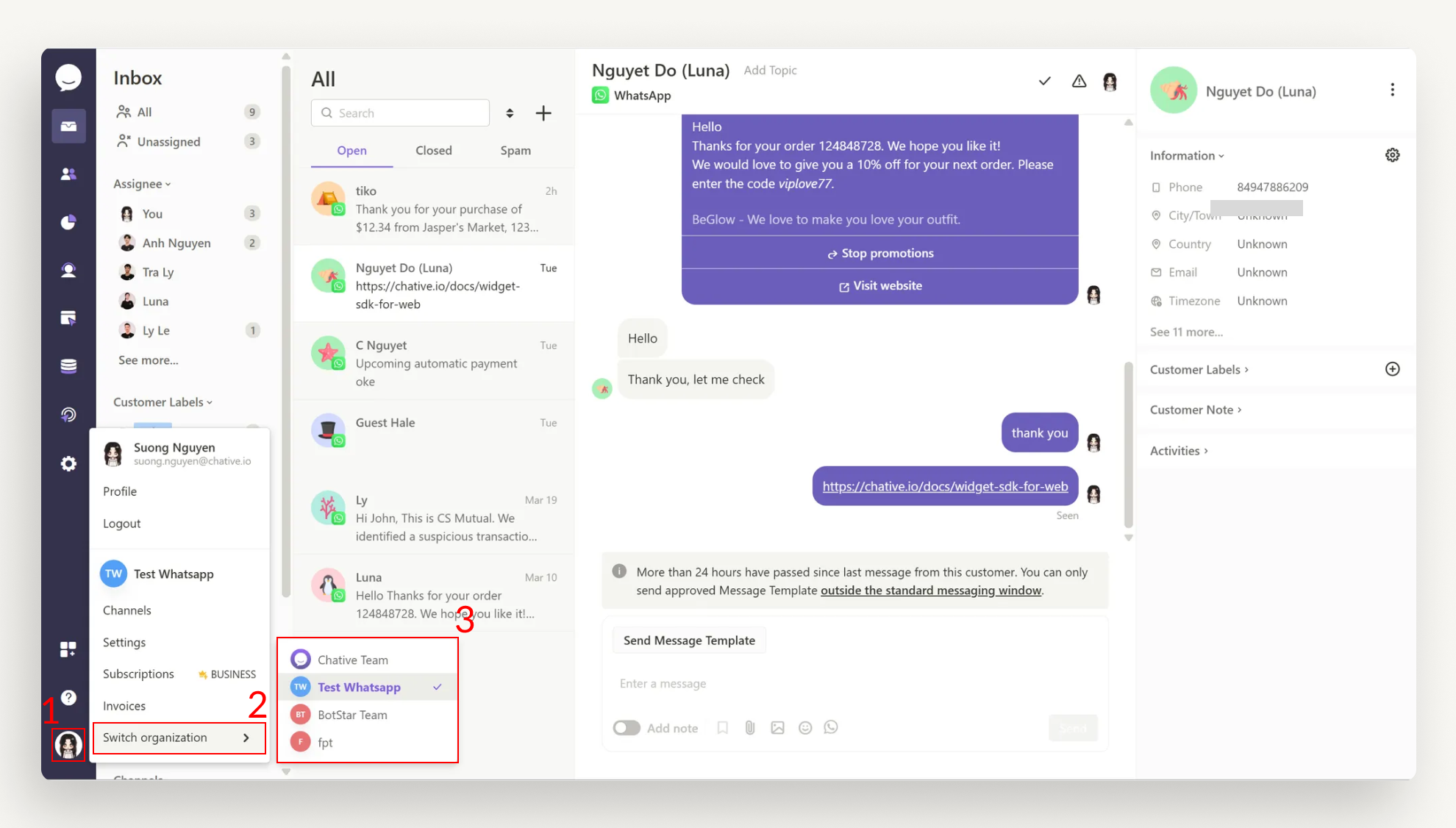
Things to Note When Switching Organizations
- Access rights: You can only switch between Organizations that you’ve been invited to. If you don’t see an Organization in the list, you may not have been granted access.
- No data loss: Switching between Organizations does not cause any data loss. You’ll still be able to access information and data from the previous Organization when you switch back.
- Notifications: In some cases, you may receive notifications when changes occur within an Organization, such as changes to permissions or other important updates.
Switching between Organizations in Chative is a powerful feature that allows you to easily manage tasks and teams without any interruptions. By following the simple steps above, you can quickly and efficiently switch between work environments.
Take advantage of this feature to optimize your workflow and maintain flexibility while working.