Enable Live Chat on Your Shopify Stores
There are 2 different method to add live chat to your Shopify store frontend.
- Install Chative.IO plugin from the Shopify appstore
- Follow the instructions below to add it to your Shopify store
After you have customized your live chat, now you will learn how to install live chat into your Shopify website with a few steps to enhance your customer experience.
All you need to do is copy the Chative.IO live chat code and paste it into your Shopify website code area. For more detail on how to process these steps, please follow the guideline below:
Step 1: Go to Channel in Chative.IO app > Choose the channel you want to apply the live chat > Installation.
Step 2: Fill in the Shopify URL in the Website and copy the live chat code in the Copy Code.
Step 3: Click the Save to save the changes in Chative.IO system.
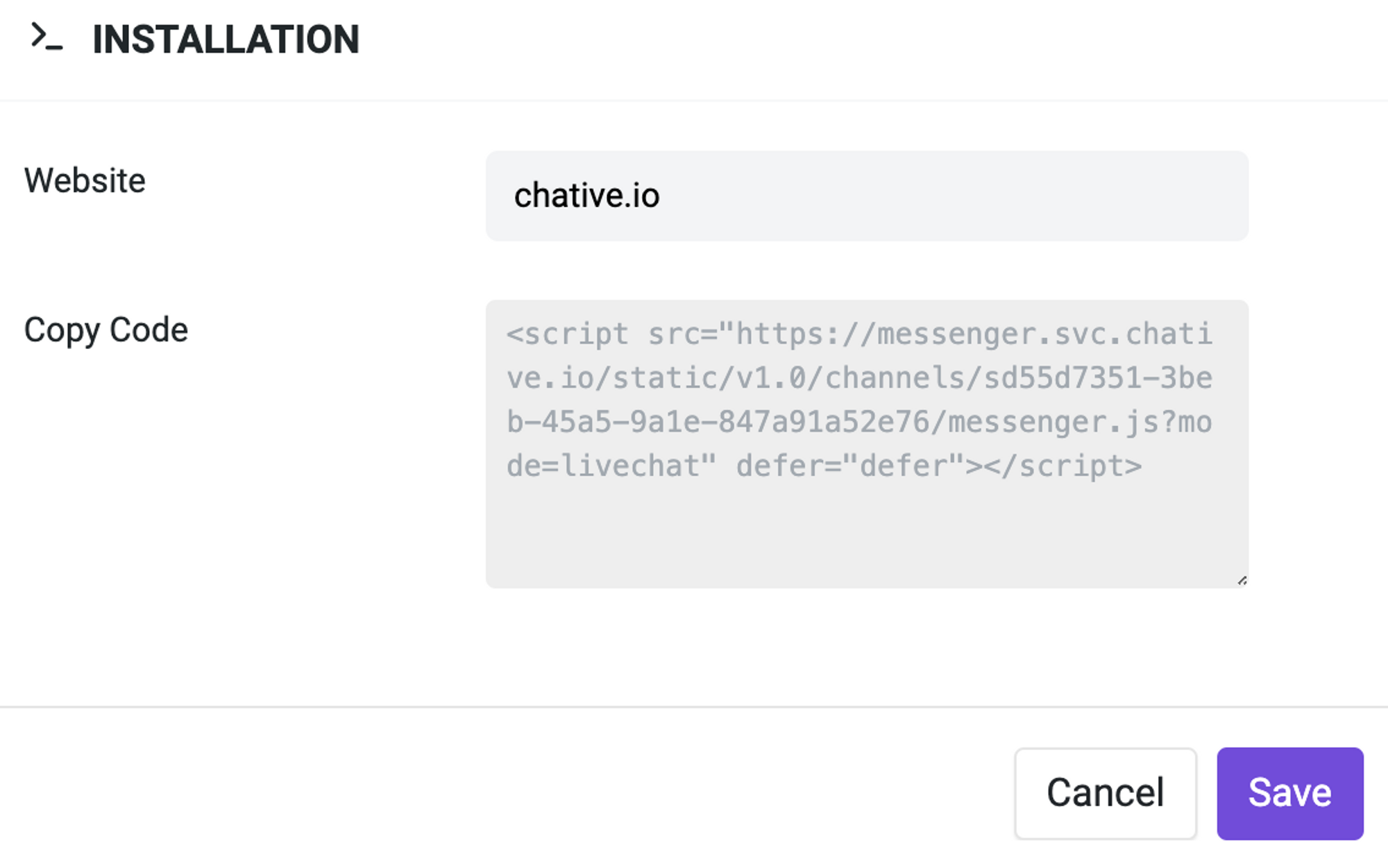
Step 4: Navigate to Sales Channels on the left panel.
Step 5: Choose Online Store > Themes.
Step 6: Locate the Actions dropdown on the page and select Edit Code.
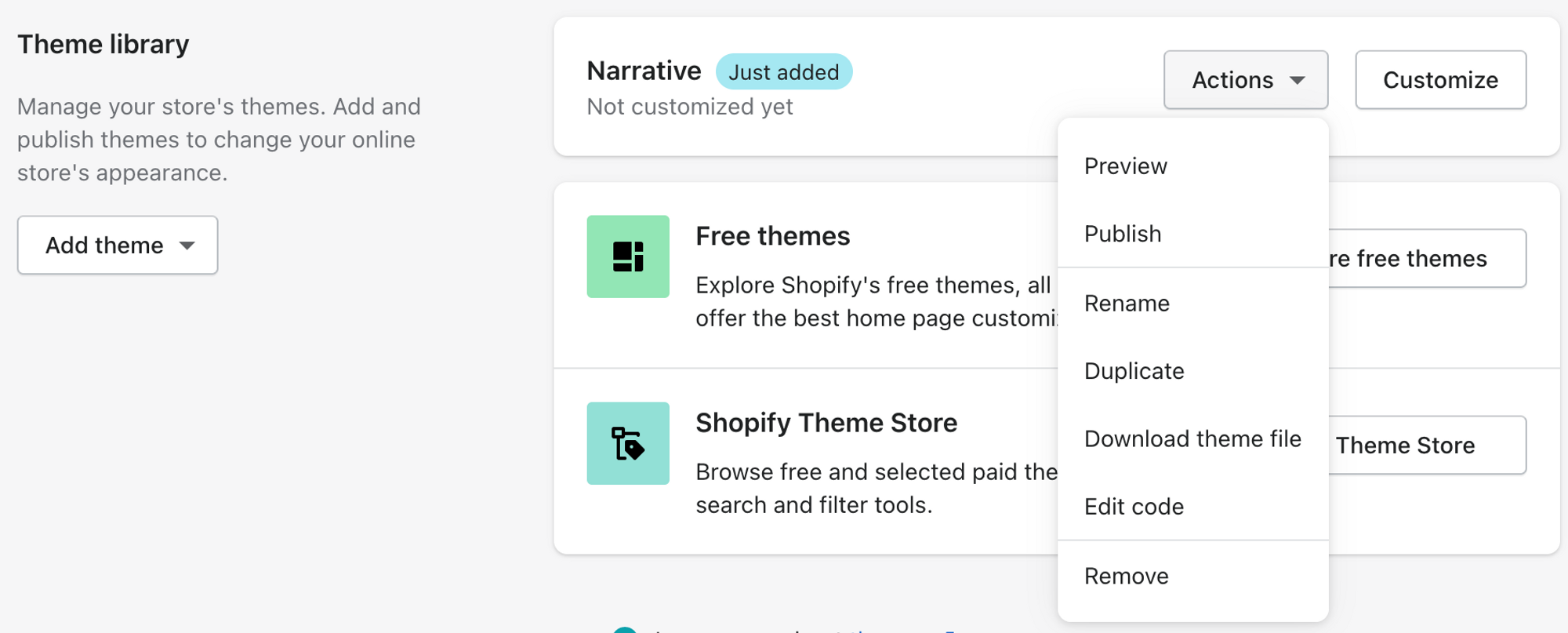
Step 7: Choose {/} theme.liquid to modify the code snippet.
Step 8: Insert the code you have copied in Step 2 and paste it into the HTML code of Shopify right before the </head> tag.
Step 9: Click Save and review your result.

You have finished setting up Chative.IO Live chat channel into your Shopify site. Now, you can start to communicate with your Shopify website visitors right in the Chative.IO Inbox and collaborate with your teammate there.