Enable Live Chat on Your Wordpress Sites
After you have customized your live chat, you will now learn how to install the Chative.IO live chat into your WordPress site to give you the ability to chat directly with website visitors in real-time.
First, you will need to log in to your WordPress settings then add a plugin to install Chative.IO live chat code into your site.
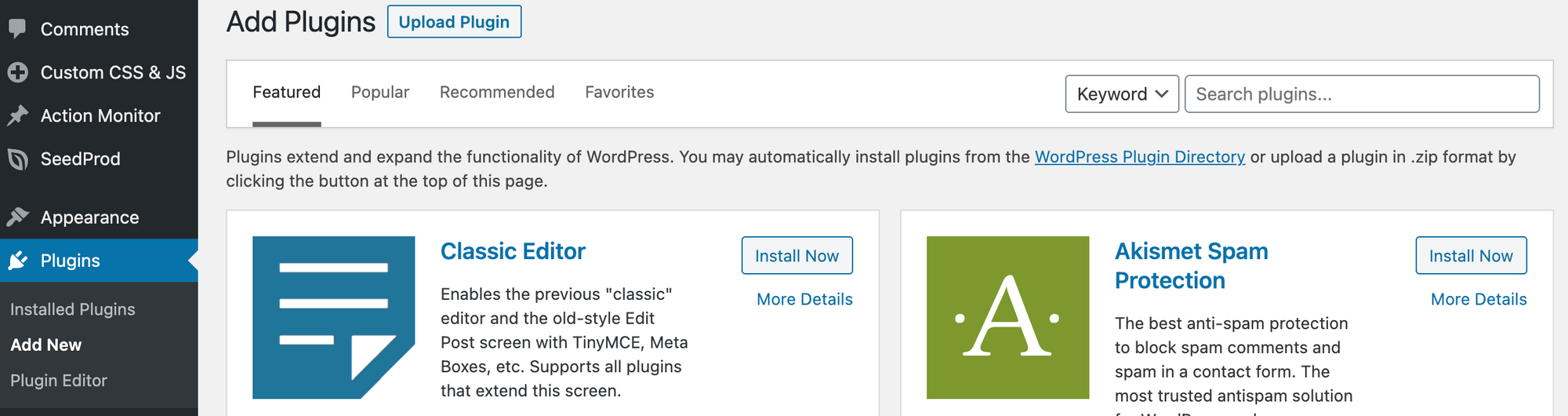
There are many plugins that you can use and here are some plugins that we think you could consider:
- Code Snippets
- Custom CSS and JavaScript.
- Insert Headers and Footers
- Code Embed
- Scripts n Styles
- Simple Custom CSS and JS
💡 The above plugins are our recommendations but you can always choose another one here
We will use the plugin Simple Custom CSS and JS for this setup example. And after installing the plugin, please follow these steps:
Step 1: Go to Plugins section > Search Simple Custom CSS and JS > Click Settings.

Step 2: Click Add HTML Code button.
Step 3: Go back to Chative.IO system and copy the live chat Code that you want to install by going to Channels > Choose the channel > Installation.
Step 4: Fill in the WordPress URL in the Website section and copy the live chat code in the Copy code section.
Step 5: Click Save button for the changes to be applied.
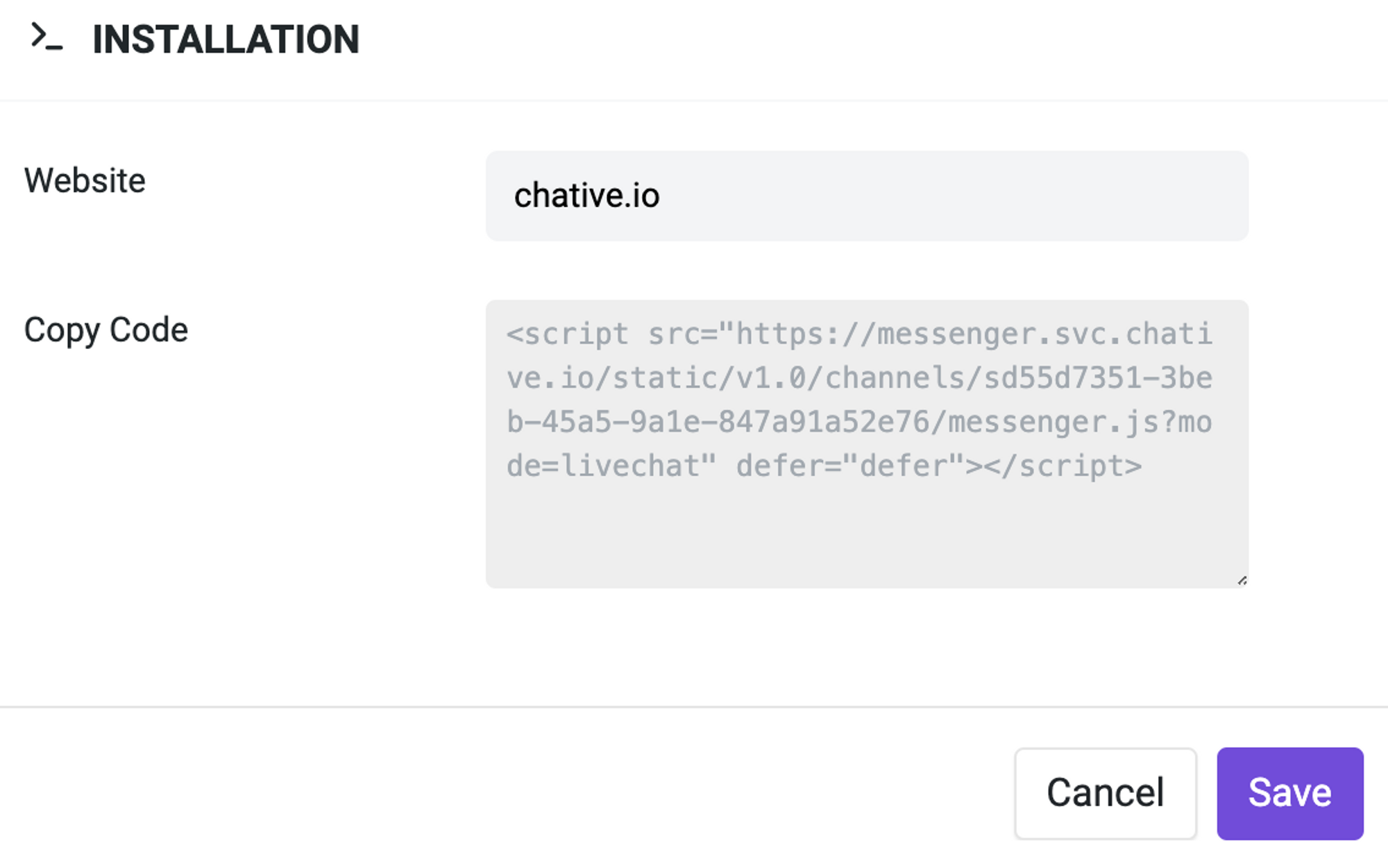
Step 6: Go to WordPress plugin setup and paste the code we have copied in Step 4.
Step 7: Click Publish button on the right corner to save the process.
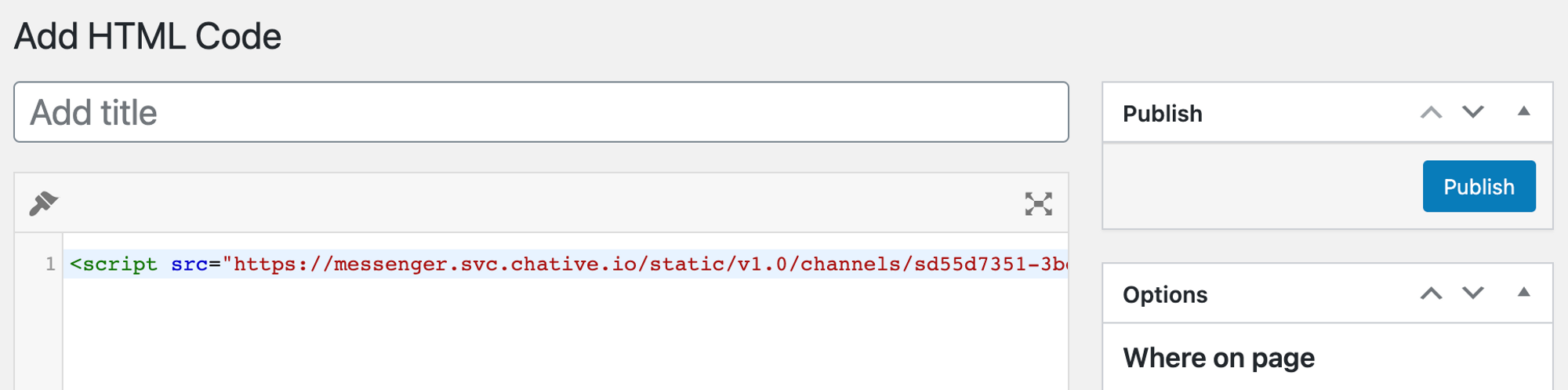
Now, you can start to communicate with your WordPress website visitors right in the Chative.IO inbox and collaborate with your teammate there.