Enable Live Chat on Your Weebly Sites
After you have customized your live chat, now you will learn how to install live chat into your Weebly website with a few steps. All you need to do is copy the Chativ.IO live chat code and paste it into your Weebly settings. For more detail on how to process these steps, please follow the guideline below:
Step 1: Go to Channel > Choose the channel you want to apply the live chat > Installation.
Step 2: Fill in the Weebly URL in the Website and copy the live chat code in the Copy Code.
Step 3: Click the Save to save the changes in Chative.IO system.
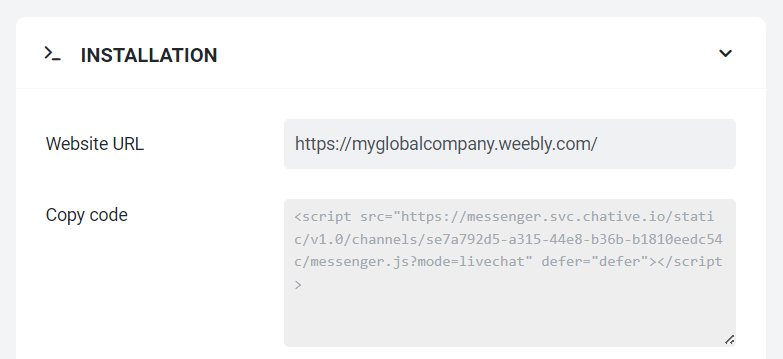
Step 4: Go to your Weebly dashboard and click Edit site button next to the website that you want to install live chat.

Step 5: Move to Settings the tab on the top of the screen and click SEO in the sidebar on the left.
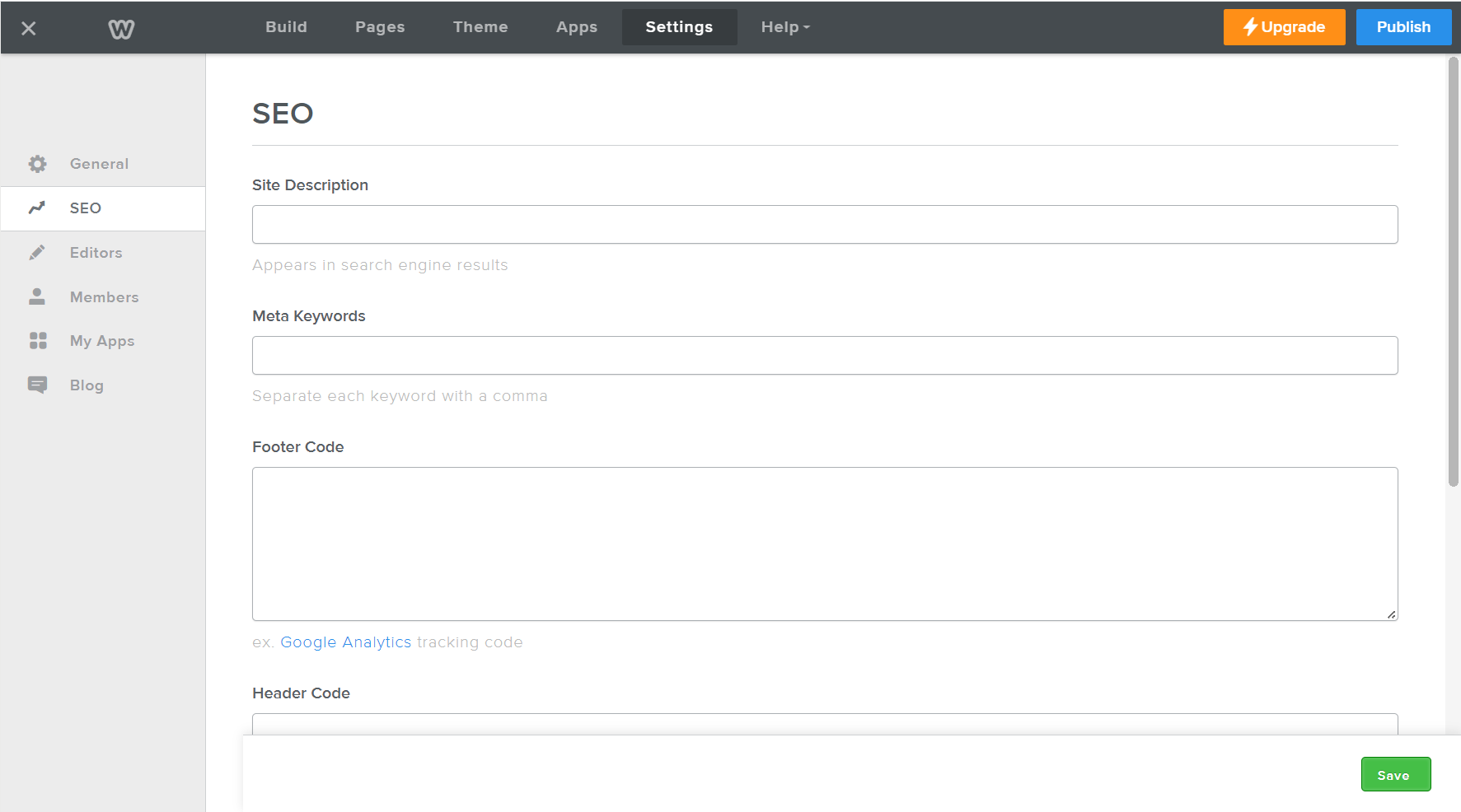
Step 6: Paste the code we have copied in Step 2 into the Footer Code and then click on Save.
Step 7: Click on Publish to finish the process.
Your live chat is successfully installed into your Weebly website, you can now engage with your website visitors right in the Chative.IO Inbox and collaborate with your teammate there.