Enable Live Chat on Your Squarespace Sites
Squarespace is a website builder designed to help creative minds and website owners build incredible sites. And this document will guide you on how to add a live chat on your Squarespace website after you have customized your live chat in its channel settings.
All you need to do is copy the Chative.IO live chat code and paste it into your website Squarespace settings. For more detail on how to process these steps, please follow the guideline below:
Step 1: Go to Chative system and copy the live chat code that you want to install by going to Channels > Choose the channel > Installation.
Step 2: Fill in the Squarespace URL in the Website and copy the live chat code in the Copy code.
Step 3: Click the Save for the changes to be applied.
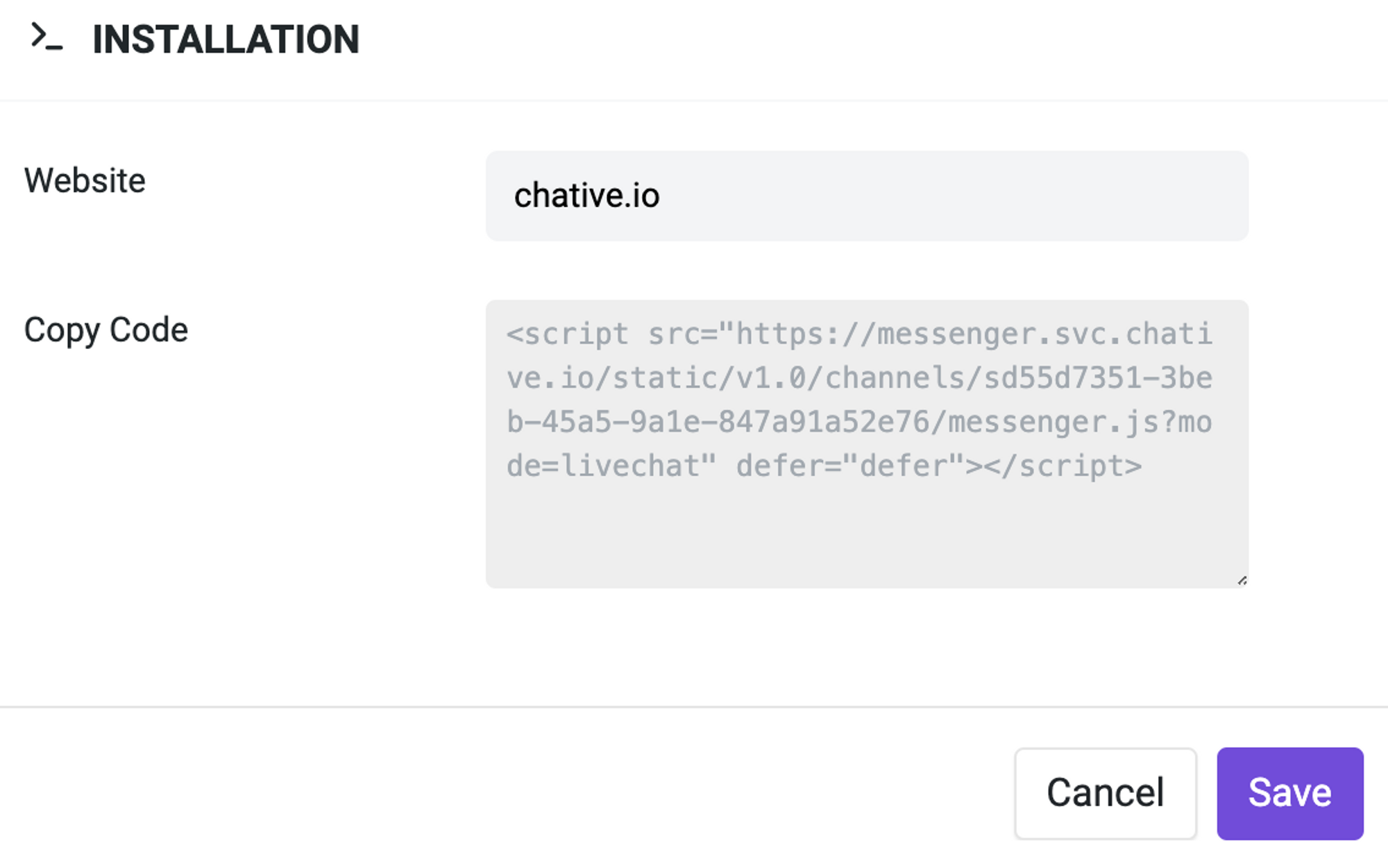
Step 4: Go to your Squarespace Settings > Advanced > Choose Code Injection on the left-sidebar.
Step 5: Insert the code copied in Step 2 into the Header section or Footer section of Code Injection.
Step 6: Click on Save to complete the process.
That is it! Now you can go to your Squarespace website to review the result and start to chat with your customer through our Inbox.