Enable Live Chat on Your Webnode Sites
After you have customized your live chat, now you will learn how to install live chat into your Shopify website with a few steps to enhance your customer experience.
All you need to do is copy the Chative.IO live chat code and paste it into your Webnode website code area. For more detail on how to process these steps, please follow the guideline below:
Step 1: Go to Chative.IO Channel> Choose the channel you want to apply the live chat > Installation.
Step 2: Fill in the Webnode URL in the Website and copy the live chat code in the Copy Code.
Step 3: Click the Save button to save the changes in Chative.IO system.
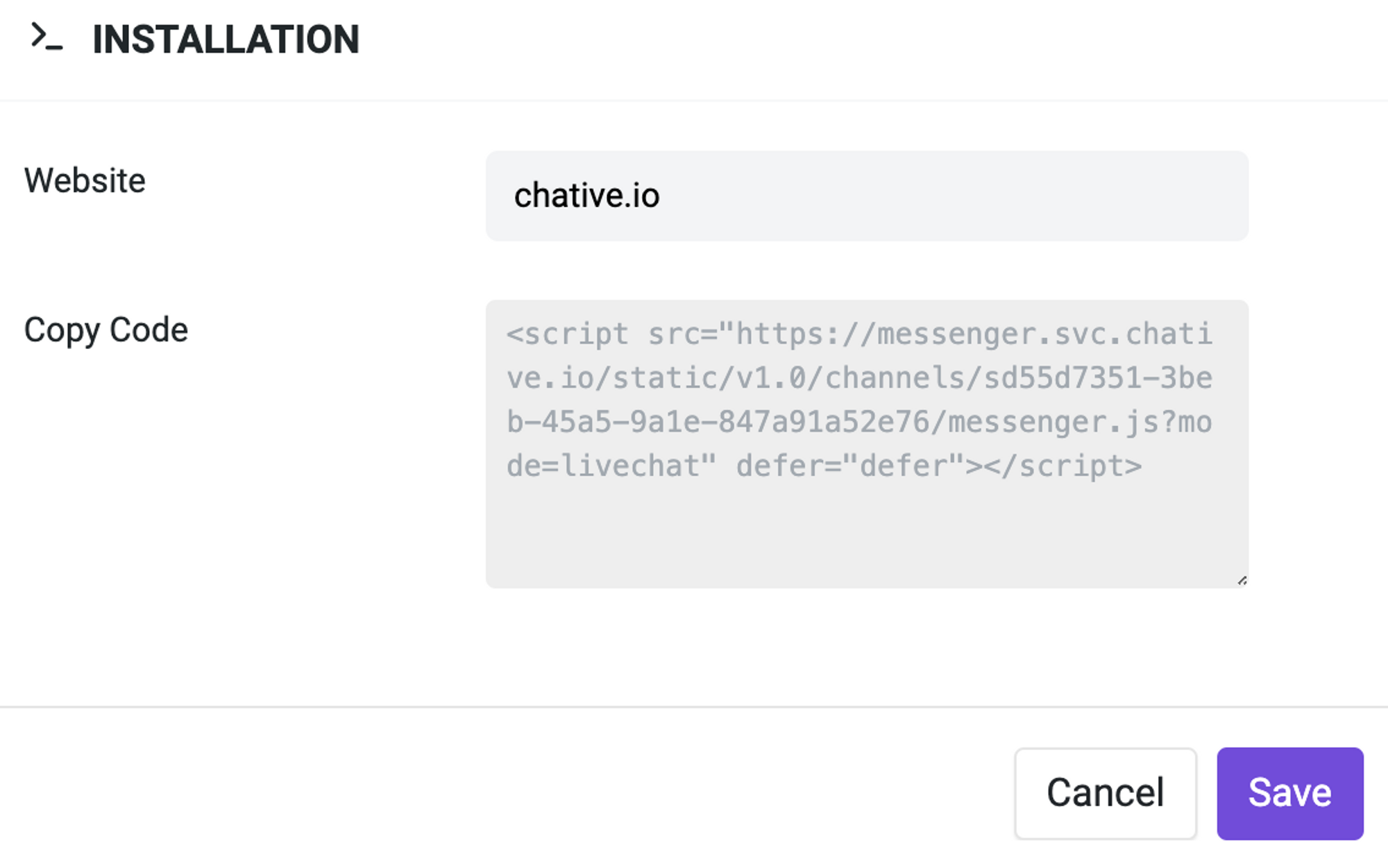
Step 4: Go to your Webnode website editor and open the page where you want to insert the live chat.
Step 5: Position your mouse in the main section of your website, click the + icon.
Step 6: In the Add content, click the circle for more options, then click on HTML.
Step 7: Paste the code we have copied in step 2 into the field then click on OK.
Step 8: Click on Publish to finish the process.
Your live chat is successfully installed into your Webnode website, you can now engage with your website visitors right in the Chative.IO Inbox and collaborate with your teammate there.