How to handle inbound WhatsApp messages in Chative
Once you’ve set up WhatsApp as a channel in Chative, this guide will show you how to manage inbound messages from customers.
The process can be fully automated, or you can expand your support channel by quickly responding to inbound messages through the Inbox, with all conversations in one place.
What Are Inbound Messages?
Inbound messages are those sent by customers to your WhatsApp number. These messages will appear in the Inbox.
Requirements To Receive Inbound Messages From WhatsApp
To receive messages from customers via WhatsApp, ensure the following:
- WhatsApp channel is connected to the Chative system.
- Customers initiate messages to your WhatsApp number.
- Customer’s phone number has an active WhatsApp account.
The Flow Of Inbound Messages
- Customer sends a message via WhatsApp to your number.
- The message is sent through WhatsApp's API to the Chative system.
- Chative creates or updates the conversation.
- The message appears in the Inbox.
- Agent can read and respond to the message directly.
How to View Inbound Messages In Chative
- Go to the Inbox.
- Select the WhatsApp channel from the channel list.
- New conversations will appear in the list on the left. Click to a conversation and respond to the customer promptly.
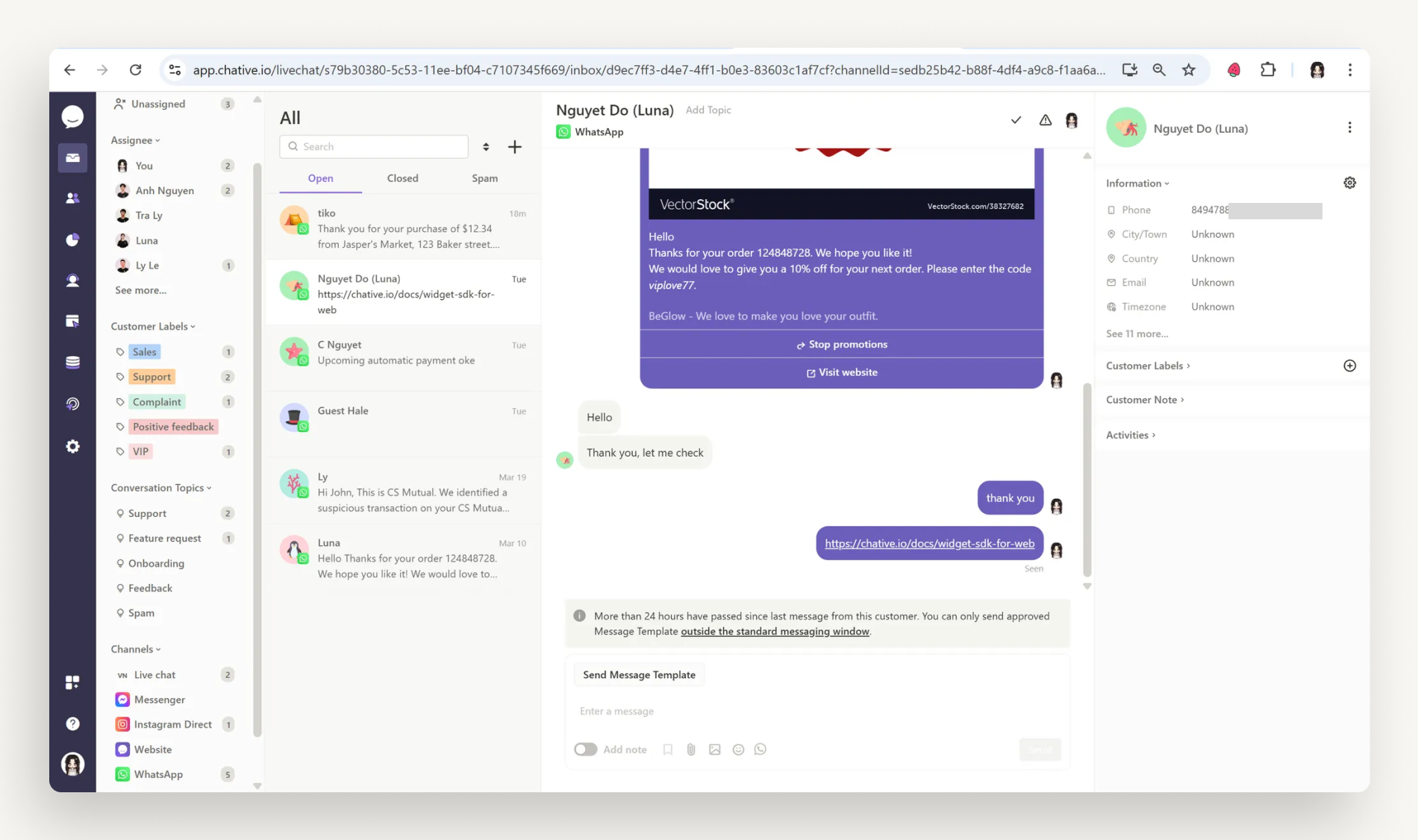
Important Notes When Receiving WhatsApp Messages
| Situation | System Handling |
|---|---|
| Customer has not messaged before | Chative will create a new conversation. |
| Customer replies after 24 hours | The message will still be received, but you'll need to use a template message to reply. |
| Message has an attachment | The file will be displayed in the chat. |
| Customer has been disconnected (blocked/reported) | The message may not appear; check the connection status. |