How to use outbound messages with WhatsApp on Chative
Hello! We’re excited to guide you through sending Outbound Messages via WhatsApp using Chative. This process is simple, effective, and helps you maintain professional communication with your customers.
What Is An Outbound Message?
An Outbound Message refers to messages that you send proactively to customers, rather than them initiating the conversation. These messages are typically used for important notifications, appointment reminders, product information, or customer support.
How To Send An Outbound Message Via WhatsApp On Chative?
Here’s how to send messages quickly and effectively:
1. Create a New Conversation
To get started, you need to create a new conversation:
- Step 1: Click on
Create new conversationin the Chative interface.
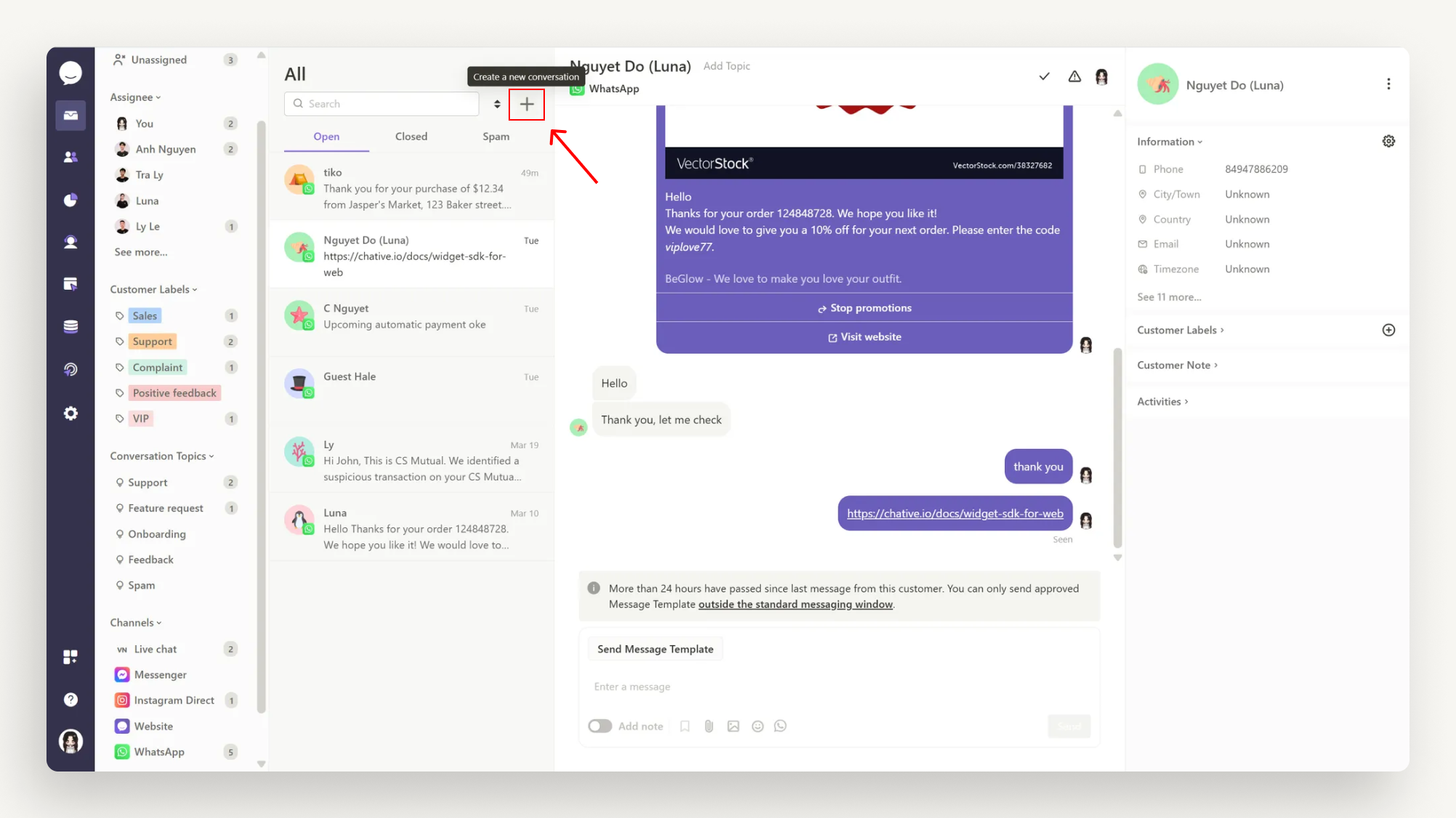
- Step 2: Enter the customer’s name and phone number in the corresponding fields.
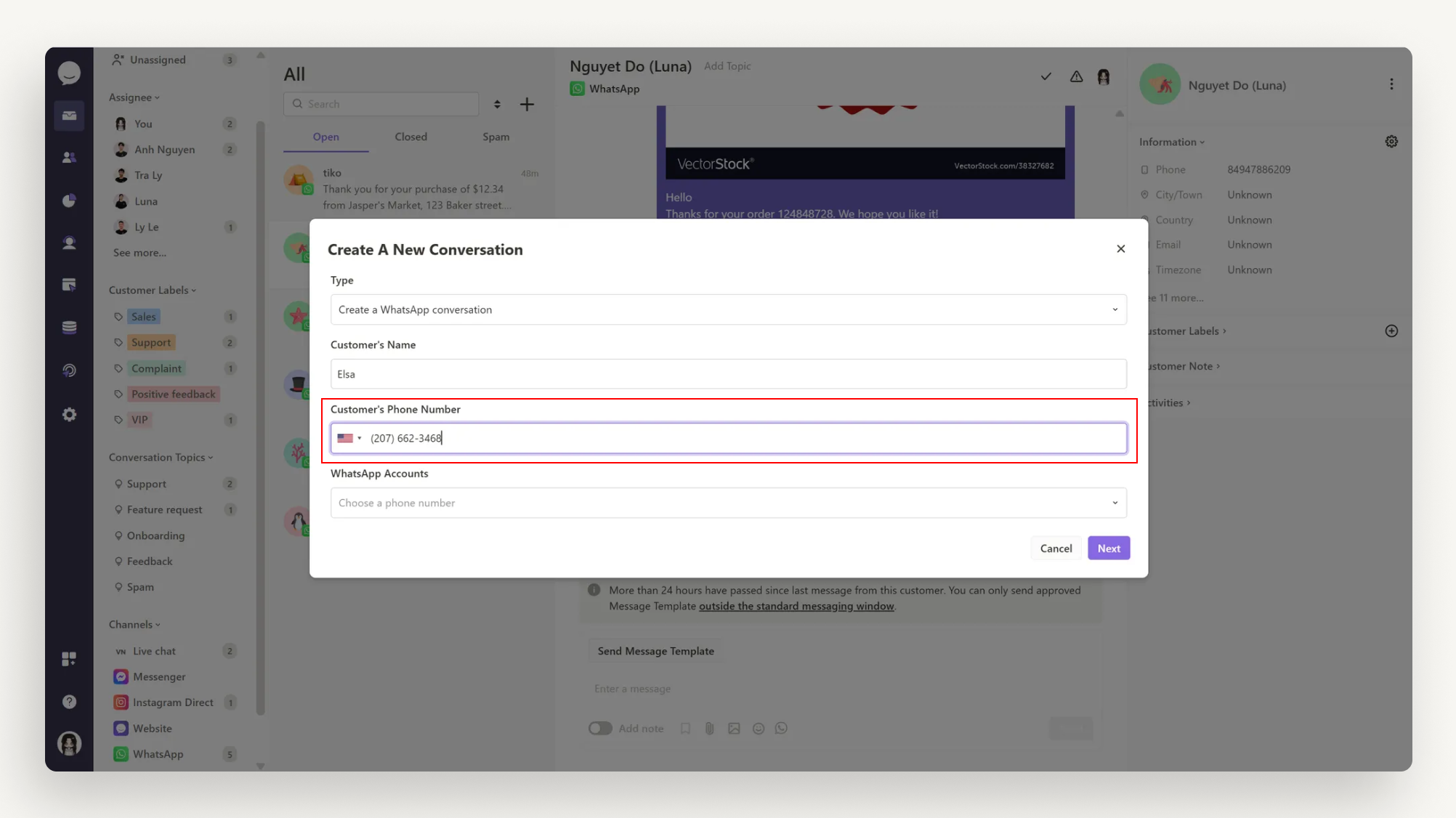
2. Choose the WhatsApp Number to Send the Message
After entering the customer information, you need to select the WhatsApp number you want to use to send the message. You can choose from the list of WhatsApp numbers connected to your Chative account.
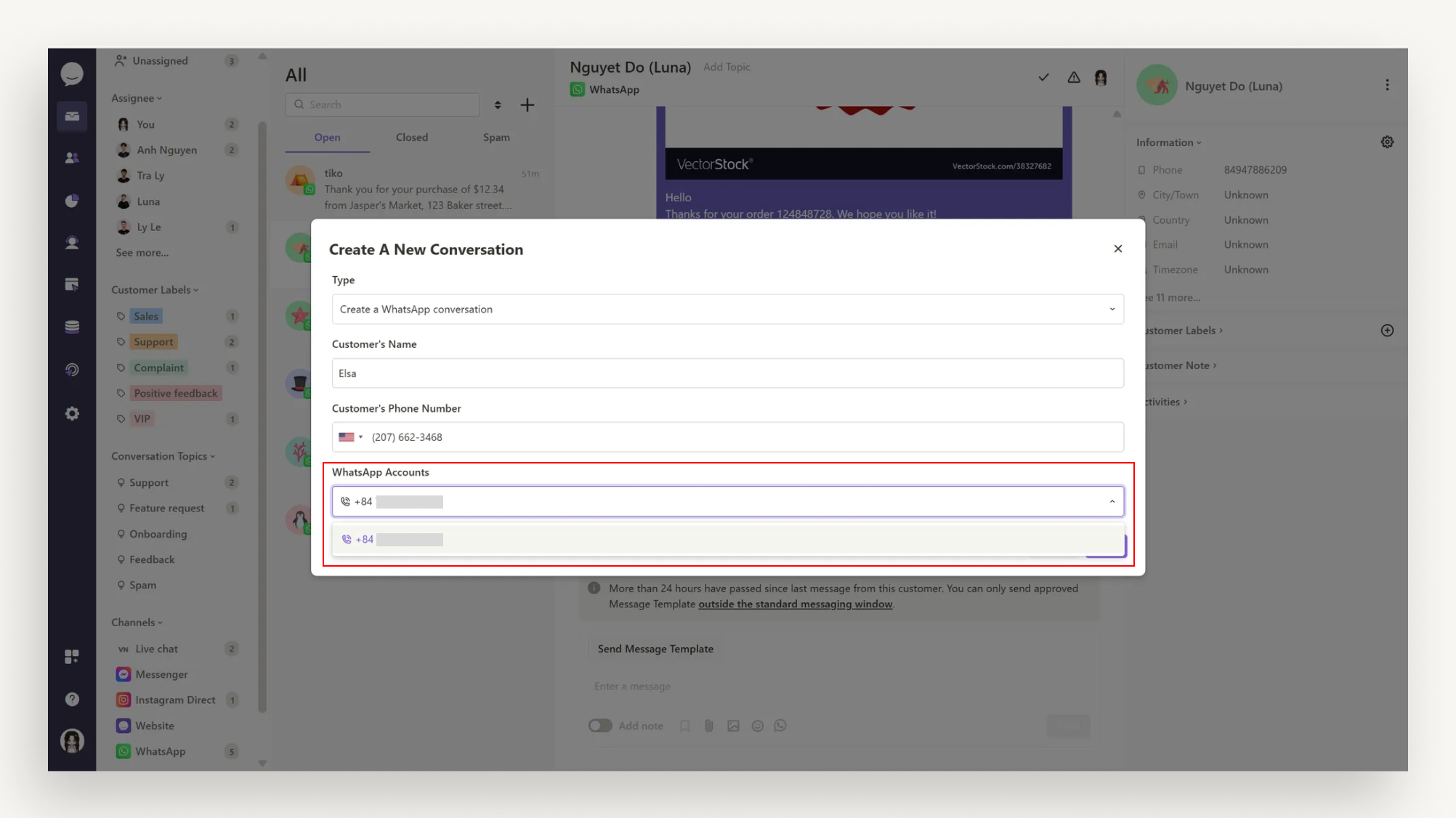
3. Select a Template Message
Next, choose a template message – a pre-written message that helps save time and ensures your communication is professional. These templates are designed for various customer interaction scenarios.
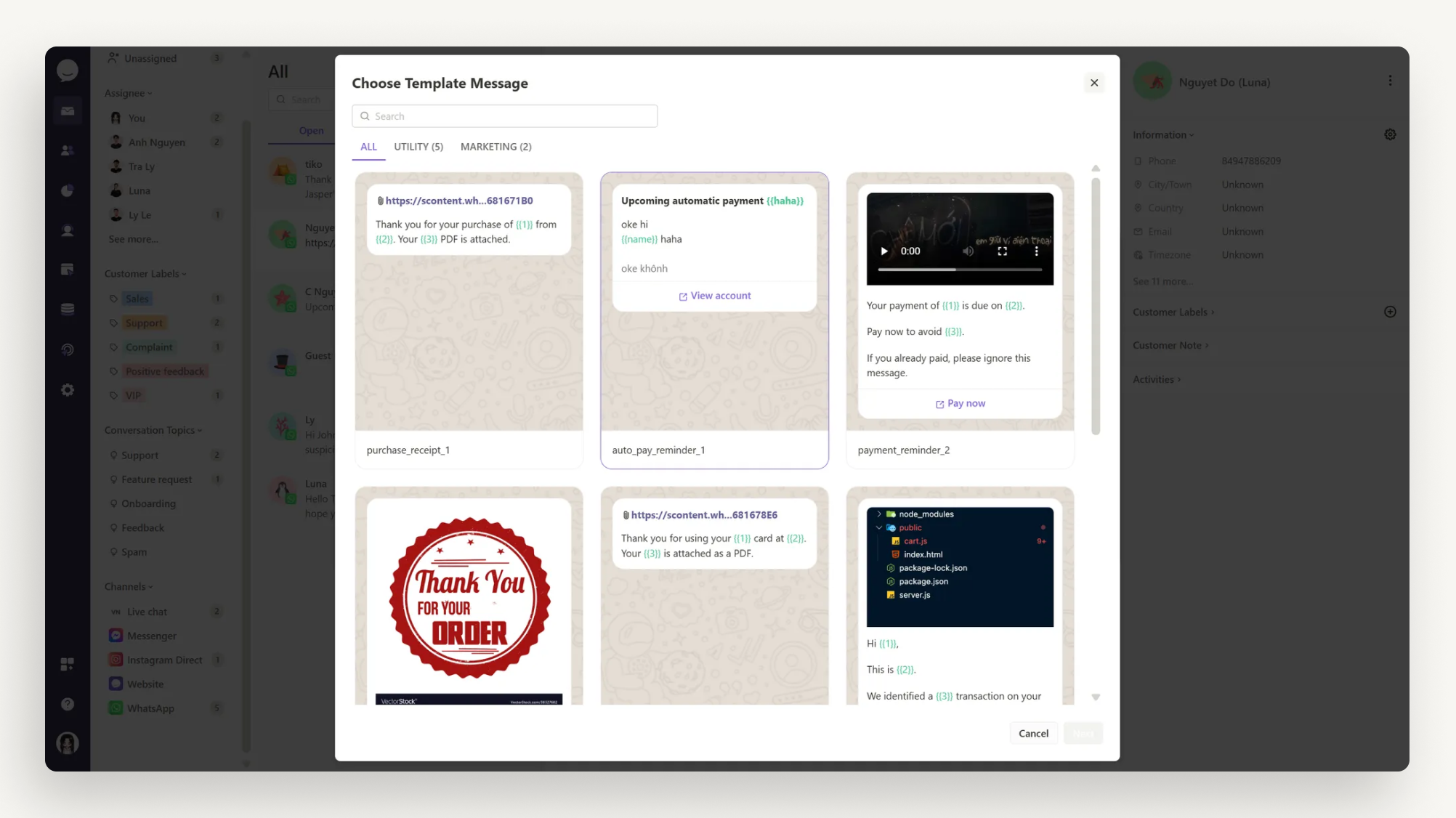
4. Edit Information in the Template
To personalize the message, feel free to edit information within the template, such as the customer’s name, phone number, or any other details that need to be updated for the specific context.
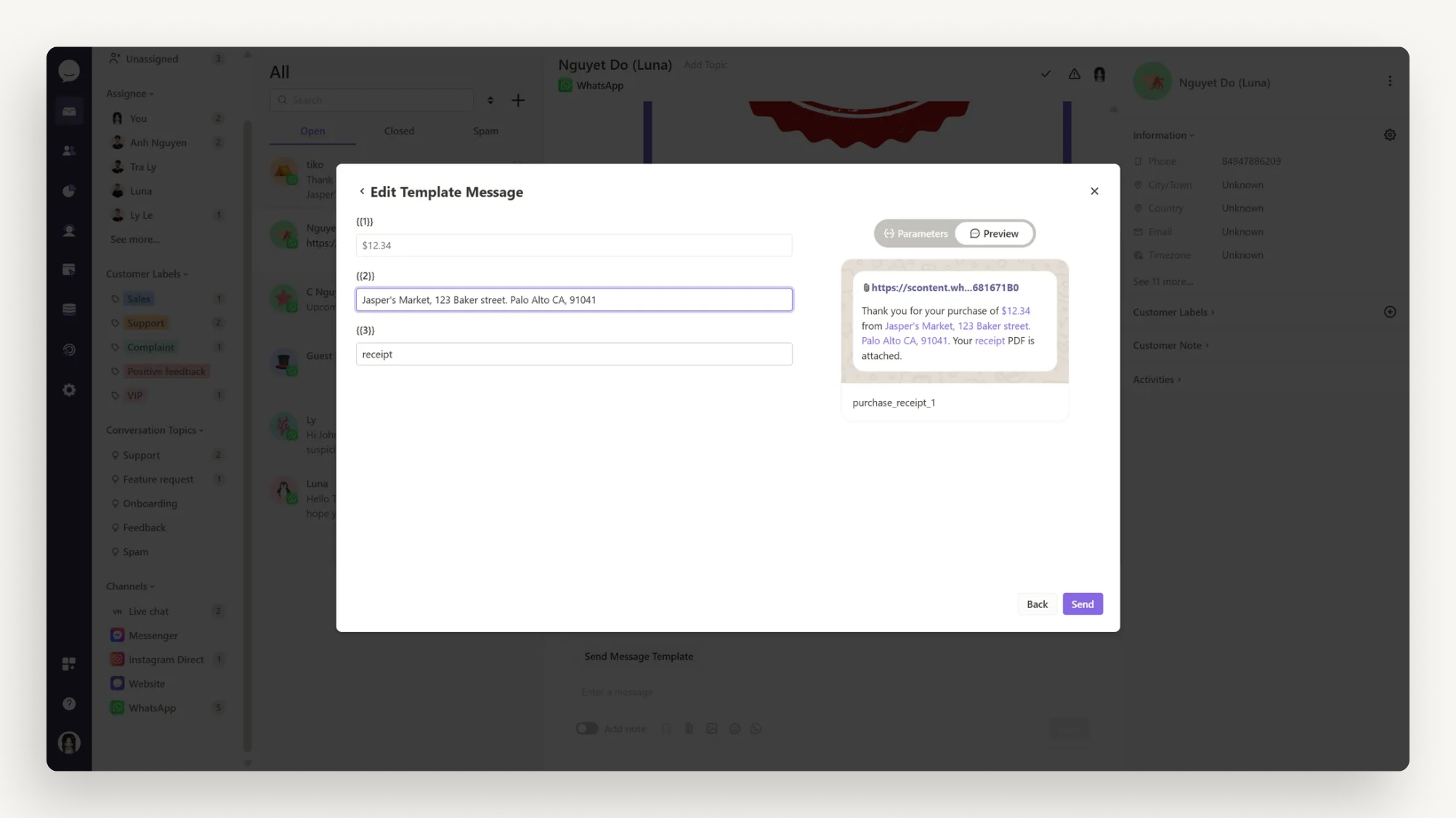
5. Send the Message
After reviewing the information, simply click "Send" to send the message to your customer. It’s quick and easy!
Important Notes When Sending Outbound Messages
- If the customer hasn’t responded: If you’ve sent a template message and the customer hasn’t replied, you can only send additional template messages. You cannot send free-form messages in this case.
- If the conversation has lasted more than 24 hours: If it’s been more than 24 hours since the customer messaged you, you can only send WhatsApp-approved template messages. Sending regular free-form messages will not be allowed.
Why Are These Rules in Place?
These policies are set by WhatsApp to protect the user experience and prevent spam messages. Once the conversation has exceeded 24 hours, WhatsApp requires you to use template messages to ensure that customers don’t receive unwanted messages.