Set up your organization - Business profile & hours
Next, you'll set up your organization’s profile, including details that your customers will see, and configure your business hours to let everyone know when you're available.
Organization Profile
Here, you'll personalize your organization's profile and configure business hours to help both your customers and team know when you're available.
- Avatar & Name: Choose an avatar and name that will be visible to your customers. This is how your business will be recognized when customers interact with you.
- Time Zone: Set the time zone for your organization so that all timings in the app are accurate and consistent.
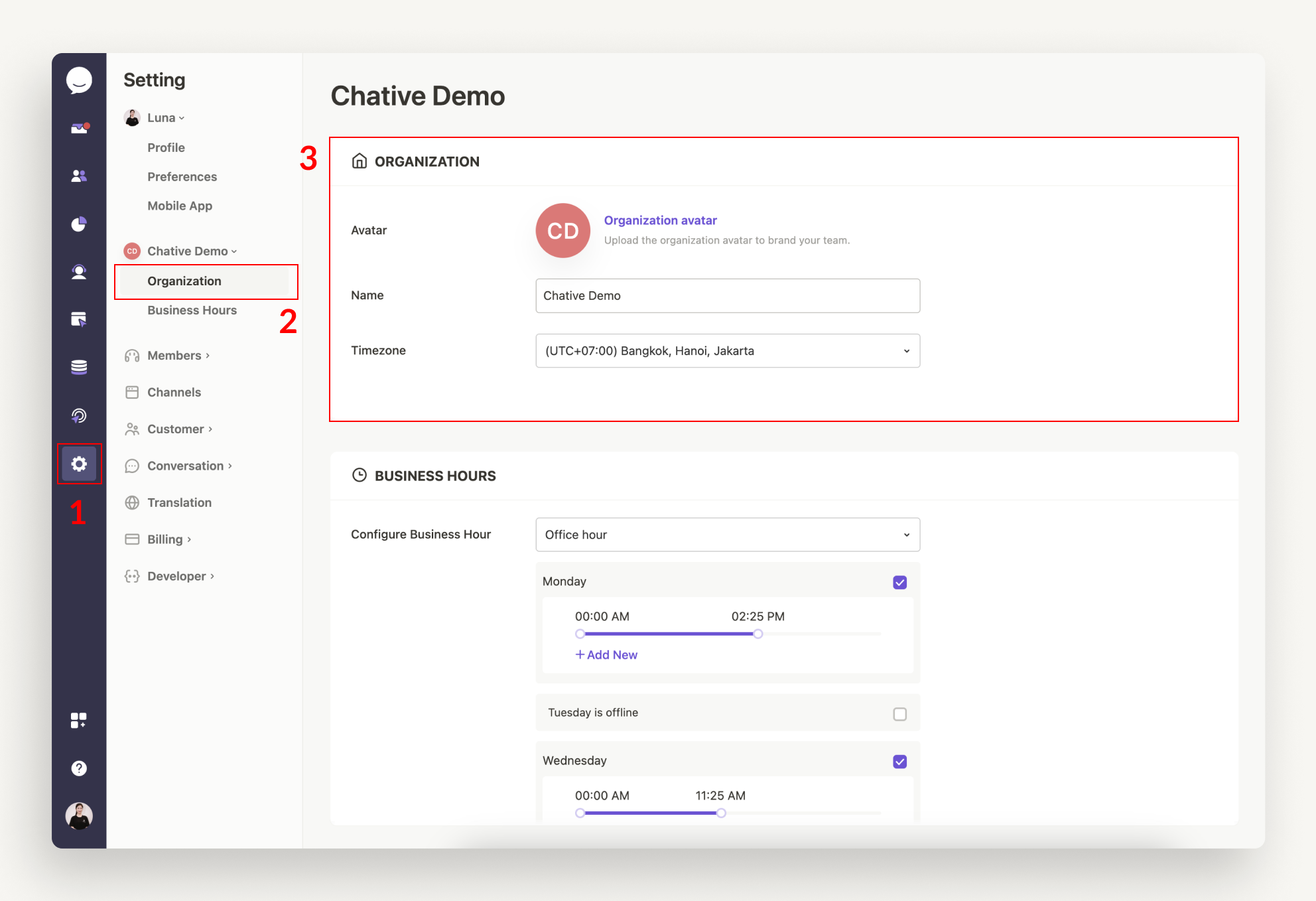
Business Hours
Business hours are essential for automating tasks and routing chats to the right team members. You have three options:
- Disabled: Your team is always shown as active, so customers can reach you anytime.
- Office Hour: Set specific working hours for your team. This helps inform customers when your team is available.
- Agent Availability: Define working hours based on each agent’s individual schedule. This allows for more precise routing based on who is actually available.
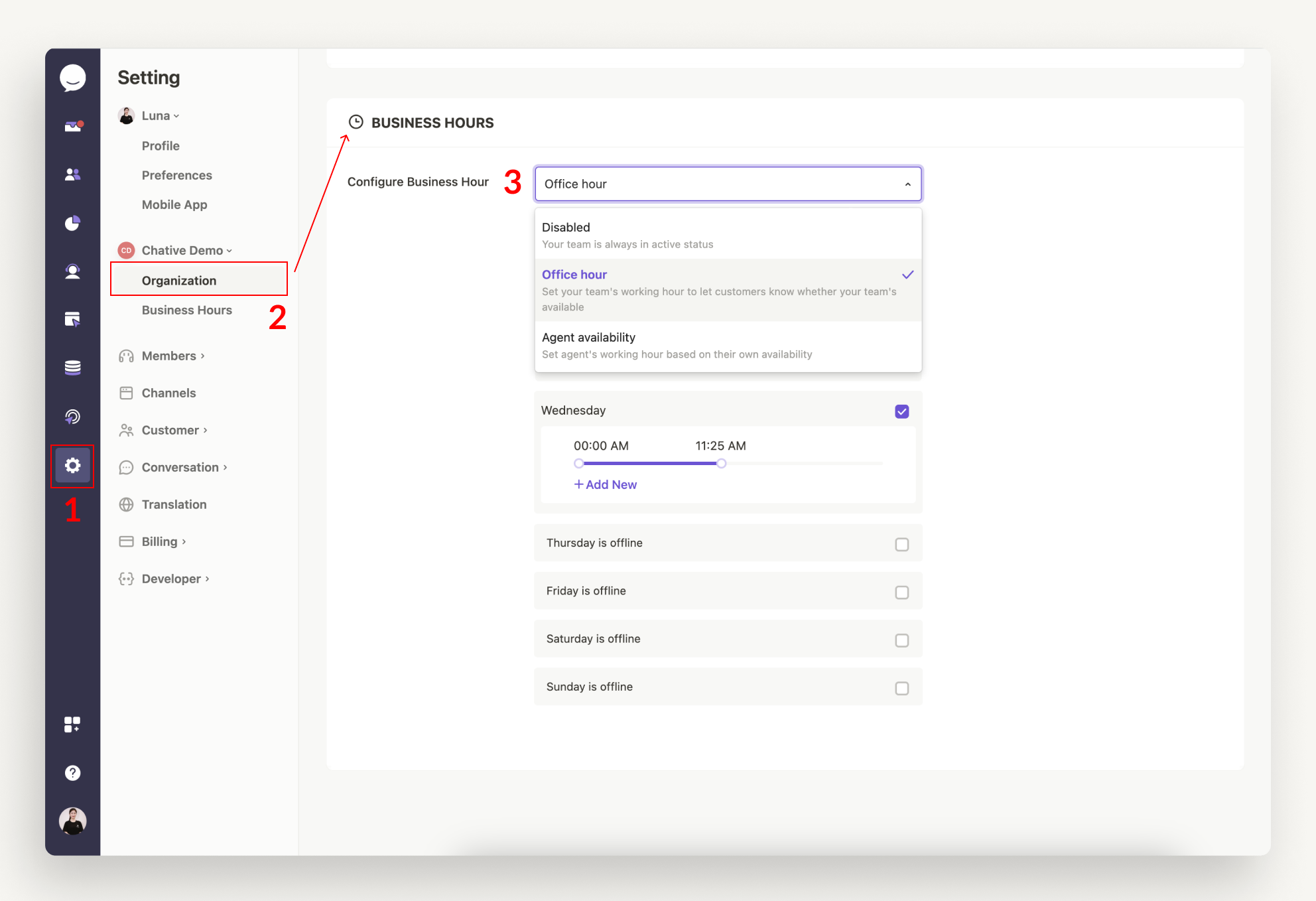
FAQs
What is the difference between an account and an organization?
An Organization represents your business settings and associated data, like business hours, notifications, and team configurations. It defines how your business operates and interacts with customers. Each organization could be tied to a specific business.
Your Account is your personal profile, including your name, avatar, and individual settings. It lets you manage your own preferences and join different organizations. For example: a customer representative (your account) can join multiple organizations through invitations, but you cannot create additional organizations on your own.
How many organizations can I create in my Chative account?
You can create one organization as an owner. However, if invited to join others, you’ll have access to multiple organizations.
How do I switch between organizations?
Click your avatar, select Switch Organization, and then choose the organization you want to access.
By setting up your organization, you're ensuring that both your customers and team have the right information and clear expectations about your availability. Enjoy building your professional presence!