Learn how to connect your Shopify stores with Chative to provide live chat support to your customers.
To enable the Chative live chat widget on your Shopify store, you must first connect to the Chative app. There are two methods:
- Connect by installing Chative via the Shopify App Store
- Connect your Shopify store to a Chative organization using the Shopify add-on
Install Chative from the Shopify App Store
Step 1: Log into your Shopify account and select the store where you want to install Chative.
Step 2: Click Add apps > Shopify App Store
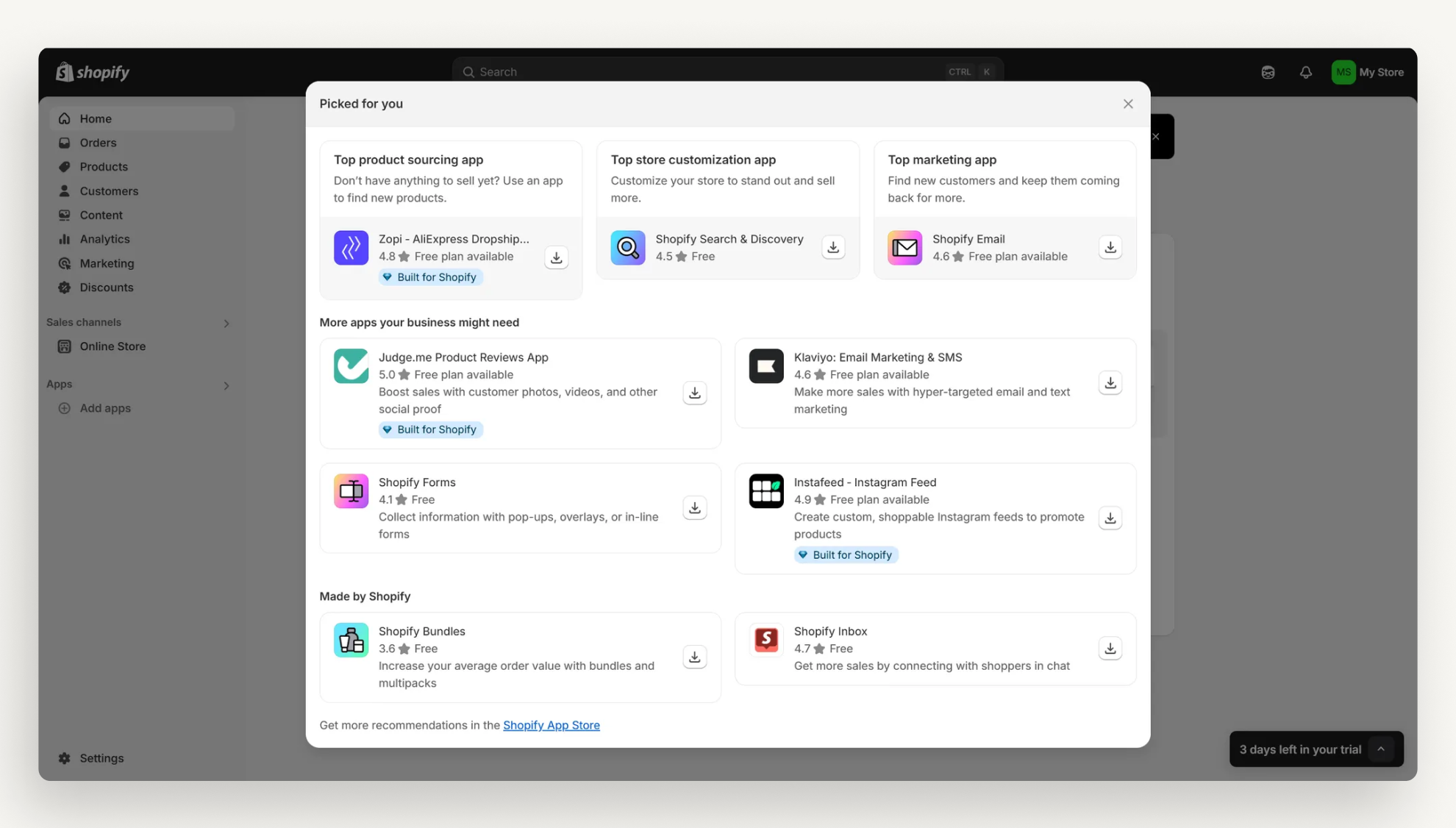
Step 3: Search and select Chative ‑ Live chat & Chatbot and click on the Install button.
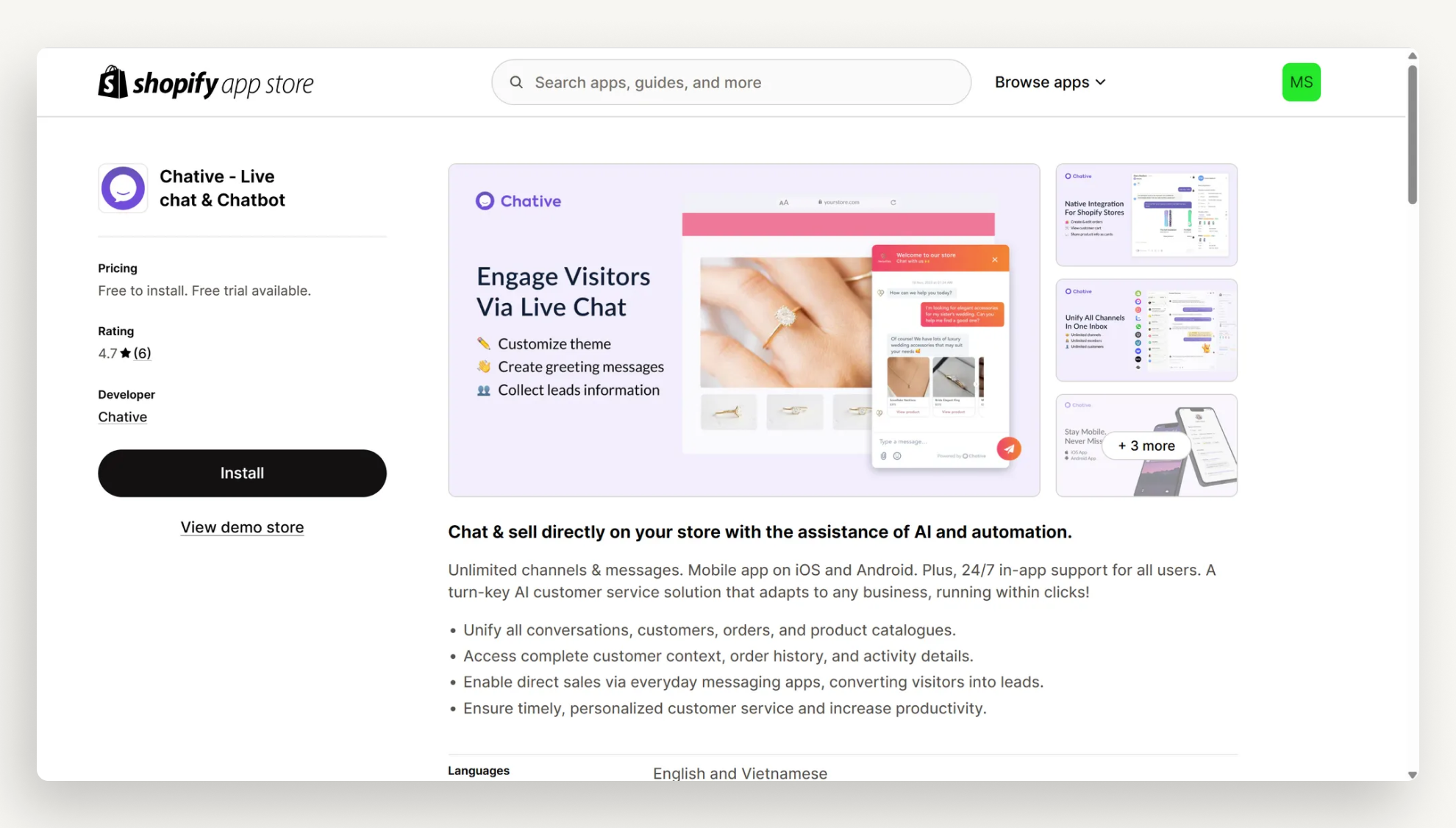
Step 4: You'll be directed to your Shopify store's Install page. Review all permissions, then click Install apps.
Step 5: Next, you will be directed to log in to the Chative app, click Connect channel to finish the process.
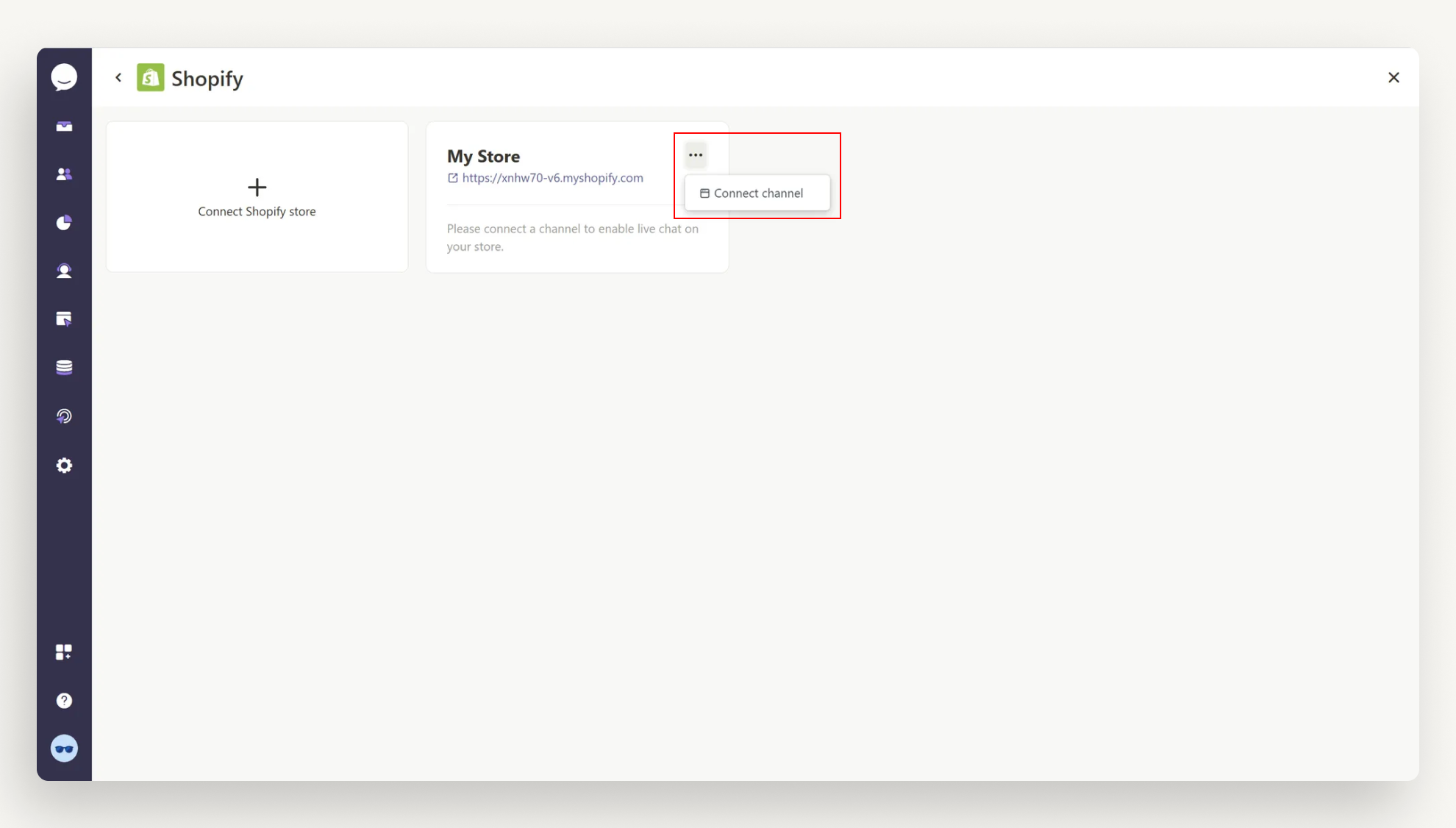
If you don’t have a Chative account, please sign up a new one and go through Onboarding process. At this step, your store domain will fill up and after finishing the Onboarding, your store will connect with Chative successfully.
Signing up for a new Chative account from this step means your Chative app billing will be managed directly by Shopify. Read this article for more details.
If you already have a Chative account, log in and select the organization to which you wish to connect your store.
Need more info about Organization? Please click here.
Connect Chative app via Shopify Add-on
Step 1: Log in to your Chative account
Step 2: Go to Add-ons in your navigation bar and select Shopify add-on.
Step 3: Click Enable to activate the add-on.
Step 4: Connect your first Shopify store by clicking Connect Shopify store.
Step 5: Enter your Shopify store domain and click Connect. Please ensure the domain isn't connected to another channel or organization.
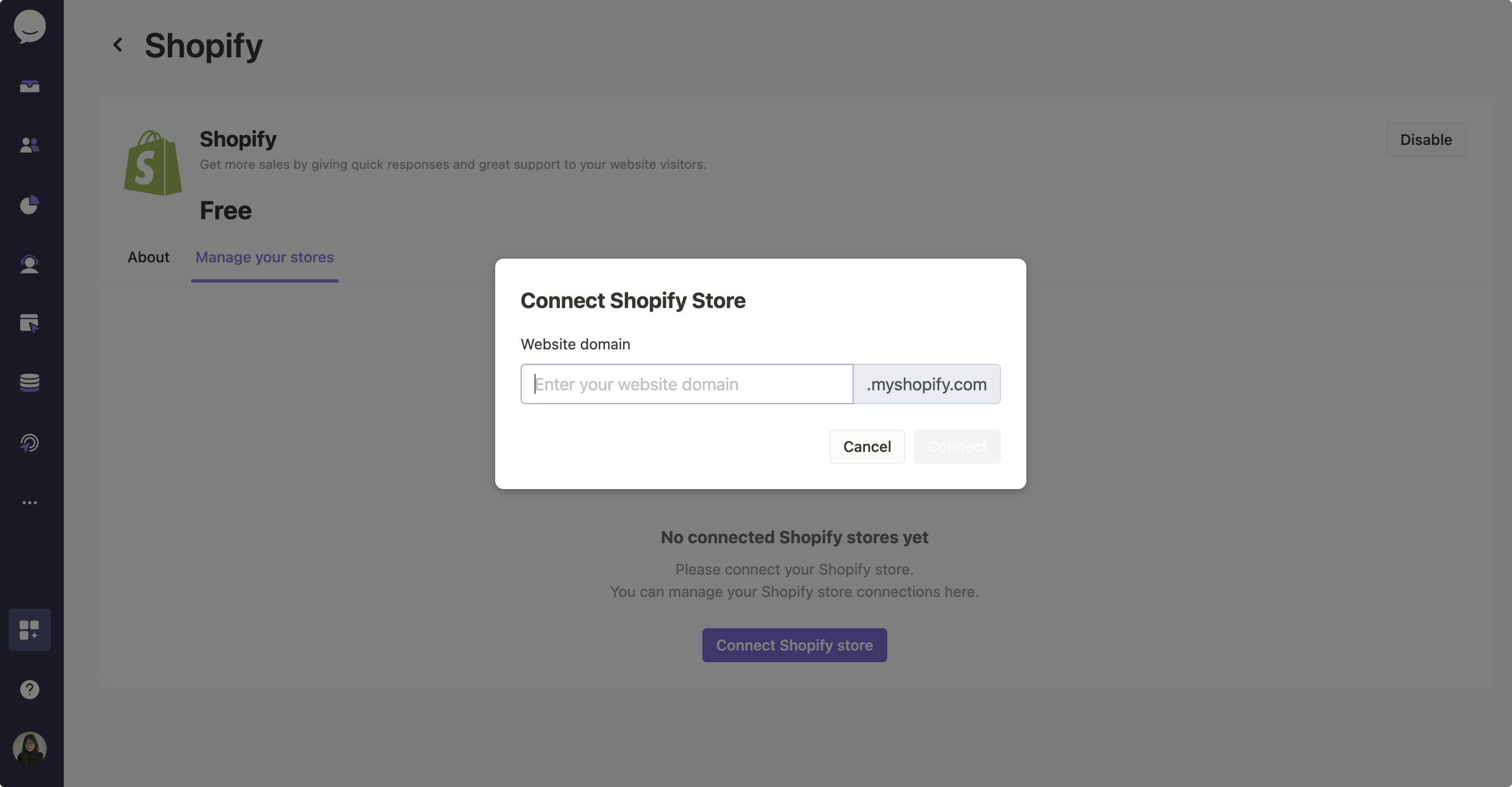
Step 6: Next, you'll be directed to your Shopify store's Install page. Here, you can review all permissions before proceeding to click Install apps.
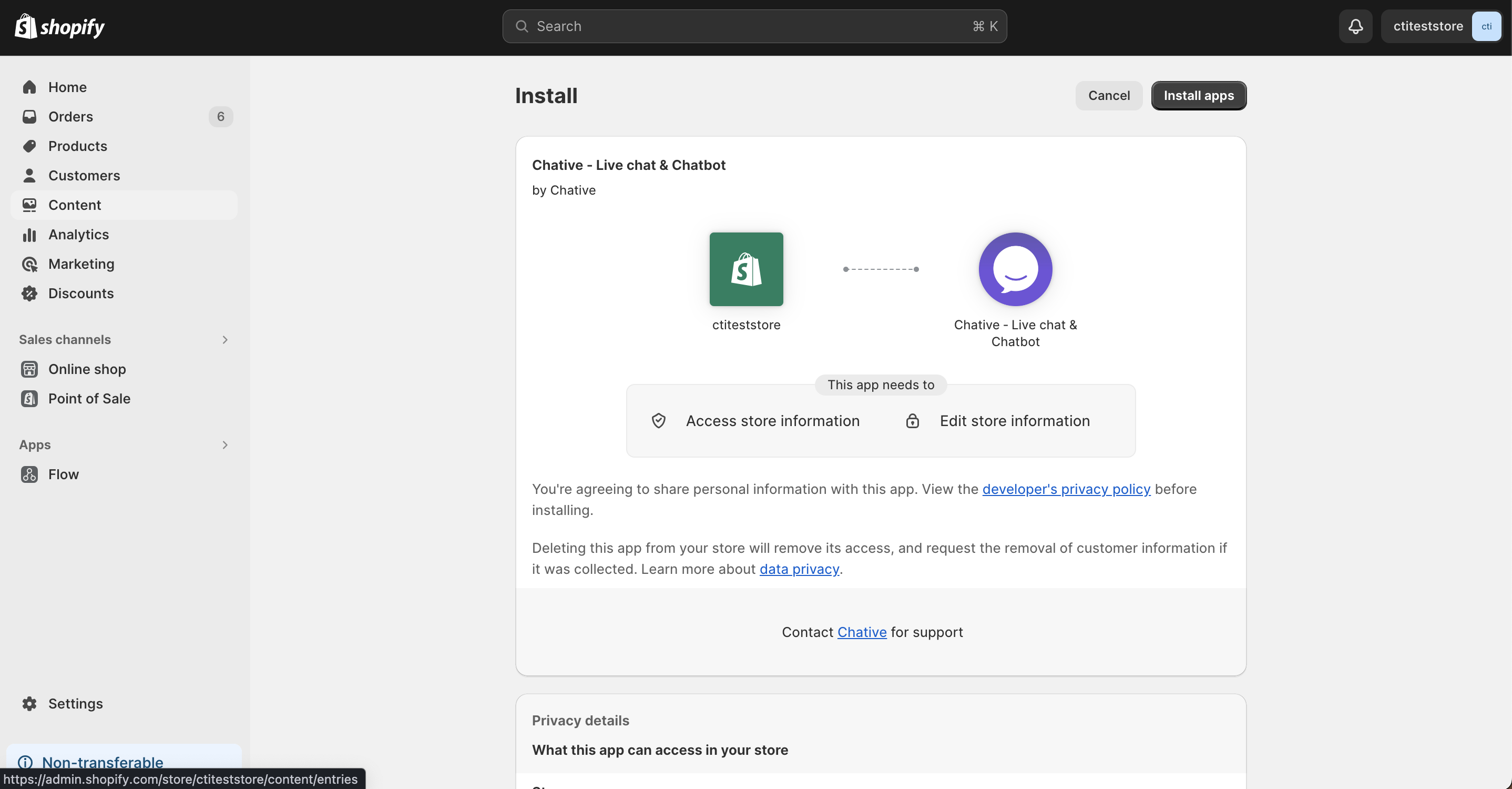
Step 7: You'll be redirected to the Chative app to choose the organization you wish to link the store with.
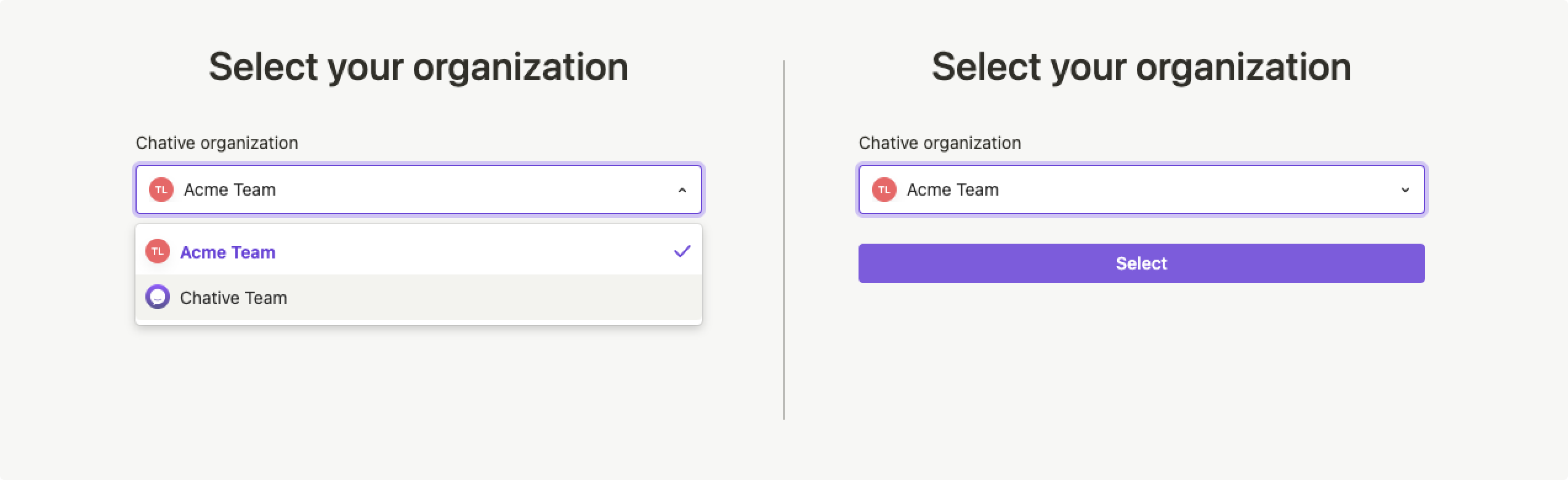
Your store connects with the organization you select here. If you choose a different organization at this stage compared to the one used in previous steps, your store will only connect with the organization you select in Step 5.
All set! Your Chative account is now successfully connected to your Shopify store. To enable live chat on your Shopify store, please refer to this article.