Install Chative live chat on your Shopify stores
Looking to add live chat to your Shopify store? You’ve got two easy options:
- Enable the chat plugin directly in your Shopify store.
- Manually install the chat script
If you choose the manual method, don’t worry — we’ll walk you through the steps to get everything set up quickly and smoothly.
Manual Setup
Step 1: Log into Chative.IO. Go to Channels > Select your Shopify channel > Click Installation.
Step 2: Enter the link to your store in the Website URL field and click save to apply the changes.
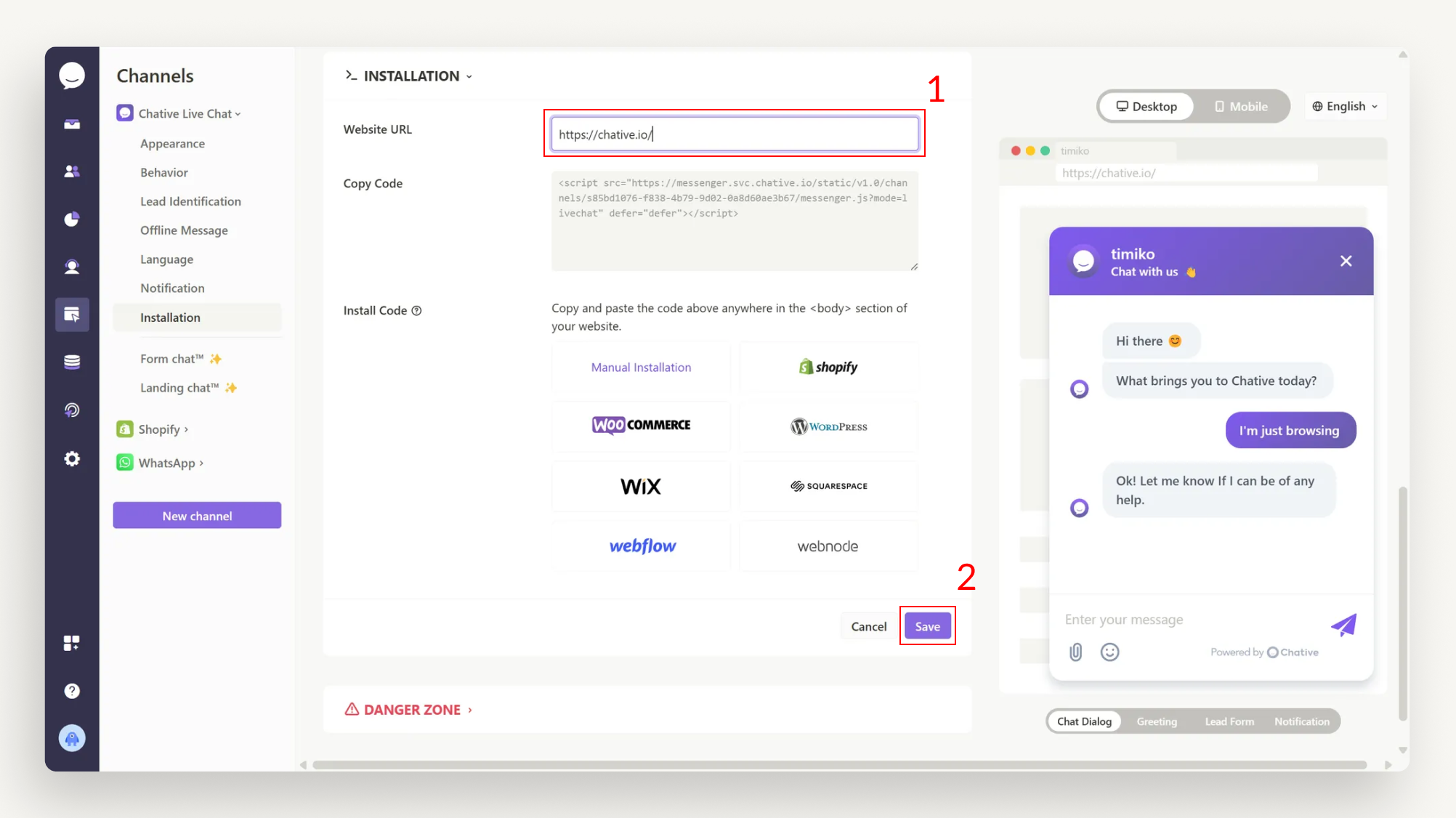
Step 3: Copy the script in the Copy Code field.
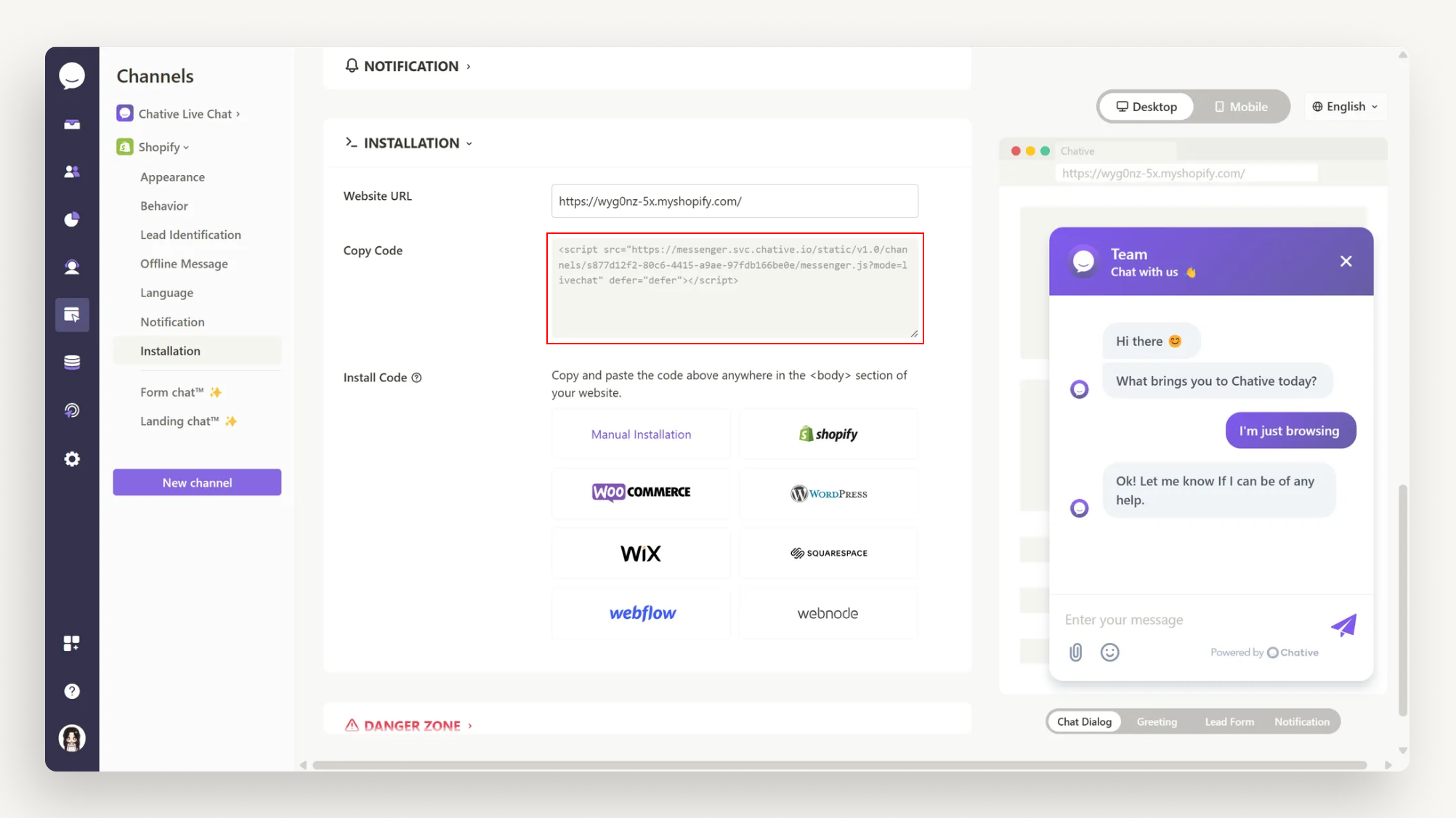
Step 4: Log into your Shopify admin. Navigate to Sales Channels on the left panel.
Step 5: Choose Online Store > Themes.
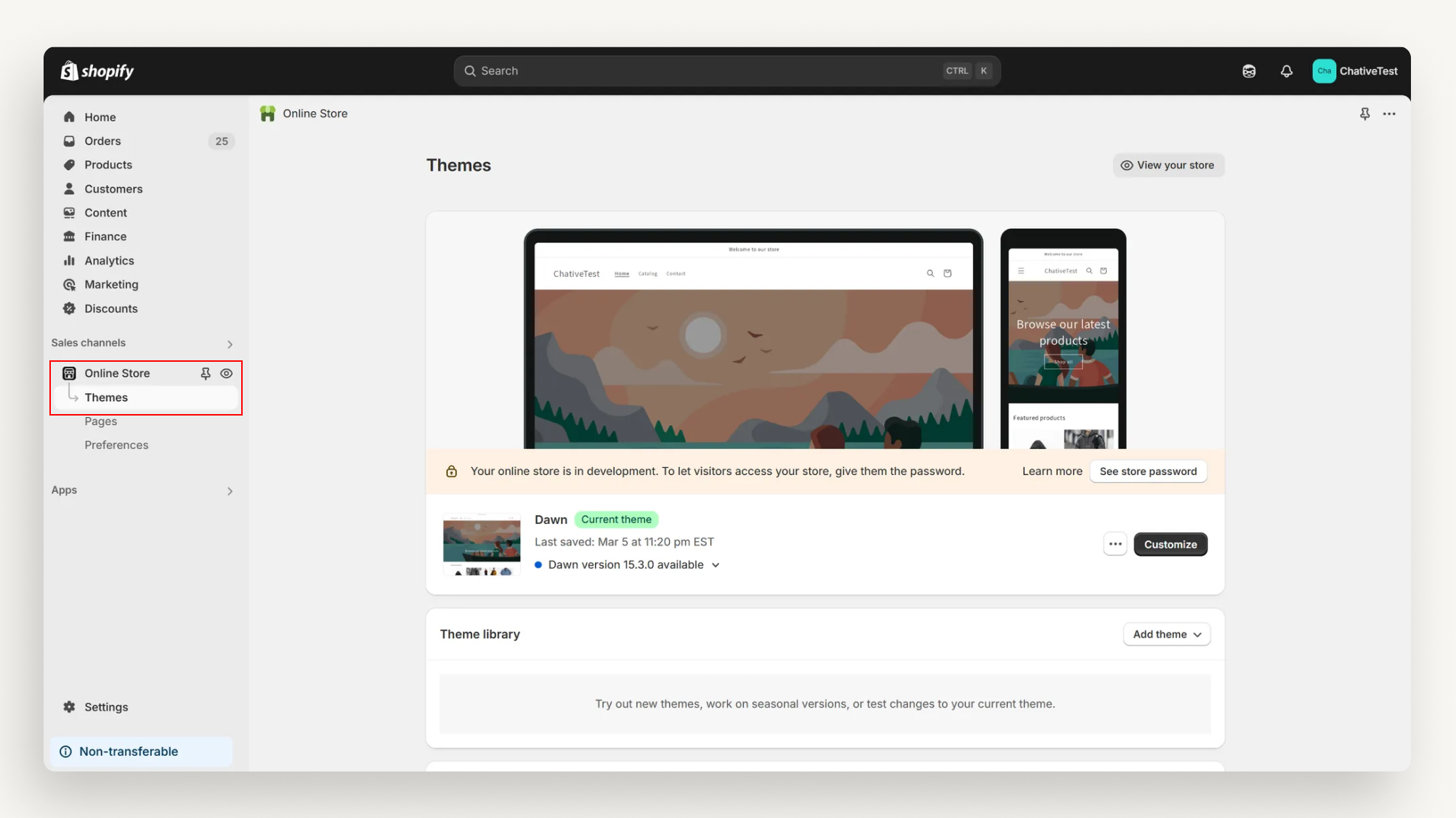
Step 6: Locate the … dropdown on the page and select Edit Code
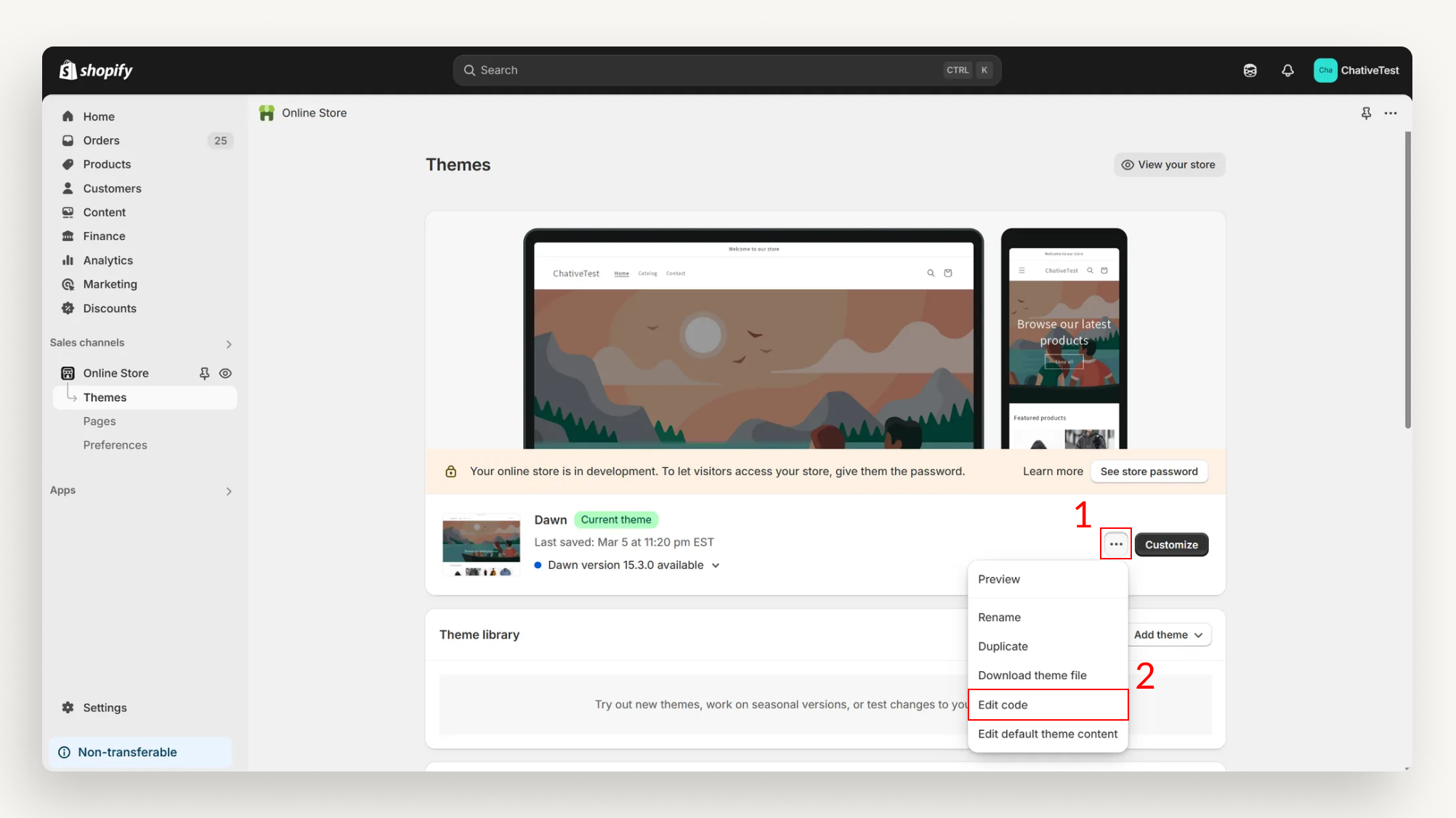
Step 7: Choose {/} theme.liquid to modify the code snippet.
Step 8: Paste the code you copied in Step 3 into the HTML code right before the </head> tag. Click Save and review your result.
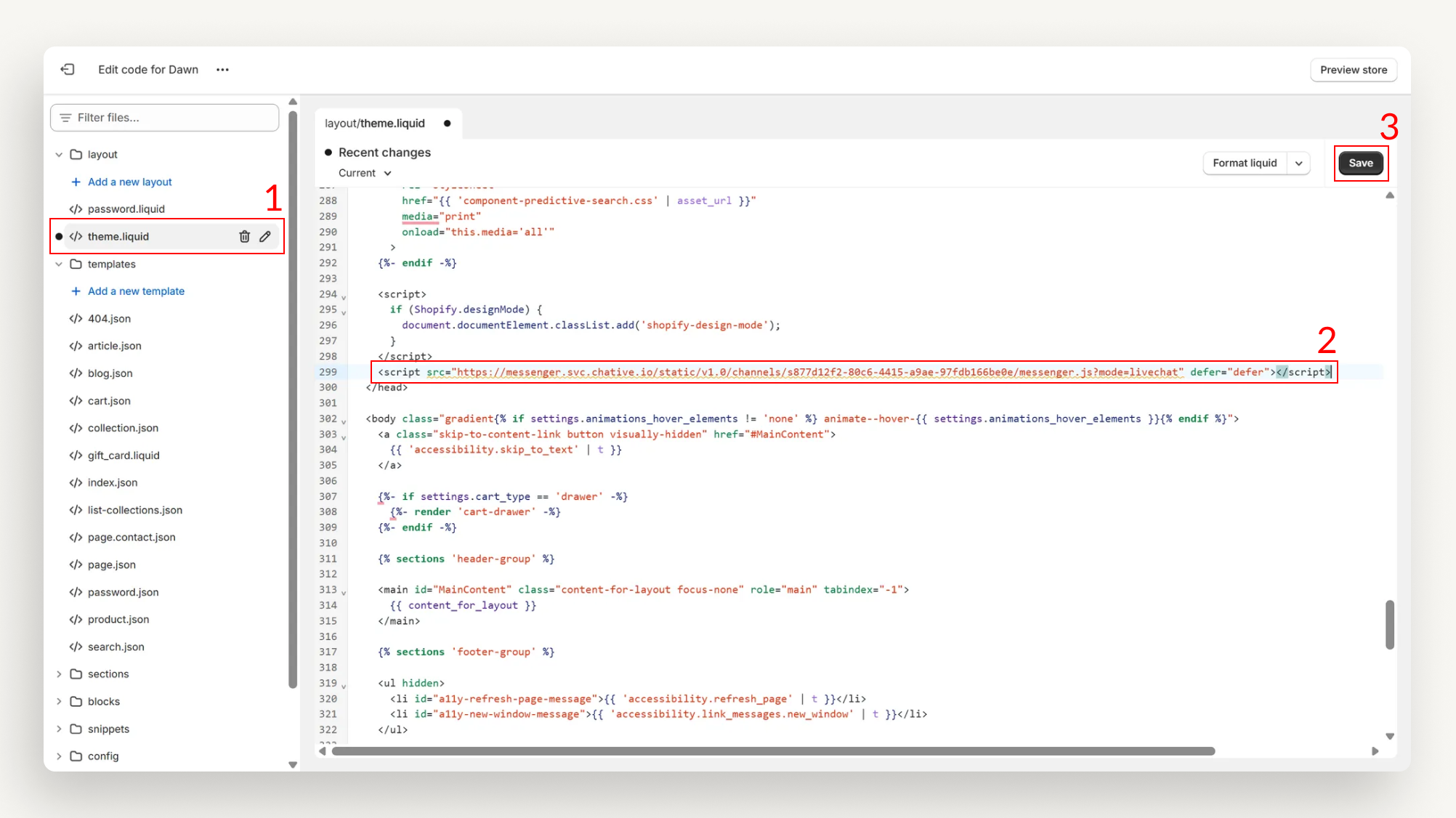
You’ve now completed setting up the live chat channel on your Shopify site. You can start communicating with your Shopify website visitors directly in the Inbox and collaborate with your teammates there.
FAQS
Why can't I send products, create/edit orders, view order history, and shopping cart in the Inbox?
It is likely that the connection between Shopify and Chative has been disconnected. You will see a warning in the Shopify Add-on settings.
How to fix:
1. Log in to [Chative.IO](http://chative.io/)
2. Go to Add-ons > Shopify
3. Click Update Permissions
4. You will be redirected to the update page on Shopify's admin site. Click Update App.