Install Chative live chat on your Wix sites
After you have customized your live chat, now you will learn how to install live chat into your Wix website with a few steps. All you need to do is copy the Chative Live chat code and paste it into your Wix settings. For more detail on how to process these steps, please follow the guideline below:
Step 1: Go to Channel > Choose the channel you want to apply the live chat >Installation.
Step 2: Fill in the Wix URL in the Website and copy the live chat code in the Copy Code.
Step 3: Click the Save ****to save the changes in Chative system.
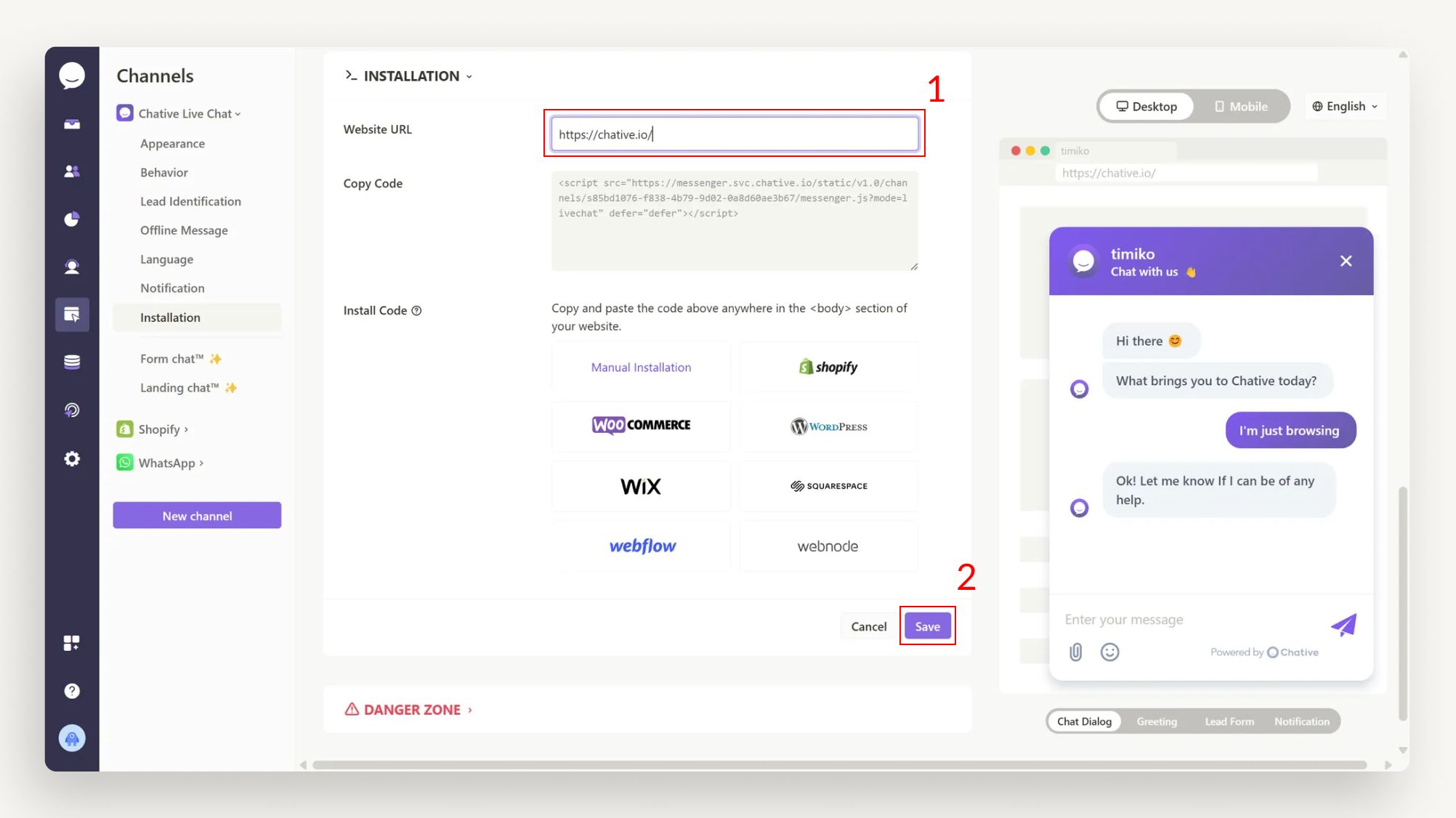
Step 4: Go to Settings in your WIX site's dashboard, Click the Custom Code in the Development & integrations section.
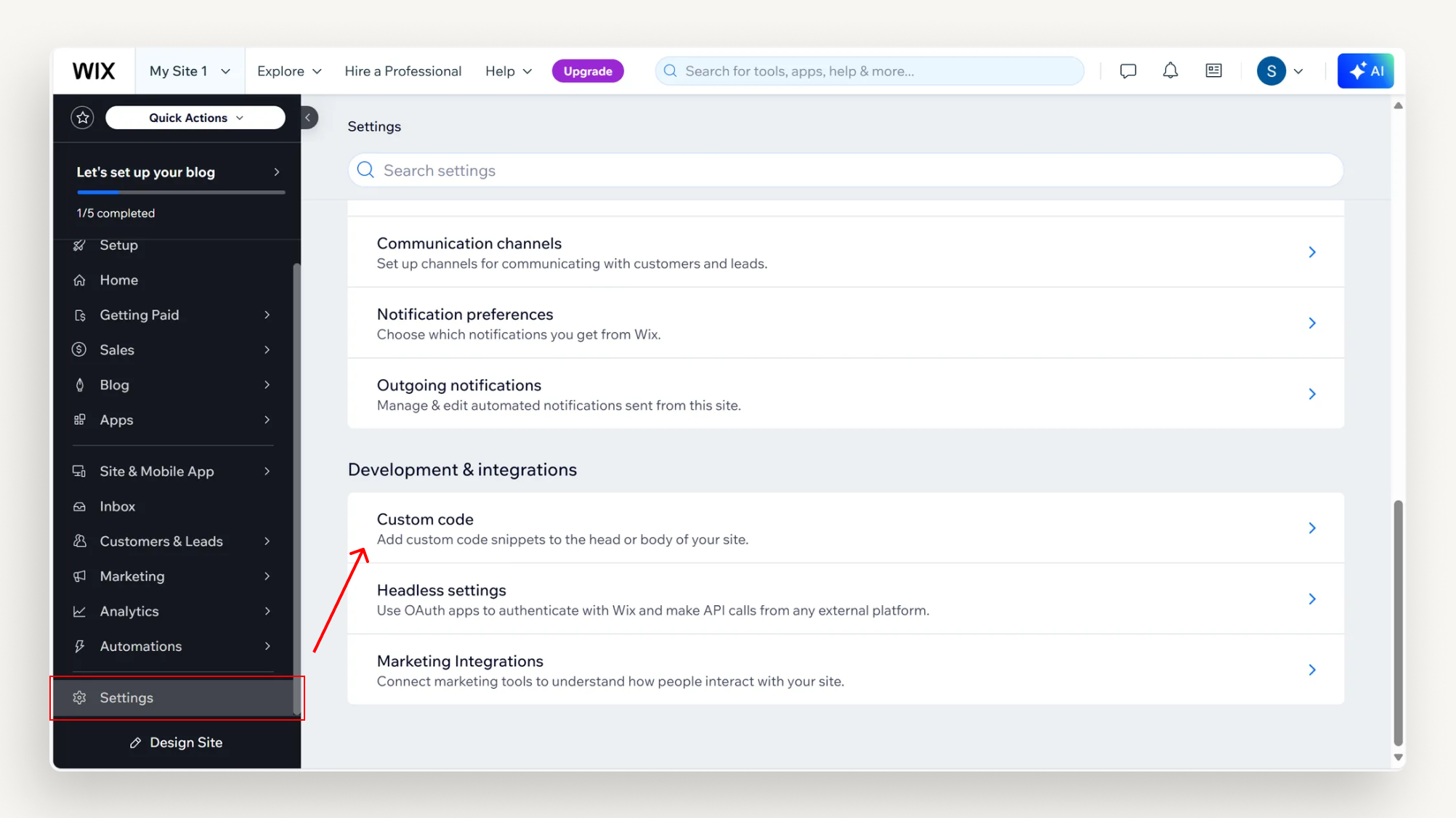
Step 5: Click on + Add Custom Code at the top right.
Step 6: Insert the code that you copied in step 2 and paste it into the Custom Code section.
Step 7: Click on Apply and review your result.
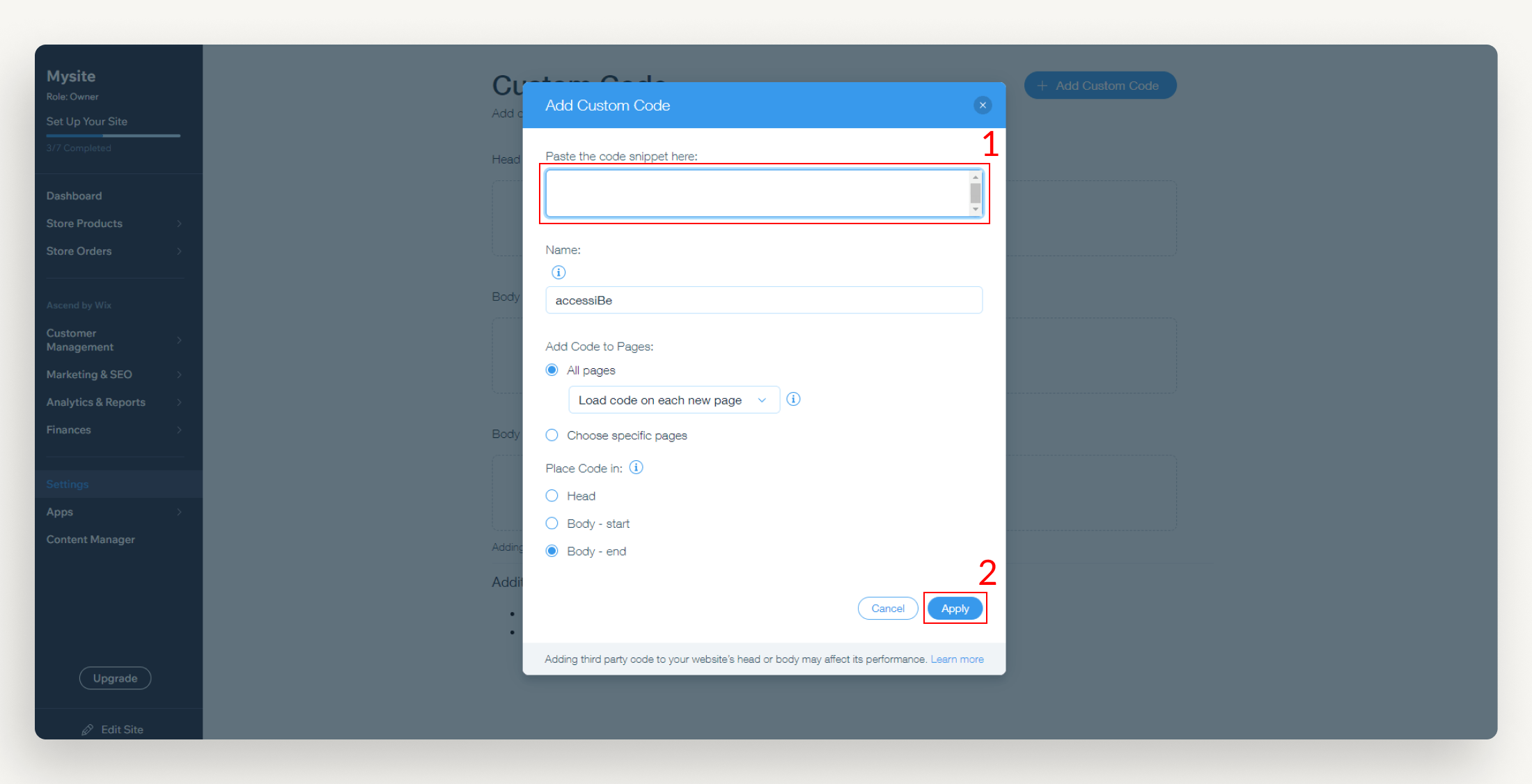
Once you have finished the setup, you can start to communicate with your WIX website visitors right in the Chative Inbox and collaborate with your teammate there.
Need a Little Extra Help? If the live chat isn’t working as expected after following these steps, don’t worry! Check out the official Wix guide for more tips on embedding custom code.