Personalize customer experience by customizing messages in your visitors' preferred language
Make your live chat more personal by speaking your visitors’ language. Easily localize default phrases like “a moment ago,” “type a message,” or even your welcome message, all in the language your visitors prefer.
Once set up, this feature will automatically show the right texts to customers based on their browser language.
To add more languages to your live chat, just head over to Channels, select the channel you want, and go to the Language section.
This feature doesn't translate the messages exchanged between agents and customers during conversations. Learn more about how to set up a website live chat.
Once you're in the Language section, follow these steps to tailor your chat for multiple languages:
Step 1: Add A New Language
The default language is set to English.
To change the default language or add other languages to the chat widget, click into the Multi-language field. Type the language you need into the field, then click to select it.
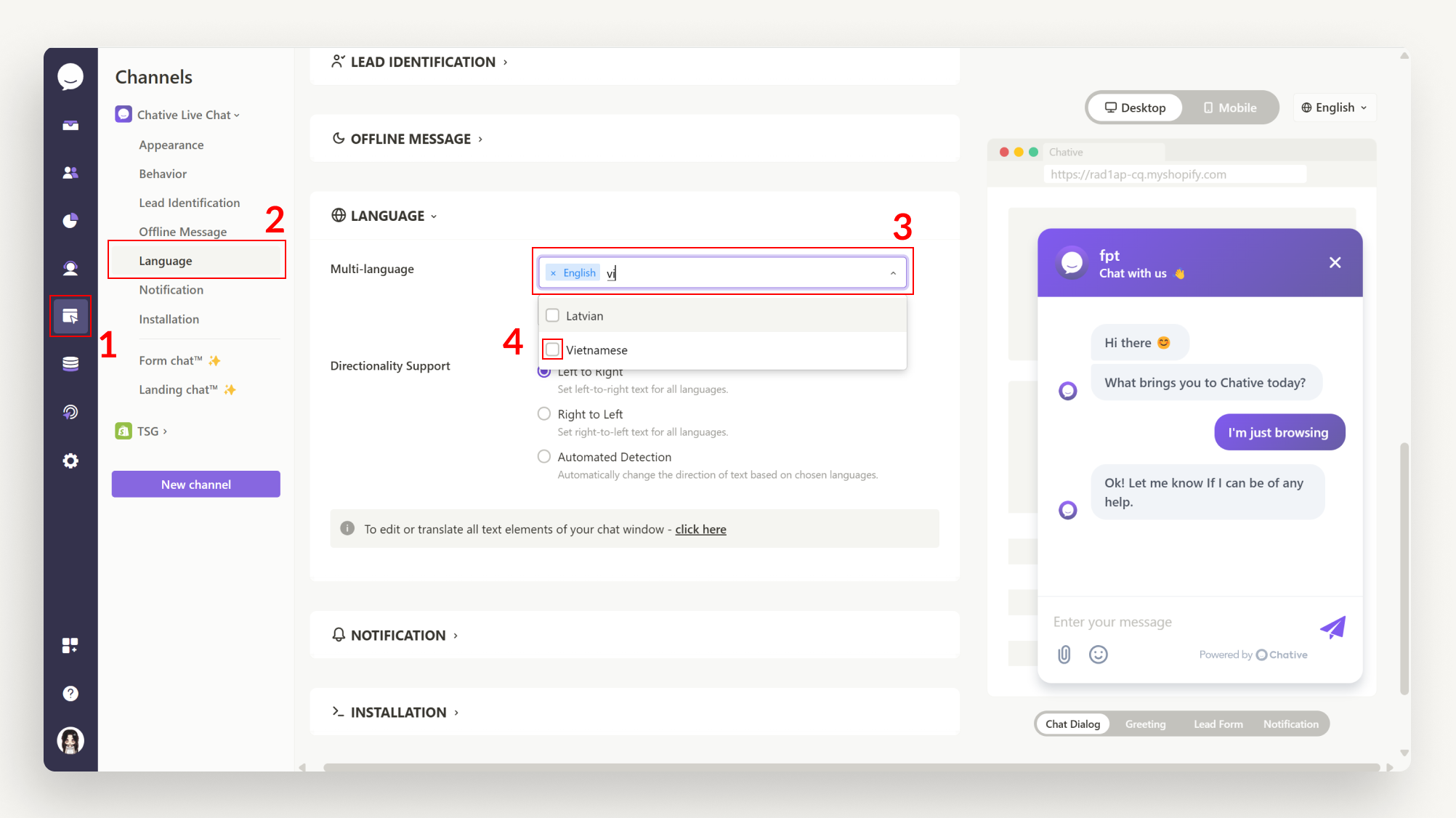
This will add the new language to the live chat.
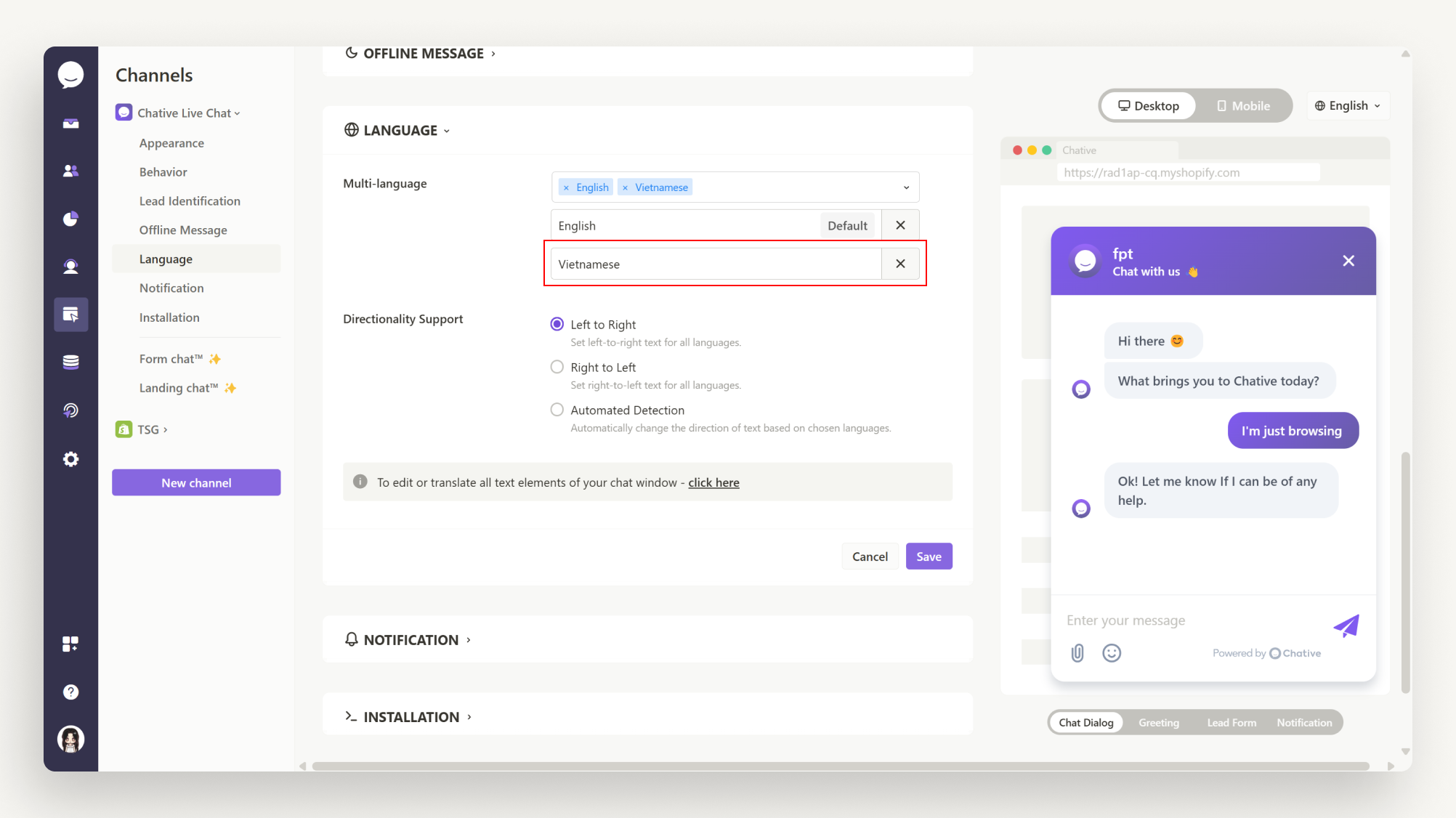
Step 2: Set A Language As Default
To set a language as default, hover over your preferred language and click Set as default.
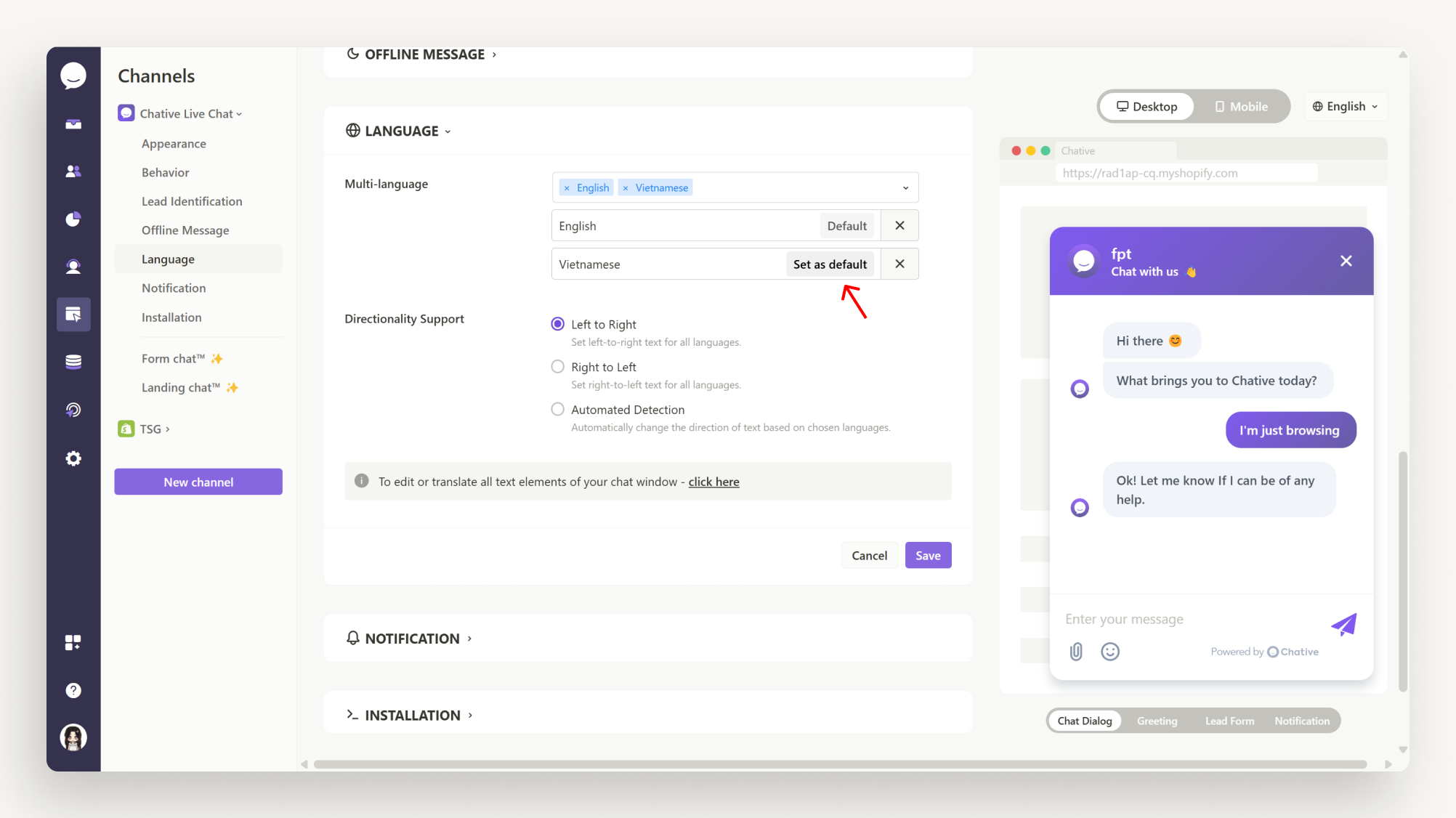
Don't forget to hit the Save button once you're done.
After adding the default language, the language settings in the following areas of your live chat will also be automatically updated:
- Header text in the Appearance section.
- Welcome message in the Behavior section.
- Lead form in the Lead Identification section.
You can modify the title of information fields in the Lead Identification section by going to Settings > Translation (this process will be explained in step 3 below).
Don’t forget to click the Save button within each section to ensure the changes take effect.
Step 3: Adjust The Language Text For All Channels
Congratulations on personalizing your language texts for your channels!
If you'd like to further refine system phrases such as "a moment ago," "Enter your message," and titles of information fields in the Lead Identification section, you can do so by clicking the Click here button. This will take you to the Translation section in your account Settings.
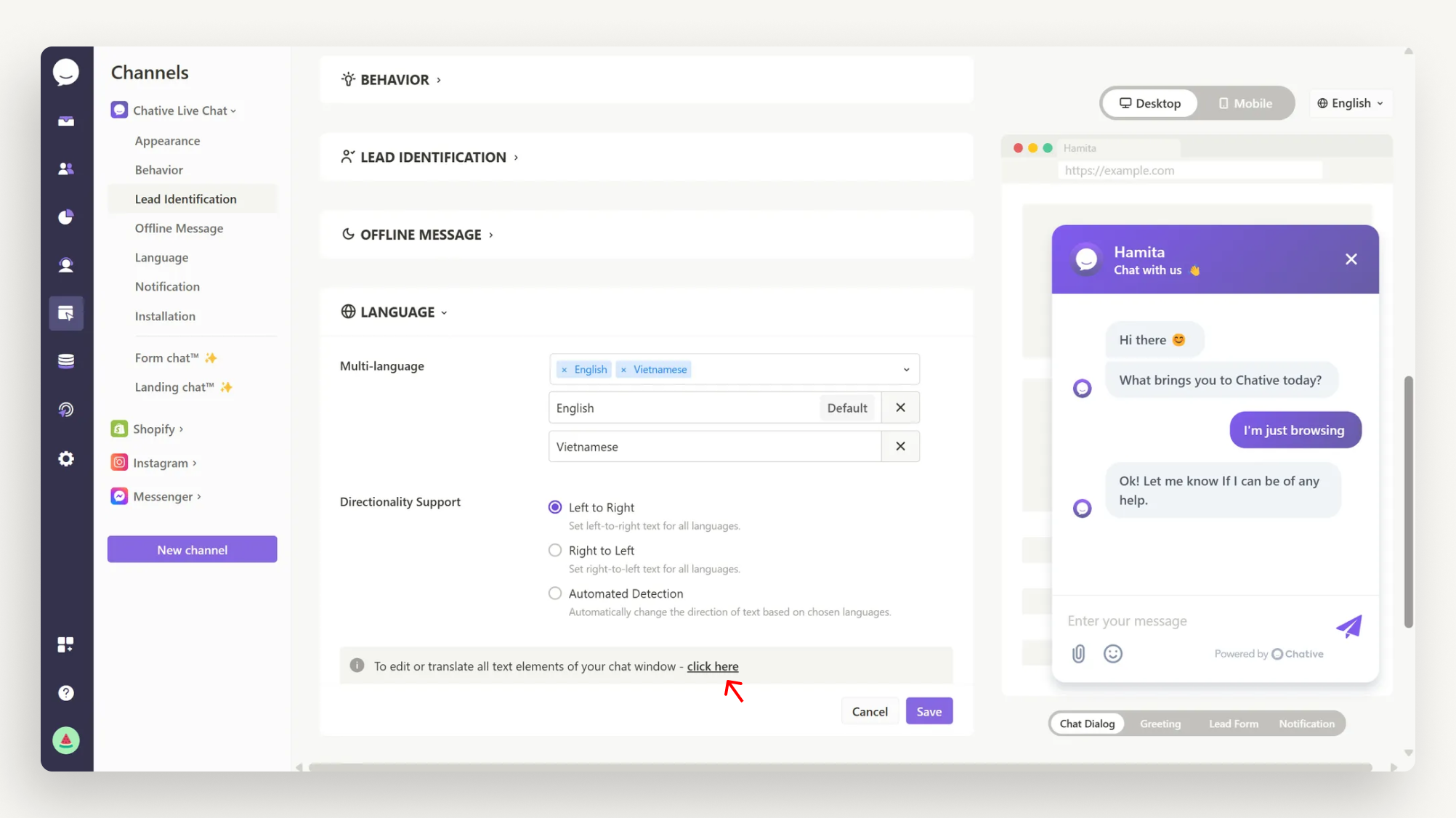
Here, you can adjust the language text for all channels by clicking Add to include additional language. Click on the language you want to edit, and you'll see a list of phrases. Feel free to customize them to your liking.
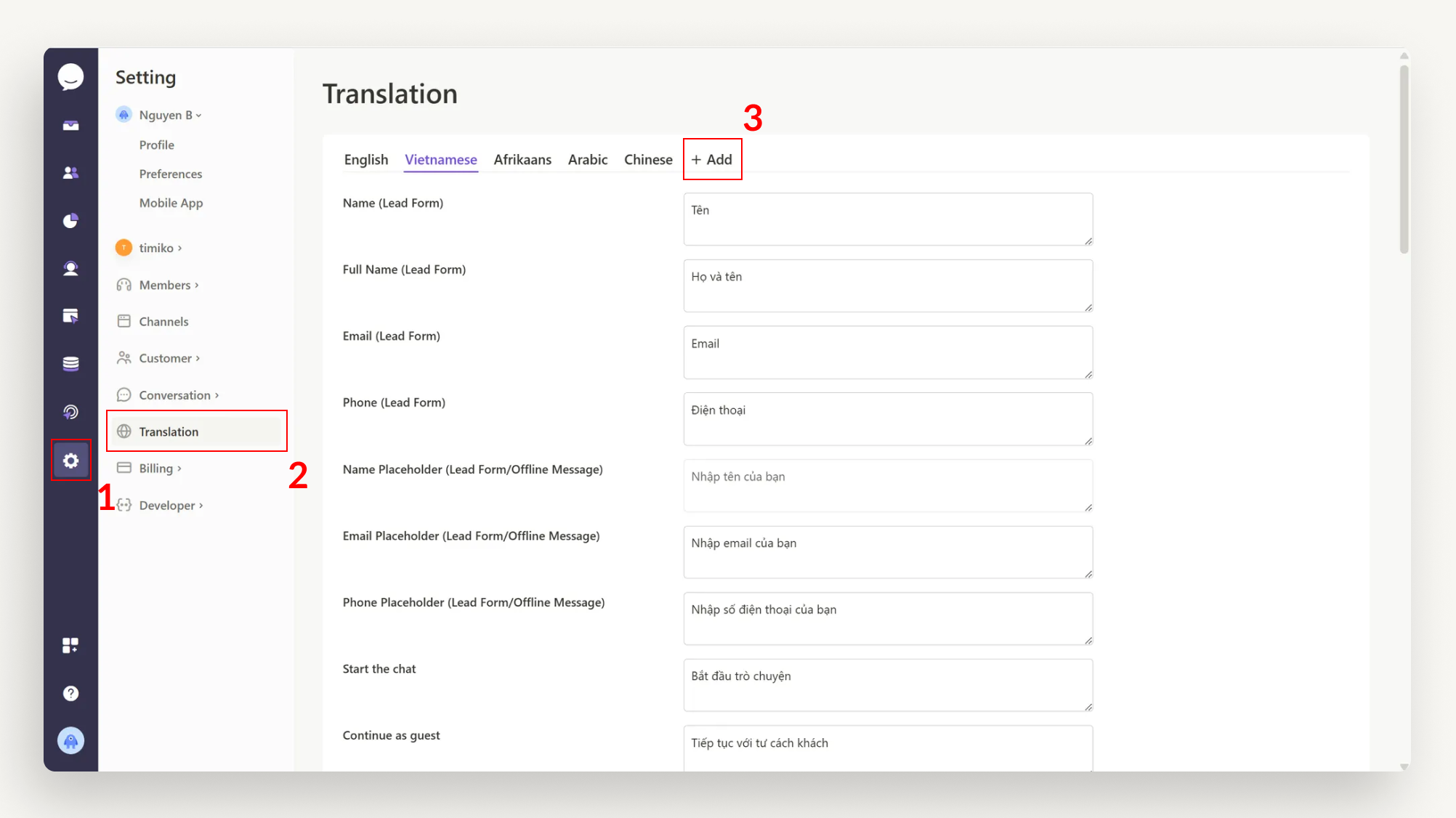
If a customer's browser language doesn't match any of the languages you've set up, the chat widget will display the default language you've chosen in the channel's Language section.