Connect with customers using WhatsApp Business
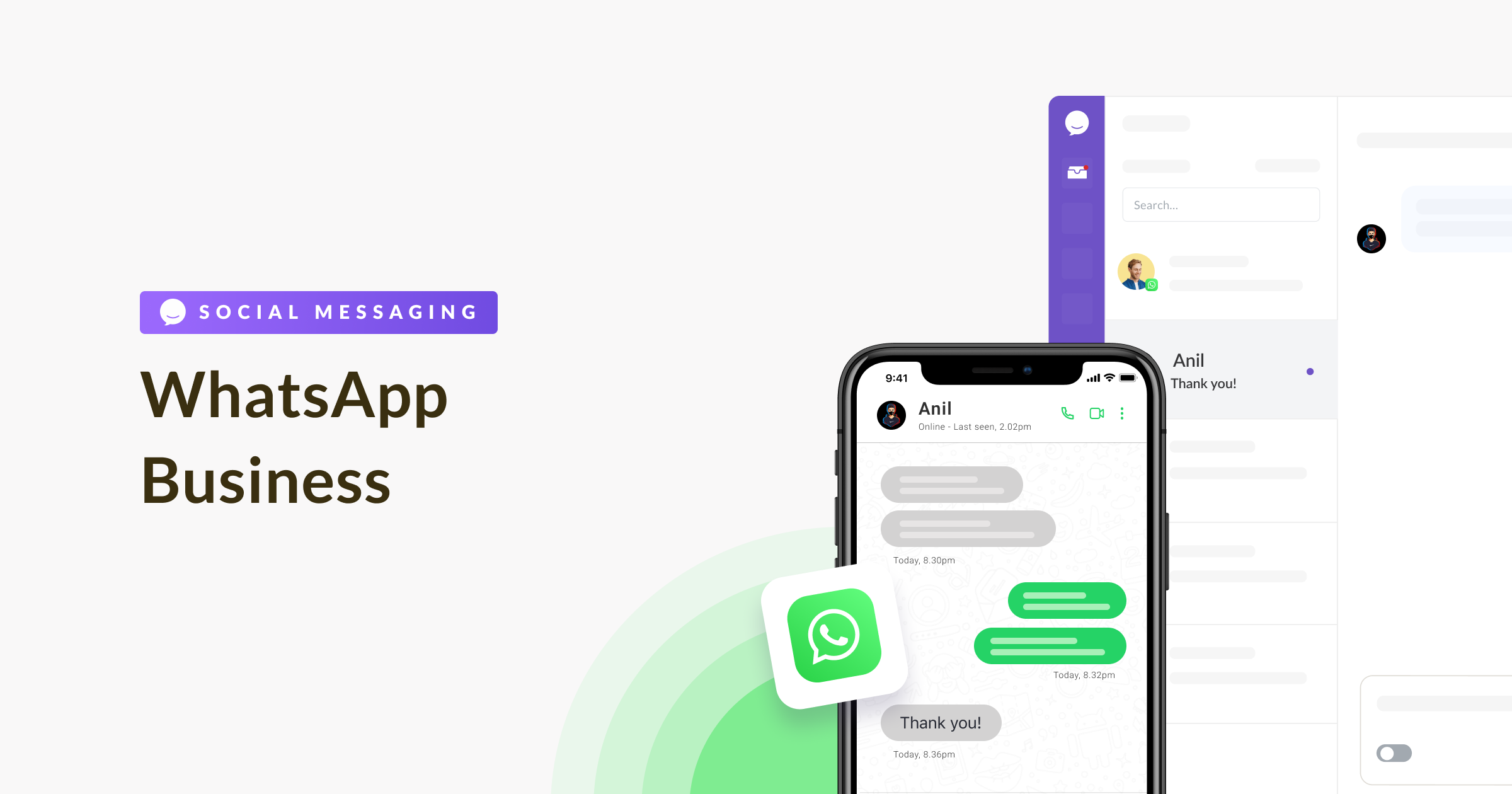
Chative.IO is an official WhatsApp Business solution provider, here to make the integration super smooth and provide direct communication between Chative.IO and WhatsApp using official WhatsApp Business API without needing third-party services, which is more secure and stable.
With Chative.IO, you’re able to connect with your customers easily via WhatsApp or their favorite messaging apps. You'll have everything you need in one inbox, packed with useful tools and features to manage all your conversations and customers.
The pricing for the WhatsApp Business add-on is based on the number of phone numbers you use.
Please note that this pricing is not included in your Chative monthly plan. You can find all the pricing details here.
Requirements
Here's what you should have and understand before you can acquire a WhatsApp Business Platform (API) account:
- Make sure you have an active Chative.IO account.
- You'll need a valid phone number for WhatsApp.
- Make sure you have admin access to your Meta Business Manager.
Phone number
- Your phone number for WhatsApp Business Platform (API) should be a valid one that can send and receive SMS messages.
- If you're currently using the WhatsApp mobile app or WhatsApp Business mobile app with the phone number you want to use on Chative.IO, you'll need to migrate that number to a Business Account before you can use it on Chative.IO. This is required because Chative.IO only works with the WhatsApp Business Platform.
Remember to back up your chat history from the WhatsApp Business App.
Once you migrate a phone number to the WhatsApp Business Platform, you cannot use that number on the WhatsApp Business App concurrently. Your number must be used either on the Business Platform or on the Business App.
To migrate a number, you must first delete your account on the app:
Step 1: Open the WhatsApp app or WhatsApp Business app.
Step 2: Go to Settings > Account.
Step 3: Choose Delete my account. It may take a few minutes for the number to be available for use with Chative.
Learn more about the process here.
Meta Business Manager
Here's how to get a WhatsApp Business Platform (API) account:
- Make a Meta Business Manager (MBM) if you don't have one during sign-up.
- Ensure your business meets WhatsApp Business Messaging Policy.
- Make sure your website is valid when you fill in your business info in the MBM.
You need a verified Meta Business Manager for WhatsApp to approve your WhatsApp Business Account (WABA). Find more details about this process here.
Enable WhatsApp Business add-on
If you've got your WhatsApp Business account ready, let's connect it to Chative.IO. Just follow these steps:
Step 1: Go to Add-ons in your navigation bar and select WhatsApp Business add-on.
Step 2: Click Enable the add-on.
Step 3: Connect your first WhatsApp Business phone number to Chative.IO by clicking Connect the first phone number.
Connecting WhatsApp Business phone numbers
Creating a new WhatsApp Business account
If you want to create a new WhatsApp Business account, follow these steps:
- Log in to your Facebook account and click
Continueto allow Chative.IO to manage your WhatsApp Business account and billing. - Select
Create a WhatsApp Business accountunder Create or select a WhatsApp Business account. Then, under Create or select a WhatsApp Business profile, chooseCreate a new WhatsApp Business profileand clickNext. - Fill in your business details and ensure your website is valid. Click
Next. - Enter the necessary information for your WhatsApp Business profile and click
Next. - Add your WhatsApp phone number and choose a verification method.
- Verify your phone number with a 6-digit code and click
Next. - Review your selections and click
Continue. - Choose the phone number you wish to connect, and click
Finishto complete the setup.
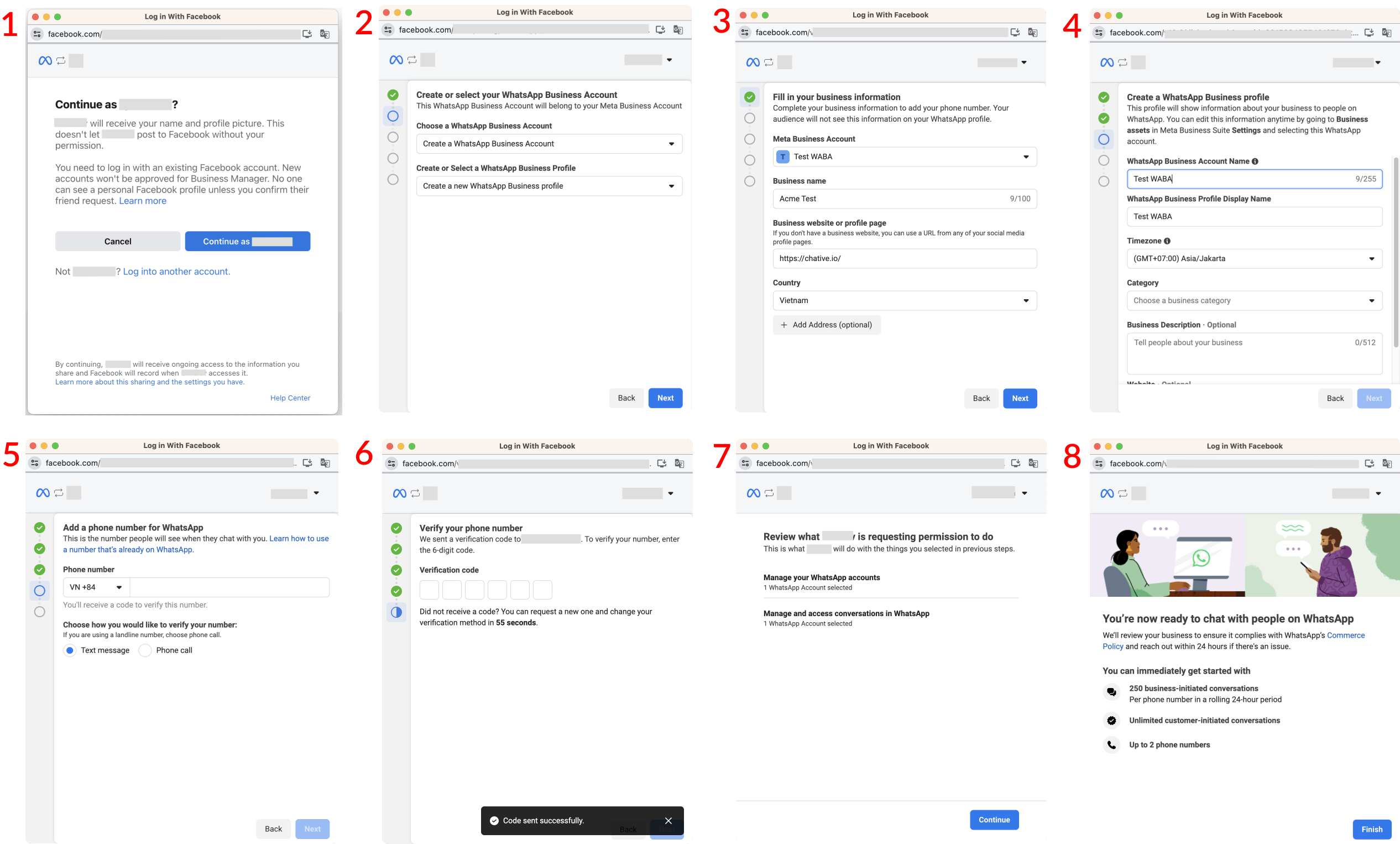
Connecting an existing WhatsApp Business account
When connecting your existing WhatsApp Business account, you'll be guided through the following steps. These steps will help you choose your existing Meta Business account:
- Log in to your Facebook account and click
Continueto grant Chative.IO the necessary permissions to manage your WhatsApp Business account and billing. - Select your existing Meta Business account.
- Select your existing WhatsApp Business account.
- Create a verified WhatsApp Business profile.
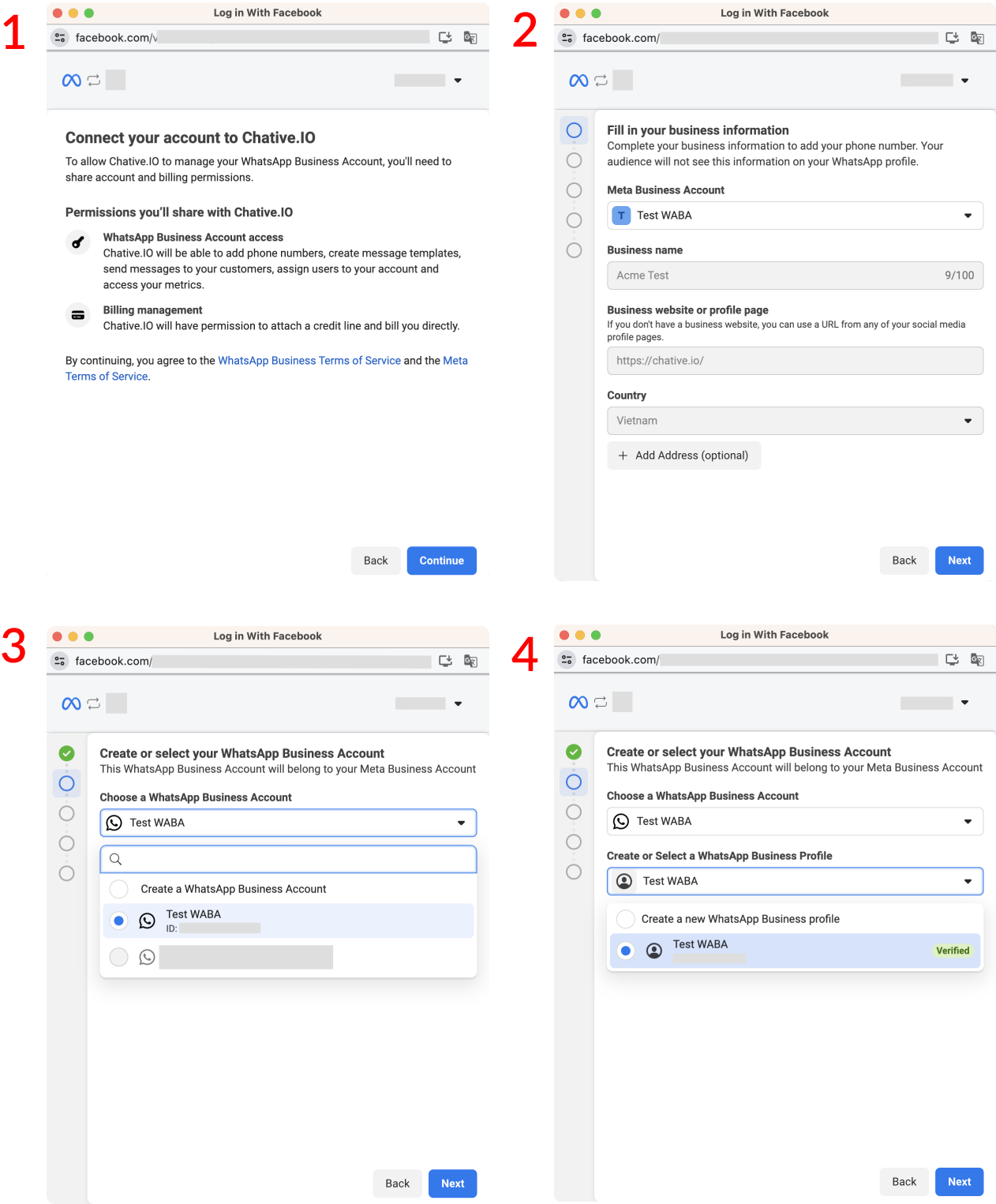
And that’s it. You’ve connected your WhatsApp Business phone number to Chative.IO successfully. Now, please go to Manage your phone number page to monitor your WhatsApp conversation and any extra charges
Right now, customers in Turkey cannot receive messages sent through the WhatsApp Business API. You can find additional details in Meta's documentation.
If you want to make any changes to your WhatsApp Business Accounts, simply click on Reconnect.
Manage phone numbers
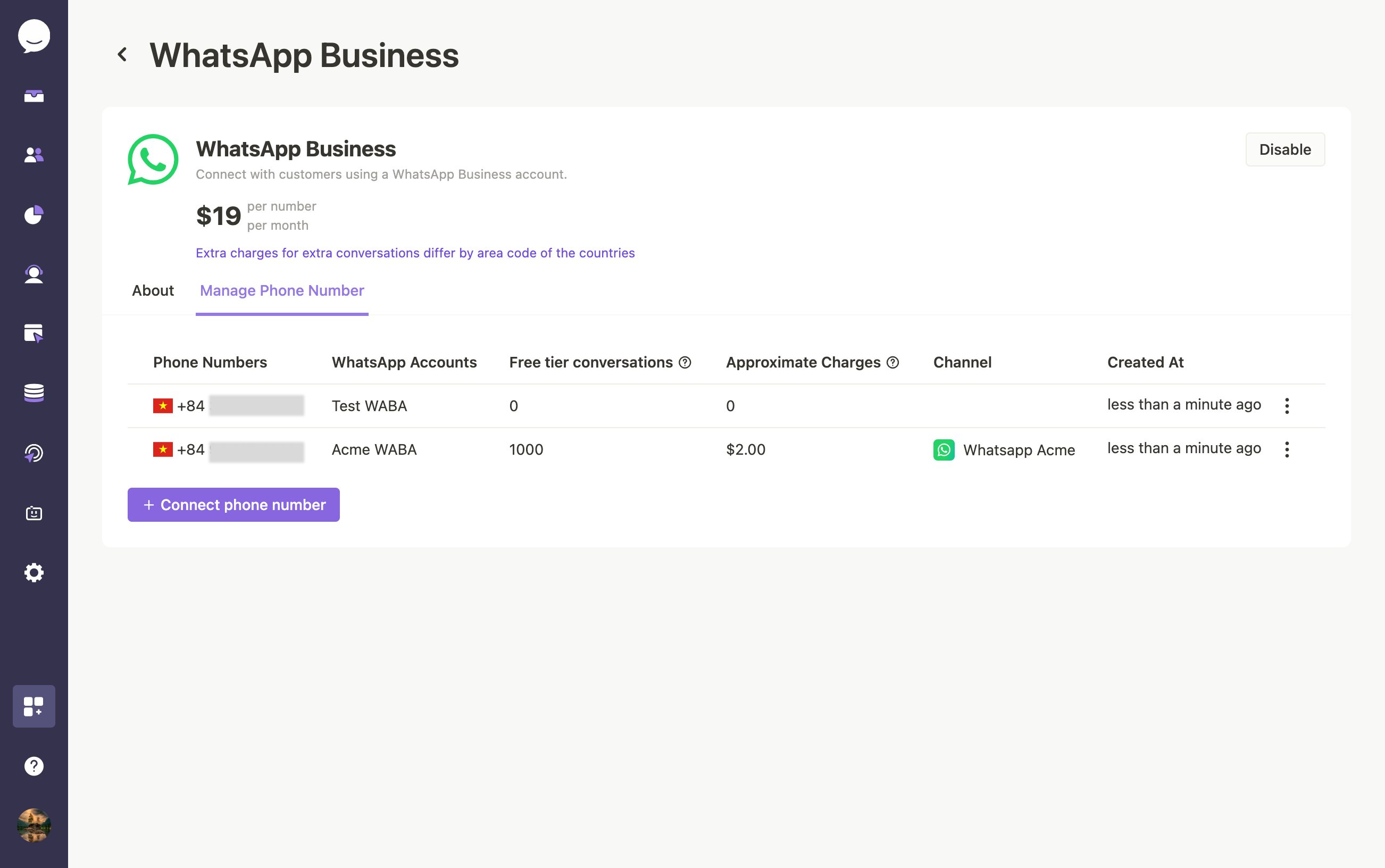
In this section, you'll learn about the elements that assist you in efficiently managing your WhatsApp Business phone numbers. The table offers the following crucial details for each phone number:
- Phone Numbers: Displays the specific WhatsApp Business phone numbers that you've connected to your Chative.IO account.
- WhatsApp Accounts: Refers to the WhatsApp Business accounts associated with the phone numbers you've connected to your Chative.IO account.
- Free Tier Conversation: Indicates the number of service conversations used within the 1000 free monthly limit, as provided by WhatsApp's pricing model. It reflects the current usage status for each phone number. If you use all of them, the displayed count might vary slightly due to data processing, but you will always receive 1,000 free service conversations before incurring any charges. This metric is in development.
- Approximate Charges: Outlines any potential charges that may apply for conversations exceeding the 1000 free monthly limit. The charges for extra conversations depends on the country's area code. The estimated total charges for service conversations beyond the 1,000 free monthly limit on WhatsApp might vary a bit from what's shown on your invoices due to minor data processing differences.
- Channel: Specifies the specific channel to which each phone number is assigned. Each phone number can be assigned to only one channel.
Here, you can conveniently keep track of your WhatsApp Business phone numbers, their usage, potential charges, and status, ensuring effective management and cost control.