How to train your AI Agent with different data sources
The AI Agent from Chative.IO is designed to learn flexibly from various data sources, enabling optimized customer support capabilities.
By integrating Shopify data, uploading local files, providing website URLs, or using company-specific data, you can quickly personalize and enhance the performance of your AI Agent.
Follow the detailed steps below to train your AI Agent using different data sources:
Shopify stores
- Select
Add Training Data
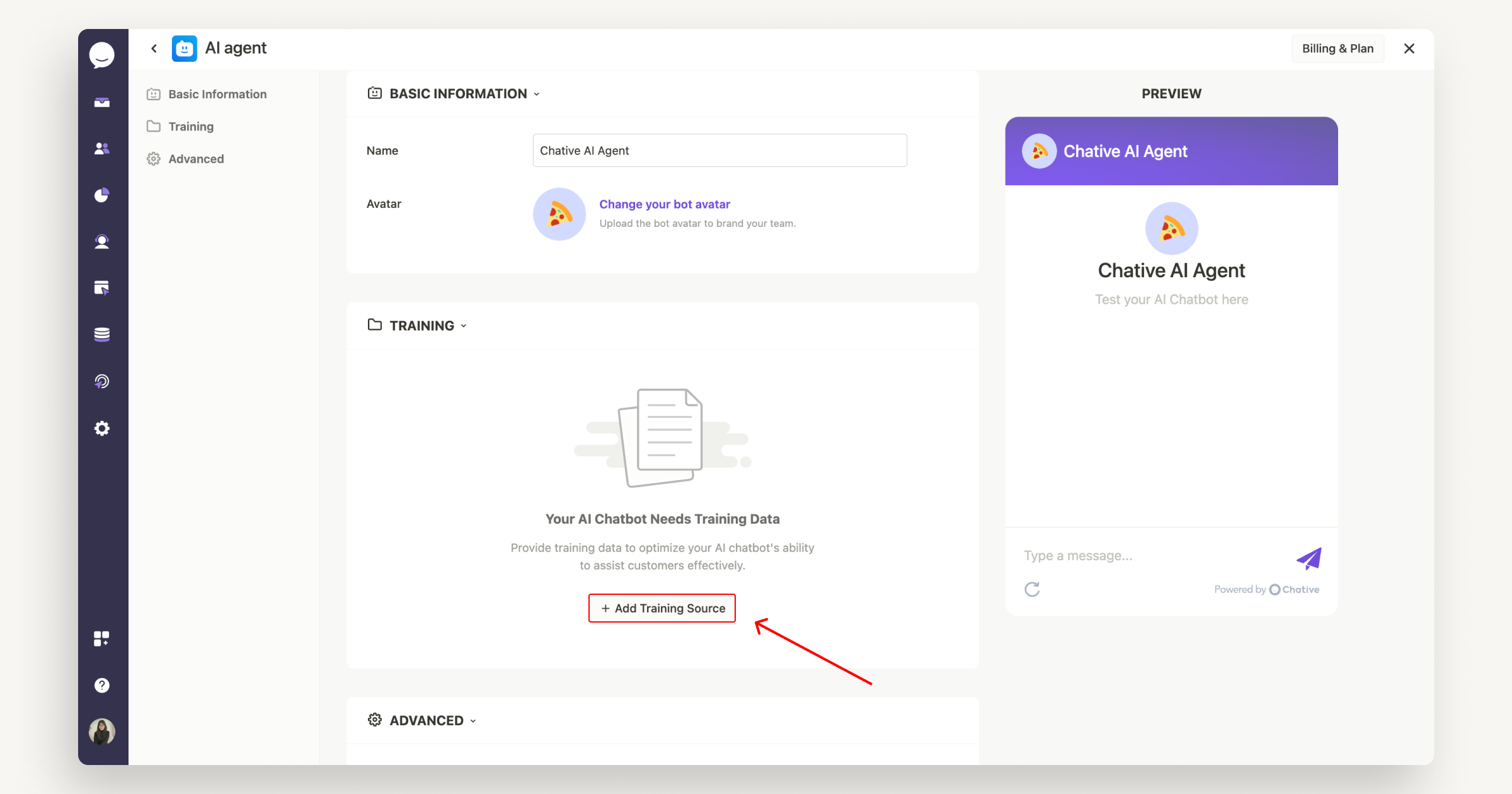
- Choose the Shopify option.
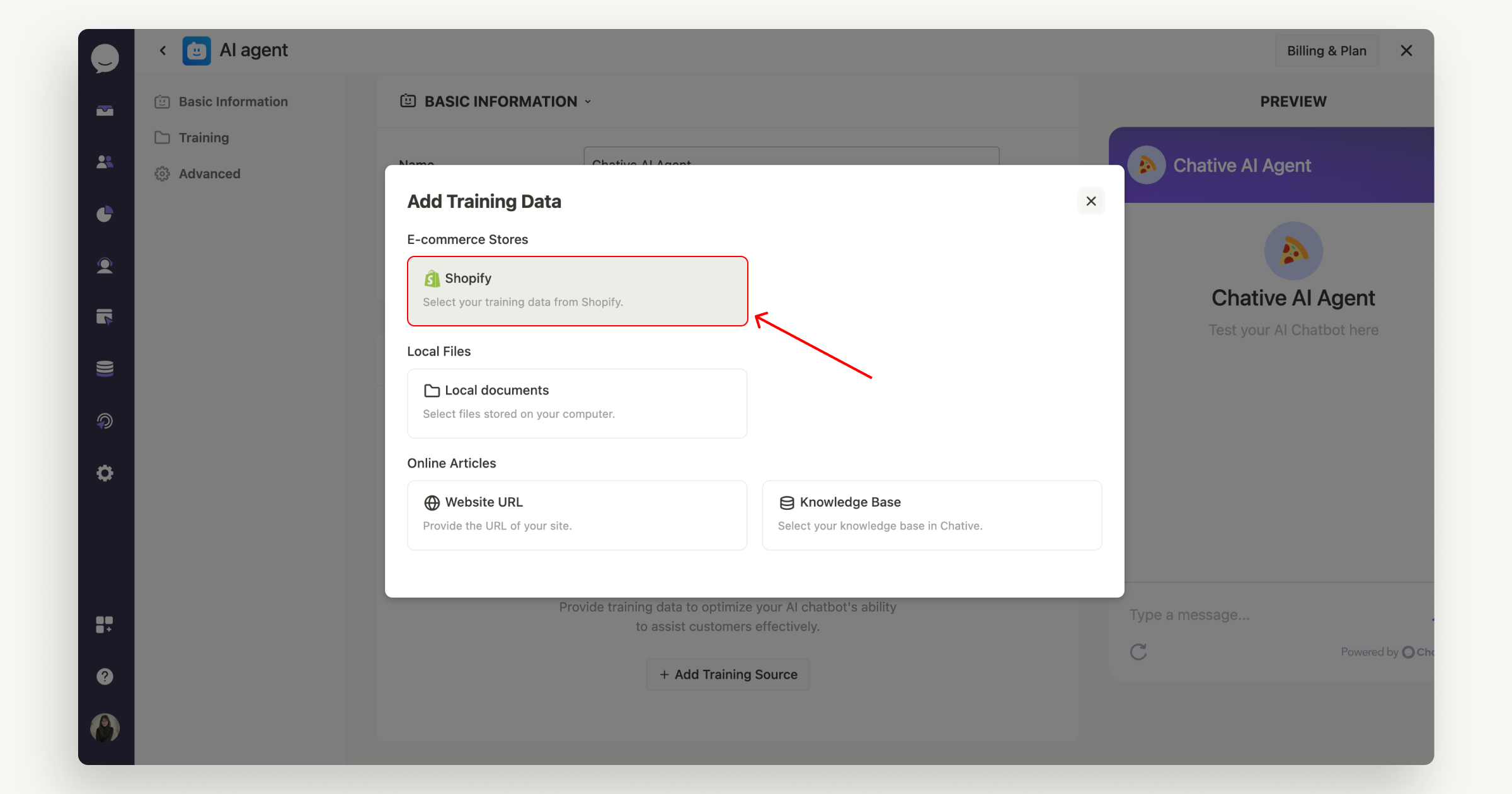
- Select the Shopify store you wish to train your AI Agent with.
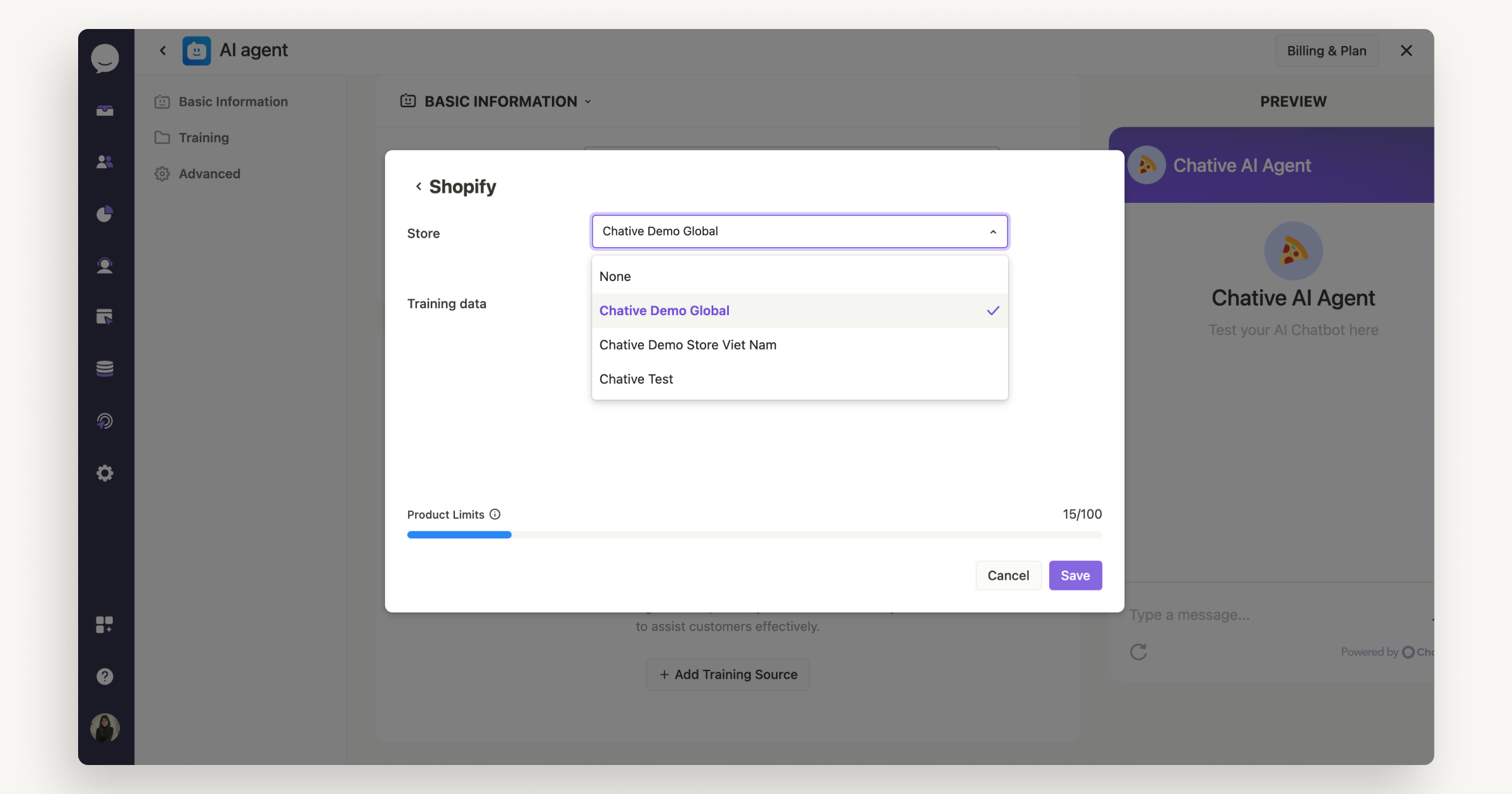
- Choose the data from your store to include in the training.
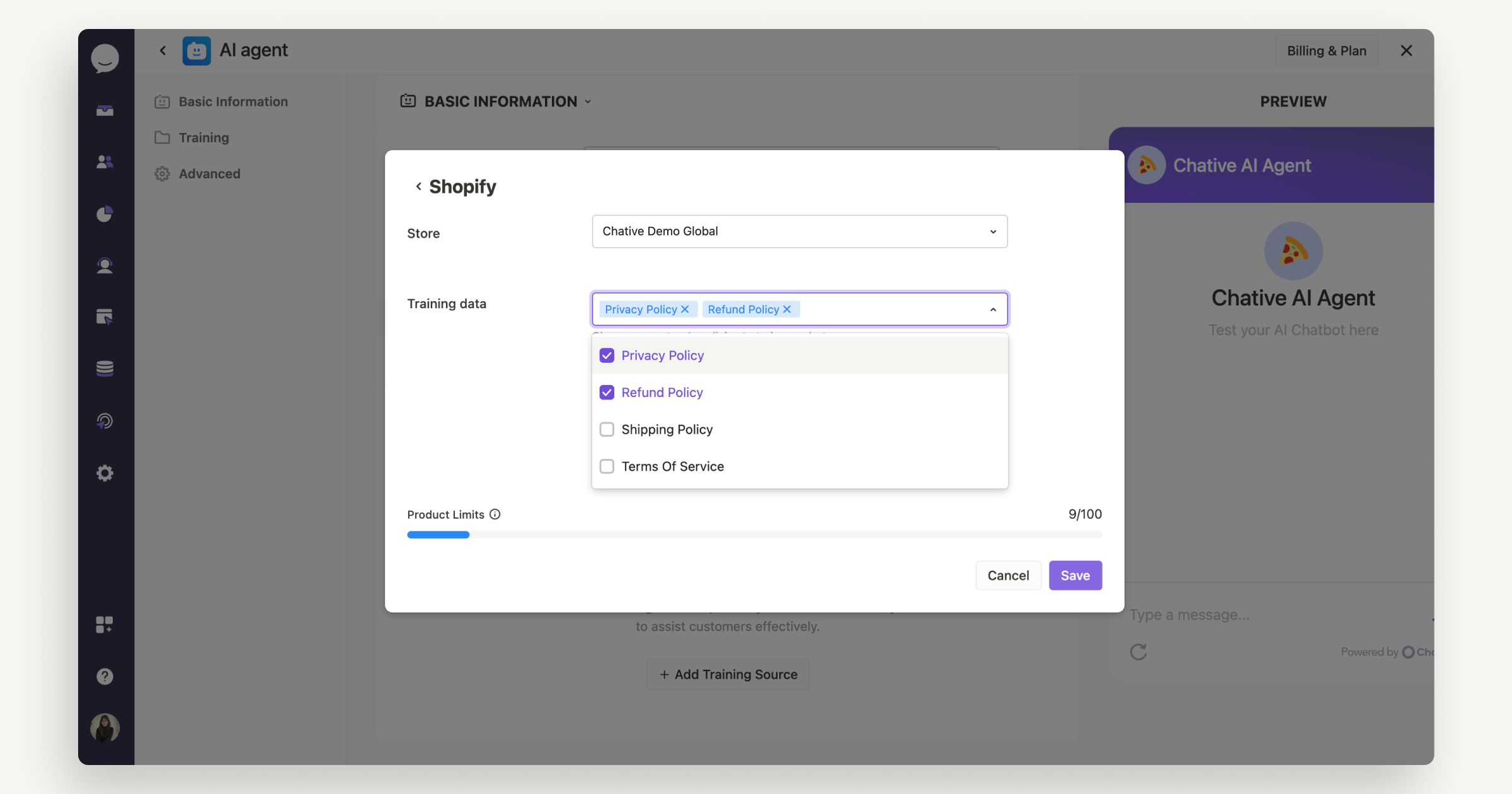
- Click
Saveand wait for the AI to complete the learning process.
The AI Agent will automatically learn and update your product catalog from Shopify. The number of products the AI can process depends on your subscription plan.
Local files
- Select
Add Training Data
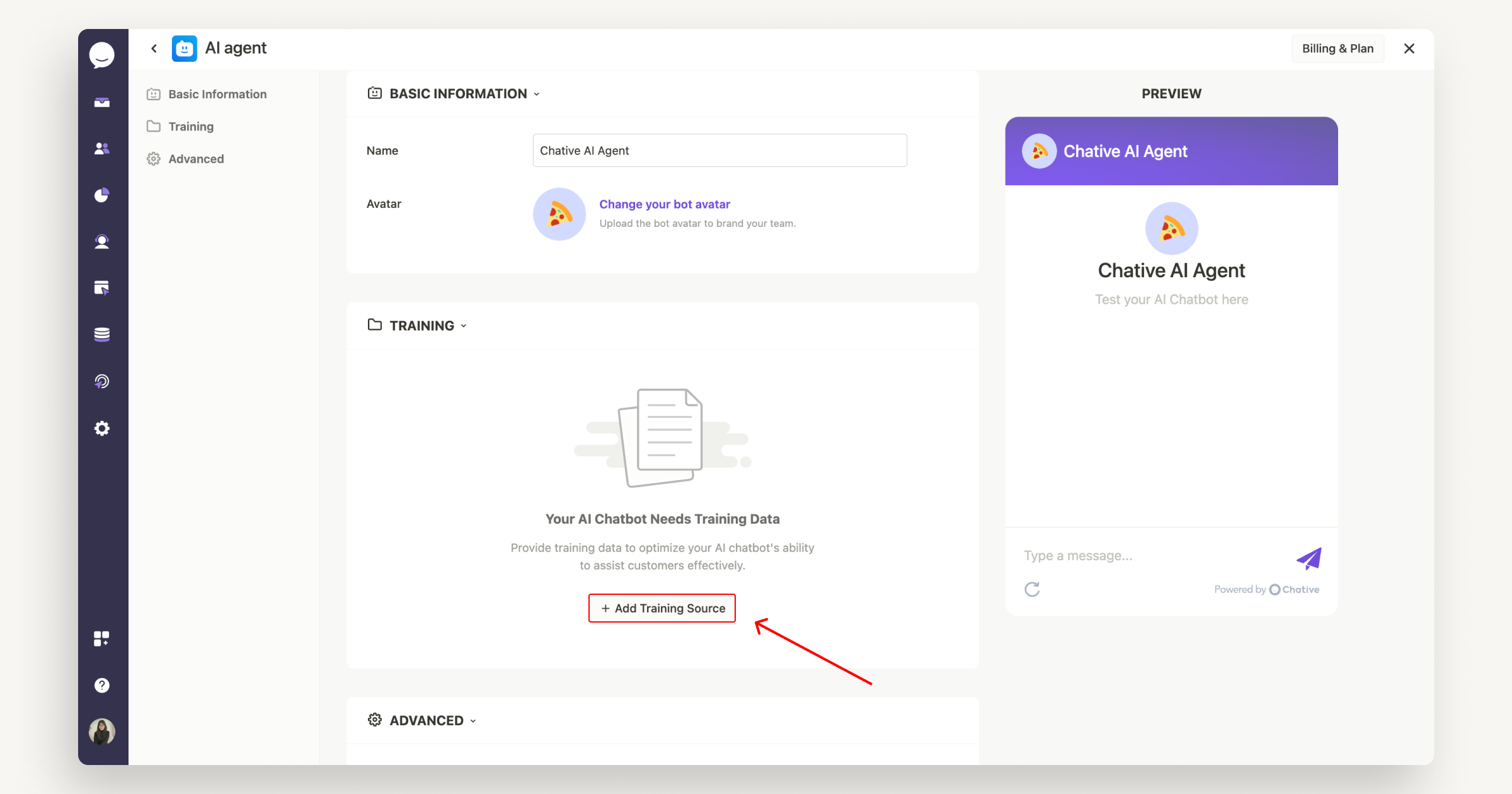
- Choose the Document option
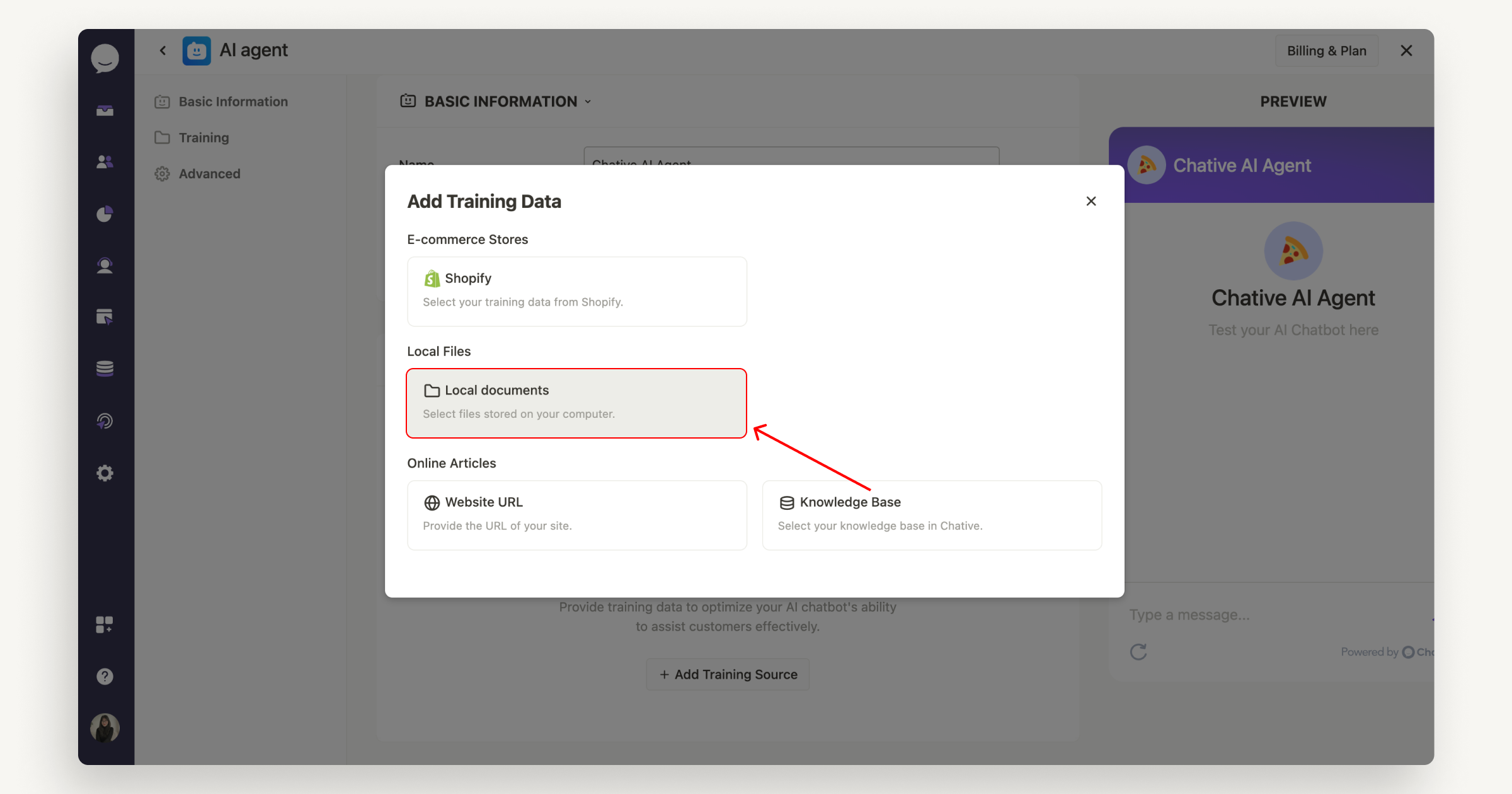
- Drag and drop or upload the file(s) you want to use for training.
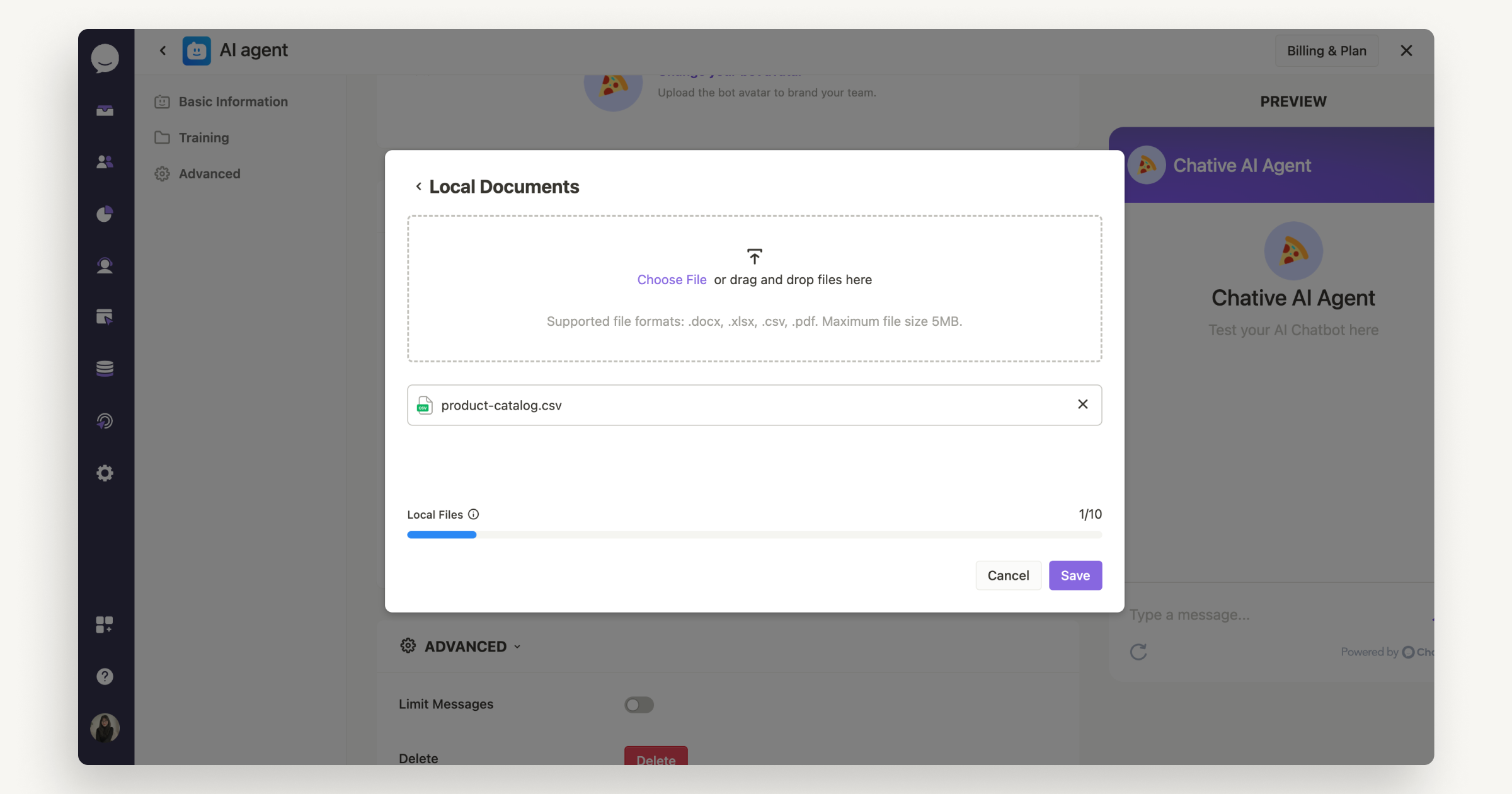
- Click
Saveand wait for the AI to process the data.
Supported file formats: .docx, .csv, .xlsx, .pdf. Maximum file size: 5MB. The number of files allowed for training varies depending on your subscription plan.
Website URL
- Select
Add Training Data
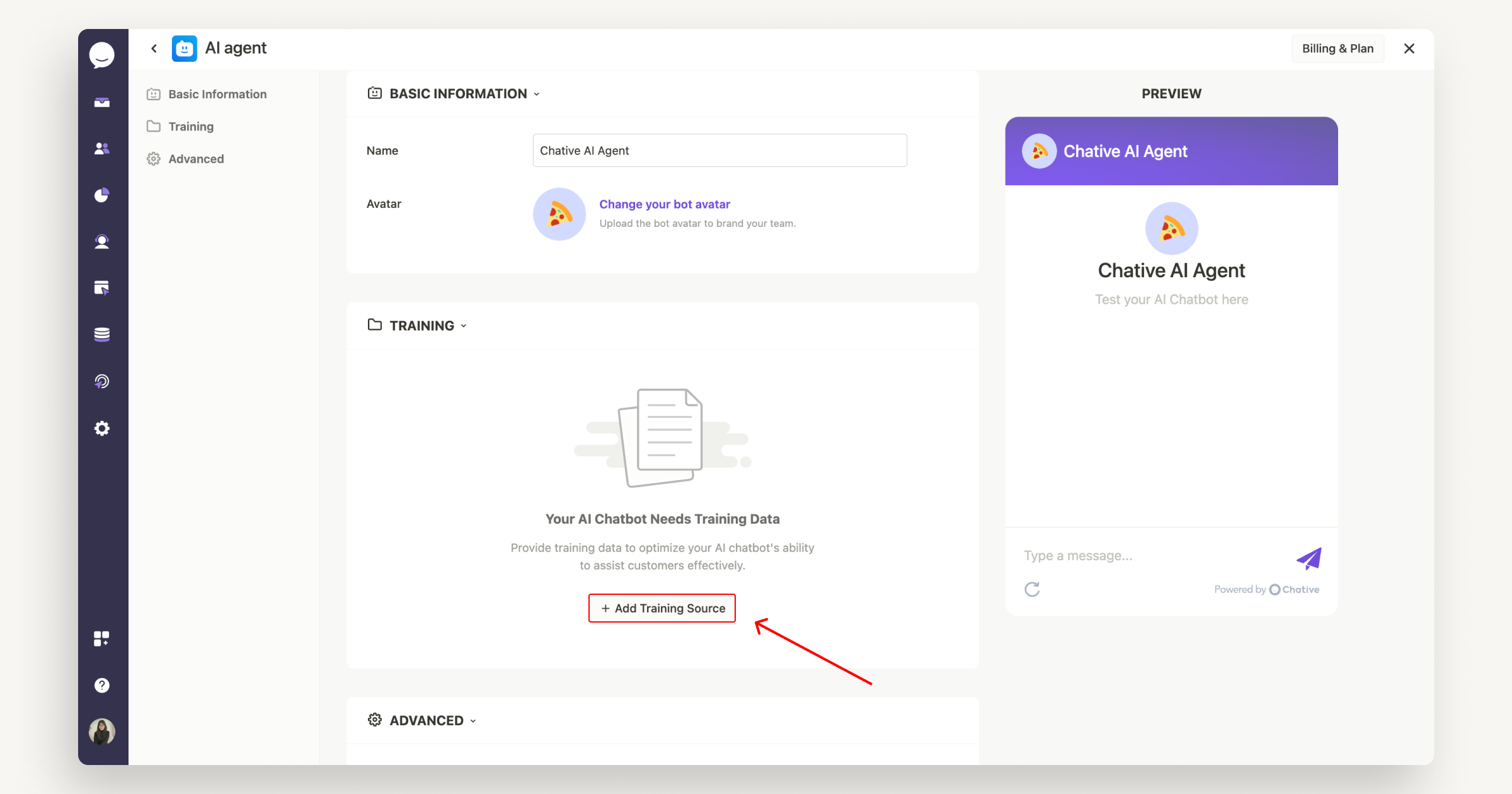
- Choose the Website URL option.
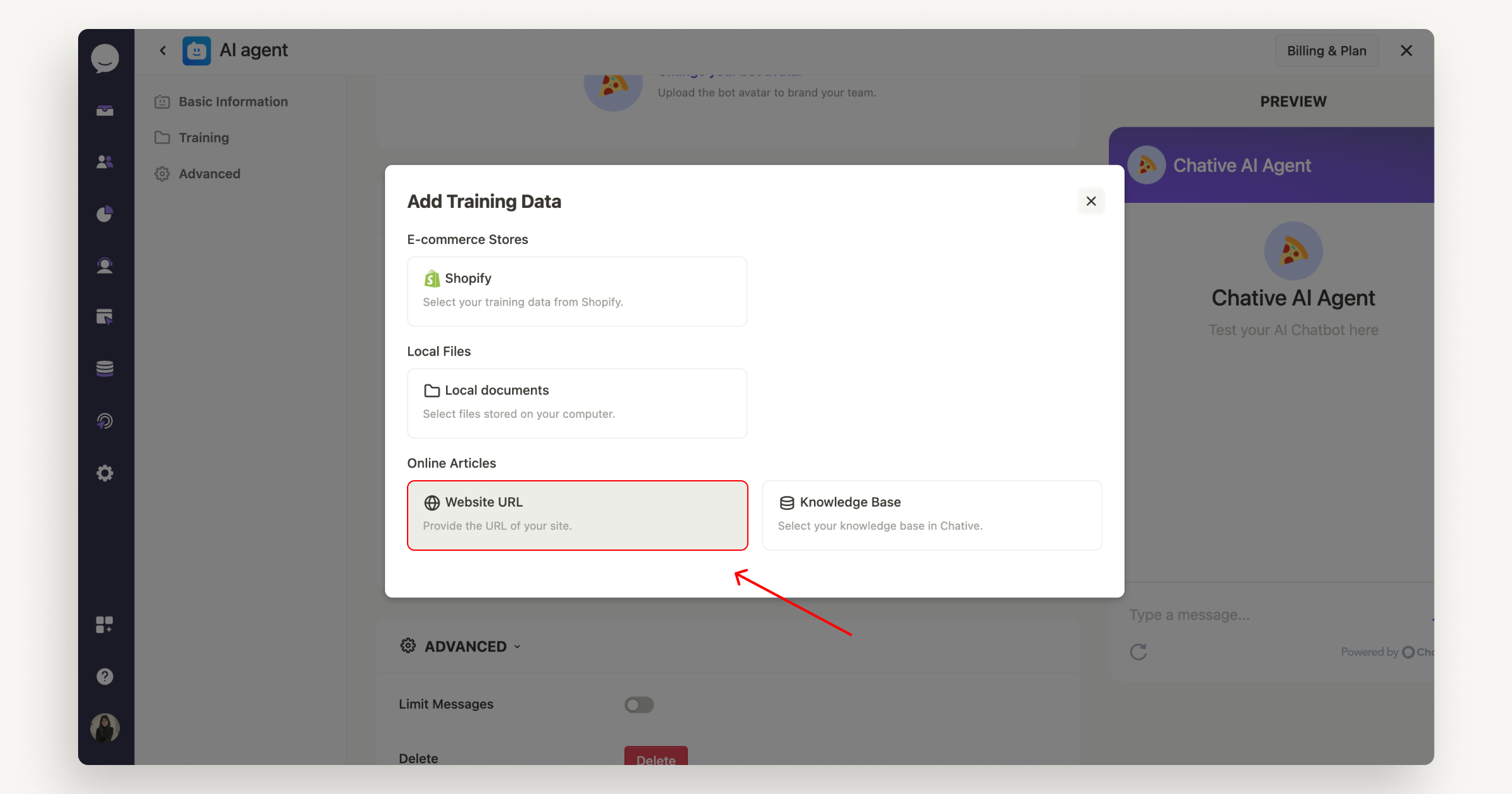
- Paste the URL of your website.
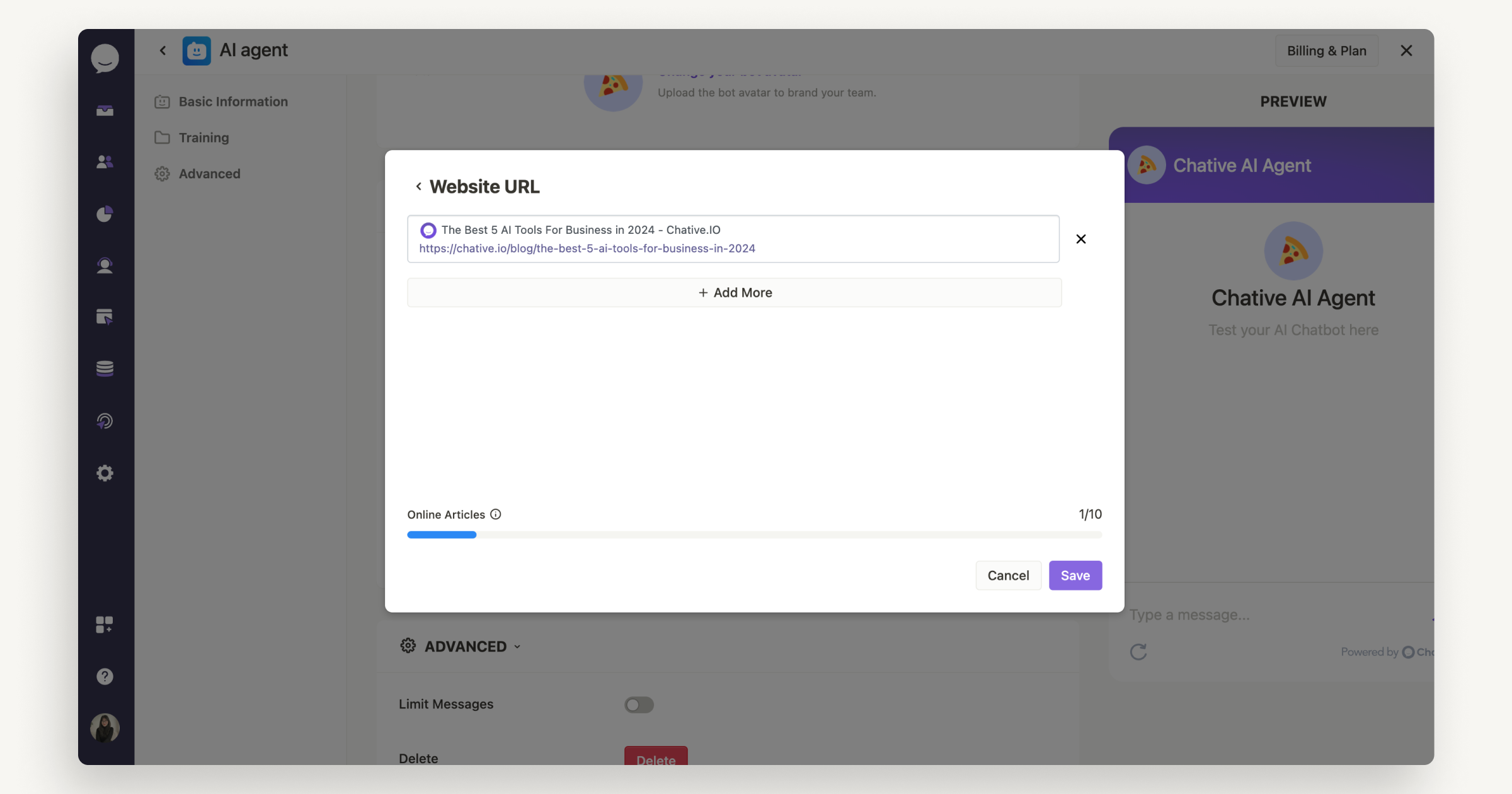
- Click
Saveand wait for the AI to learn from the specified web page.
The AI will only learn from the specific web pages you provide, not the entire website. The number of URLs the AI can process depends on your subscription plan.
Chative’s Knowledge Base
- Select
Add Training Data
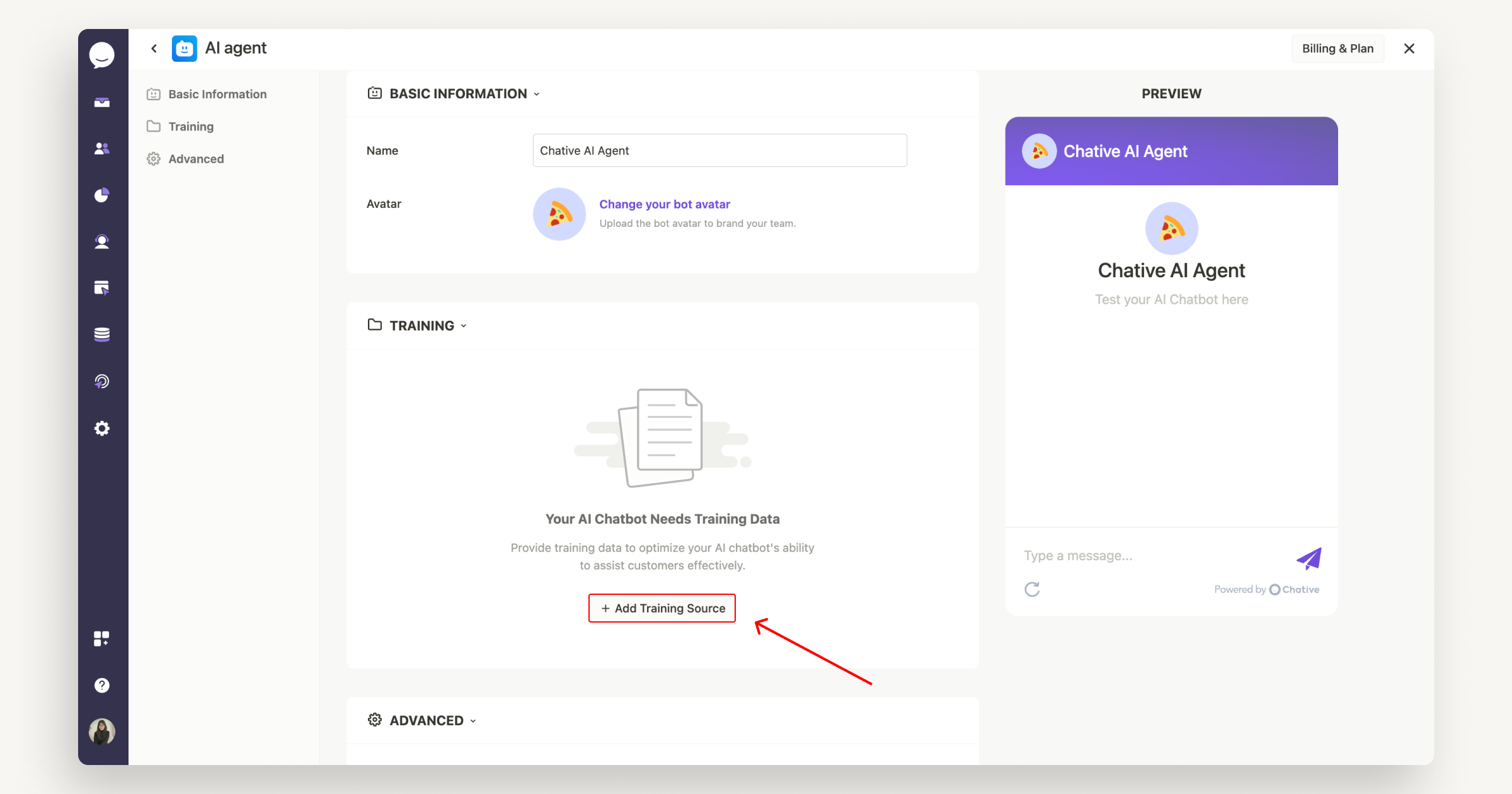
- Choose the Knowledge Base option.
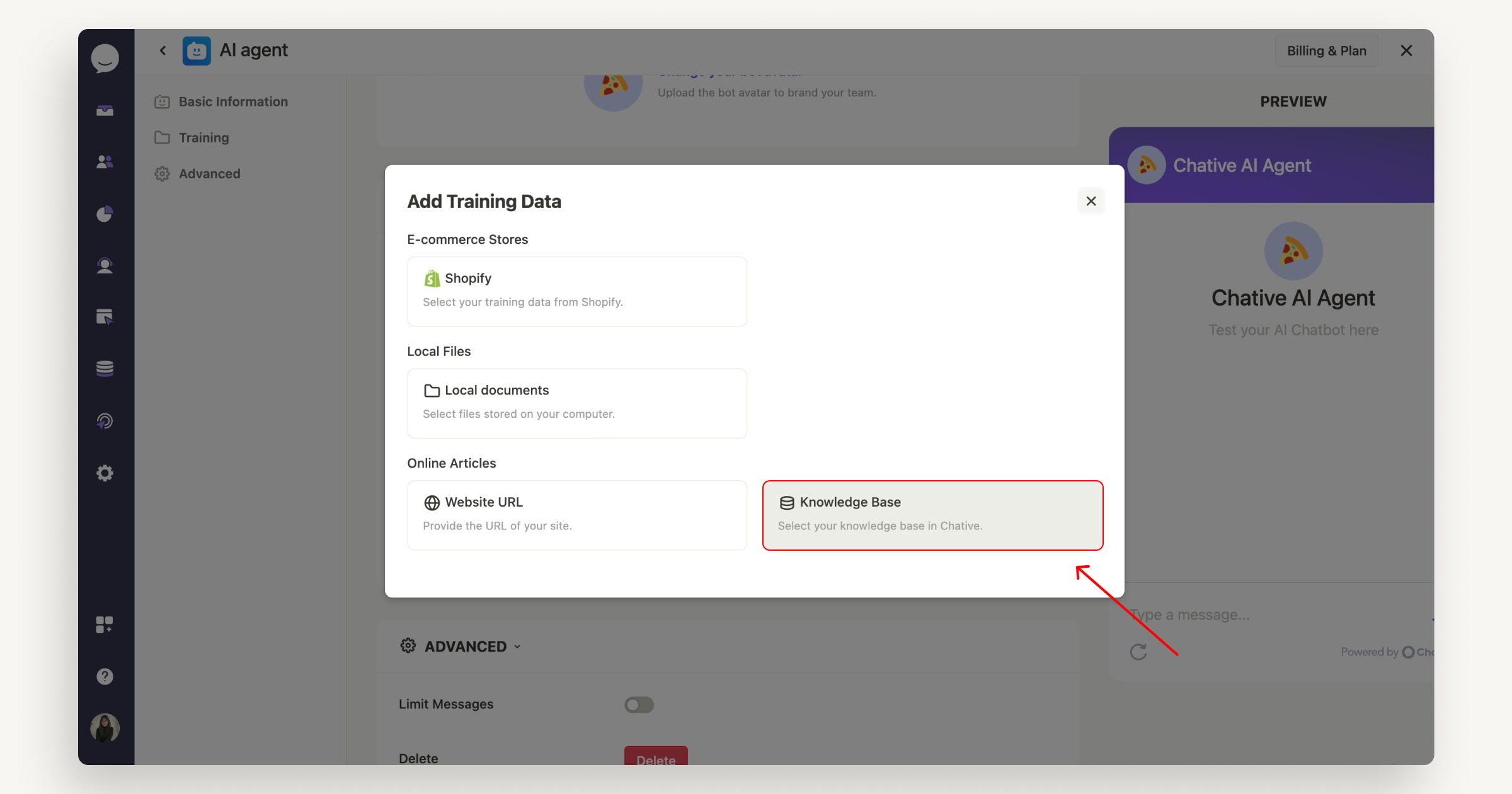
- Choose the company-specific data for training from Knowledge Base.
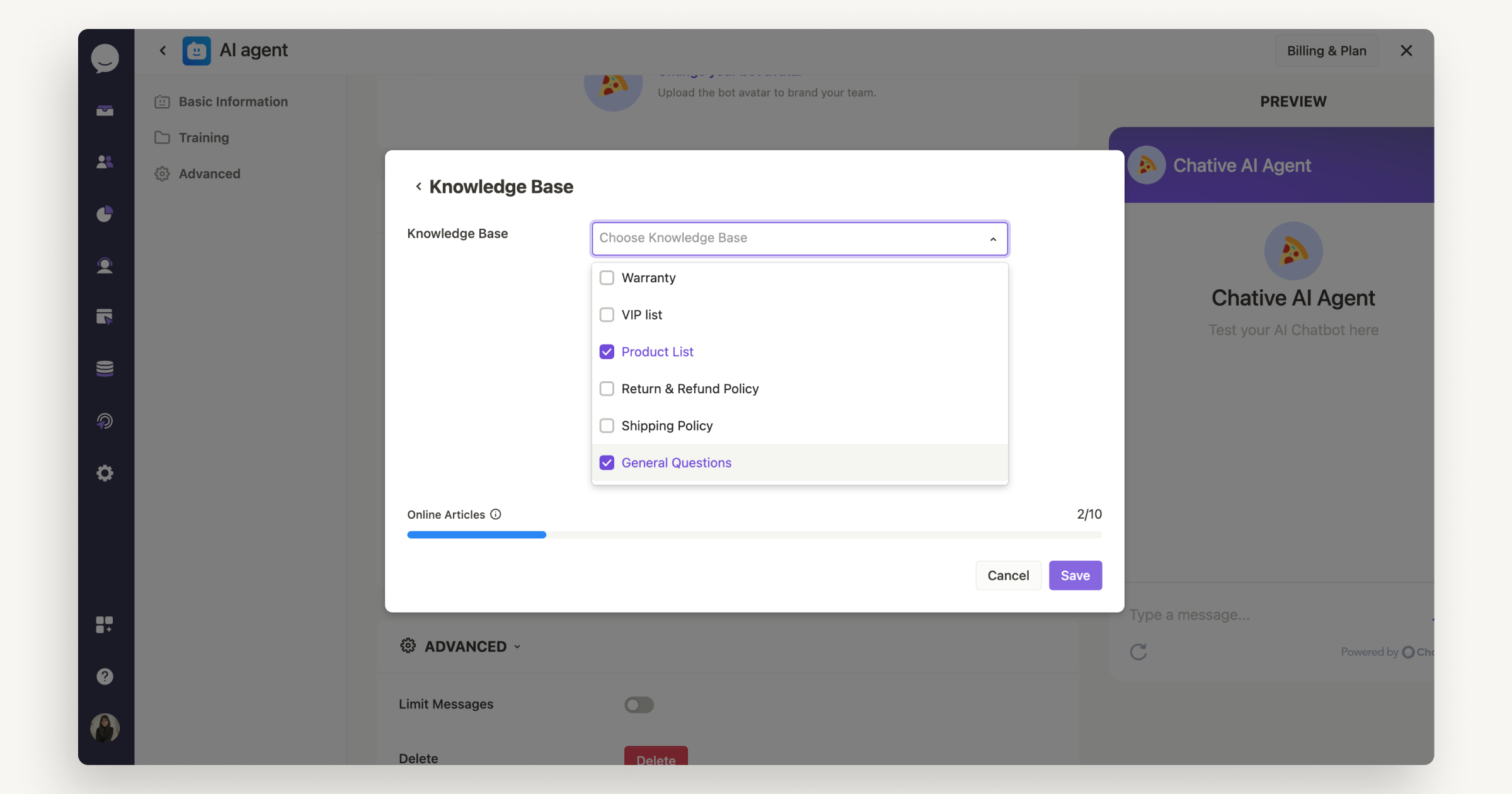
- Click
Saveand wait for the AI to complete the learning process.
The amount of Chative’s Knowledge Base data the AI can process depends on your subscription plan.