How to assign the AI Agent to the website channel
With Chative.IO, you can assign AI Agents to conversations either manually or automatically. Additionally, the AI Agent will stop responding once a human agent joins the conversation, ensuring message credits are not used unnecessarily.
Manual assignment
- Open your inbox and select conversations from your website channel that need assistance.
- Click the
Assignoption within the conversation interface. - Choose the AI Agent from the list to assign and provide customer support.
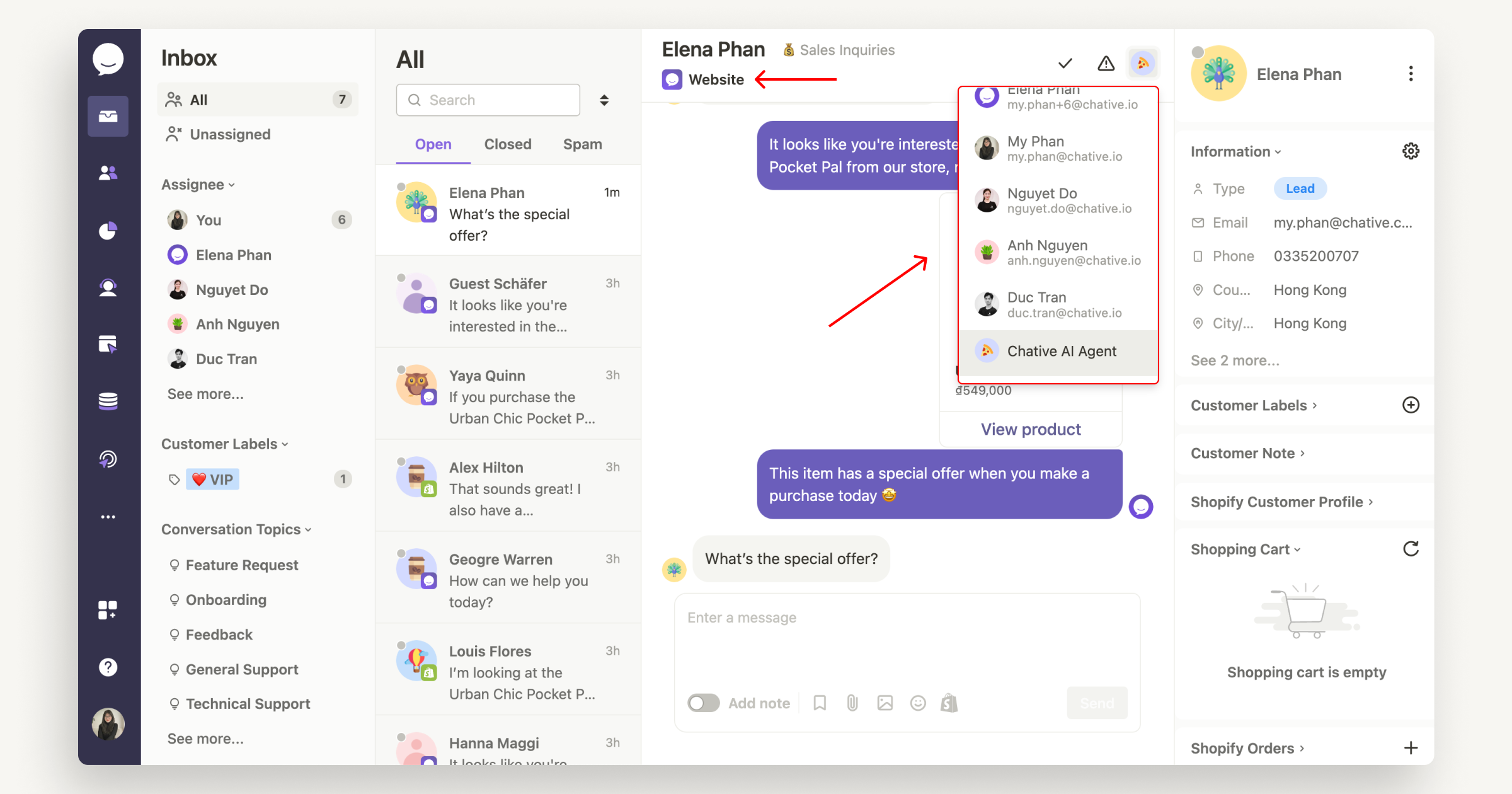
note
This method is ideal when you prefer manual control over assigning AI Agents for specific scenarios.
Automatic assignment
- Navigate to the Automation Workflow section in Chative.IO.
- Click the Blank template to start building a new workflow.
- Select the event "When a customer sends a message" to initiate the workflow.
note
This ensures the AI Agent automatically responds to all incoming messages.
- Add the condition "Channel is Website" to apply the workflow specifically to website conversations.
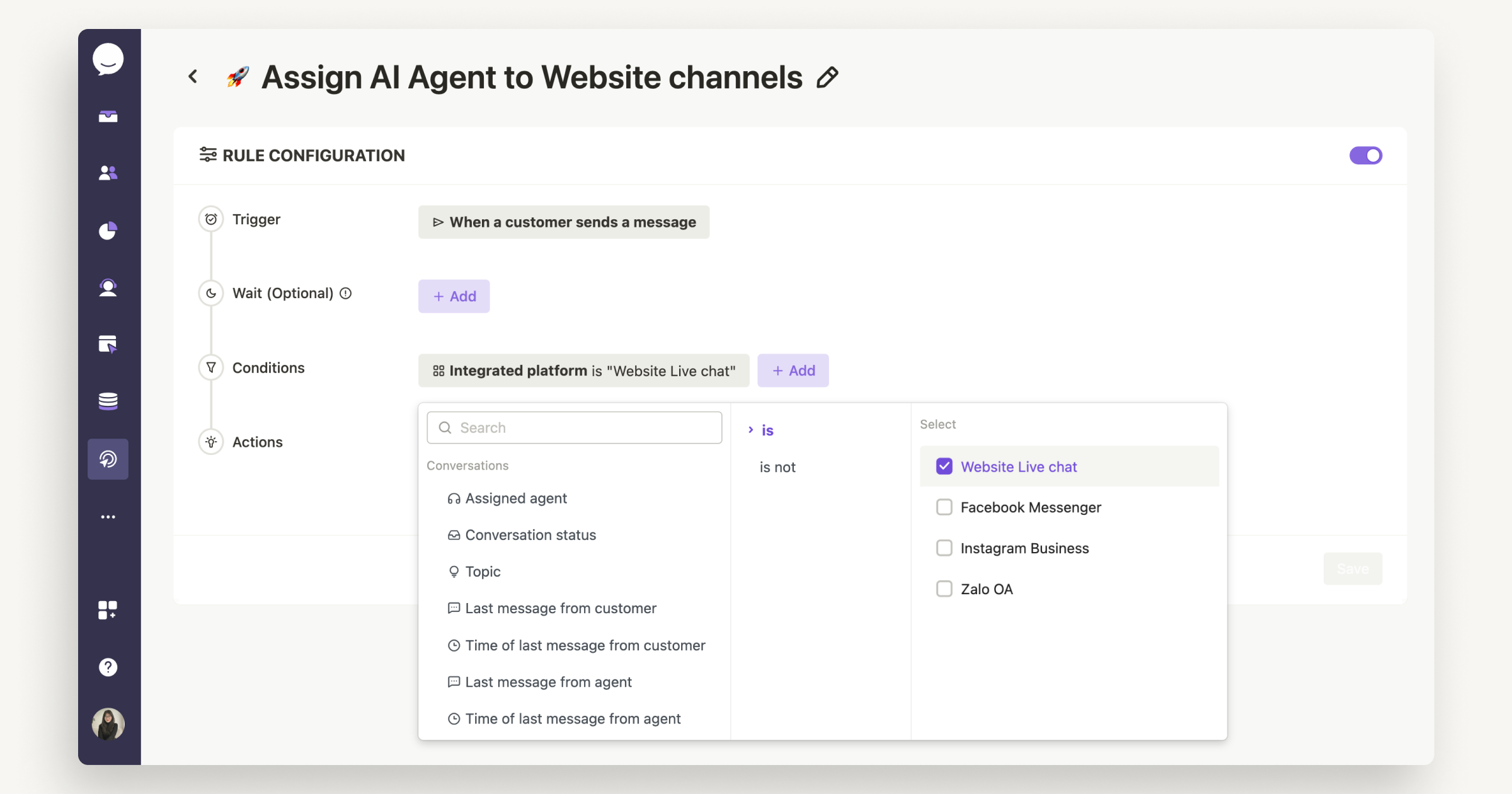
- Add the action "Assign conversation to" and select the AI Agent you want to handle the conversation.
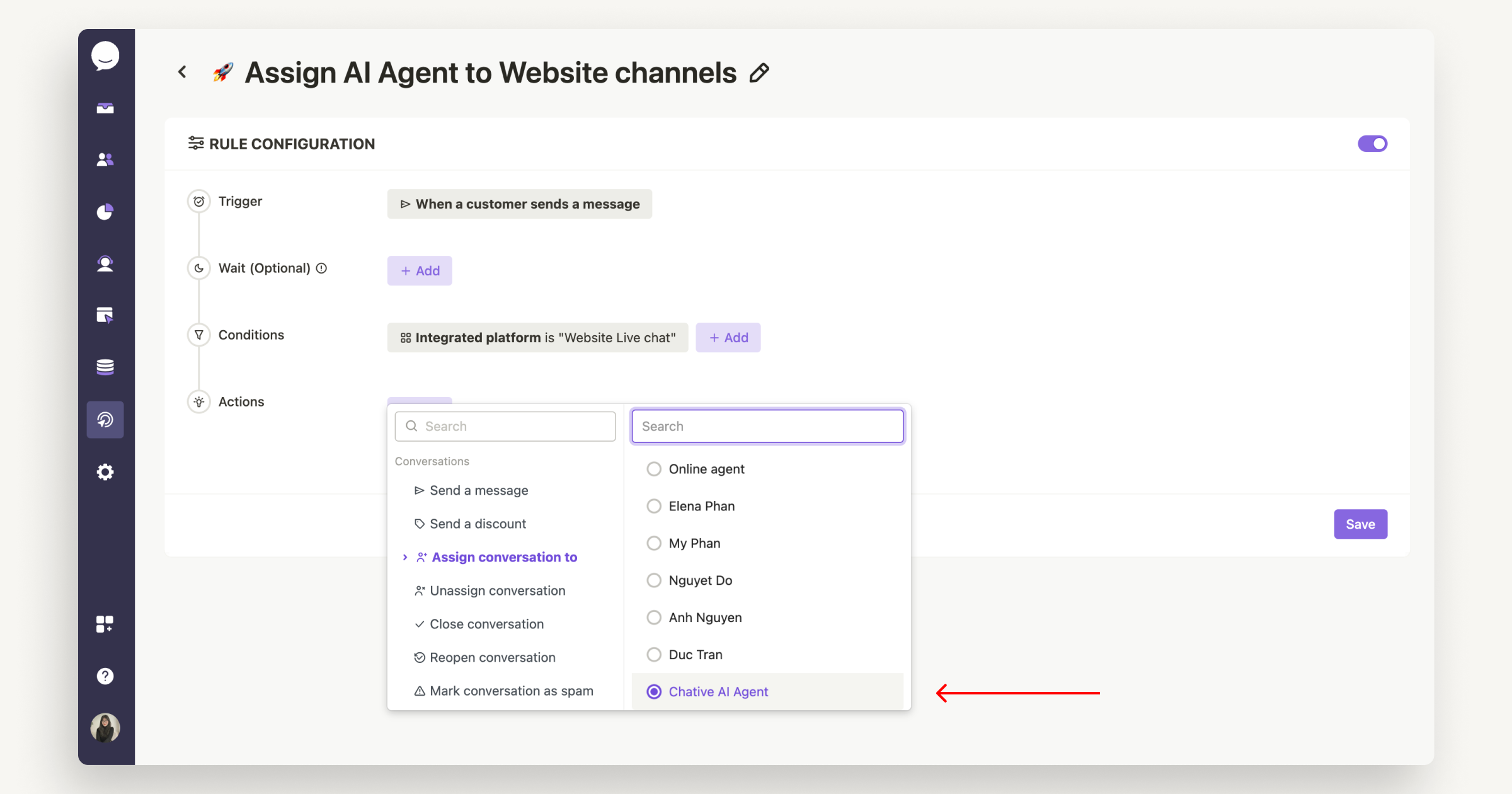
- Once the setup is complete, click
Saveand activate the workflow to enable the AI Agent.
Your AI Agent is now ready to operate. Try it out and explore how it enhances your customer experience!